How to set the URL for tplink router
Setting method: 1. First open the browser and enter "192.168.0.1, 192.168.1.1"; 2. Enter the password and username account behind the router; 3. After logging in to the setting interface, follow the wizard Steps to operate; 4. Then you can set the Internet access method, and there are three methods to choose from; 5. Select pppoe Internet access and you need to fill in the account and password to operate; 6. Perform wireless settings according to your needs; 7. Wait for success.

How to set the URL for tplink router:
Computer:
1. First open the browser and enter "192.168. 0.1, 192.168.1.1”.
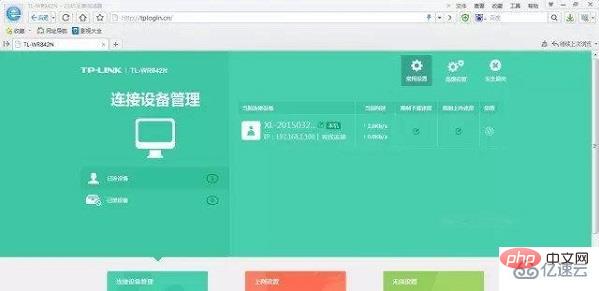
#2. Enter the password and username account behind the router.
3. After logging in to the setting interface, you can follow the wizard steps.
4. Then you can set the Internet access method. You can choose three methods.
Home users are recommended to choose pppoe or broadband dial-up Internet access.
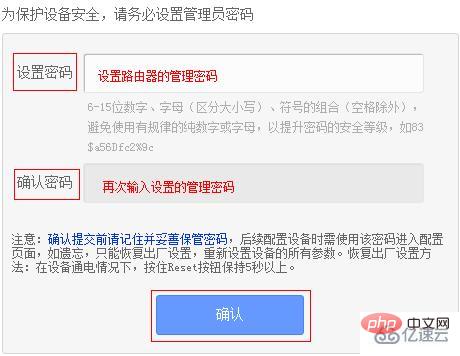
#5. If you choose pppoe to access the Internet, you need to fill in your account and password to operate.
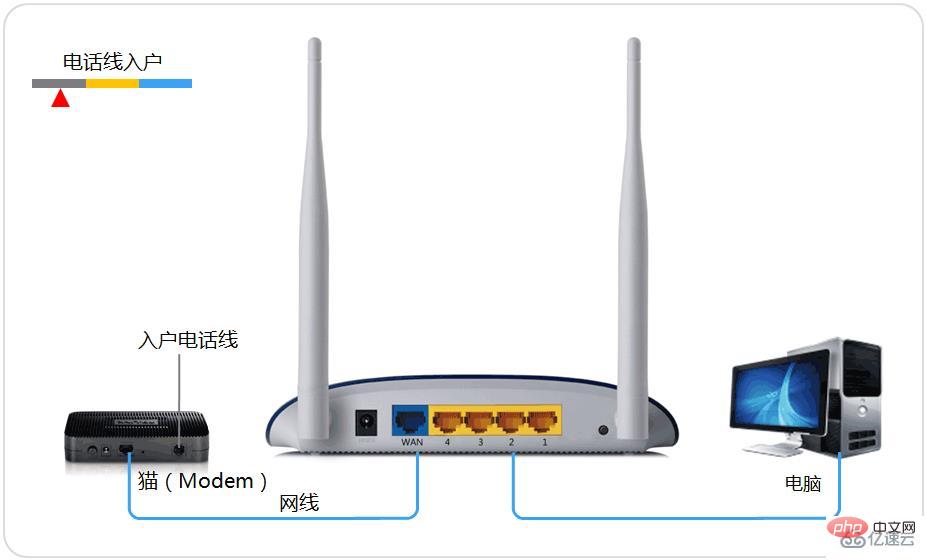
#6. Then perform wireless settings according to your needs. You can choose a nice name and password.
7. Finally, just wait for success.
Mobile phone:
1. First, open the unlimited settings of the mobile phone and connect to the factory wireless signal of the router.
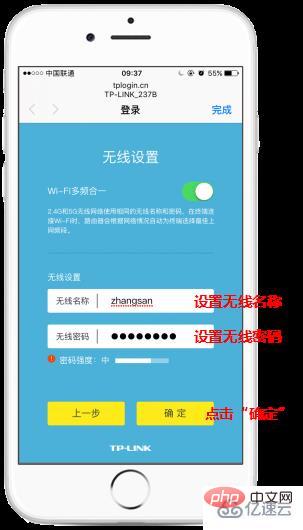
#2. The wireless signal is usually at the bottom of the router.

3. After connecting, you can open the browser, enter tplogin.cn or 192.168.1.1,
and then set the password in the pop-up window.
4. After successful login, you can automatically detect the way to access the Internet.
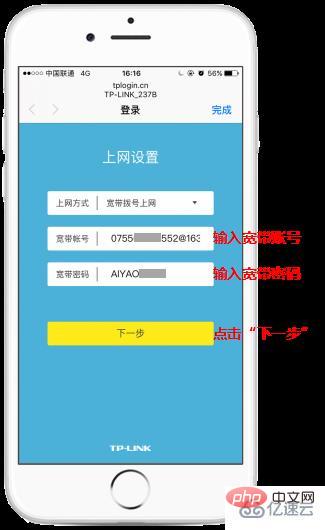
#5. As above, if you choose home pppoe dial-up, you need to fill in the account password, and then set up wireless.
The above is the detailed content of How to set the URL for tplink router. For more information, please follow other related articles on the PHP Chinese website!

Hot AI Tools

Undresser.AI Undress
AI-powered app for creating realistic nude photos

AI Clothes Remover
Online AI tool for removing clothes from photos.

Undress AI Tool
Undress images for free

Clothoff.io
AI clothes remover

AI Hentai Generator
Generate AI Hentai for free.

Hot Article

Hot Tools

Notepad++7.3.1
Easy-to-use and free code editor

SublimeText3 Chinese version
Chinese version, very easy to use

Zend Studio 13.0.1
Powerful PHP integrated development environment

Dreamweaver CS6
Visual web development tools

SublimeText3 Mac version
God-level code editing software (SublimeText3)

Hot Topics
 1382
1382
 52
52
 How to enter the URL in steam? How to open a website on steam
Mar 14, 2024 pm 12:10 PM
How to enter the URL in steam? How to open a website on steam
Mar 14, 2024 pm 12:10 PM
If you want to check some relevant information in Steam or share some website links with friends, how do you do it? Can I enter a URL into steam? Of course it is possible. Below I will teach you how to open a URL in Steam. Specific methods: 1. First, we open steam. 2. Click the Settings option. 3. Then switch to the interface tab. 4. Check Show address bar. 5. Then enter the URL in the address bar to use the browser.
 How to obtain the administrator password of tplink router
Aug 21, 2023 am 10:15 AM
How to obtain the administrator password of tplink router
Aug 21, 2023 am 10:15 AM
The method to obtain the tplink router administrator password is: 1. Find it on the label on the bottom or back of the router; 2. Refer to the product documentation or visit the TP-Link official website for detailed information; 3. Perform a factory reset operation.
 What does php detect URL mean?
Jul 18, 2023 am 11:02 AM
What does php detect URL mean?
Jul 18, 2023 am 11:02 AM
PHP URL detection refers to using the PHP programming language to verify whether the input string conforms to the format of the URL. Methods to detect URLs: 1. Use regular expressions for URL verification. You can use the "preg_match" function to perform regular matching, if the URL matches the pattern; 2. Use built-in functions for URL verification, use the "filter_var" function and "FILTER_VALIDATE_URL" ” filter to verify.
 Teach you how to use PHP to remove the suffix of the URL path
Mar 21, 2024 pm 03:39 PM
Teach you how to use PHP to remove the suffix of the URL path
Mar 21, 2024 pm 03:39 PM
Teach you how to use PHP to remove the suffix of the URL path. In website development, you often encounter the need to remove the suffix of the URL path to achieve a more beautiful and standardized URL. Today we will learn how to use PHP to remove the suffix of the URL path, let us explore this issue together. First, we need to clarify what effect we want to achieve. Usually, the URL path suffix refers to the file extension in the URL, such as .php, .html, etc. Our goal is to automatically go to the URL when the user accesses the URL with the suffix
 What is the URL for downloading the win10 image?
Jul 10, 2023 am 09:25 AM
What is the URL for downloading the win10 image?
Jul 10, 2023 am 09:25 AM
Where can I download genuine Microsoft win10 image system iso? Nowadays, win10 system software has gradually become a popular operating system, and many users will choose this system software. So next, the editor will tell you about the website where you can download the win10 image system. What is there? What is the win10 image download website? 1. Go to Microsoft Windows 10 official download tool page, enter the query to download the tool and click to download. Website: https://www.microsoft.com/zhcn/softwaredownload/windows10. 2. Start downloading the excellent Windows 10 download tool. If you only want to download the system image, then
 ok trading platform website 2023 ok trading platform official website update link
Feb 07, 2024 am 11:10 AM
ok trading platform website 2023 ok trading platform official website update link
Feb 07, 2024 am 11:10 AM
New users download and win blind boxes up to 60,000 yuan. The official website of OK Exchange is a website with one of the largest accounts among virtual currency exchanges. Its rich trading modes and multiple digital asset types allow you to enjoy different trading experiences. If you need it, you can click on the OK exchange URL at the top of the page to enter and download. AndroidOKX6.4.0 has been released to the official website (update time: 2023.3.4) Trading: – Commission aggregation of all order types – K-line buying and selling points 2nd period – Contract DCA – Copying Square online search function Web3: – Import wallet list to increase address display – gasPrice multiple adjustment – Gas gas station supports Tron chain – Farm increases Pool income Fin
 How to set the URL for tplink router
Mar 06, 2024 pm 04:10 PM
How to set the URL for tplink router
Mar 06, 2024 pm 04:10 PM
Setting method: 1. First open the browser and enter "192.168.0.1, 192.168.1.1"; 2. Enter the password and username account behind the router; 3. After logging in to the setting interface, you can follow the wizard steps; 4. , then you can set the Internet access method, there are three methods available; 5. Select pppoe Internet access and you need to fill in the account password to operate; 6. Perform wireless settings according to needs; 7. Wait for success.
 How to replace link address in php
Sep 22, 2021 am 09:29 AM
How to replace link address in php
Sep 22, 2021 am 09:29 AM
How to replace the link address in PHP: 1. Obtain the current script URL through the "function GetCurUrl(){...}" method; 2. Obtain the current script URL through the "function url_set_value($url,$key,$value) {...}" Just use the method to implement link replacement.



