 Software Tutorial
Software Tutorial
 Computer Software
Computer Software
 How to dissolve a WeChat group? Steps to disband a WeChat group
How to dissolve a WeChat group? Steps to disband a WeChat group
How to dissolve a WeChat group? Steps to disband a WeChat group
If you want to dissolve a WeChat group, first open WeChat and enter the group chat interface that needs to be dismissed. Then click the group management button in the upper right corner, select "Disband this group", and finally confirm the dissolution operation. The steps to dissolve a WeChat group are actually very simple and can be completed in just a few operations. If you still don’t know how to do it, let’s introduce the specific steps of disbanding a WeChat group in detail, so that you can easily solve the problem of disbanding a WeChat group.

How to dissolve the WeChat group? Steps to disband a WeChat group
1. First, we need to open WeChat, and then click on a group chat you want to dissolve in the opened WeChat page to come to the chat page;
2, There is a [...] icon in the upper right corner at the top of the chat page, click it;

3, Find [Group Management] on the group chat management page and click it to come to a new page;

4, In the new page, click the option [Dismiss this group chat];
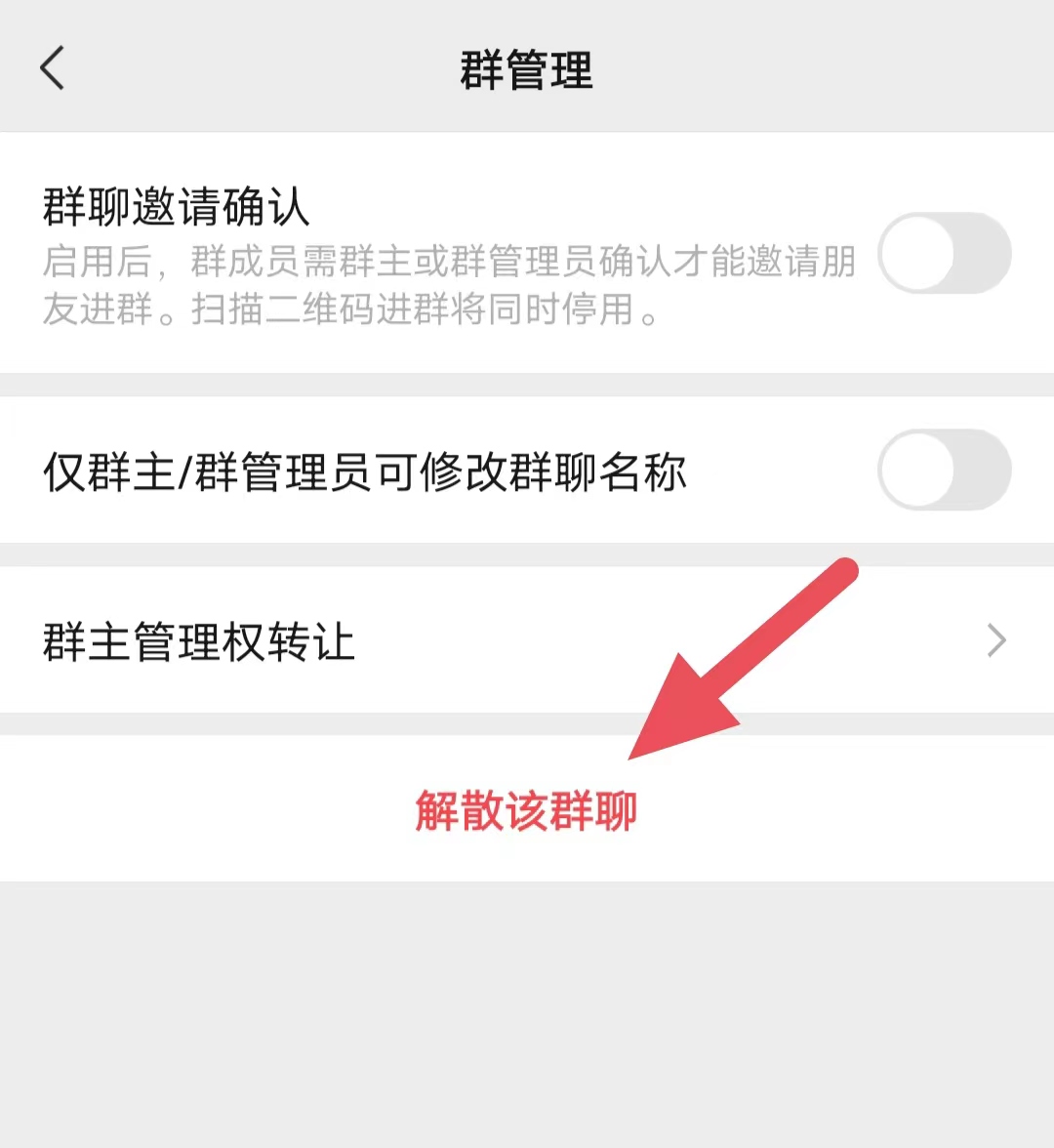
5, Then click the [Dismiss] button in the pop-up dialog box.

How to disband a WeChat group is very simple, I believe you have already learned it. In our daily life, we have large and small circles and build various groups. Some of them can be disbanded if they are not needed to avoid taking up memory.
The above is the detailed content of How to dissolve a WeChat group? Steps to disband a WeChat group. For more information, please follow other related articles on the PHP Chinese website!

Hot AI Tools

Undresser.AI Undress
AI-powered app for creating realistic nude photos

AI Clothes Remover
Online AI tool for removing clothes from photos.

Undress AI Tool
Undress images for free

Clothoff.io
AI clothes remover

Video Face Swap
Swap faces in any video effortlessly with our completely free AI face swap tool!

Hot Article

Hot Tools

Notepad++7.3.1
Easy-to-use and free code editor

SublimeText3 Chinese version
Chinese version, very easy to use

Zend Studio 13.0.1
Powerful PHP integrated development environment

Dreamweaver CS6
Visual web development tools

SublimeText3 Mac version
God-level code editing software (SublimeText3)

Hot Topics
 1387
1387
 52
52
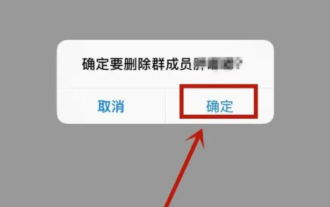 How to kick someone in a WeChat group How to delete a member in a WeChat group
Feb 22, 2024 pm 03:10 PM
How to kick someone in a WeChat group How to delete a member in a WeChat group
Feb 22, 2024 pm 03:10 PM
You can select the users to be removed in the group chat settings interface to perform the operation. Tutorial Applicable Model: iPhone13 System: iOS15.5 Version: WeChat 8.0.18 Analysis 1 First open WeChat on your phone and enter the group chat interface. 2Then click the three dots in the upper right corner, and on that page, select the minus sign. 3. Then select the users to be removed in the new interface and click the Delete button. 4 Finally, click OK in the pop-up window. Supplement: How to use WeChat group for everyone in Aite 1. First open WeChat on your mobile phone and click on the group chat on the chat page to enter. 2 Then bring up the keyboard in the chat interface and click to select the @ symbol. 3 Then click [Everyone] in the pop-up options. 4Finally click [Send] to successfully @ everyone. Summary/Notes
 How to dissolve a WeChat group? Steps to disband a WeChat group
Mar 06, 2024 pm 04:25 PM
How to dissolve a WeChat group? Steps to disband a WeChat group
Mar 06, 2024 pm 04:25 PM
WeChat is a very full-featured media social software. We can chat, share copywriting, videos, and all kinds of daily life. Sometimes you can also create various groups and have your own small circles. Some groups are relatively long-term, and some are established for occasional activities. In order to avoid occupying resources, they need to be disbanded. So let’s take a look at the steps to disband a WeChat group. How to dissolve a WeChat group? Steps to disband a WeChat group: 1. First, we need to open WeChat, and then click on the group chat you want to disband on the opened WeChat page to come to the chat page; 2. In the upper right corner of the top of the chat page, there is [.. .] icon, click once; 3. Find [Group Management] in the group chat management page and click to come to a new page; 4. In the new page, click [Dismiss this group chat]
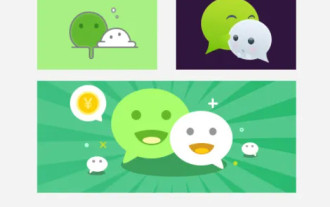 How to create a WeChat group How to create a WeChat group
Feb 22, 2024 pm 03:46 PM
How to create a WeChat group How to create a WeChat group
Feb 22, 2024 pm 03:46 PM
Select the plus button on the homepage, then select Start a group chat, check the contacts you want to create a group, and then complete. Tutorial Applicable Model: iPhone13 System: IOS15.3 Version: WeChat 8.0.20 Analysis 1 First open WeChat and click the plus button in the upper right corner of the homepage. 2 Next, click the option to initiate a group chat in the pop-up window. 3Finally, check the contacts you want to create a group on the page and click Finish. Supplement: What is WeChat group chat? 1 WeChat chat group is a multi-person chat and communication network platform developed by Tencent. We can use the Internet to quickly transmit voice messages, short videos, high-definition pictures and text content. You can also use WeChat to communicate with friends in more colorful forms such as short messages, mobile MMS, etc.
 How to create a WeChat group? How to create a WeChat group
Mar 06, 2024 pm 02:55 PM
How to create a WeChat group? How to create a WeChat group
Mar 06, 2024 pm 02:55 PM
WeChat is a mainstream chat tool. Users can communicate with friends through WeChat in a richer form. Sometimes, due to some circumstances, we need to create groups to quickly circle people, such as common classmate groups, class groups, family groups, company groups, micro-business groups, etc. Let’s learn how to create a WeChat group! How to create a WeChat group? The first method to create a WeChat group: 1. Click [+] in the upper right corner of the WeChat interface; 2. Click [Start Group Chat]; 3. Select the communication friends you want to initiate a group chat with, and click the upper right corner after selecting [Complete]; 4. Click [···] in the upper right corner of the group chat to enter the group chat setting interface; 5. After opening the group chat setting interface, click [Group Chat Name] to set the group name; 6. Click [+] or【
 How to send designated red envelopes in WeChat group
Mar 01, 2024 am 08:10 AM
How to send designated red envelopes in WeChat group
Mar 01, 2024 am 08:10 AM
When we send out red envelopes in WeChat groups, we can specify the recipients of the red envelopes. Let me introduce the operation method for you. Interested friends, please come and take a look with me. Open the "WeChat" application on your phone, enter the WeChat group, click the "+" behind the input box in the chat interface to open the menu options. Find and click "Red Envelope" in the menu. 2. After entering the red envelope sending interface, there is a "Lucky Red Envelope" at the top, click on it. 3. A window will pop up at the bottom of the page, in which click to select "Exclusive Red Envelope". 4. After jumping to the red envelope sending interface, click on the "To whom" column to enter. 5. Next, select the red envelope recipient on the page and click on the WeChat user. 6. Finally enter the amount of red envelope to be sent, and click "Plug money in" below
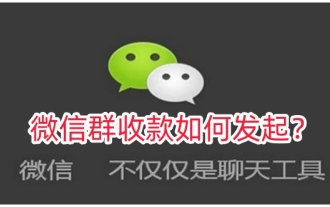 How to initiate WeChat group payment? WeChat group payment initiation steps
Mar 06, 2024 pm 02:22 PM
How to initiate WeChat group payment? WeChat group payment initiation steps
Mar 06, 2024 pm 02:22 PM
WeChat is today’s mainstream mobile payment tool, and WeChat payment function is often used in our daily payment operations. For example, if a class group initiates some gatherings and dinners, fees will be charged; if a class group initiates some activities, fees will be charged; and everyone is not around, the group payment function may be used. Let’s take a look at how to initiate WeChat group payment collection. How to initiate WeChat group payment? Steps to initiate WeChat group payment 1. First open and log in to WeChat 2. Enter the payment interface in the plus sign in the upper right corner of the WeChat homepage 3. Then enter group payment 4. Click to initiate payment 5. Select the group you need to initiate payment 6. Finally enter the total amount of payment and click Confirm. Although the WeChat group payment collection function is simple, it is very practical. A small function with great use can help us solve many problems.
 Tutorial on handling exceptions when grabbing red envelopes in WeChat groups
Mar 25, 2024 pm 11:40 PM
Tutorial on handling exceptions when grabbing red envelopes in WeChat groups
Mar 25, 2024 pm 11:40 PM
1. Open WeChat and click [Me] in the lower right corner to enter the [Settings] interface. 2. Click [Help and Feedback]. 3. Click [Feedback] 4. Click [Red Envelope, Payment, Transfer]. 5. Click [Red Envelope]. 6. Check [Red Envelope Function Limited or Frozen], describe the reason, and leave a contact number. The blocked WeChat will then be subject to manual review. If it is a misjudgment by the system, the abnormal prompt can be lifted on the same day. Friends who don’t know how to handle exceptions when grabbing red envelopes in WeChat groups, don’t miss this article brought by the editor.
 The student WeChat group cannot find the detailed steps for the live broadcast of the class
Mar 25, 2024 pm 08:11 PM
The student WeChat group cannot find the detailed steps for the live broadcast of the class
Mar 25, 2024 pm 08:11 PM
1. First, open and log in to WeChat APP on your mobile phone. 2. On the WeChat main interface, click to enter a [Class Group] or [Parent Group]. 3. On the main group chat interface, click the [+] sign in the lower right corner, and you will see [Limited Time Promotion] for [Class Live Broadcast] and [Health Collection]. 4. Click [Live Class], first select the parent or teacher identity, enter student information, and click [Start]. 5. If you log in as a parent, you can watch the live class broadcast. 6. If you choose to log in as a teacher, you can live broadcast the class, click [Start Live Broadcast] to start the class. 7. Some groups click to add the [+] sign, and you cannot see the class live broadcast below. This is because the class live broadcast is only for parent groups and class groups, so you need to create a school-related group chat title.



