
php editor Xiaoxin will help you solve the problem that the screen saver does not take effect after setting it in Win10 system. When using the Win10 system, sometimes after setting the screen saver, it is found that it does not take effect. This may be due to system settings, driver problems or other reasons. Next, we will introduce you to several solutions to help you solve this trouble and make your screen saver function work normally.
1. Right-click a blank space on the desktop and select the "Personalize" option.
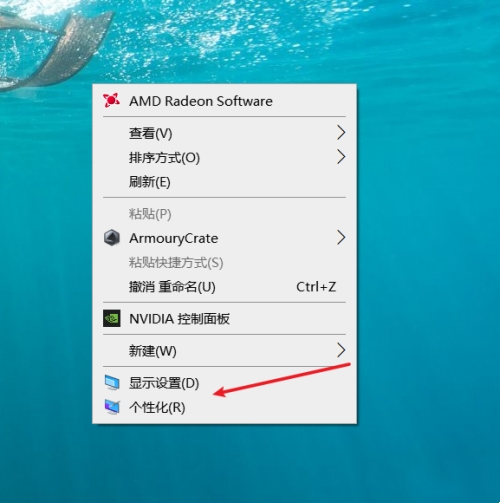
#2. After entering the new interface, click the "Lock Screen Interface" option in the left column.
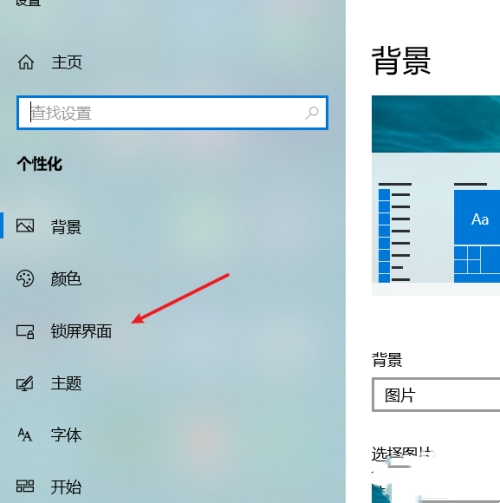
#3. Then click "Screen Saver Settings" on the right.
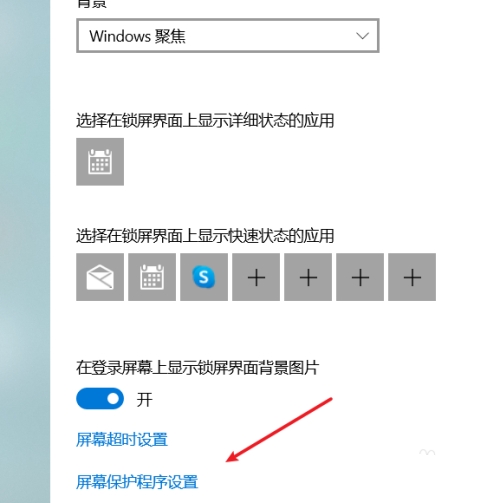
#4. Then select the waiting time in "Screen Saver" and finally click OK to save.
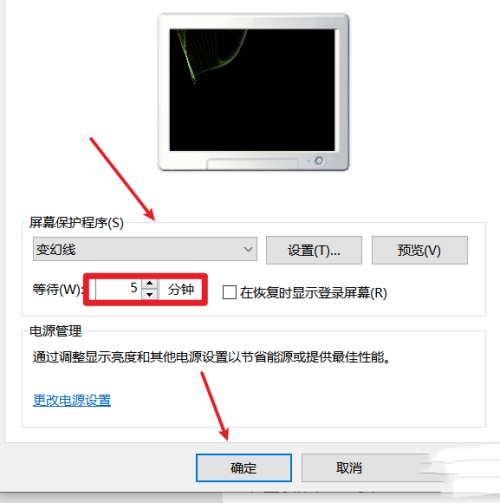
| System settings | |||
| Settings do not display the most commonly used applications | Turn on synchronization settings | Clear document open history when exiting | Desktop window manager permanently closes |
| Sound visual notification | Sound output device | Automatically clear document history | Manage right-click menu function |
| Font smoothing off | The cursor jumps abnormally when typing | Set not to standby | Turn off the system prompt sound |
| Win10 is very slow to refresh the desktop | Win10 interface is not fully displayed | Dual system deletion | eng input method deletion |
| Fonts cannot be imported | Adjust application sounds individually | ||
The above is the detailed content of What to do if the screen saver does not take effect after setting it in Win10 system. For more information, please follow other related articles on the PHP Chinese website!
 win10 bluetooth switch is missing
win10 bluetooth switch is missing
 Why do all the icons in the lower right corner of win10 show up?
Why do all the icons in the lower right corner of win10 show up?
 The difference between win10 sleep and hibernation
The difference between win10 sleep and hibernation
 Win10 pauses updates
Win10 pauses updates
 What to do if the Bluetooth switch is missing in Windows 10
What to do if the Bluetooth switch is missing in Windows 10
 win10 connect to shared printer
win10 connect to shared printer
 Clean up junk in win10
Clean up junk in win10
 How to share printer in win10
How to share printer in win10




