
php editor Xigua will introduce to you how to export Macromedia Flash 8 files. When using Macromedia Flash 8, file export is a very important operation, which can help you save Flash files into different formats for wider applications. This article will introduce in detail the method of exporting Macromedia Flash 8 files, allowing you to easily master the export skills and better apply them to your work and creation.
1. Open the Macromedia Flash 8 file you created. (Must be Macromedia Flash that has been completed 8 files, because they cannot be modified after exporting)
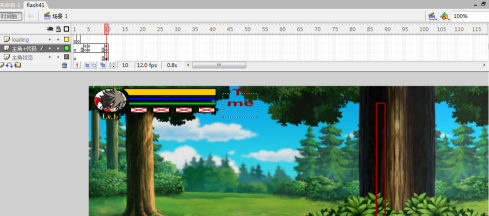
2. Second, test the video first to see if there are any problems with the video. If the Macromedia Flash 8 file runs normally, don’t test it.
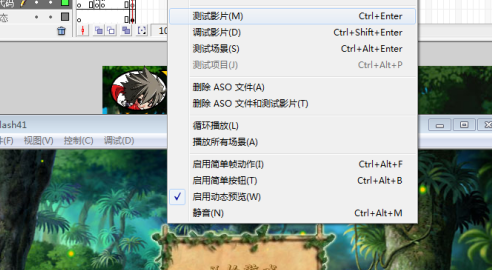
3. If it runs normally, you can export it. Export method: click "File" in the control bar --- Export --- Export the video. (or directly Ctrl Alt Shilt S)
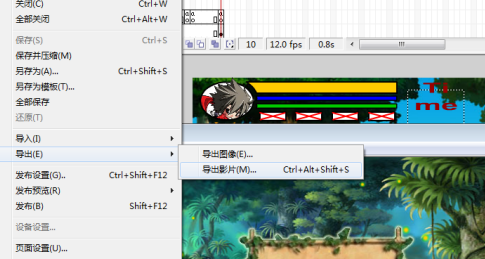
4. A window will pop up, asking you to fill in the file name and export address. What I recommend here is to export to the desktop (because it is easier to find)
5. After filling in, click OK. A window will pop up asking you to set the video size. (Here I recommend not to modify it unless there are special circumstances)
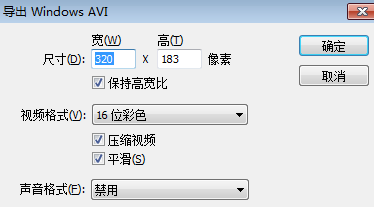
6. After exporting, you can publish your work.
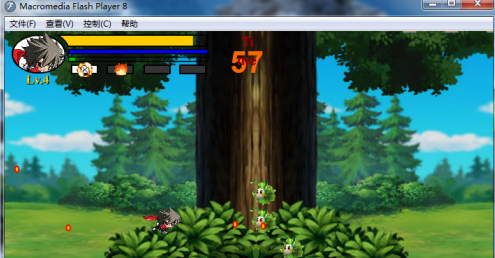
The above is the detailed content of How to export Macromedia Flash 8 files-How to export Macromedia Flash 8 files. For more information, please follow other related articles on the PHP Chinese website!
 How to light up Douyin close friends moment
How to light up Douyin close friends moment
 microsoft project
microsoft project
 What is phased array radar
What is phased array radar
 How to use fusioncharts.js
How to use fusioncharts.js
 Yiou trading software download
Yiou trading software download
 The latest ranking of the top ten exchanges in the currency circle
The latest ranking of the top ten exchanges in the currency circle
 What to do if win8wifi connection is not available
What to do if win8wifi connection is not available
 How to recover files emptied from Recycle Bin
How to recover files emptied from Recycle Bin