 Computer Tutorials
Computer Tutorials
 Computer Knowledge
Computer Knowledge
 How to start, stop and restart the Windows Server Backup service
How to start, stop and restart the Windows Server Backup service
How to start, stop and restart the Windows Server Backup service
If you need to restart the Windows Server Backup service, just follow the steps below. You can use a method to start and stop the Windows Server Backup service in almost all versions of Windows Server. Here we will discuss the entire process so that you can easily follow it if needed.
How to restart the Windows Server Backup service
This process consists of two main stages. First, you should familiarize yourself with how to start the Windows Server Backup service. Next, you can learn the steps on how to stop the service. If the service is already running in the background, you can use another method to kill the process.
How to start the Windows Server Backup service
To start the Windows Server Backup service, perform the following steps:
To start, first open Server Manager. You can click on the Start menu and find Utilities. After opening, click the "Manage" button in the upper right corner and select the "Add Roles and Features" option.
Skip the first window and select the role-based or feature-based installation option and click the Select Next button.
Then you need to select a server pool. If only one option is available, you can click the Next button.
The next tab is labeled "Server Roles". At this step, there is no need to make any selections, just simply click on the "Next" button to get to the new features tab. Here you can tick the "Windows Server Backup" checkbox and click on the "Next" button again.
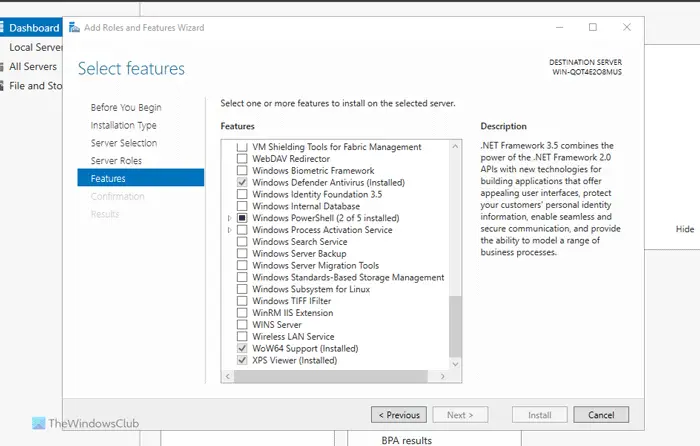
In the installation confirmation tab, click the install button to complete the installation.
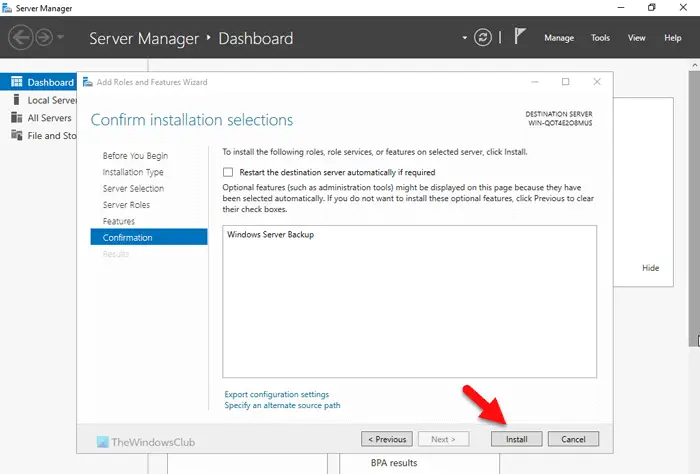
Once completed, your service will run automatically. No need to restart the server.
How to stop Windows Server Backup service
To stop the Windows Server Backup Service, perform the following steps:
To learn more about these steps, please continue reading.
First, you need to open the Server Manager on your computer. Then, click on the Manage button and select the Remove roles and features option.
Next, you need to select a server from the server pool in the server selection tab. Once done, you can go to the next window called Server Roles and click the Select Next button without selecting anything.
It will move you to the Windows Features tab, where you need to uncheck the check mark in the Windows Server Backup tab.
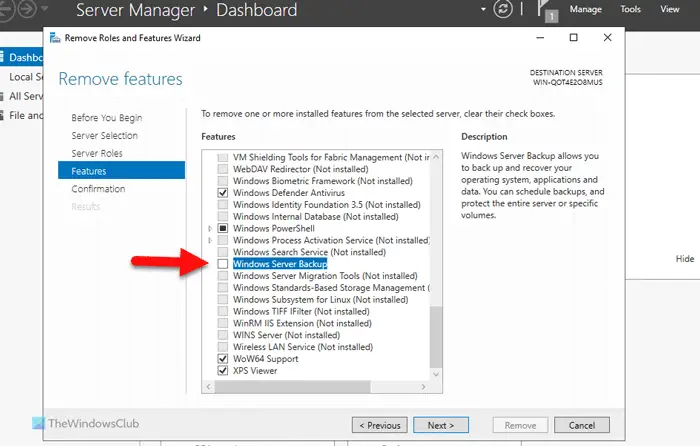
After completion, you can go to the deletion confirmation window, click the delete button, and wait for a while.
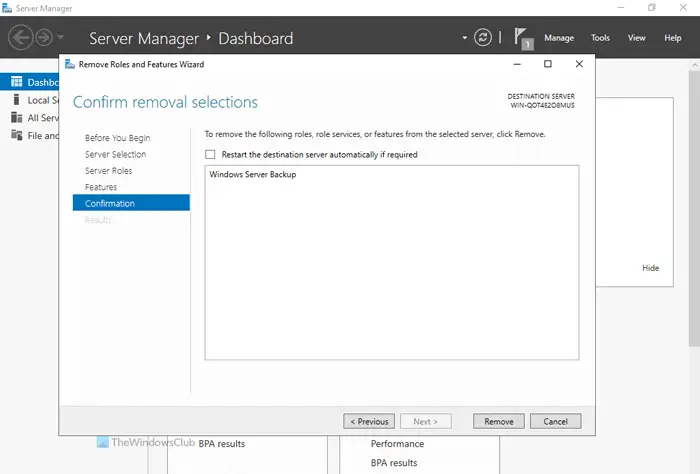
How to Stop Windows Server Backup Service Using Command Prompt
To stop the Windows Server Backup service using the command prompt, follow these steps:
To learn more about these steps, please continue reading.
First, you need to open the command prompt with administrator rights. To do this, search for cmd in the taskbar search box, right-click on the search result and select the Run as administrator option.
Then, enter this command:
Wbadmin停止作业
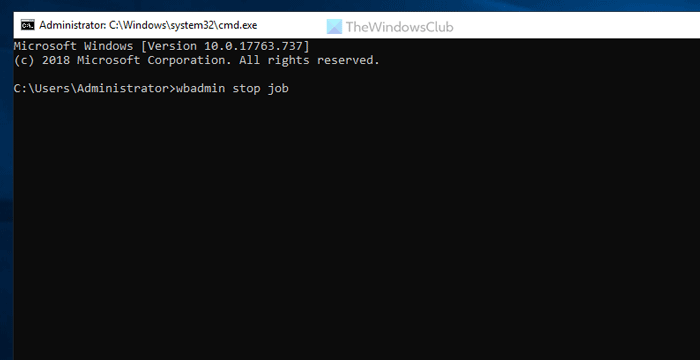
Note: This command only works if the backup service is already running in the background. If not, you may encounter some errors.
Read: The Best Free Backup Software for Windows Servers
How to restart the backup service?
To restart the backup service in Windows Server, you need to use Server Manager. Start the Windows Server Backup service using the Add Roles and Features option and stop the service using the Remove Roles and Features option. However, you can also perform the same operation using the command prompt. To do this, you need to use the wbadmin stop job command.
Read: Server execution failed (0x80080005): Windows Backup application failed to start
How do I reset my Windows server backup?
To reset the Windows Server Backup service, this feature must be removed first. To do this, go to the Remove Roles and Features wizard in Server Manager and delete it. Then you need to add it again. You can do this using the Manage Add Roles and Features wizard. Whatever you do, you must select the correct server from the server pool menu.
Read: Windows Server Backup GUI missing.
The above is the detailed content of How to start, stop and restart the Windows Server Backup service. For more information, please follow other related articles on the PHP Chinese website!

Hot AI Tools

Undresser.AI Undress
AI-powered app for creating realistic nude photos

AI Clothes Remover
Online AI tool for removing clothes from photos.

Undress AI Tool
Undress images for free

Clothoff.io
AI clothes remover

AI Hentai Generator
Generate AI Hentai for free.

Hot Article

Hot Tools

Notepad++7.3.1
Easy-to-use and free code editor

SublimeText3 Chinese version
Chinese version, very easy to use

Zend Studio 13.0.1
Powerful PHP integrated development environment

Dreamweaver CS6
Visual web development tools

SublimeText3 Mac version
God-level code editing software (SublimeText3)

Hot Topics
 Lossless Scaling on Steam Deck OLED runs games at up to 2x FPS
Aug 26, 2024 am 10:07 AM
Lossless Scaling on Steam Deck OLED runs games at up to 2x FPS
Aug 26, 2024 am 10:07 AM
ETA Prime recently showcased a paid software called Lossless Scaling on ROG Ally X. While it doesn't actually improve the actual gaming performance, the software enhances the experience by adding frame generation and resolution scaling. These two can
 How to update the latest version of Bybit Exchange? Will there be any impact if it is not updated?
Feb 21, 2025 pm 10:54 PM
How to update the latest version of Bybit Exchange? Will there be any impact if it is not updated?
Feb 21, 2025 pm 10:54 PM
The way to update ByBit exchanges varies by platform and device: Mobile: Check for updates and install in the app store. Desktop Client: Check for updates in the Help menu and install automatically. Web page: You need to manually access the official website for updates. Failure to update the exchange can lead to security vulnerabilities, functional limitations, compatibility issues and reduced transaction execution efficiency.
 deepseek web version entrance deepseek official website entrance
Feb 19, 2025 pm 04:54 PM
deepseek web version entrance deepseek official website entrance
Feb 19, 2025 pm 04:54 PM
DeepSeek is a powerful intelligent search and analysis tool that provides two access methods: web version and official website. The web version is convenient and efficient, and can be used without installation; the official website provides comprehensive product information, download resources and support services. Whether individuals or corporate users, they can easily obtain and analyze massive data through DeepSeek to improve work efficiency, assist decision-making and promote innovation.
 Pi Node Teaching: What is a Pi Node? How to install and set up Pi Node?
Mar 05, 2025 pm 05:57 PM
Pi Node Teaching: What is a Pi Node? How to install and set up Pi Node?
Mar 05, 2025 pm 05:57 PM
Detailed explanation and installation guide for PiNetwork nodes This article will introduce the PiNetwork ecosystem in detail - Pi nodes, a key role in the PiNetwork ecosystem, and provide complete steps for installation and configuration. After the launch of the PiNetwork blockchain test network, Pi nodes have become an important part of many pioneers actively participating in the testing, preparing for the upcoming main network release. If you don’t know PiNetwork yet, please refer to what is Picoin? What is the price for listing? Pi usage, mining and security analysis. What is PiNetwork? The PiNetwork project started in 2019 and owns its exclusive cryptocurrency Pi Coin. The project aims to create a one that everyone can participate
 How to install deepseek
Feb 19, 2025 pm 05:48 PM
How to install deepseek
Feb 19, 2025 pm 05:48 PM
There are many ways to install DeepSeek, including: compile from source (for experienced developers) using precompiled packages (for Windows users) using Docker containers (for most convenient, no need to worry about compatibility) No matter which method you choose, Please read the official documents carefully and prepare them fully to avoid unnecessary trouble.
 Microsoft introduces gaming handheld-friendly Compact Mode for Xbox Game Bar
Aug 15, 2024 am 06:32 AM
Microsoft introduces gaming handheld-friendly Compact Mode for Xbox Game Bar
Aug 15, 2024 am 06:32 AM
Microsoft has just announced a new Compact Mode for Xbox Game Bar, with a focus on making the overlay more usable on Windows gaming handhelds. These devices usually come with screens that are smaller than 9 inches, and things that are designed for re
 Coinsuper exchange software channel official website entrance
Feb 21, 2025 pm 10:39 PM
Coinsuper exchange software channel official website entrance
Feb 21, 2025 pm 10:39 PM
The official website entrance of the Coinsuper Exchange: https://www.coinsuper.com. The client download channels are: Windows client, macOS client, and mobile (iOS/Android). Registration requires an email, mobile phone number and password, and you need to complete real-name authentication before you can trade. The platform provides a variety of digital asset transactions, including Bitcoin, Ethereum, etc., with the transaction fee rate of 0.1% for both orders and acceptors. Security safeguards include cold wallet storage, dual-factor verification, anti-money laundering and anti-terrorism financing measures, and with security public
 BITGet official website installation (2025 beginner's guide)
Feb 21, 2025 pm 08:42 PM
BITGet official website installation (2025 beginner's guide)
Feb 21, 2025 pm 08:42 PM
BITGet is a cryptocurrency exchange that provides a variety of trading services including spot trading, contract trading and derivatives. Founded in 2018, the exchange is headquartered in Singapore and is committed to providing users with a safe and reliable trading platform. BITGet offers a variety of trading pairs, including BTC/USDT, ETH/USDT and XRP/USDT. Additionally, the exchange has a reputation for security and liquidity and offers a variety of features such as premium order types, leveraged trading and 24/7 customer support.





