 Computer Tutorials
Computer Tutorials
 Computer Knowledge
Computer Knowledge
 Open very large folders in seconds: How to prevent Windows from automatically recognizing folder types
Open very large folders in seconds: How to prevent Windows from automatically recognizing folder types
Open very large folders in seconds: How to prevent Windows from automatically recognizing folder types
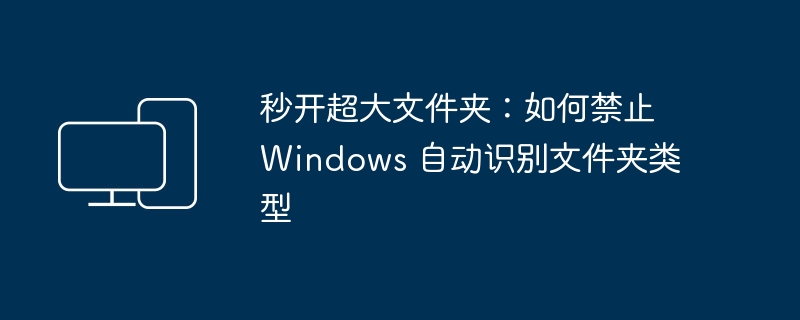
The "Automatic File Type Discovery" function in Windows can automatically select the most appropriate view template based on the folder content. However, when dealing with very large folders containing a large number of files and multiple file types, it may cause "File Resource Management The device opens more slowly. Therefore, turning this feature off can make folders load faster. Next, we will introduce how to disable the "automatic file type discovery" function to make your folders open faster.
What is a folder type
In the Windows system, there are 5 common folder types: "General Projects", "Documents", "Pictures", "Music" and "Videos". These types are suitable for the following 4 folder view templates. To optimize the display of different files:
- Document folder view template (common to documents and regular projects)
- Picture folder view template
- Music folder view template
- Video Folder View Template
Manually set folder type
If you do not specify it manually, Windows will automatically select and apply the corresponding view template based on the file type in the folder. For example:
- If a folder mainly contains MP3, FLAC, WAV and other audio files, and contains song names, singers and album information, the system will automatically select the "Music" folder type and apply the music folder view template. Press "Name" ", "Number", "Title", "Artist" and "Album" to sort files.
- Similarly, the "Pictures" and "Videos" folder types will also be displayed as thumbnails for easy preview. Folders of type "Document" will display files according to information such as "name", "modification date", "type" and "size".
Recommended reading: 3 simple ways to find large files in Windows
What is automatic folder type discovery
Windows' "Automatic Folder Type Discovery" feature automatically selects a suitable view template based on the contents of the folder. The folder contents are analyzed and an appropriate view template is selected.
Then the question comes. What if the folder you open contains thousands of files of various types? The system needs to iterate through all files to determine the folder type and view template to apply, which will seriously affect the loading and response time of File Explorer.
File type identification is a difficult problem in all systems. Google has open sourced the Magika tool to efficiently identify file types with AI assistance.
How to disable the "Automatic Folder Type Discovery" function
Since the Windows XP era, Windows systems have been using the "Automatic Folder Type Discovery" feature, and this feature has continued to the Windows 11 system. However, if we want to speed up folder browsing, we can disable this feature by modifying the registry. The steps are as follows:
1 Use the Windows R shortcut key to open the "Run" dialog box and execute regedit to open the registry editor.
2 Navigate to the following path:
HKEY_CURRENT_USERSoftwareClassesLocal SettingsSoftwareMicrosoftWindowsShellBagsAllFoldersShell
3Create a new string value named FolderType and set its value to NotSpecified.
Disable the "Automatic Folder Type Discovery" feature via the FolderType string value
4. Restart "Windows Explorer" in "Task Manager" or restart the system to apply the changes.
Restart the "Windows Explorer" process
After completing the above steps, the speed will be significantly improved when opening a very large folder containing a large number of files. If you want to restore Windows default settings, simply delete the FolderType string value.
After disabling the "Automatic Folder Type Discovery" function, the system will no longer apply templates to folders to optimize the view. However, you can manually specify the folder type in the "Optimize this folder" drop-down list on the folder's "Properties" > "Customize" tab.
This article describes how to disable Windows' automatic recognition of folder types to improve the response speed of "Explorer". When this feature is disabled, templates will no longer be applied to folders to optimize the view, but you can manually specify the folder type.
The above is the detailed content of Open very large folders in seconds: How to prevent Windows from automatically recognizing folder types. For more information, please follow other related articles on the PHP Chinese website!

Hot AI Tools

Undresser.AI Undress
AI-powered app for creating realistic nude photos

AI Clothes Remover
Online AI tool for removing clothes from photos.

Undress AI Tool
Undress images for free

Clothoff.io
AI clothes remover

AI Hentai Generator
Generate AI Hentai for free.

Hot Article

Hot Tools

Notepad++7.3.1
Easy-to-use and free code editor

SublimeText3 Chinese version
Chinese version, very easy to use

Zend Studio 13.0.1
Powerful PHP integrated development environment

Dreamweaver CS6
Visual web development tools

SublimeText3 Mac version
God-level code editing software (SublimeText3)

Hot Topics
 1378
1378
 52
52
 Where is the Win11 background image stored?
Dec 27, 2023 am 11:59 AM
Where is the Win11 background image stored?
Dec 27, 2023 am 11:59 AM
The win11 system has updated a lot of new wallpapers for everyone, so many users are curious about which folder the win11 wallpapers are in and want to open them to see the wallpapers inside. Therefore, we have brought a tutorial so that you can enter and view the wallpapers. . Which folder is the win11 wallpaper in: 1. The system comes with wallpaper: 1. First enter my computer, and then open the path: C:\Windows\Web\Wallpaper. 2. Then enter the windows folder and you can see the wallpapers that come with the system. 2. User-saved wallpapers: 1. Wallpapers installed by users will be saved in: C:\Users (user)\xx (current user name)\AppData\Local\Microso
 How to have files automatically copied to another folder on Windows 11/10
Feb 19, 2024 am 11:24 AM
How to have files automatically copied to another folder on Windows 11/10
Feb 19, 2024 am 11:24 AM
In this article, we will show you how to automatically copy files to another folder on Windows 11/10. Creating backups is necessary to avoid data loss. Data loss can occur due to many reasons such as hard drive corruption, malware attack, etc. You can back up your data manually by using copy and paste method or using third-party tools. Did you know you can automatically back up data on your Windows computer? We'll show you how to do this in this article. How to have files automatically copied to another folder on Windows 11/10 How to use Task Scheduler to automatically copy files and folders to another destination folder on Windows 11/10? This article will provide you with detailed guidance. please
 How to detail the location of the win10 theme folder
Dec 27, 2023 pm 09:37 PM
How to detail the location of the win10 theme folder
Dec 27, 2023 pm 09:37 PM
Recently, many friends feel that the theme of Win10 does not meet their own aesthetics and want to change the theme. After downloading it online, they find that the folder cannot be found. Then the editor will show you how to find the folder of the Win10 theme. Which folder is the win10 theme in? 1. The default storage path location of Win10 system wallpapers: 1. Microsoft saves these pictures in the path C:\Windows\Web\Wallpaper. Under it are the default saves of pictures with three different themes. Location, 2, flowers and lines and colors theme pictures are also saved in the folder with the same name! The naming principle is imgXXX. We only need to follow this principle to change the name of the related image we want to set and paste the image into
 How to set password for win11 computer folder
Jan 12, 2024 pm 02:27 PM
How to set password for win11 computer folder
Jan 12, 2024 pm 02:27 PM
After updating to the latest win11 system, most friends don't know how to encrypt their folders to protect privacy, so we have brought you a method. Let's take a look at how to set a password for a win11 computer folder. How to set a password for a win11 computer folder: 1. First find the folder you want to encrypt. 2. Then right-click the folder and select "Properties". 3. Click "Advanced" under Properties. 4. Check "Encrypt content to protect data" in the menu and click OK. 5. Finally, return to the properties of the folder and click "OK" in the pop-up window.
 One or more items in the folder you synced do not match Outlook error
Mar 18, 2024 am 09:46 AM
One or more items in the folder you synced do not match Outlook error
Mar 18, 2024 am 09:46 AM
When you find that one or more items in your sync folder do not match the error message in Outlook, it may be because you updated or canceled meeting items. In this case, you will see an error message saying that your local version of the data conflicts with the remote copy. This situation usually happens in Outlook desktop application. One or more items in the folder you synced do not match. To resolve the conflict, open the projects and try the operation again. Fix One or more items in synced folders do not match Outlook error In Outlook desktop version, you may encounter issues when local calendar items conflict with the server copy. Fortunately, though, there are some simple ways to help
 Find the default folder path and sharing details of win11 wallpapers
Jan 30, 2024 pm 03:15 PM
Find the default folder path and sharing details of win11 wallpapers
Jan 30, 2024 pm 03:15 PM
Many users change wallpapers when using their computers. I believe many users are also asking which folder the win11 wallpapers are in? The wallpapers that come with the system are in Wallpaper under the C drive, and the wallpapers saved by users are in the Themes folder of the C drive. Let this site carefully introduce the win11 default wallpaper path sharing for users. Share win11 default wallpaper path 1. The system comes with wallpaper: 1. First enter my computer, and then open the path: C: Windows Web Wallpaper. 2. User-saved wallpapers: 1. Wallpapers installed by users will be saved in: C: Users (user) xx (current user name) AppDataLocalM
 There are two Windows folders in the C drive; what should I do?
Mar 06, 2024 am 11:55 AM
There are two Windows folders in the C drive; what should I do?
Mar 06, 2024 am 11:55 AM
The Windows folder contains the Windows operating system and is an important folder in a Windows computer. By default, Windows is installed on the C drive. Therefore, C is the default directory for Windows folders. Every Windows computer has a Windows folder. However, some users reported that two Windows folders were found in the C drive. In this article, we will explain what you can do if you encounter such a situation. Two Windows folders in C drive It is rare to have two Windows folders in C drive. However, if you encounter such a situation, you can use the following suggestions: Run an anti-malware scan to try to find the correct
 How to create a folder on Realme Phone?
Mar 23, 2024 pm 02:30 PM
How to create a folder on Realme Phone?
Mar 23, 2024 pm 02:30 PM
Title: Realme Phone Beginner’s Guide: How to Create Folders on Realme Phone? In today's society, mobile phones have become an indispensable tool in people's lives. As a popular smartphone brand, Realme Phone is loved by users for its simple and practical operating system. In the process of using Realme phones, many people may encounter situations where they need to organize files and applications on their phones, and creating folders is an effective way. This article will introduce how to create folders on Realme phones to help users better manage their phone content. No.



