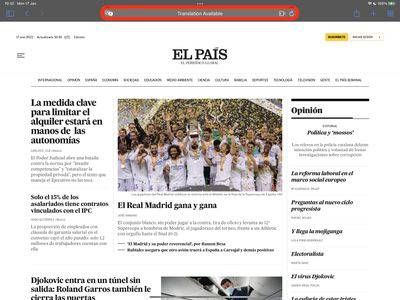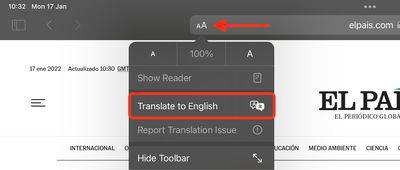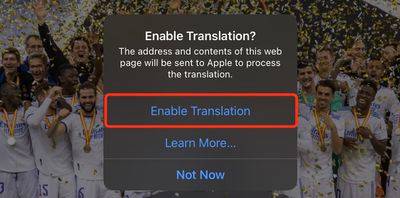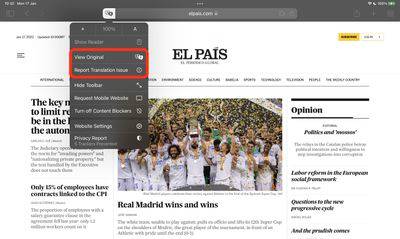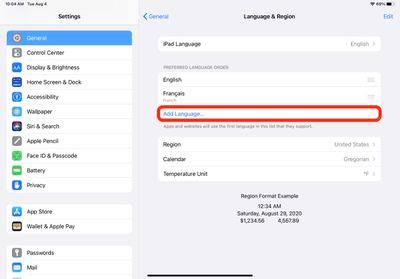Translate web pages in Safari on iPhone and iPad
On iPhone and iPad, Apple provides a translation application that can translate multiple different languages in real time, and Safari also integrates the translation function.
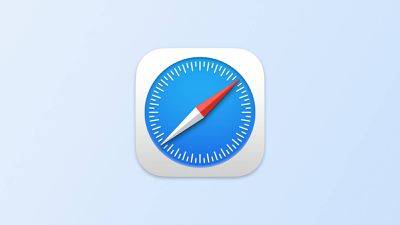
Thanks to its web page translation feature, Safari will automatically detect whether it can translate the foreign web pages you visit based on your preferred language list. Read on to learn how it works.
As of this writing, supported languages include English, Spanish, French, Italian, German, Russian, Portuguese, Japanese, Chinese, Korean, Ukrainian, Polish, Arabic, Dutch, Indonesian, Thai, Turkish and Vietnamese.
How to Translate a Web Page in Safari
- Launch the Safari browser on your iPhone or iPad, then visit the web page in the language you want to translate and observe the icon in the address bar to Indicates that translation is available.

- Tap the aA button on the far left side of the address bar, then select Translate to [Language] in the drop-down menu. If you don't see this option, the page isn't compatible with Safari's translation feature or the language isn't supported.

- If necessary, click Enable Translation in the prompt.

- To view the original, untranslated web page, select "View original" in the address bar options panel, which will be highlighted. If you see "Report a translation problem," you can also select "Report a translation problem."

Add more language options for Safari web page translation
If you add web content to the preferred language list, you can translate it into other language. The following steps demonstrate how this is done.
- Launch the Settings app on iPhone and iPad.
- Click on General – >Language and Region.
- Click to add language….

- Select a language from the list.
- Click your preferred language to keep the current language the system is using, confirming that this selection is an additional web page translation language option.
After completing the above steps, the next time you visit a compatible page in another language, you will see the selected language available as an additional translation option.
The above is the detailed content of Translate web pages in Safari on iPhone and iPad. For more information, please follow other related articles on the PHP Chinese website!

Hot AI Tools

Undresser.AI Undress
AI-powered app for creating realistic nude photos

AI Clothes Remover
Online AI tool for removing clothes from photos.

Undress AI Tool
Undress images for free

Clothoff.io
AI clothes remover

Video Face Swap
Swap faces in any video effortlessly with our completely free AI face swap tool!

Hot Article

Hot Tools

Notepad++7.3.1
Easy-to-use and free code editor

SublimeText3 Chinese version
Chinese version, very easy to use

Zend Studio 13.0.1
Powerful PHP integrated development environment

Dreamweaver CS6
Visual web development tools

SublimeText3 Mac version
God-level code editing software (SublimeText3)

Hot Topics
 1389
1389
 52
52
 Explain JSON Web Tokens (JWT) and their use case in PHP APIs.
Apr 05, 2025 am 12:04 AM
Explain JSON Web Tokens (JWT) and their use case in PHP APIs.
Apr 05, 2025 am 12:04 AM
JWT is an open standard based on JSON, used to securely transmit information between parties, mainly for identity authentication and information exchange. 1. JWT consists of three parts: Header, Payload and Signature. 2. The working principle of JWT includes three steps: generating JWT, verifying JWT and parsing Payload. 3. When using JWT for authentication in PHP, JWT can be generated and verified, and user role and permission information can be included in advanced usage. 4. Common errors include signature verification failure, token expiration, and payload oversized. Debugging skills include using debugging tools and logging. 5. Performance optimization and best practices include using appropriate signature algorithms, setting validity periods reasonably,
 Explain late static binding in PHP (static::).
Apr 03, 2025 am 12:04 AM
Explain late static binding in PHP (static::).
Apr 03, 2025 am 12:04 AM
Static binding (static::) implements late static binding (LSB) in PHP, allowing calling classes to be referenced in static contexts rather than defining classes. 1) The parsing process is performed at runtime, 2) Look up the call class in the inheritance relationship, 3) It may bring performance overhead.
 What are PHP magic methods (__construct, __destruct, __call, __get, __set, etc.) and provide use cases?
Apr 03, 2025 am 12:03 AM
What are PHP magic methods (__construct, __destruct, __call, __get, __set, etc.) and provide use cases?
Apr 03, 2025 am 12:03 AM
What are the magic methods of PHP? PHP's magic methods include: 1.\_\_construct, used to initialize objects; 2.\_\_destruct, used to clean up resources; 3.\_\_call, handle non-existent method calls; 4.\_\_get, implement dynamic attribute access; 5.\_\_set, implement dynamic attribute settings. These methods are automatically called in certain situations, improving code flexibility and efficiency.
 Anbi app official download v2.96.2 latest version installation Anbi official Android version
Mar 04, 2025 pm 01:06 PM
Anbi app official download v2.96.2 latest version installation Anbi official Android version
Mar 04, 2025 pm 01:06 PM
Binance App official installation steps: Android needs to visit the official website to find the download link, choose the Android version to download and install; iOS search for "Binance" on the App Store. All should pay attention to the agreement through official channels.
 How to solve the problem of 'Undefined array key 'sign'' error when calling Alipay EasySDK using PHP?
Mar 31, 2025 pm 11:51 PM
How to solve the problem of 'Undefined array key 'sign'' error when calling Alipay EasySDK using PHP?
Mar 31, 2025 pm 11:51 PM
Problem Description When calling Alipay EasySDK using PHP, after filling in the parameters according to the official code, an error message was reported during operation: "Undefined...
 Explain the match expression (PHP 8 ) and how it differs from switch.
Apr 06, 2025 am 12:03 AM
Explain the match expression (PHP 8 ) and how it differs from switch.
Apr 06, 2025 am 12:03 AM
In PHP8, match expressions are a new control structure that returns different results based on the value of the expression. 1) It is similar to a switch statement, but returns a value instead of an execution statement block. 2) The match expression is strictly compared (===), which improves security. 3) It avoids possible break omissions in switch statements and enhances the simplicity and readability of the code.
 Download link of Ouyi iOS version installation package
Feb 21, 2025 pm 07:42 PM
Download link of Ouyi iOS version installation package
Feb 21, 2025 pm 07:42 PM
Ouyi is a world-leading cryptocurrency exchange with its official iOS app that provides users with a convenient and secure digital asset management experience. Users can download the Ouyi iOS version installation package for free through the download link provided in this article, and enjoy the following main functions: Convenient trading platform: Users can easily buy and sell hundreds of cryptocurrencies on the Ouyi iOS app, including Bitcoin and Ethereum. and Dogecoin. Safe and reliable storage: Ouyi adopts advanced security technology to provide users with safe and reliable digital asset storage. 2FA, biometric authentication and other security measures ensure that user assets are not infringed. Real-time market data: Ouyi iOS app provides real-time market data and charts, allowing users to grasp encryption at any time
 What is Cross-Site Request Forgery (CSRF) and how do you implement CSRF protection in PHP?
Apr 07, 2025 am 12:02 AM
What is Cross-Site Request Forgery (CSRF) and how do you implement CSRF protection in PHP?
Apr 07, 2025 am 12:02 AM
In PHP, you can effectively prevent CSRF attacks by using unpredictable tokens. Specific methods include: 1. Generate and embed CSRF tokens in the form; 2. Verify the validity of the token when processing the request.