Computer QQ browser always unresponsive
php Xiaobian Yuzai will help you solve the problem of frequent unresponsiveness of the QQ browser on your computer. Unresponsiveness may be caused by software conflicts, plug-in issues, or insufficient system resources. This problem can be solved through some simple methods, such as clearing the browser cache, upgrading the software version, disabling unnecessary plug-ins, etc. In addition, updating the operating system and browser in a timely manner is also an effective way to keep the browser running smoothly. Let us solve this annoying problem together and make computer browsing smoother!
QQ browser unresponsive solution
First, open the QQ browser. You can see a menu icon composed of three horizontal lines in the upper right corner. Click on the icon.
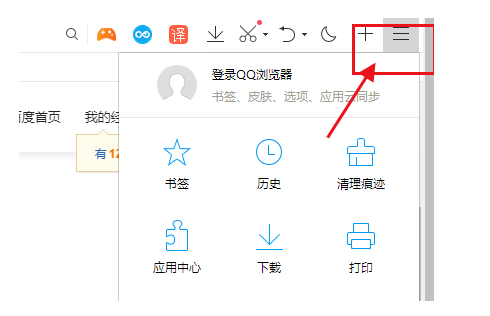
2. At this time, the QQ browser menu window will pop up below. We move the mouse to the "Help" item, and it will pop up again on the left. A secondary menu, click to open the "Browser Repair";
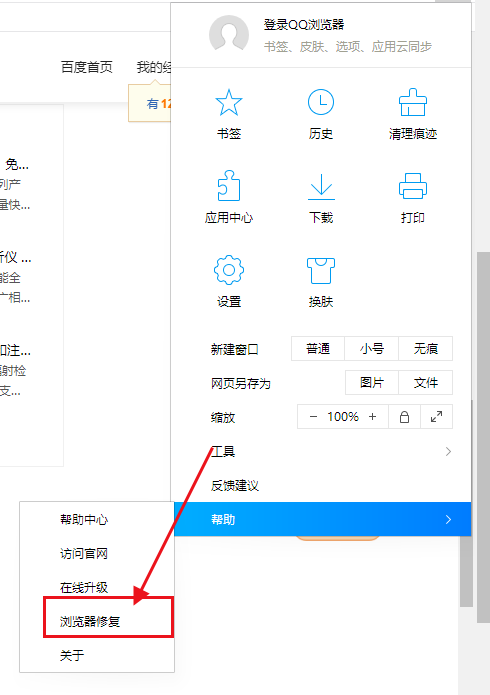
3. As shown in the figure below, we have successfully opened the QQ browser repair window. In the window Click the "One-Click Repair" button;
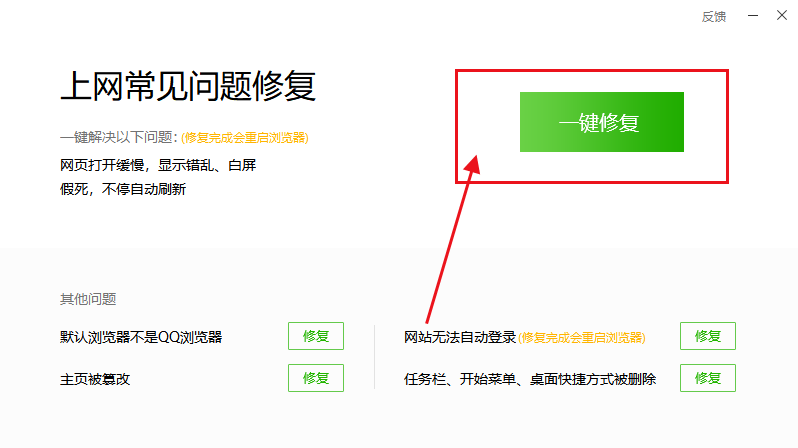
4. At this time, the browser will automatically repair our browser. After the repair is successful, it will automatically restart the browser. After restarting The browser should return to normal.
The above is the detailed content of Computer QQ browser always unresponsive. For more information, please follow other related articles on the PHP Chinese website!

Hot AI Tools

Undresser.AI Undress
AI-powered app for creating realistic nude photos

AI Clothes Remover
Online AI tool for removing clothes from photos.

Undress AI Tool
Undress images for free

Clothoff.io
AI clothes remover

AI Hentai Generator
Generate AI Hentai for free.

Hot Article

Hot Tools

Notepad++7.3.1
Easy-to-use and free code editor

SublimeText3 Chinese version
Chinese version, very easy to use

Zend Studio 13.0.1
Powerful PHP integrated development environment

Dreamweaver CS6
Visual web development tools

SublimeText3 Mac version
God-level code editing software (SublimeText3)

Hot Topics
 What to do if the xlsx file cannot be opened on mobile phone
Apr 25, 2024 am 08:28 AM
What to do if the xlsx file cannot be opened on mobile phone
Apr 25, 2024 am 08:28 AM
Why can’t WPS and Excel documents be opened on Apple’s mobile phone? It shows that the file cannot be previewed. 1. The reason why WPS and Excel documents cannot be previewed on Apple’s mobile phone is because there are no applications that support these file formats installed on the mobile phone. The solution is to install an application that supports the document format. Application to convert documents to PDF format and send documents to computers or other devices for opening. 2. First check what the suffix of the file is. If it is an excel file but cannot be opened, it means that the file type is not registered in the computer's folder options. 3. First, open the QQ browser on your mobile phone; click the button in the middle below; click "File Download"; click "Document" to select the excel file you want to open. Summary Open QQ browsing
 Specific steps for expanding the C drive using the partition tool diskgenius
May 08, 2024 pm 08:04 PM
Specific steps for expanding the C drive using the partition tool diskgenius
May 08, 2024 pm 08:04 PM
First, download and install the [DiskGenius] tool on your computer, then open the tool, then click [File Menu] at the top, and then click [Restart the system and run the DiskGenius software], as shown in the figure. Then click [OK] in the pop-up prompt box, as shown in the figure. After that, the computer will restart and then enter the Diskgen hard disk partition interface. At this time, if we want to expand the C drive, we only need to right-click the D drive next to the logical partition and click "Adjust Partition Size" in the pop-up menu, as shown in the figure shown. Then you need to adjust the size of the D drive partition. For example, the current capacity of the D drive is 14.99GB, as shown in the figure below. At this time, we can adjust the installment of the D drive. For example, if we want to allocate 1.03GB to the C drive, we only need to allocate 1.03GB to the C drive.
 Tutorial on assembling a computer and installing a system? How to install win11 system when assembling a computer?
Apr 27, 2024 pm 03:38 PM
Tutorial on assembling a computer and installing a system? How to install win11 system when assembling a computer?
Apr 27, 2024 pm 03:38 PM
Tutorial on assembling a computer and installing a system? Nowadays, the system installation for assembling computers is very simple and convenient, and only requires a CD. First enter the bios settings, set the computer to boot first with the CD-ROM drive, then restart the computer and load the system CD into the CD-ROM drive. The CD will automatically enter the installation state. At this time, you only need to manually repartition the partitions, and the rest will be completed automatically. How to install win11 system when assembling a computer? 1. First, we need to download a win11 image file from this site before installing it. 2. The win11 image file has undergone a large number of professional tests to ensure stable installation and smooth operation. 3. After the download is completed, load the folder in the download path and run the "windowssetup" process in it.
 The computer fan suddenly makes a loud sound and then the screen goes black
Apr 18, 2024 pm 07:10 PM
The computer fan suddenly makes a loud sound and then the screen goes black
Apr 18, 2024 pm 07:10 PM
Why does the laptop have a black screen when it starts up and the fan keeps beeping? 1. When the computer starts up and the screen goes black but the fan spins, it is usually caused by poor contact between the monitor cable and memory and other hardware. You can disassemble the computer to check each component, remove dust and reinstall it. 2. Power supply problem: The battery is exhausted or the power adapter fails, which may cause the computer to fail to boot. Try replacing the power adapter or rechargeable battery to see if the computer can boot normally. Hardware failure: If there is a problem with the computer hardware device, it may not start properly. 3. The fault may be caused by a problem with the hard disk, or the computer may not have good heat dissipation. 4. The fan keeps beeping after the computer is turned on, but the monitor screen is black and unresponsive. Determine what the problem is based on the sound of the buzzer when the computer is turned on. The long beep is that the graphics card is not connected properly. first check
 How to skip the network installation system in win11 24h2? The latest version of win11 24h2 skips the online installation tutorial
May 03, 2024 pm 09:13 PM
How to skip the network installation system in win11 24h2? The latest version of win11 24h2 skips the online installation tutorial
May 03, 2024 pm 09:13 PM
The 24h2 version is the latest operating system released by Microsoft. I believe many users have seen some download packages on the Internet. So how can win1124h2 skip the Internet installation system? Let this site carefully introduce the latest version of win1124h2 to users. Skip the Internet installation tutorial. The latest version of win1124h2 skips the online installation tutorial. Method 1: Skip by modifying the registry. 1. Press the Shift+F10 keys to bring up the cmd command prompt window and enter the following command: regedit and press Enter to quickly open the registry editor. If users feel that the 24h2 version is not used to the operation, they can click on the 23h2 version below to reinstall it. Win1123H22263
 What is the appropriate temperature for playing Apex computer?
May 06, 2024 am 09:31 AM
What is the appropriate temperature for playing Apex computer?
May 06, 2024 am 09:31 AM
What is the appropriate temperature for playing Apex computer? 80 degrees is suitable. When running large-scale games or playing high-definition videos, the temperature can reach about 80°C. Generally, it is considered normal to not exceed 90°C under high load. Graphics cards are generally the hardware that generates the most heat among computer hardware. Generally, it is normal for the temperature of a graphics card to be around 30℃-80℃. Due to external temperature, it is normal for most graphics card temperatures to be between 50℃-85℃ in summer. range, if you are running large-scale 3D games or playing high-definition videos for a long time, the highest temperature may reach about 95°C. This temperature range will affect the life of the computer hardware. No matter how high the temperature is, you must consider strengthening heat dissipation and cleaning dust. How to play with the apex handle and the computer ? Method/step-by-step reading: 1. Use wired or wireless
 How to set QQ browser default Baidu search engine
Apr 11, 2024 pm 02:22 PM
How to set QQ browser default Baidu search engine
Apr 11, 2024 pm 02:22 PM
How to set QQ Browser as the default Baidu search engine? QQ Browser is a web browser tool that is very suitable for office or study. This browser has a simple interface. The default search engine is Search Dog. However, many users are more accustomed to using Baidu search. We can change the default search engine to Searching on Baidu, many friends still don’t know exactly how to operate. Next, the editor will bring you a guide to setting Baidu as the default search engine for QQ browser. Friends who are interested must not miss it. Tips for setting Baidu as the default search engine in QQ Browser 1. Enable QQ Browser and click the [three] icon that appears in the upper right corner (as shown in the picture). 2. At this time, a function window will pop up below. In this window, click to enter the [Settings] option.
 Computer settings to automatically restart
Apr 26, 2024 pm 06:10 PM
Computer settings to automatically restart
Apr 26, 2024 pm 06:10 PM
How to set the computer to automatically restart 1. Find the computer on your computer desktop and right-click the mouse. In the pop-up window, we find properties and click. After entering the system properties, we select. 2. You can set it in the task scheduler to set up automatic startup: right-click this computer, select Manage, and enter the page. Expand System Tools, click Task Scheduler, and click Create Basic Task on the right. 3. How to set the computer to automatically restart when a call comes in. First, restart your computer and click Restart with the left button of the mouse. Because the XP system was used for testing, the startup time is very short. Press and hold DEL during startup to enter the BIOS interface. The BIOS interface is shown in the figure below. This is the main BIOS interface. How to set the computer to automatically start after a power outage. First, restart






