How to customize shortcuts in google chrome
php editor Yuzai will show you how to unlock the custom shortcuts of Google Chrome. In daily use, we often visit some websites. In order to improve efficiency, we can quickly open frequently used web pages through customized shortcuts. Next, we will introduce how to create and manage custom shortcuts in the Google Chrome browser to make your online experience more convenient.
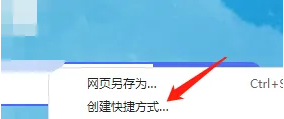
What are Chrome actions?
Google Chrome has rich features, one of which is Chrome Actions. Chrome Actions allow users to quickly access browser features or perform specific actions directly from the address bar or search bar. This feature enables users to use the address bar as a command window to easily access various Chrome tools and features without having to navigate menus or navigate in dialog boxes.
For example, if you want to translate a page, enter "Translate this" in the search bar and tap the action button below. Similarly, you can also try other operations, such as "erase cookies", "invisible", "edit password", "edit card", etc. While there is no direct way to create a custom Chrome action, it is possible using chrome alloy.
Create a custom Chrome action shortcut
Step one: Open Google Chrome on your computer.
Step 2: Enter chrome:settings in the address bar. Alternatively, click the three-dot menu and select Settings.
Step 3: After entering the "Settings" page, select "Search Engine" from the left column.
Step 4: Here, click Manage Search Engines.
Step 5: On the next screen, click the Add button.
Step 6: Let’s say you want to create a Chrome action that will take you directly to Chrome accessibility settings. In the box, enter "Chrome accessibility" in the search engine field, then "accessibility" in the keyword field - this will be your keyword shortcut. Choose any one according to your preference.
Step 7: Now, in the URL, paste the link to the original page,
Step 8: Finally, click on Add save shortcut.
Use custom Chrome actions
After creating the new shortcut, restart the Chrome browser.
Then, type the keywords you set for this action in the address bar. In this case, it's "accessibility."
Press Enter or select the suggestions provided by Chrome.
That’s it, I’ll take you directly to the accessibility page.
Similarly, you can create customized Chrome operation shortcuts to open the Chrome appearance page, security page, security page, etc.
The above is the detailed content of How to customize shortcuts in google chrome. For more information, please follow other related articles on the PHP Chinese website!

Hot AI Tools

Undresser.AI Undress
AI-powered app for creating realistic nude photos

AI Clothes Remover
Online AI tool for removing clothes from photos.

Undress AI Tool
Undress images for free

Clothoff.io
AI clothes remover

AI Hentai Generator
Generate AI Hentai for free.

Hot Article

Hot Tools

Notepad++7.3.1
Easy-to-use and free code editor

SublimeText3 Chinese version
Chinese version, very easy to use

Zend Studio 13.0.1
Powerful PHP integrated development environment

Dreamweaver CS6
Visual web development tools

SublimeText3 Mac version
God-level code editing software (SublimeText3)

Hot Topics
 1378
1378
 52
52
 How to add trusted sites in Google Chrome
Jul 19, 2024 pm 04:14 PM
How to add trusted sites in Google Chrome
Jul 19, 2024 pm 04:14 PM
How to add trusted sites in Google Chrome? Some users cannot browse the web normally because the page prompts that it is not secure when surfing the Internet. At this time, they can add the website as a trusted site, and we can access it normally and surf the Internet smoothly. The editor below will bring you the steps to add a trusted site in Google Chrome. The steps are simple and easy to operate, and even beginners can easily get started. Friends who need it can learn about it together. How to add a trusted site in Google Chrome: 1. Open Google Chrome and click the three dots in the upper right corner. Click [Settings]. Choose privacy settings and security. (As shown in the picture) 2. Click Website Settings at the bottom of the page. (As shown in the picture) 3. Click on the unsafe content at the bottom of the page. (As shown in the picture) 4. Click the Add button to the right of the Allow option. (As shown in the picture) 5. Lose
 How to install postman on Google Chrome
Jul 01, 2024 pm 02:18 PM
How to install postman on Google Chrome
Jul 01, 2024 pm 02:18 PM
How to install postman on Google Chrome? Google Chrome is a very powerful browser tool. In this browser, users can freely install various plug-ins according to their own needs. Among them, the postman plug-in is mainly designed for interface testing, and many users need to use it. This plug-in is used for interface testing, so how to install the postman plug-in in Google Chrome. Next, let the editor introduce to you the tutorial on installing the postman plug-in in Google Chrome. Friends who are not sure about the specific steps should hurry up and take a look at the details. Tutorial introduction to installing the postman plug-in in Google Chrome 1. We first open the Google Chrome installed on the computer, and then click More in the upper right corner of the browser
 How to pay using Google Chrome
Jul 30, 2024 pm 01:55 PM
How to pay using Google Chrome
Jul 30, 2024 pm 01:55 PM
How to pay with Google Chrome? The Internet is developing rapidly, and we can already use Google Chrome to search and shop online. But some friends also want to know how to set up payment methods on Google Chrome so that we can pay for online shopping faster. The following is a tutorial on setting up payment methods on Google Chrome. Friends, you can start your online shopping journey by choosing a payment method that suits you. Tutorial on setting payment method on Google Chrome 1. Double-click to open the software and click on the three dots icon in the upper right corner. (As shown in the picture) 2. Then click "Settings" in the option list below. (As shown in the picture) 3. In the window interface that opens, click the "You and Google" option in the left column. (As shown in the picture
 How to view the source code of a web page in Google Chrome
Jul 17, 2024 pm 12:02 PM
How to view the source code of a web page in Google Chrome
Jul 17, 2024 pm 12:02 PM
How to view the source code of a web page in Google Chrome? Google Chrome is a very powerful browser software. This browser supports users to personalize settings and has rich functions to experience. Many users need to view the source code of web pages in the browser. For Google Chrome Many friends are not very familiar with how to open the source code of a web page. This article brings you a simple method to view the source code of a web page in Google Chrome, hoping to help you solve the problem. A simple way to view the source code of a web page in Google Chrome 1. In Google Chrome, click the three dots icon in the upper right corner, select "More Tools" and open the developer tools (as shown in the picture). 2. After opening, you can see the source code information of the page. Of course, if you need to query the content, you can click
 Why can't I log in to the official website of gate.io?
Aug 19, 2024 pm 04:58 PM
Why can't I log in to the official website of gate.io?
Aug 19, 2024 pm 04:58 PM
Reasons why Gate.io cannot log in to its official website include: network problems, website maintenance, browser problems, security settings, etc. The solutions are: check the network connection, wait for the maintenance to end, clear the browser cache, disable plug-ins, check the security settings, and contact customer service.
 How to change personal avatar in Google Chrome
Aug 19, 2024 pm 04:51 PM
How to change personal avatar in Google Chrome
Aug 19, 2024 pm 04:51 PM
How to change personal avatar in Google Chrome? Some friends want to make their Google Chrome browser show their personal characteristics, and the avatar is a manifestation of personal style characteristics. The avatar of Google Chrome is generally the default. If you want to modify it, we only need to set it from Settings-You and Google-Customize your Chrome profile. The detailed tutorial is below. If you are interested, come and take a look at this overview of how to modify your personal avatar in Google Chrome. Overview of the tutorial for modifying personal avatar in Google Chrome 1. In the first step, we first click to open Google Chrome, and then click to open the three vertical dots icon in the upper right corner of the browser page. (As shown in the picture) 2. In the second step, we find "Settings" in the menu list
 Problem-Solving with Python: Unlock Powerful Solutions as a Beginner Coder
Oct 11, 2024 pm 08:58 PM
Problem-Solving with Python: Unlock Powerful Solutions as a Beginner Coder
Oct 11, 2024 pm 08:58 PM
Pythonempowersbeginnersinproblem-solving.Itsuser-friendlysyntax,extensivelibrary,andfeaturessuchasvariables,conditionalstatements,andloopsenableefficientcodedevelopment.Frommanagingdatatocontrollingprogramflowandperformingrepetitivetasks,Pythonprovid
 The Key to Coding: Unlocking the Power of Python for Beginners
Oct 11, 2024 pm 12:17 PM
The Key to Coding: Unlocking the Power of Python for Beginners
Oct 11, 2024 pm 12:17 PM
Python is an ideal programming introduction language for beginners through its ease of learning and powerful features. Its basics include: Variables: used to store data (numbers, strings, lists, etc.). Data type: Defines the type of data in the variable (integer, floating point, etc.). Operators: used for mathematical operations and comparisons. Control flow: Control the flow of code execution (conditional statements, loops).




