 Backend Development
Backend Development
 Python Tutorial
Python Tutorial
 Python logging module: expert-level tutorials, from beginner to proficient
Python logging module: expert-level tutorials, from beginner to proficient
Python logging module: expert-level tutorials, from beginner to proficient
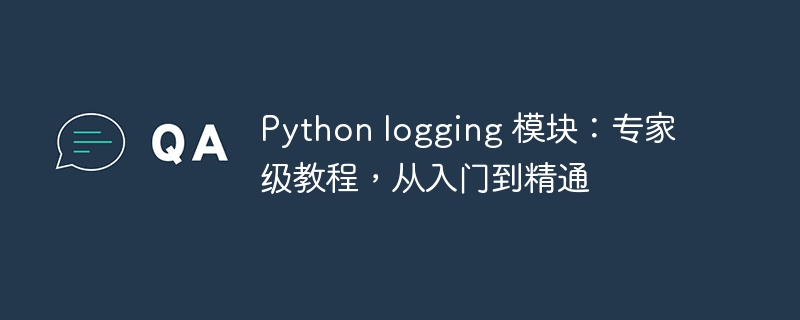
Introduction
Thelogging module is the standard library for logging recording in python. It provides a unified interface for logging events in applications and allows developers to define fine-grained control of log levels, format log messages, and output logs to various targets (e.g., files, control Taiwan or Network socket).
getting Started
Create a Logger
To start logging, you first need to create a logger object. A logger can be created through the logging.getLogger(name) function, where name is an identifier string used to identify the logger.
import logging
# 创建一个名为 "my_logger" 的 logger
logger = logging.getLogger("my_logger")Record log messages
You can use the logger.log(level, msg, *args, **kwargs) method to record log messages, where:
level: The level of the log message.msg: Log message.*argsand**kwargs: Optional parameters used to format log messages.
logger.info("程序已启动")
logger.error("发生错误!")Log level
The logging module defines the following log levels (from lowest to highest):
- DEBUG: Detailed information for debugging purposes.
- INFO: For general application messages.
- WARNING: Used to draw attention to a problem.
- ERROR: for errors and exceptions.
- CRITICAL: For critical errors or application crashes.
- NOTSET: Disable logging.
The log level can be set to the logger.level property. For example, to set the level of my_logger to WARNING, you would use:
logger.level = logging.WARNING
Formatter
Formatters are used to control the appearance of log messages. Formatters can be created via the logging.F<strong class="keylink">ORM</strong>atter class, which has the following parameters:
fmt: The format string of the log message.datefmt: Format string for date and time (optional).
# 创建一个格式化器,包含时间戳、日志级别和日志消息
formatter = logging.Formatter("%(asctime)s - %(levelname)s - %(message)s")processor
The processor is used to output log messages to a specific destination. The logging module provides some handlers out of the box, for example:
logging.StreamHandler: Output log messages to the console.logging.FileHandler: Output log messages to a file.logging.<strong class="keylink">Socket</strong>Handler: Output log messages to a network socket.
# 创建一个处理器,将日志消息输出到控制台 handler = logging.StreamHandler() # 将格式化器添加到处理器 handler.setFormatter(formatter) # 将处理器添加到 logger logger.addHandler(handler)
filter
Filters are used to filter log messages based on specific conditions. The logging module provides the following filters:
logging.Filter: Basic filter, allow or deny log messages.logging.LevelFilter: Filter log messages based on log level.logging.MessageFilter: Filter log messages based on the log message itself.
# 创建一个过滤器,仅允许 INFO 和 WARNING 级别的日志消息 filter = logging.LevelFilter(logging.INFO) # 将过滤器添加到处理器 handler.addFilter(filter)
Advanced Usage
Hierarchical logging
Python The logging module supports hierarchical logging, where a logger can inherit the properties and behavior of its parent logger. This allows building a logging structure with different levels of logging granularity.
Custom logging level
It is also possible to create custom logging levels to better suit the specific needs of your application. This can be achieved through the logging.addLevelName(level_name, level_value) function.
Extended Logging module
The logging module can be extended with custom classes and functions to implement more advanced or specific logging functionality. For example, you can create your own processors or filters to meet specific requirements.
in conclusion
ThePython logging module is a powerful tool for logging in applications. It provides flexibility and customizability, allowing developers to build logging systems based on the specific needs of their applications. By following the basic principles and advanced techniques outlined in this tutorial, you can get the most out of the logging module and achieve efficient and informative logging for your applications.
The above is the detailed content of Python logging module: expert-level tutorials, from beginner to proficient. For more information, please follow other related articles on the PHP Chinese website!

Hot AI Tools

Undresser.AI Undress
AI-powered app for creating realistic nude photos

AI Clothes Remover
Online AI tool for removing clothes from photos.

Undress AI Tool
Undress images for free

Clothoff.io
AI clothes remover

Video Face Swap
Swap faces in any video effortlessly with our completely free AI face swap tool!

Hot Article

Hot Tools

Notepad++7.3.1
Easy-to-use and free code editor

SublimeText3 Chinese version
Chinese version, very easy to use

Zend Studio 13.0.1
Powerful PHP integrated development environment

Dreamweaver CS6
Visual web development tools

SublimeText3 Mac version
God-level code editing software (SublimeText3)

Hot Topics
 1386
1386
 52
52
 Can visual studio code be used in python
Apr 15, 2025 pm 08:18 PM
Can visual studio code be used in python
Apr 15, 2025 pm 08:18 PM
VS Code can be used to write Python and provides many features that make it an ideal tool for developing Python applications. It allows users to: install Python extensions to get functions such as code completion, syntax highlighting, and debugging. Use the debugger to track code step by step, find and fix errors. Integrate Git for version control. Use code formatting tools to maintain code consistency. Use the Linting tool to spot potential problems ahead of time.
 How to run programs in terminal vscode
Apr 15, 2025 pm 06:42 PM
How to run programs in terminal vscode
Apr 15, 2025 pm 06:42 PM
In VS Code, you can run the program in the terminal through the following steps: Prepare the code and open the integrated terminal to ensure that the code directory is consistent with the terminal working directory. Select the run command according to the programming language (such as Python's python your_file_name.py) to check whether it runs successfully and resolve errors. Use the debugger to improve debugging efficiency.
 Can vs code run in Windows 8
Apr 15, 2025 pm 07:24 PM
Can vs code run in Windows 8
Apr 15, 2025 pm 07:24 PM
VS Code can run on Windows 8, but the experience may not be great. First make sure the system has been updated to the latest patch, then download the VS Code installation package that matches the system architecture and install it as prompted. After installation, be aware that some extensions may be incompatible with Windows 8 and need to look for alternative extensions or use newer Windows systems in a virtual machine. Install the necessary extensions to check whether they work properly. Although VS Code is feasible on Windows 8, it is recommended to upgrade to a newer Windows system for a better development experience and security.
 Is the vscode extension malicious?
Apr 15, 2025 pm 07:57 PM
Is the vscode extension malicious?
Apr 15, 2025 pm 07:57 PM
VS Code extensions pose malicious risks, such as hiding malicious code, exploiting vulnerabilities, and masturbating as legitimate extensions. Methods to identify malicious extensions include: checking publishers, reading comments, checking code, and installing with caution. Security measures also include: security awareness, good habits, regular updates and antivirus software.
 What is vscode What is vscode for?
Apr 15, 2025 pm 06:45 PM
What is vscode What is vscode for?
Apr 15, 2025 pm 06:45 PM
VS Code is the full name Visual Studio Code, which is a free and open source cross-platform code editor and development environment developed by Microsoft. It supports a wide range of programming languages and provides syntax highlighting, code automatic completion, code snippets and smart prompts to improve development efficiency. Through a rich extension ecosystem, users can add extensions to specific needs and languages, such as debuggers, code formatting tools, and Git integrations. VS Code also includes an intuitive debugger that helps quickly find and resolve bugs in your code.
 Python: Automation, Scripting, and Task Management
Apr 16, 2025 am 12:14 AM
Python: Automation, Scripting, and Task Management
Apr 16, 2025 am 12:14 AM
Python excels in automation, scripting, and task management. 1) Automation: File backup is realized through standard libraries such as os and shutil. 2) Script writing: Use the psutil library to monitor system resources. 3) Task management: Use the schedule library to schedule tasks. Python's ease of use and rich library support makes it the preferred tool in these areas.
 Can visual studio code run python
Apr 15, 2025 pm 08:00 PM
Can visual studio code run python
Apr 15, 2025 pm 08:00 PM
VS Code not only can run Python, but also provides powerful functions, including: automatically identifying Python files after installing Python extensions, providing functions such as code completion, syntax highlighting, and debugging. Relying on the installed Python environment, extensions act as bridge connection editing and Python environment. The debugging functions include setting breakpoints, step-by-step debugging, viewing variable values, and improving debugging efficiency. The integrated terminal supports running complex commands such as unit testing and package management. Supports extended configuration and enhances features such as code formatting, analysis and version control.
 Can vs code run python
Apr 15, 2025 pm 08:21 PM
Can vs code run python
Apr 15, 2025 pm 08:21 PM
Yes, VS Code can run Python code. To run Python efficiently in VS Code, complete the following steps: Install the Python interpreter and configure environment variables. Install the Python extension in VS Code. Run Python code in VS Code's terminal via the command line. Use VS Code's debugging capabilities and code formatting to improve development efficiency. Adopt good programming habits and use performance analysis tools to optimize code performance.



