Oracle Database: The role of the home directory and how to set it up

Oracle Database: The role and setting method of the home directory
In the Oracle database, the home directory (ORACLE_HOME) is the root directory of the database software installation, which contains the database All related files, configurations and programs of the software. The correct setting of the home directory is critical to the proper operation and management of the database. This article will introduce the role of the home directory and how to set it up, and provide specific code examples.
1. The role of the home directory
- Storage database software files: The home directory is the root directory for database software installation, and contains all database software installation files, such as executable files, Configuration files, log files, etc.
- Store the configuration file of the database instance: In the home directory, there is a directory named dbconfig, which stores the configuration files of the database instance, such as init.ora, sqlnet.ora, etc.
- Set environment variables: The bin directory in the home directory contains executable files for various Oracle database management tools. Add the home directory to the system environment variables to easily call these tools on the command line.
- Store log files of database instances: A database instance will generate various log files during startup and operation. These log files are usually stored in the log directory under the home directory.
2. How to set the home directory
- Set the home directory under Windows system:
When installing Oracle database software, you can choose the installation path as the home directory , usually the default path is C: pporacleproduct
.1.0dbhome_1. If you need to manually set the home directory, you can select a custom installation path during the installation process. - Set the home directory under Linux system:
Under Linux system, the default Oracle database software installation path is /opt/oracle/product/12.1.0/dbhome_1. You can set the home directory by modifying environment variables. The specific steps are as follows: -
Edit the user's profile file:
vi ~/.bash_profile
Copy after login Add the following content to the file:
export ORACLE_HOME=/opt/oracle/product/12.1.0/dbhome_1 export PATH=$ORACLE_HOME/bin:$PATH export LD_LIBRARY_PATH=$ORACLE_HOME/lib:/usr/lib
Copy after loginSave and exit, execute the following command to make the modified environment variables take effect:
source ~/.bash_profile
Copy after loginVerify whether the home directory setting is successful:
In Enter the following command on the command line to check whether the home directory is set correctly:echo $ORACLE_HOME
Copy after loginIf the command returns the correct home directory path, it means the home directory is set successfully.
Summary:
The home directory is the root directory of the Oracle database software, which contains all related files, configurations and programs of the database software, and is the basis for the normal operation and management of the database. Properly setting the home directory can improve the efficiency and security of database management. We hope that the methods introduced above can help readers correctly set the home directory of the Oracle database and ensure the smooth operation of the database.
The above is the detailed content of Oracle Database: The role of the home directory and how to set it up. For more information, please follow other related articles on the PHP Chinese website!

Hot AI Tools

Undresser.AI Undress
AI-powered app for creating realistic nude photos

AI Clothes Remover
Online AI tool for removing clothes from photos.

Undress AI Tool
Undress images for free

Clothoff.io
AI clothes remover

Video Face Swap
Swap faces in any video effortlessly with our completely free AI face swap tool!

Hot Article

Hot Tools

Notepad++7.3.1
Easy-to-use and free code editor

SublimeText3 Chinese version
Chinese version, very easy to use

Zend Studio 13.0.1
Powerful PHP integrated development environment

Dreamweaver CS6
Visual web development tools

SublimeText3 Mac version
God-level code editing software (SublimeText3)

Hot Topics
 How to set the picture and sound for Douyin Live Companion - How to set the picture and sound for Douyin Live Companion
Mar 04, 2024 pm 02:10 PM
How to set the picture and sound for Douyin Live Companion - How to set the picture and sound for Douyin Live Companion
Mar 04, 2024 pm 02:10 PM
I believe that all the users here like to use the Douyin Live Companion software, but do you know how to set the picture and sound of the Douyin Live Companion? The following article brings you how to set the picture and sound of the Douyin Live Companion, so that you can Let’s take a look below. First, click the "gear" icon in the upper right corner to enter the settings options. Next, the editor will introduce "Image Quality Settings" and "Advanced Settings" one by one. Please see the diagram below. 2. The image quality setting function can help users adjust the image quality, bit rate, frame rate and resolution during live broadcast. The software has already adjusted the settings according to the user's own computer configuration, and in most cases there is no need to change it. , as shown in the figure below: 3. The advanced setting function has relatively more content that can be changed, including sound effect settings.
 How to set OPPO11 lock screen password
Mar 22, 2024 am 11:06 AM
How to set OPPO11 lock screen password
Mar 22, 2024 am 11:06 AM
Title: How to set OPPO11 lock screen password Modern mobile phones are no longer just communication tools, but also an indispensable and important device in our daily lives. In order to protect the security of private information and data on your phone, it is crucial to set a safe and reliable lock screen password. For users of OPPO11 mobile phones, how to correctly set the lock screen password has become an essential skill. The following will introduce how to set the OPPO11 lock screen password to help you protect your phone privacy and data security. First, open the OPPO11 phone
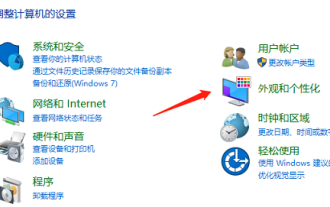 How to display the Win7 calendar on the desktop
Dec 25, 2023 pm 11:49 PM
How to display the Win7 calendar on the desktop
Dec 25, 2023 pm 11:49 PM
When we use win7 system, in order to make it easier to see the date, we will put the calendar on the desktop. How to do this? Today I will teach you how to put the calendar on the desktop in the settings. It is very convenient and quick. Let’s do it together Let's see. How to display the Win7 calendar on the desktop 1. "Start" in the lower left corner of the stand-alone computer, then click "Control Panel" 2. Click "Appearance and Personalization" in the selected window. 3. Select "Add Gadgets to Desktop" under Desktop Gadgets. 4. Double-click the gadget you need to add with the left mouse button, and it will be automatically loaded to the computer desktop.
 Setting methods and precautions for MySQL composite primary key
Mar 15, 2024 pm 05:45 PM
Setting methods and precautions for MySQL composite primary key
Mar 15, 2024 pm 05:45 PM
Setting methods and precautions for MySQL composite primary key In the MySQL database, the primary key is a field or combination of fields used to uniquely identify each record in the table. In addition to setting a single field as a primary key, you can also set a combination of multiple fields as a composite primary key. This article will introduce the setting method, usage scenarios and precautions of composite primary keys in MySQL, and attach specific code examples. How to set a composite primary key: When creating a table, you can set a composite primary key through the following syntax: CREATETABLEta
 Research on the role and management methods of home directory in Oracle database
Mar 07, 2024 pm 02:27 PM
Research on the role and management methods of home directory in Oracle database
Mar 07, 2024 pm 02:27 PM
Exploring the role and management methods of the master directory in the Oracle database. In the Oracle database, the master directory (MasterDirectory) is an important object. Its main function is to specify the default storage location of all data files and control files in the Oracle database. By setting the home directory, you can easily manage the storage and access of database files and improve the performance and security of the database. The home directory can be managed in the following ways: 1. Create a home directory To create a home directory, you can
 How to set up Amap driver interconnection_How to set up Amap driver interconnection
Apr 01, 2024 pm 05:16 PM
How to set up Amap driver interconnection_How to set up Amap driver interconnection
Apr 01, 2024 pm 05:16 PM
1. Open the Amap APP and click [More Tools] on the [My] page. 2. Click [Handcar Internet] in the [Service] column. 3. Click [Scan] and scan the QR code on the car version of Amap to complete the connection.
 What is the Oracle home directory? Detailed explanation of the concept and function of Oracle home directory
Mar 08, 2024 am 08:18 AM
What is the Oracle home directory? Detailed explanation of the concept and function of Oracle home directory
Mar 08, 2024 am 08:18 AM
Title: Oracle Master Catalog: Concepts, Functions and Code Examples The master catalog (MasterCatalog) in the Oracle database is the basic directory structure of the database and is used to store metadata about database objects and other database information. The home directory plays the role of the management center of the database, recording information about all objects in the database, such as tables, indexes, views, users, etc., and also includes database configuration information and permission information. In Oracle database, the concept of home directory is very important, it is used
 Teach you how to set up win7 remote desktop connection
Jul 09, 2023 pm 01:09 PM
Teach you how to set up win7 remote desktop connection
Jul 09, 2023 pm 01:09 PM
Through remote connection, we can easily achieve the purpose of operating the computer from a distance. Generally, Windows systems come with a remote desktop connection function, but many netizens don’t know how to operate it. So how to set up remote connection in win7? The editor below will teach you how to set up win7 remote desktop connection. The specific steps are as follows: 1. First, configure the other party's computer to ensure that the other party's computer allows remote desktop connection. Click the "Computer" icon of the other party's computer, right-click and select Properties. 2. In the pop-up box, select [Remote Settings]. 3. On the [Remote] navigation page, check [Allow remote assistance to connect to this computer. ], in Remote Desktop Settings, select [Allow computer connections with any version of Remote Desktop (less secure)]. Click






