
php editor Youzi teaches you how to delete unnecessary URLs in the Chrome address bar. When you use the browser on a daily basis, the address bar may accumulate some URLs that you no longer need, which affects the user experience. Don’t worry, it’s easy to clean up with just a few simple steps! Next, let us learn how to quickly delete unnecessary URLs in the Chrome address bar to make the browser cleaner!
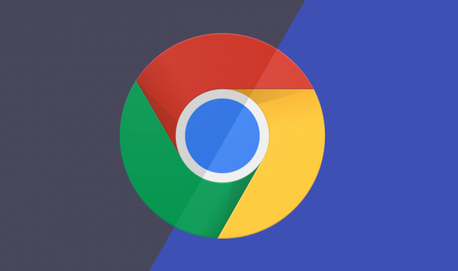
Press the down arrow key to highlight the corresponding content, and then press the Shift Delete key
Press the down arrow key to highlight the corresponding content, then press the Shift fn Delete key
By the way, let’s review other Chrome address bar shortcut keys:
| Operation | Shortcut keys |
| Search using the default search engine | Enter search terms and press Enter |
| Search using other search engines | Enter the search engine name and press the Tab key |
| Add www. and .com to the website name and add it to the current tag Open the website in the page | Enter the website name and press Ctrl Enter |
| Open a new tab and perform a Google search | Enter the search terms And press the Alt Enter key |
| Jump to the address bar | Ctrl l, Alt d or F6 |
| From the page Search anywhere | Ctrl k or Ctrl e |
| Remove predictions from the address bar | Press the down arrow key to highlight the content, and then press the Shift Delete key |
| Operation | Shortcut keys |
| Search using the default search engine | Enter search terms and press Enter |
| Search using other search engines | Enter the search engine name and press the Tab key |
| Add www. and . to the website name. com and open the website in the current tab | Enter the website name and press the Control Enter key |
| Add www. and .com to the website name and add .com to the new Open the website in a tab | Enter the website name and press the Control Shift Enter key |
| Open the website in a new background tab | Enter the URL And press the ⌘ Enter key |
| Jump to the address bar | ⌘ l |
| Remove predictions from the address bar Content | Press the down arrow key to highlight the content, then press the Shift fn Delete key |
##
The above is the detailed content of How to remove unwanted URLs from Chrome's address bar?. For more information, please follow other related articles on the PHP Chinese website!




