 Mobile Tutorial
Mobile Tutorial
 Mobile News
Mobile News
 DJI Power 1000 outdoor power supply experience: a perfect match for DJI drones, an artifact for outdoor camping
DJI Power 1000 outdoor power supply experience: a perfect match for DJI drones, an artifact for outdoor camping
DJI Power 1000 outdoor power supply experience: a perfect match for DJI drones, an artifact for outdoor camping
In recent years, as the outdoor camping craze continues to heat up, the outdoor power supply industry has also taken advantage of the trend. Just last December, DJI suddenly released its first outdoor power supply product, the DJI Power series, announcing its official entry into the new field of outdoor power supply.
In fact, in the past few years, there have been many voices expecting DJI to launch its own outdoor power supply products. On the one hand, DJI's products are closely related to scenarios that require outdoor power sources such as camping and rural vacations, such as DJI drones. In short, DJI’s user group has stronger needs for outdoor energy replenishment. On the other hand, the outdoor power supply industry does need brands like DJI to come in and roll it out, even though this industry is already rolled up enough. But with the addition of DJI, a top player in both brand strength and influence, the entire outdoor mobile power industry will usher in more healthy competition, and consumers will have better product choices. The DJI Power series includes DJI Power 1000 and DJI Power 500. DJI Power 1000 is priced at 3,499 yuan and DJI Power 500 is priced at 2,099 yuan. The review room has also received DJI Power 1000. The "1000" here is very intuitive, which means one kilowatt hour of electricity, and the battery capacity is 1024 watt hours. Next, I will bring you the hands-on experience of this product.
The DJI Power series includes DJI Power 1000 and DJI Power 500. DJI Power 1000 is priced at 3,499 yuan and DJI Power 500 is priced at 2,099 yuan. The review room has also received DJI Power 1000. The "1000" here is very intuitive, which means one kilowatt hour of electricity, and the battery capacity is 1024 watt hours. Next, I will bring you the hands-on experience of this product. 1. Appearance design and specifications
DJI Power 1000 adopts the shape of a traditional outdoor power supply, but the details have obvious DJI style, such as the delicate texture on the engineering plastic of the casing, which is consistent with DJI The design styles of drones, gimbals and other products are consistent. The jet black color scheme is also very popular. There are no fancy color combinations and it looks simple and reliable. In terms of design, the top and back of the fuselage are designed to be very simple and flat, with only a glossy black DJI logo.
The jet black color scheme is also very popular. There are no fancy color combinations and it looks simple and reliable. In terms of design, the top and back of the fuselage are designed to be very simple and flat, with only a glossy black DJI logo.  The handles of DJI Power 1000 are located on both sides of the fuselage, and below the handles are vertical heat dissipation openings.
The handles of DJI Power 1000 are located on both sides of the fuselage, and below the handles are vertical heat dissipation openings.  Under the heat dissipation area on the right side, there are two 1/4" threaded ports, which can be used to convert the SDC charging cable through the DJI Power solar panel adapter module (MPPT) or DJI Power car charger plug. Connect the solar panel and use solar energy for environmentally friendly charging.
Under the heat dissipation area on the right side, there are two 1/4" threaded ports, which can be used to convert the SDC charging cable through the DJI Power solar panel adapter module (MPPT) or DJI Power car charger plug. Connect the solar panel and use solar energy for environmentally friendly charging.  The front of the fuselage includes all input and output interfaces, as well as the LCD panel that displays the product status. Interfaces include (from left to right) : AC (Alternating Current) Powered × 224 Watt USB-A × 2140 Watt USB-C × 2AC (Alternating Current) Charging × 1SDC × 1 SDC Lite × 1
The front of the fuselage includes all input and output interfaces, as well as the LCD panel that displays the product status. Interfaces include (from left to right) : AC (Alternating Current) Powered × 224 Watt USB-A × 2140 Watt USB-C × 2AC (Alternating Current) Charging × 1SDC × 1 SDC Lite × 1 In terms of details, there is a separate AC button below the AC power supply port on the left side. Turn it on to provide external power through this port.
In terms of details, there is a separate AC button below the AC power supply port on the left side. Turn it on to provide external power through this port. AC charging The interface and the two SDC interfaces are designed with waterproof sealing covers. Under the AC charging port, there are 1200W and 600W switches. You can choose different power replenishment by turning it left and right. Two SDC interfaces (picture below) The red box) is the difference between DJI Power 1000 and other outdoor power supplies on the market. Through DJI’s unique adapter accessories, these two interfaces can achieve an output of up to 240 watts and a charging input of 400 watts.
AC charging The interface and the two SDC interfaces are designed with waterproof sealing covers. Under the AC charging port, there are 1200W and 600W switches. You can choose different power replenishment by turning it left and right. Two SDC interfaces (picture below) The red box) is the difference between DJI Power 1000 and other outdoor power supplies on the market. Through DJI’s unique adapter accessories, these two interfaces can achieve an output of up to 240 watts and a charging input of 400 watts.  As a side note, after consultation with DJI engineers, the specifications of these two SDC interfaces are exactly the same. Only the names are slightly different. But what I don’t quite understand is why they are not called interface 1 and interface 2. Do you have to add a Lite at the back? Go back to the display in the middle.Whether it is replenishing energy or charging, the screen of DJI Power 1000 can display the power status, battery level, and charging time in real time / Available time, even including the external power supply method, DJI drone battery power when SDC is charging (the value in the upper right corner of the picture above) and other data.
As a side note, after consultation with DJI engineers, the specifications of these two SDC interfaces are exactly the same. Only the names are slightly different. But what I don’t quite understand is why they are not called interface 1 and interface 2. Do you have to add a Lite at the back? Go back to the display in the middle.Whether it is replenishing energy or charging, the screen of DJI Power 1000 can display the power status, battery level, and charging time in real time / Available time, even including the external power supply method, DJI drone battery power when SDC is charging (the value in the upper right corner of the picture above) and other data.  In terms of reliability design, DJI Power 1000 is made of flame-retardant materials, high-strength design, and can bear a load of up to 200 kilograms. With a flat top, it can be used as a desk in your free time.
In terms of reliability design, DJI Power 1000 is made of flame-retardant materials, high-strength design, and can bear a load of up to 200 kilograms. With a flat top, it can be used as a desk in your free time.  Inside the fuselage, there are also 11 temperature sensors that can monitor the heat dissipation at all times. The official said that it can operate normally in a high temperature environment of 40℃. In addition, 10 fuses in the entire machine provide circuit protection for each module. The battery core of DJI Power 1000 is made of lithium iron phosphate. Officials say it can achieve 3,000 cycles and can provide a 10-year service life even with high-frequency use. At the technical level, it is also equipped with the BMS intelligent battery management system. If the safe power consumption threshold is exceeded, the charge and discharge protection mechanism will automatically turn on. The machine will not operate again until the power consumption environment returns to normal. In terms of size specifications, DJI Power 1000 is 448 mm long, 225 mm wide, and 230 mm high. The body weight is 13KG, which is about 26 pounds. For adult men, it is not too big to lift both hands. No problem, but some younger girls may have a harder time.
Inside the fuselage, there are also 11 temperature sensors that can monitor the heat dissipation at all times. The official said that it can operate normally in a high temperature environment of 40℃. In addition, 10 fuses in the entire machine provide circuit protection for each module. The battery core of DJI Power 1000 is made of lithium iron phosphate. Officials say it can achieve 3,000 cycles and can provide a 10-year service life even with high-frequency use. At the technical level, it is also equipped with the BMS intelligent battery management system. If the safe power consumption threshold is exceeded, the charge and discharge protection mechanism will automatically turn on. The machine will not operate again until the power consumption environment returns to normal. In terms of size specifications, DJI Power 1000 is 448 mm long, 225 mm wide, and 230 mm high. The body weight is 13KG, which is about 26 pounds. For adult men, it is not too big to lift both hands. No problem, but some younger girls may have a harder time.  Users who have stronger needs for portability can also look at the DJI Power 500, which has a capacity of 512 watt hours but weighs only 7.3KG. The latter can be lifted with one hand without any problem. Back to DJI Power 1000, in order to make it easier for users to carry it with one hand, DJI has also specially designed a storage and protection bag.
Users who have stronger needs for portability can also look at the DJI Power 500, which has a capacity of 512 watt hours but weighs only 7.3KG. The latter can be lifted with one hand without any problem. Back to DJI Power 1000, in order to make it easier for users to carry it with one hand, DJI has also specially designed a storage and protection bag.  The left and right handles of the storage bag are designed with heat dissipation openings. After the zipper is opened, the product can better dissipate heat. At the same time, the front panel also adopts a flip-up design. When the zipper is opened, it can not only connect external electrical equipment, but also block the power interface to prevent accidental splashes and raindrops. In the author’s opinion, this storage bag is quite necessary. On the one hand, it can resist rainwater to a certain extent when used outdoors, or it can prevent the device shell from being scratched by hard rocks (of course the device itself is very strong and reliable , but it does not look good if such a big guy is scratched). The most important thing is that this bag allows you to carry DJI Power 1000 with one hand. The storage bags on both sides can also be stuffed with power cords, so you can carry DJI Power 1000 host and various new accessories with one hand. ,Very convenient. However, the price of this storage bag of 699 yuan may be a little unfriendly to most consumers.
The left and right handles of the storage bag are designed with heat dissipation openings. After the zipper is opened, the product can better dissipate heat. At the same time, the front panel also adopts a flip-up design. When the zipper is opened, it can not only connect external electrical equipment, but also block the power interface to prevent accidental splashes and raindrops. In the author’s opinion, this storage bag is quite necessary. On the one hand, it can resist rainwater to a certain extent when used outdoors, or it can prevent the device shell from being scratched by hard rocks (of course the device itself is very strong and reliable , but it does not look good if such a big guy is scratched). The most important thing is that this bag allows you to carry DJI Power 1000 with one hand. The storage bags on both sides can also be stuffed with power cords, so you can carry DJI Power 1000 host and various new accessories with one hand. ,Very convenient. However, the price of this storage bag of 699 yuan may be a little unfriendly to most consumers. 2. Product experience
DJI Power 1000 has a battery capacity of 1024 watt hours. Officials say it can charge mobile phones about 57 times, digital cameras about 59 times, and drones about 12 times. The AC (alternating current) power supply port on the left side of the fuselage supports 220V~240V AC output, and the maximum continuous output can reach 2200 watts. This also means that DJI Power 1000 can easily meet common household appliances. DJI Power 1000 also turns on UPS mode by default. If the mains power suddenly cuts off, DJI Power 1000 can quickly switch to the power supply state to keep the electrical equipment running normally. As a home emergency power supply, DJI Power 1000 is also quite suitable. When DJI Power 1000 is used outdoors, it mostly deals with high-power appliances such as hair dryers, kettles, and microwave ovens, and simple tests have also been done.
When DJI Power 1000 is used outdoors, it mostly deals with high-power appliances such as hair dryers, kettles, and microwave ovens, and simple tests have also been done. 1. AC power supply port high-power electrical appliance test
For example, for a 1800W hair dryer, after turning on the maximum gear, the output power of DJI Power 1000 easily reaches about 1700W, 65% power, and the display shows that it can be used for 20 minutes Around (approximate value, time will fluctuate with use). For a microwave oven with a rated power of 1180W, turn on the highest-grade high-fire mode. The output power of DJI Power 1000 reaches about 1050W, with 57% power, and the display shows that it can be used for about 24 minutes.
For a microwave oven with a rated power of 1180W, turn on the highest-grade high-fire mode. The output power of DJI Power 1000 reaches about 1050W, with 57% power, and the display shows that it can be used for about 24 minutes.  The 90W charger is connected to the AC power supply port to charge the Xiaomi Mi 14 Ultra. The charging power reaches about 69W, and it shows that it can last for 7 hours of charging.
The 90W charger is connected to the AC power supply port to charge the Xiaomi Mi 14 Ultra. The charging power reaches about 69W, and it shows that it can last for 7 hours of charging.  Two AC power ports operate simultaneously, easily providing stable and reliable power supply to two computers.
Two AC power ports operate simultaneously, easily providing stable and reliable power supply to two computers. 
2. USB interface power supply actual measurement
Next, let’s take a look at the power supply performance of the four USB interfaces of DJI Power 1000. I did a simple test, such as charging a MacBook Pro. DJI Power 1000’s USB-C supports up to PD 3.1, so there is no pressure at all.
I did a simple test, such as charging a MacBook Pro. DJI Power 1000’s USB-C supports up to PD 3.1, so there is no pressure at all. 
 Two 24-watt USB-A and two 140-watt USB-C are actually enough to handle most mobile devices in life at the same time. Of course, DJI Power 1000’s USB-C is a perfect match for DJI drones. For example, if you use this interface to charge the charging house (battery box) of DJI Air 3 drones, the power can be directly delivered to the DJI Air 3 drone. With over 100W, the smart battery can be quickly recharged when using the drone.
Two 24-watt USB-A and two 140-watt USB-C are actually enough to handle most mobile devices in life at the same time. Of course, DJI Power 1000’s USB-C is a perfect match for DJI drones. For example, if you use this interface to charge the charging house (battery box) of DJI Air 3 drones, the power can be directly delivered to the DJI Air 3 drone. With over 100W, the smart battery can be quickly recharged when using the drone. 
3. Actual measurement of SDC interface power supply
Since we talk about DJI drones, we have to mention the two SDC interfaces unique to DJI Power 1000. These are also DJI Compared with other outdoor power products on the market, Power 1000 has unique technical advantages and is also the ecological advantage of DJI products. These two DJI Power SDC super fast chargers can be used for external discharge or charging. We will talk about charging later. Let’s first talk about the fast charging of some DJI drone batteries. Official description: This interface can quickly provide power to DJI Mavic 3 series smart flight batteries, Air 3 smart flight batteries, Inspire 3 TB51 smart flight batteries, and M30 TB30 smart flight batteries. Charging a Mavic 3 Series battery from 10% to 95% takes just 32 minutes.
These two DJI Power SDC super fast chargers can be used for external discharge or charging. We will talk about charging later. Let’s first talk about the fast charging of some DJI drone batteries. Official description: This interface can quickly provide power to DJI Mavic 3 series smart flight batteries, Air 3 smart flight batteries, Inspire 3 TB51 smart flight batteries, and M30 TB30 smart flight batteries. Charging a Mavic 3 Series battery from 10% to 95% takes just 32 minutes. 
 Of course, if your drone is in urgent need of replenishing energy, you can also charge the charging manager through USB-C, and then connect an external SDC to DJI Air 3 fast charging cable to charge the battery separately. . At this time, the power can reach more than 200W. A two-pronged approach allows the battery to be quickly replenished and your drone to quickly return to flight status.
Of course, if your drone is in urgent need of replenishing energy, you can also charge the charging manager through USB-C, and then connect an external SDC to DJI Air 3 fast charging cable to charge the battery separately. . At this time, the power can reach more than 200W. A two-pronged approach allows the battery to be quickly replenished and your drone to quickly return to flight status. 
4. Noise test
When using high-power appliances such as hair dryers and microwave ovens, DJI Power 1000 will make obvious fan cooling sounds, close to the heat dissipation holes. The measured noise is Around 56dB. If this sound is in a quiet room, such as a bedroom or library, it can still be felt within a range of about 3 meters, similar to the buzzing sound of an old air conditioner when it is working. However, I have to say no here. The application scenarios of DJI Power 1000 are basically outdoors, so once it is placed in an outdoor scene, the working noise is basically negligible. What’s more, when using electrical appliances such as hair dryers and water heaters, they themselves It has its own working noise. Once used, it completely covers the noise of DJI Power 1000 itself. Therefore, in the author's opinion, the working noise of DJI Power 1000 is completely negligible. When charging products such as mobile phones, computers, and tablets, the working noise of DJI Power 1000 is also negligible. Even if the decibel meter is placed close to the heat dissipation outlet and measured in a quiet room, the maximum sound is only 35dB. . In an environment like an office, even if you place it at your workstation, it is difficult to hear it with your ears close.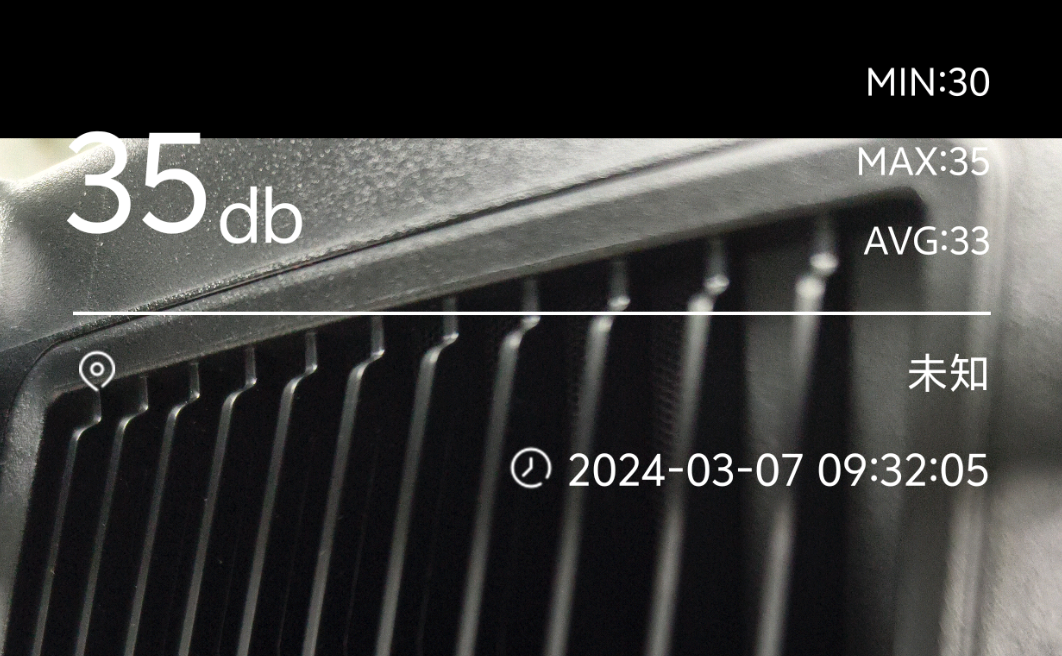 Therefore, you basically don’t need to worry about the DJI Power 1000’s working noise being too loud, especially when used in outdoor scenarios.
Therefore, you basically don’t need to worry about the DJI Power 1000’s working noise being too loud, especially when used in outdoor scenarios. 5. Actual charging test
Now that we have talked about the external power supply of DJI Power 1000, let’s finally talk about the charging of DJI Power 1000 itself. DJI Power 1000 supports three charging methods: mains, solar and car charger. Among them, in the fast charging mode, it only takes 50 minutes to charge to 80% of the power, and it only takes 70 minutes to charge from zero to full power. As shown in the figure below, when charging it through a household power supply, the power continues to be stable at around 1170W, approaching the peak of 1200W. At this time, the screen shows that there are 26 minutes left to fully charge, which is quite fast. If the power supply in your charging environment is not particularly stable, or there are other high-power devices in use, you can also use the switch on one side to select 600W. In this mode, it basically supports the peak value of 600W. Running. 57% battery, showing 50 minutes of charging time remaining. For such a big guy, the charging time is about the same as that of a mobile phone, which is indeed quite satisfactory.
If the power supply in your charging environment is not particularly stable, or there are other high-power devices in use, you can also use the switch on one side to select 600W. In this mode, it basically supports the peak value of 600W. Running. 57% battery, showing 50 minutes of charging time remaining. For such a big guy, the charging time is about the same as that of a mobile phone, which is indeed quite satisfactory.  DJI Power 1000 also supports solar charging. It can be charged by connecting the solar panel through the DJI Power Solar Panel Adapter Module (MPPT). The current price of the 360-watt solar charging kit is 4,896 yuan. It has three 120-watt Luyao solar panels and can charge the DJI Power 1000 from zero to full power in about 3 to 6 hours. The premise is that the weather and light conditions are good. This function is indispensable for users who often travel long distances and drive in uninhabited areas.
DJI Power 1000 also supports solar charging. It can be charged by connecting the solar panel through the DJI Power Solar Panel Adapter Module (MPPT). The current price of the 360-watt solar charging kit is 4,896 yuan. It has three 120-watt Luyao solar panels and can charge the DJI Power 1000 from zero to full power in about 3 to 6 hours. The premise is that the weather and light conditions are good. This function is indispensable for users who often travel long distances and drive in uninhabited areas.  The third charging mode is a popular car charger. Using the DJI Power car charger plug to SDC charging cable, you can charge the DJI Power 1000 through the car cigarette lighter interface.
The third charging mode is a popular car charger. Using the DJI Power car charger plug to SDC charging cable, you can charge the DJI Power 1000 through the car cigarette lighter interface. 
Writing to the end
To evaluate the advantages of DJI Power 1000 outdoor power supply, we can actually start from three perspectives. First, for DJI users, especially the huge DJI user group in the drone market, the launch of DJI Power 1000 can be said to have solved their long-term urgent need for outdoor power replenishment. DJI Power 1000 can provide Some DJI drone batteries can be quickly recharged with a power of more than 100W, which has the ecological advantage of DJI products. This is enough for them to say with emotion - I finally waited for you, but fortunately I didn't give up. For ordinary consumers, DJI is the number one player in drones, action cameras and other fields. When ordinary consumers choose outdoor power supplies, they are more inclined to leading companies such as DJI. For the industry, players like DJI will definitely feel some pressure when entering the outdoor power supply track. After all, DJI has been exploring the battery field for a long time, and new products based on its deep technological accumulation will definitely promote healthy competition in the industry. Finally, even if we put aside the halo of the brand and return to the product experience itself, as the first outdoor power supply product produced by DJI, DJI Power 1000 has a high degree of completion, and its advantages in design, function, scalability and other aspects are also quite obvious. , is a very “DJI” product. Therefore, whether it is from the perspective of brand trust or product experience, DJI Power 1000 is very worthy of consumers’ choice.The above is the detailed content of DJI Power 1000 outdoor power supply experience: a perfect match for DJI drones, an artifact for outdoor camping. For more information, please follow other related articles on the PHP Chinese website!

Hot AI Tools

Undresser.AI Undress
AI-powered app for creating realistic nude photos

AI Clothes Remover
Online AI tool for removing clothes from photos.

Undress AI Tool
Undress images for free

Clothoff.io
AI clothes remover

Video Face Swap
Swap faces in any video effortlessly with our completely free AI face swap tool!

Hot Article

Hot Tools

Notepad++7.3.1
Easy-to-use and free code editor

SublimeText3 Chinese version
Chinese version, very easy to use

Zend Studio 13.0.1
Powerful PHP integrated development environment

Dreamweaver CS6
Visual web development tools

SublimeText3 Mac version
God-level code editing software (SublimeText3)

Hot Topics
 How to enable wireless charging on Xiaomi Mi 14?
Mar 18, 2024 pm 08:52 PM
How to enable wireless charging on Xiaomi Mi 14?
Mar 18, 2024 pm 08:52 PM
In recent years, wireless charging technology has become one of the focuses of mobile phone users. The latest flagship mobile phone Xiaomi 14 launched by Xiaomi will naturally not lag behind other competitors in wireless charging technology. So, how to enable the wireless charging function of Xiaomi Mi 14? Let’s explore it together! How to enable wireless charging on Xiaomi Mi 14? 1. Connect the wireless charger of each brand you purchased to the power source. No settings are required on Xiaomi Mi 14. 2. Place your Xiaomi Mi 14 mobile phone on the wireless charger plate or suction it on the back of the Xiaomi Mi 14 mobile phone. 3. Xiaomi 14 will have a beep to start charging, and wireless charging will begin. Reverse charging 1. Open settings on Xiaomi 14, find and click [Settings] in the power saving and battery options. 2. Find it in [Settings]
 How to set up access control card NFC on Xiaomi 14?
Mar 18, 2024 pm 01:19 PM
How to set up access control card NFC on Xiaomi 14?
Mar 18, 2024 pm 01:19 PM
In addition to its excellent performance and functions, Xiaomi Mi 14 also supports NFC, which allows the mobile phone to communicate wirelessly with smart access cards. Through settings, we can bind the NFC function of Xiaomi 14 to the access card to achieve convenient access card management. Next, the editor will introduce how to set up the NFC function of Xiaomi 14 for access control cards. How to set up access control card NFC on Xiaomi 14? 1. Open the wallet, click on the door card, click on the physical door card to add, and put the Xiaomi smart lock close to the NFC area. 2. Select to continue reading the card content in the pop-up window, put the Xiaomi smart lock close to the NFC area again, enter the card name, select the card, and click Finish. 3. Click Write and place the Xiaomi smart lock close to the NFC area to complete the reading. You just need to follow the instructions above
 How to enable roaming on Xiaomi Mi 14?
Mar 18, 2024 pm 05:16 PM
How to enable roaming on Xiaomi Mi 14?
Mar 18, 2024 pm 05:16 PM
Xiaomi Mi 14 provides users with a variety of functions. Turning on roaming mode is one of the important functions that allows users to play games anytime and anywhere. So, let us learn together how to enable roaming mode on Xiaomi Mi 14 to bring us a different experience! How to enable roaming on Xiaomi Mi 14 1. The first step is to open [Settings] on the phone. 2. In the second step, after entering the [Settings] page, click the [Dual SIM and Mobile Network] option according to the arrow in the picture below. 3. In the third step, on the jumped page, click the [Overseas Roaming Settings] option as pointed by the arrow in the picture below. 4. Step 4: After entering the [Roaming Settings] page, click the [Allow data network while roaming] option according to the arrow in the picture below. 5. Step 5: In the pop-up menu bar, root
 How to adjust aperture on Xiaomi Mi 14 Ultra?
Mar 19, 2024 am 09:01 AM
How to adjust aperture on Xiaomi Mi 14 Ultra?
Mar 19, 2024 am 09:01 AM
Adjusting the aperture size has a crucial impact on the photo effect. Xiaomi Mi 14 Ultra provides unprecedented flexibility in camera aperture adjustment. In order to allow everyone to adjust the aperture smoothly and realize the free adjustment of the aperture size, the editor here brings you a detailed tutorial on how to set the aperture on Xiaomi Mi 14Ultra. How to adjust the aperture on Xiaomi Mi 14Ultra? Start the camera, switch to "Professional Mode", and select the main camera - W lens. Click on the aperture, open the aperture dial, A is automatic, select f/1.9 or f/4.0 as needed.
 Xiaomi Mi 14 Ultra mobile phone received HyperOS 1.0.7.0 public beta update: new camera handle charging control switch
Mar 22, 2024 pm 12:27 PM
Xiaomi Mi 14 Ultra mobile phone received HyperOS 1.0.7.0 public beta update: new camera handle charging control switch
Mar 22, 2024 pm 12:27 PM
According to news on March 21, Xiaomi Mi 14 Ultra mobile phone received a public beta update of HyperOS today, with the version number 1.0.7.0.UNACNXM and the update package size being 626MB. The content of this update is as follows: the system has added a charging control switch for the camera handle; a new function of synchronizing vital sign information via Tiantong SMS (requires Xiaomi Sports Health version 3.27.2); a new function of automatically sending help after using satellite calls in SOS mode SMS function; optimized touch experience. The camera optimizes the HDR imaging effect in some scenes; optimizes the clarity of portrait scene shooting; optimizes the metering weight-face brightness strategy under the environment priority option. It is reported that Xiaomi’s professional photography handle uses a Type-C interface connection, eliminating the need for accessories.
 How to adjust aperture on Xiaomi Mi 14 Ultra?
Mar 06, 2024 am 11:40 AM
How to adjust aperture on Xiaomi Mi 14 Ultra?
Mar 06, 2024 am 11:40 AM
Xiaomi Mi 14 Ultra is a new model that uses the latest processor. As a new model launched by Xiaomi this year, many consumers must like this phone very much. After buying it, they will definitely use it as their main phone. In order to be able to Everyone can use this phone better. Today, the editor of this website will show you how to adjust the aperture of Xiaomi Mi 14Ultra? , users who don’t know how to use this function should take a look at the tutorial below! How to adjust the aperture on Xiaomi Mi 14Ultra? 1. Launch the camera app and turn on the desired camera mode. 2. Then, tap the "Settings" icon on the screen, which usually appears as a gear or similar icon. 3. In the settings menu, you will see an option called "Aperture". Click it to switch the aperture
 How to shut down and restart Xiaomi Mi 14pro?
Mar 18, 2024 pm 01:20 PM
How to shut down and restart Xiaomi Mi 14pro?
Mar 18, 2024 pm 01:20 PM
Xiaomi officially launched a new model Xiaomi 14pro. This mobile phone has a very good appearance and is also equipped with stronger performance configurations. It is worthy of being a flagship mobile phone. Many friends are still very fond of Xiaomi 14pro mobile phone. I am satisfied with it, but I will also encounter problems during use. For example, how to shut down and restart Xiaomi Mi 14pro? Next, the editor of this site will introduce the specific method to you. How to shut down and restart Xiaomi Mi 14pro? Shut down: 1. Press and hold the power button until the "Shutdown" option appears. 2. Click "Shut Down". Restart: 1. Press and hold the power button until the phone turns off and restarts automatically. 2. If the phone is turned off, press and hold the power button again until the phone restarts. Xiaomi 14pr
 How to open the floating window on Xiaomi Mi 14 Ultra?
Mar 18, 2024 pm 09:46 PM
How to open the floating window on Xiaomi Mi 14 Ultra?
Mar 18, 2024 pm 09:46 PM
Xiaomi Mi 14 Ultra is the model that has attracted more attention among the recently released domestic mobile phones. I believe everyone has also discovered that current mobile phones really have many new functions. The floating window function is one of them. When using the floating window application, we can drag it to any position on the screen and adjust its size and transparency to better perform tasks. So how should Xiaomi 14Ultra open the floating window? How to open the floating window on Xiaomi Mi 14Ultra? 1. Enter the settings interface of Xiaomi 1/4 Ultra. 2. In the settings interface, click the "More Functions" option. 3. Enter the more functions page. 4. On the page, we can see the "Suspended Window" function option, click to enter. 5. Next, we can see a switch





