HP laptop sound effects not working on Windows 11
If your HP laptop is experiencing sound effects issues on Windows 11, you may be confused and annoyed. This situation may prevent you from enjoying watching videos or listening to music. Typically, this problem can be caused by outdated or corrupted audio drivers, audio enhancements, etc. The key to resolving this issue is to make sure your audio drivers are up to date and to check that the audio is functioning properly in your system settings. By following the correct troubleshooting steps, you'll likely be able to resolve the issue and restore sound functionality to your laptop so you can enjoy your multimedia content.

Fix HP laptop sound not working on Windows 11
If your HP laptop sound effects are not working on Windows 11, follow these suggestions to resolve the issue:
let us start.
1]Restart the computer
Your HP laptop may experience audio issues on Windows PC, which may be caused by a temporary glitch. Try to resolve the issue by restarting your computer and check if there is any improvement after restarting.
2]Run the Audio Troubleshooter
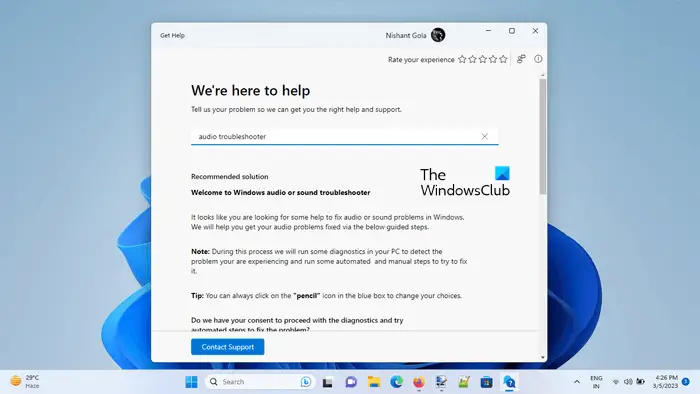
The built-in audio troubleshooter for Windows PCs is a handy tool that can help you solve some common audio problems. You can run this audio troubleshooter through the Get Help app. This automated program walks you through a series of questions so you can find and fix the problem. Once launched, you will be asked to answer some questions, please choose the appropriate answer based on the specific problem you are experiencing. This audio troubleshooter is designed to simplify the repair process and make it easier for you to resolve your audio-related woes.
3]Run audio check in HP Support Assistant
If the audio debugger does not resolve the issue, you can also run an audio check through HP Support Assistant. HP provides an application called HP Support Assistant that can be used to diagnose and fix audio and laptop problems. You just need to follow these steps:
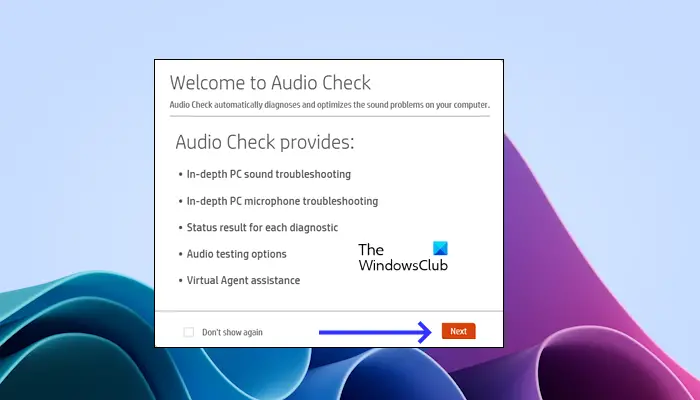
- In HP Windows Search, type HP Support Assistant and open it.
- Click the My Dashboard tab, then Repair & Diagnose.
- Fix audio issues with one click. Click Next and wait for the audio test to complete.
- View the test results in the Audio and Microphone Diagnostic Results section and click Test Audio.
- If you don't hear the sound correctly, click Can't hear audio and follow the on-screen instructions.
4]Update or reinstall the audio device driver
Sound problems can be caused by outdated or damaged drivers. To resolve this issue, make sure your audio device drivers are up to date. You can go to the manufacturer's official website to download the latest version of the driver. After installing the latest drivers, remember to restart your laptop and check if the issue has been resolved. This ensures that your audio equipment is functioning properly, allowing you to enjoy a high-quality sound experience.
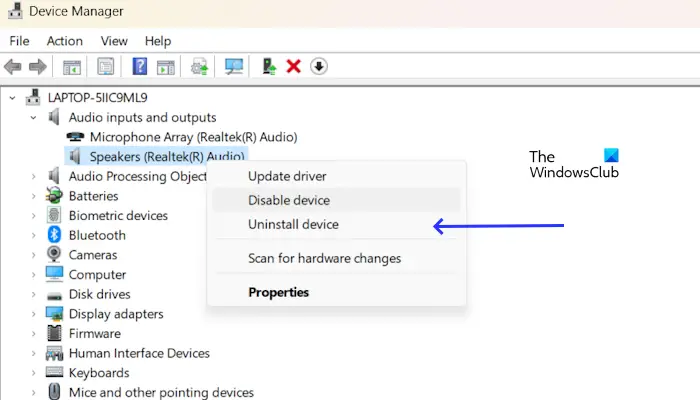
If updating the audio device driver does not resolve the issue. You can also try reinstalling the audio driver.
To do this, expand the Audio Input and Output node in Device Manager and right-click the audio device driver, depending on your manufacturer. Select Uninstall device. Restart the computer to reinstall the audio device driver.
5]Update or reinstall the sound controller driver
Corrupted sound card drivers may also cause audio problems. We recommend that you update or reinstall your sound controller driver. You can download the latest voice control driver from the manufacturer's website. After downloading, install the Sound controller driver and restart your device.
If updating the sound controller driver does not solve the problem. You can also try reinstalling the audio driver according to the manufacturer, such as the Realtek audio driver. To do this, use the following instructions:
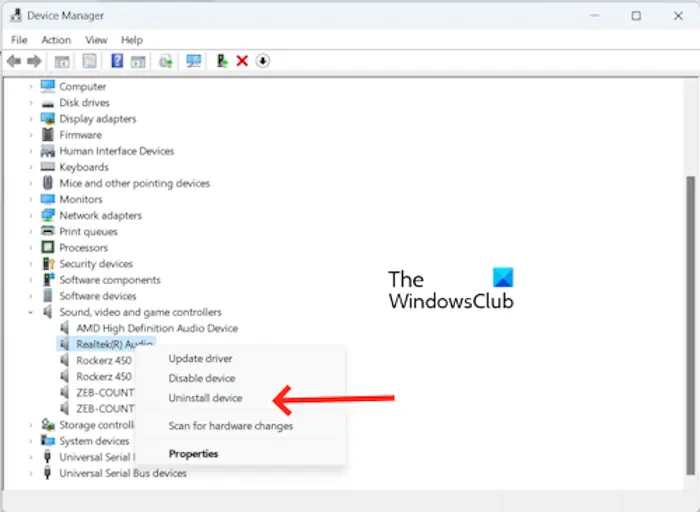
- Go to Device Manager.
- Expand Sound, Video and Game Controllers.
- Select your sound controller device and right-click the sound controller driver.
- Click to uninstall the device.
Restart the computer to reinstall the sound controller driver. Alternatively, you can scan for hardware changes by clicking the Actions tab.
6]Disable audio enhancement
It may be the audio enhancement feature that is causing the sound problem. In this case, we recommend that you disable audio enhancement. To confirm if this is the case for you, disable this feature. Use the following instructions to disable this feature:
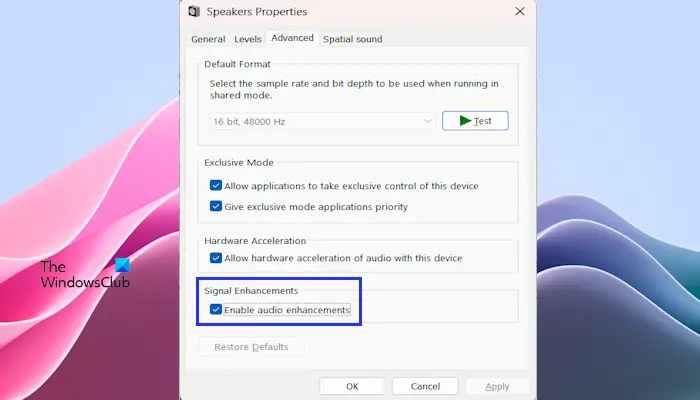
- Open the control panel.
- Type sounds in the Control Panel search bar and click Sounds.
- The Sound Properties window will appear – double-click on your speaker to open its properties.
- Click the Advanced tab and uncheck the Enable Audio Enhancement box.
- Click Apply and then OK.
Check if the problem still exists.
7]Update BIOS
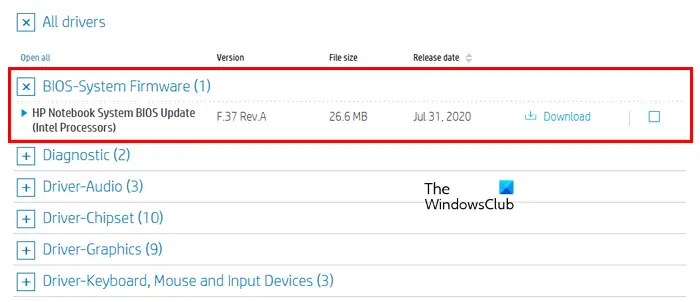
If your HP laptop sound effects are still not working on Windows, we recommend updating your BIOS (if you have one). However, before proceeding with BIOS update, you need to check the version of BIOS from System Information or Command Prompt. If an update is available, install it. You can download the latest BIOS update from your computer manufacturer's official website.
8]Contact HP Customer Support
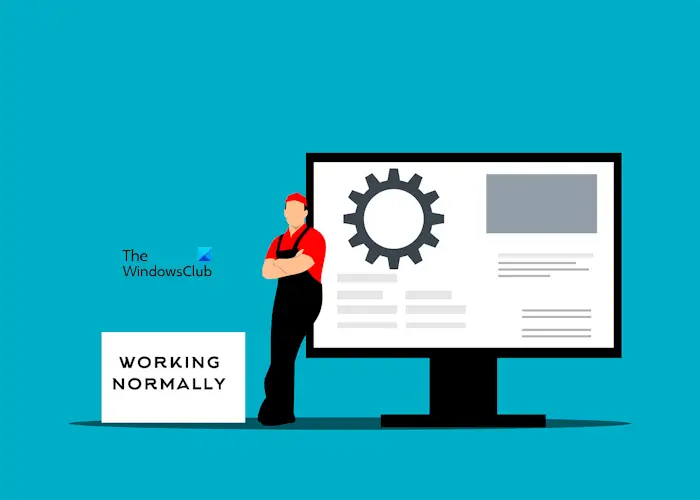
If none of the solutions work for you, then we recommend that you contact their customer support team and tell them the problem. They will help you solve this problem.
Hope this helps.
The above is the detailed content of HP laptop sound effects not working on Windows 11. For more information, please follow other related articles on the PHP Chinese website!

Hot AI Tools

Undresser.AI Undress
AI-powered app for creating realistic nude photos

AI Clothes Remover
Online AI tool for removing clothes from photos.

Undress AI Tool
Undress images for free

Clothoff.io
AI clothes remover

AI Hentai Generator
Generate AI Hentai for free.

Hot Article

Hot Tools

Notepad++7.3.1
Easy-to-use and free code editor

SublimeText3 Chinese version
Chinese version, very easy to use

Zend Studio 13.0.1
Powerful PHP integrated development environment

Dreamweaver CS6
Visual web development tools

SublimeText3 Mac version
God-level code editing software (SublimeText3)

Hot Topics
 1378
1378
 52
52
 Can I install mysql on Windows 7
Apr 08, 2025 pm 03:21 PM
Can I install mysql on Windows 7
Apr 08, 2025 pm 03:21 PM
Yes, MySQL can be installed on Windows 7, and although Microsoft has stopped supporting Windows 7, MySQL is still compatible with it. However, the following points should be noted during the installation process: Download the MySQL installer for Windows. Select the appropriate version of MySQL (community or enterprise). Select the appropriate installation directory and character set during the installation process. Set the root user password and keep it properly. Connect to the database for testing. Note the compatibility and security issues on Windows 7, and it is recommended to upgrade to a supported operating system.
 How to speed up the loading speed of PS?
Apr 06, 2025 pm 06:27 PM
How to speed up the loading speed of PS?
Apr 06, 2025 pm 06:27 PM
Solving the problem of slow Photoshop startup requires a multi-pronged approach, including: upgrading hardware (memory, solid-state drive, CPU); uninstalling outdated or incompatible plug-ins; cleaning up system garbage and excessive background programs regularly; closing irrelevant programs with caution; avoiding opening a large number of files during startup.
 In front-end development, how to use CSS and JavaScript to achieve searchlight effects similar to Windows 10 settings interface?
Apr 05, 2025 pm 10:21 PM
In front-end development, how to use CSS and JavaScript to achieve searchlight effects similar to Windows 10 settings interface?
Apr 05, 2025 pm 10:21 PM
How to implement Windows-like in front-end development...
 How to distinguish between closing a browser tab and closing the entire browser using JavaScript?
Apr 04, 2025 pm 10:21 PM
How to distinguish between closing a browser tab and closing the entire browser using JavaScript?
Apr 04, 2025 pm 10:21 PM
How to distinguish between closing tabs and closing entire browser using JavaScript on your browser? During the daily use of the browser, users may...
 How to pull the vertical reference line of PS
Apr 06, 2025 pm 08:18 PM
How to pull the vertical reference line of PS
Apr 06, 2025 pm 08:18 PM
Pull vertical guides in Photoshop: Enable ruler view (View > ruler). Hover the mouse over the vertical edge of the ruler, and then the cursor becomes a vertical line with double arrows and hold and drag the mouse to pull out the reference line. Click Delete by dragging the guide, or hovering it into a cross.
 Solutions to the errors reported by MySQL on a specific system version
Apr 08, 2025 am 11:54 AM
Solutions to the errors reported by MySQL on a specific system version
Apr 08, 2025 am 11:54 AM
The solution to MySQL installation error is: 1. Carefully check the system environment to ensure that the MySQL dependency library requirements are met. Different operating systems and version requirements are different; 2. Carefully read the error message and take corresponding measures according to prompts (such as missing library files or insufficient permissions), such as installing dependencies or using sudo commands; 3. If necessary, try to install the source code and carefully check the compilation log, but this requires a certain amount of Linux knowledge and experience. The key to ultimately solving the problem is to carefully check the system environment and error information, and refer to the official documents.
 MySQL can't be installed after downloading
Apr 08, 2025 am 11:24 AM
MySQL can't be installed after downloading
Apr 08, 2025 am 11:24 AM
The main reasons for MySQL installation failure are: 1. Permission issues, you need to run as an administrator or use the sudo command; 2. Dependencies are missing, and you need to install relevant development packages; 3. Port conflicts, you need to close the program that occupies port 3306 or modify the configuration file; 4. The installation package is corrupt, you need to download and verify the integrity; 5. The environment variable is incorrectly configured, and the environment variables must be correctly configured according to the operating system. Solve these problems and carefully check each step to successfully install MySQL.
 Unable to access mysql from terminal
Apr 08, 2025 pm 04:57 PM
Unable to access mysql from terminal
Apr 08, 2025 pm 04:57 PM
Unable to access MySQL from the terminal may be due to: MySQL service not running; connection command error; insufficient permissions; firewall blocks connection; MySQL configuration file error.




