 Mobile Tutorial
Mobile Tutorial
 Mobile News
Mobile News
 ZTE Yuanhang 41S mobile phone appears in the telecommunications product library: equipped with UNISOC T760 and 5000mAh battery
ZTE Yuanhang 41S mobile phone appears in the telecommunications product library: equipped with UNISOC T760 and 5000mAh battery
ZTE Yuanhang 41S mobile phone appears in the telecommunications product library: equipped with UNISOC T760 and 5000mAh battery
According to news on March 8, ZTE Yuanhang 41S, model number ZTE 7546N, has now appeared in China Telecom’s terminal product library. The machine is equipped with 6GB of memory and 128GB of storage, and is available in two colors: sky blue and crystal black.
 The telecom terminal product library information shows that the basic information of each version of ZTE Yuanhang 41S is shown in the following table:
The telecom terminal product library information shows that the basic information of each version of ZTE Yuanhang 41S is shown in the following table: | Version | ZTE 7546N 6G 128G |
| Retail price | 1699 |
| Screen size | 6.52 |
| Front camera | 5 million pixels |
| Rear camera | 13 million pixels |
| RAM | 6GB |
| ROM | 128GB |




 Attached is the detailed parameter list of ZTE Yuanhang 41S: ##Does it support China Telecom VoLTE##Full name of the manufacturer BrandProduct Model##Product launch time20240330Smart operating systemAndroid 13Network BandGSM B5,GSM B8,GSM B3,GSM B2,WCDMA B5,WCDMA B8,WCDMA B2,WCDMA B1,FDD-LTE B1,FDD-LTE B3,FDD-LTE B7,TD-LTE B38,TD-LTE B39,TD-LTE B40,TD-LTE B41,FDD-LTE B5,FDD-LTE B8,TD-LTE B34,5GNR (Sub-6) n41, 5GNR (Sub-6) n78, 5GNR (Sub-6) n1, 5GNR (Sub-6) n5, 5GNR (Sub-6) n8, 5GNR (Sub-6) n28Carrier Aggregation (CA)SupportAP ModelZhanrui T760AP Main Frequency2200Product market positioningEconomic and practicalBattery accessories Single Battery Single ChargeOther standard accessoriesOther___, data cable, leather case/mobile phone caseUser card specifications (card 1)4FFBattery typeLithium batteryBattery capacity (Unit: mAh) 5000U disk modeSupportBluetooth wireless CommunicationSupportWLAN wireless communication (WIFI / WIPI)WIFIAppearance typeStraight plateAntenna designBuilt-inShell materialPCLong SMSSupportMMSSupportNFCNot supportedOnline over-the-air upgradeSupportedMEIDNot supportedUSB transmission efficiencyUSB 2.0HSSensorLight sensor, others , distance sensingWhether it supports GPSSupportWhether it supports Beidou systemSupportBattery formBuilt-inProduct size163.58×75.22×8.5Whether Traditional Chinese is supportedSupportKeyboard typeNoneNA##Flash memory (unit: Mbyte)113664Maximum supported expansion MemoryNot supportedHeadphone interface3.5mmOther interfacesNA
Attached is the detailed parameter list of ZTE Yuanhang 41S: ##Does it support China Telecom VoLTE##Full name of the manufacturer BrandProduct Model##Product launch time20240330Smart operating systemAndroid 13Network BandGSM B5,GSM B8,GSM B3,GSM B2,WCDMA B5,WCDMA B8,WCDMA B2,WCDMA B1,FDD-LTE B1,FDD-LTE B3,FDD-LTE B7,TD-LTE B38,TD-LTE B39,TD-LTE B40,TD-LTE B41,FDD-LTE B5,FDD-LTE B8,TD-LTE B34,5GNR (Sub-6) n41, 5GNR (Sub-6) n78, 5GNR (Sub-6) n1, 5GNR (Sub-6) n5, 5GNR (Sub-6) n8, 5GNR (Sub-6) n28Carrier Aggregation (CA)SupportAP ModelZhanrui T760AP Main Frequency2200Product market positioningEconomic and practicalBattery accessories Single Battery Single ChargeOther standard accessoriesOther___, data cable, leather case/mobile phone caseUser card specifications (card 1)4FFBattery typeLithium batteryBattery capacity (Unit: mAh) 5000U disk modeSupportBluetooth wireless CommunicationSupportWLAN wireless communication (WIFI / WIPI)WIFIAppearance typeStraight plateAntenna designBuilt-inShell materialPCLong SMSSupportMMSSupportNFCNot supportedOnline over-the-air upgradeSupportedMEIDNot supportedUSB transmission efficiencyUSB 2.0HSSensorLight sensor, others , distance sensingWhether it supports GPSSupportWhether it supports Beidou systemSupportBattery formBuilt-inProduct size163.58×75.22×8.5Whether Traditional Chinese is supportedSupportKeyboard typeNoneNA##Flash memory (unit: Mbyte)113664Maximum supported expansion MemoryNot supportedHeadphone interface3.5mmOther interfacesNA| Parameter name | Parameter content |
| Other operating system platforms and versions | |
| Intelligent operating system derivative version notes | MyOS13 |
| User card specifications (card 2) | 4FF |
| Fingerprint identification | No |
| Number of user cards | Double card |
| Whether it supports telecommunications 800MHz | |
| ZTE Corporation | |
| ZTE | |
| ZTE 7546N | |
| ## Keyboard material | |
| ##Number of screens | Single screen |
| Display resolution | 1600*720 |
| Touch screen type | Capacitive touch screen |
| Product weight | 196.5 |
| Power supply and USB interface | USB TYPE-C |
The above is the detailed content of ZTE Yuanhang 41S mobile phone appears in the telecommunications product library: equipped with UNISOC T760 and 5000mAh battery. For more information, please follow other related articles on the PHP Chinese website!

Hot AI Tools

Undresser.AI Undress
AI-powered app for creating realistic nude photos

AI Clothes Remover
Online AI tool for removing clothes from photos.

Undress AI Tool
Undress images for free

Clothoff.io
AI clothes remover

Video Face Swap
Swap faces in any video effortlessly with our completely free AI face swap tool!

Hot Article

Hot Tools

Notepad++7.3.1
Easy-to-use and free code editor

SublimeText3 Chinese version
Chinese version, very easy to use

Zend Studio 13.0.1
Powerful PHP integrated development environment

Dreamweaver CS6
Visual web development tools

SublimeText3 Mac version
God-level code editing software (SublimeText3)

Hot Topics
 1659
1659
 14
14
 1415
1415
 52
52
 1309
1309
 25
25
 1257
1257
 29
29
 1231
1231
 24
24
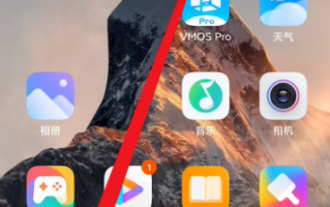 How to hide photo album on Redmi Note13RPro?
May 01, 2024 pm 12:50 PM
How to hide photo album on Redmi Note13RPro?
May 01, 2024 pm 12:50 PM
RedmiNote13RPro is a new model with very good performance and configuration. This phone has a very useful function of hiding photo albums. It can help users hide their photo albums so that others cannot view your photo albums. Next, the editor will tell you how to hide the photo album on Redmi Note13R Pro to help you protect your privacy. How to hide photo album on Redmi Note13RPro? 1. Enter the settings of your Xiaomi phone. 2. Then click Privacy and Protection. 3. Click Protect Privacy here again. 4. Click on the safe. 5. Finally, you can set up a private photo album here. Frequently Asked Questions Connecting to Bluetooth Changing Input Method Theme Changing Factory Settings Hide Applications Mirroring TV NFC Enable Dual SIM Installation Activation Time
 How to adjust the font size on Redmi Note13RPro?
May 07, 2024 pm 06:34 PM
How to adjust the font size on Redmi Note13RPro?
May 07, 2024 pm 06:34 PM
Do not change the meaning of the original content, fine-tune the content, rewrite the content, do not continue. Redmi Note13RPro not only has excellent performance, but also has an even better user experience. In order to give everyone a more comfortable experience, Redmi Note13RPro is equipped with a font adjustment function to allow users to Ability to adjust fonts for your phone. If you want to know how to adjust the font size of Redmi Note13R Pro, then take a look. How to adjust the font size on Redmi Note13RPro? 1. Open the Settings app. 2. Scroll to the bottom and select "Display." 3. Click "Text Size". 4. On this screen, you can adjust the font size by dragging the slider or select a preset font size. 5. After the adjustment is completed, press "OK" to save
 How to turn off the camera sound on Redmi Note13RPro?
May 02, 2024 pm 06:31 PM
How to turn off the camera sound on Redmi Note13RPro?
May 02, 2024 pm 06:31 PM
The camera function of Redmi Note13RPro is very easy to use, especially when taking pictures, it will simulate the sound of the camera shutter. However, this function may affect others in quiet situations such as libraries, so many users want to know how to turn off the camera sound of Redmi Note13RPro. , let the editor tell you below. How to turn off the camera sound on Redmi Note13RPro? 1. For the first method, you first need to open the settings of your phone. 2. Then find system applications under the settings menu. 3. Then we find the camera option under the system application interface. 4. Finally, we can set whether to turn off the camera sound in the camera interface. We only need to turn off the switch on the right side of the camera sound. 5. The second method, the first step, open
 How to connect Redmi Note13RPro to the computer?
May 09, 2024 pm 06:52 PM
How to connect Redmi Note13RPro to the computer?
May 09, 2024 pm 06:52 PM
The phone Redmi Note13RPro has been very popular recently. Many consumers have purchased this phone. However, many users are using this phone for the first time, so they don’t know how to connect the Redmi Note13RPro to the computer. In this regard, the editor is here to explain to you Detailed tutorial introduction is provided. How to connect Redmi Note13RPro to the computer? 1. Use a USB data cable to connect the Redmi phone to the USB interface of the computer. 2. Open the phone settings, click Options, and turn on USB debugging. 3. Open the device manager on your computer and find the mobile device option. 4. Right-click the mobile device, select Update Driver, and then select Automatically search for updated drivers. 5. If the computer does not automatically search for the driver,
 How to extract text from pictures on Redmi Note13RPro?
May 08, 2024 pm 10:00 PM
How to extract text from pictures on Redmi Note13RPro?
May 08, 2024 pm 10:00 PM
The Redmi Note13RPro mobile phone integrates a number of smart tools in terms of software functions. Among them, quickly and accurately extracting text content from pictures is one of them. The following editor will introduce to you how Redmi Note13RPro extracts text from pictures. How to extract text from pictures on Redmi Note13RPro? Use the Xiaomi QR code scanning function, open the QR code scanning application on your phone, click the picture icon, select a picture, and then click the "Recognize text" option on the right to successfully extract the text in the picture. Operate through mobile phone album. Find the picture for which text needs to be extracted in the mobile phone album, click "More" below the picture, and select "Extract Text". After successful recognition, you can copy or save the text as needed. Use WeChat mini programs. Open micro
 A complete guide to all levels of 'Whole Life'
May 07, 2024 pm 06:31 PM
A complete guide to all levels of 'Whole Life'
May 07, 2024 pm 06:31 PM
Entire Huoba is a very fun casual puzzle game that everyone can experience on multiple platforms! The game provides countless exciting levels waiting to be unlocked. Each level is full of novelty and challenges, allowing you to experience an interesting adventure of answering questions and unlock new game content. So how to clear the entire level of Huoba? Today I bring you a complete guide to all levels of "Whole Life". If you encounter any problems in passing the level, you can refer to it! "The Whole Life" complete guide to all levels of "The Whole Life" The complete guide to all levels of "The Whole Life" Help her to watch the New Year's Eve, help the little sister to identify the scumbag wolf, and the grandmother helps the little girl escape from danger for outdoor adventure, pretending not to see Ah Piao and transforming back The humanoid helped the orangutan to become a humanoid. Someone in the back seat stayed calm and dealt with the female ghost. The night-shift taxi kept calm and dealt with the female ghost.
 How to set traffic display on Redmi Note13RPro?
May 02, 2024 pm 03:34 PM
How to set traffic display on Redmi Note13RPro?
May 02, 2024 pm 03:34 PM
RedmiNote13RPro is a mobile phone that is loved by many users. This phone provides a special method to display traffic on the phone. If you still don’t know how to set up RedmiNote13RPro to display traffic, then follow the editor to find out. How to set traffic display on Redmi Note13RPro? 1. Enter "Settings" and click "Dual SIM Mobile Network". 2. Scroll down to select the "Data Package Settings" option. 3. Turn on the function switches on the right side of "Display traffic information in the notification bar" and "Display the current network speed in the status bar". 4. After the setting is successful, pull down the status bar to see the display of real-time network speed and traffic information. FAQ Connect Bluetooth Change input method theme Change factory settings Hide application casting
 'Whole Life' Journey to the West beauty helps the female characters of Journey to the West return to their places and clear the level
May 07, 2024 pm 03:46 PM
'Whole Life' Journey to the West beauty helps the female characters of Journey to the West return to their places and clear the level
May 07, 2024 pm 03:46 PM
Entire Huoba is a very popular fun level-breaking game on Douyin. There are many levels in the game waiting for everyone to challenge! In the game level "Journey to the West Beauty", everyone needs to help the female character of "Journey to the West" return to her position. How to pass the level? The following is a guide for you to clear the level of "Journey to the West" brought to you by the beauty of Journey to the West. Friends who don't know how to pass the level, let's take a look. I hope it can help you. "Whole Life" Journey to the West beauty helps the female character of Journey to the West to return to her place. Strategy for clearing the stage. The beauty of Journey to the West helps the female character of Journey to the West to return to her place. 1. Click on the scroll to appear the female character. 2. The white-bone spirit and the peacock spirit need to click to switch actions. 3. The answer is as shown in the figure below: "The whole life" Let's Live" has a complete guide to all levels, helping her to be a watcher of the year, helping the little sister to identify the scumbag and the wolf, and the grandmother to help the little girl escape from danger and have outdoor adventures.



