
When we use the Chrome browser on a daily basis, we often encounter situations where the cache occupies too much, causing the browser to run slowly. Regarding this problem, PHP editor Zimo has prepared a detailed tutorial for everyone to teach you how to clear the Chrome browser cache and restore the smooth operation of the browser. Follow the steps in this article to easily clear your browser cache and improve browser performance!

1. Open "Google Chrome" and click the "Settings" icon in the upper right corner (as shown in the picture) Show).
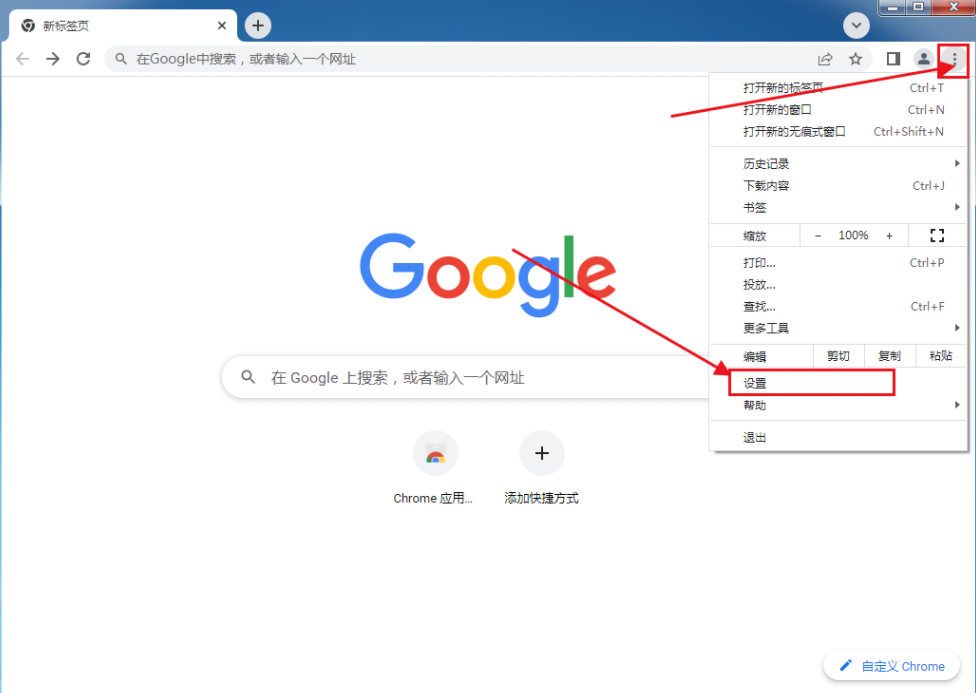
2. Click "Privacy Settings and Security" (as shown in the picture).
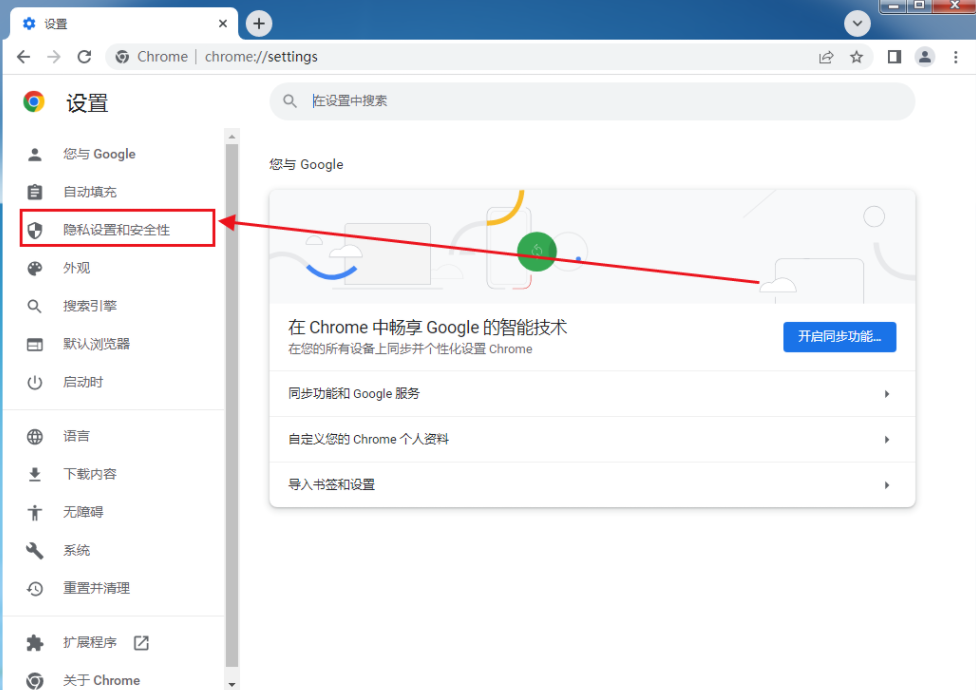
3. Click "Clear Browsing Data" (as shown in the picture).
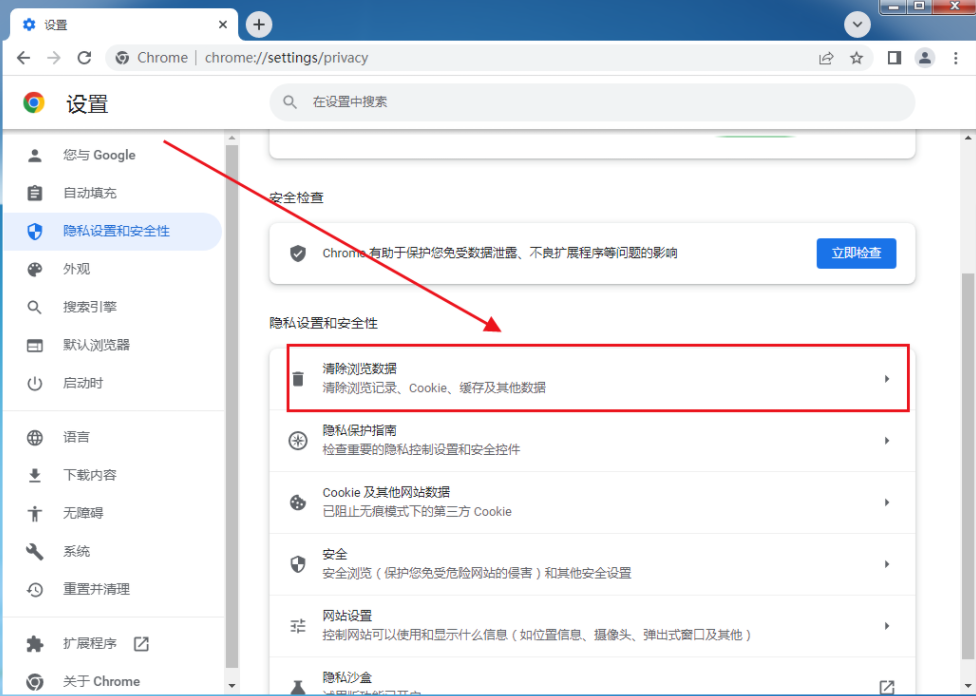
4. Check the content to be cleaned and the time range for cleaning. After confirmation, click "Clear Browsing Data" (as shown in the picture).
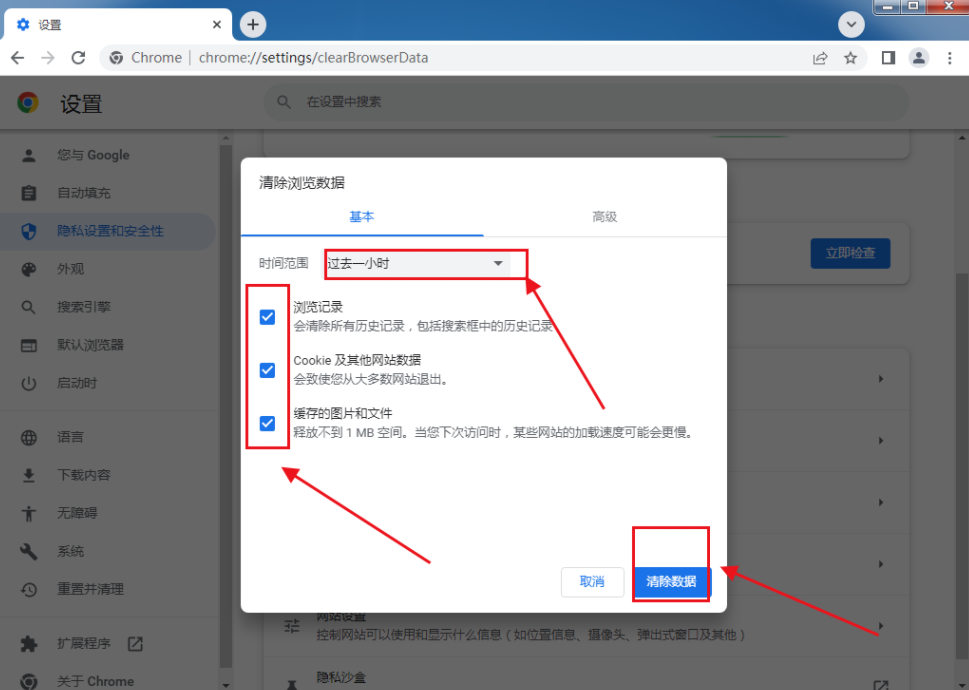
The above is the detailed content of How to clear chrome browser cache. For more information, please follow other related articles on the PHP Chinese website!




