How to set up dns on iphone
php Xiaobian Yuzai will introduce you how to set up DNS on your iPhone. When using an Apple phone, sometimes it is necessary to change the DNS to improve network speed or solve access problems. Setting up DNS is very simple. You just need to enter the mobile phone settings - wireless LAN - Wi-Fi - currently connected Wi-Fi - configure DNS, select manual, and enter the DNS address you want to set. By setting up DNS, you can adjust your network connection more flexibly and improve your mobile Internet experience.
How to set up dns on iPhone
Answer: You can modify it in the phone’s settings and wifi options
1. Users’ manual dns settings can help us improve some networks question.
2. If you cannot access certain websites or the network speed is slow, it is still very effective to modify the DNS.
3. The user enters the mobile phone and clicks settings, selects the wifi option and clicks to enter.

4. Here you can see a small i icon on the right side and click it to enter the dns setting interface.
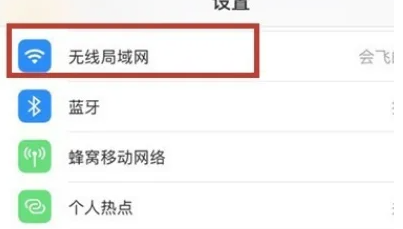
5. After clicking Configure DNS, you can choose to set it manually. At this time, just enter the DNS address prepared by the user.
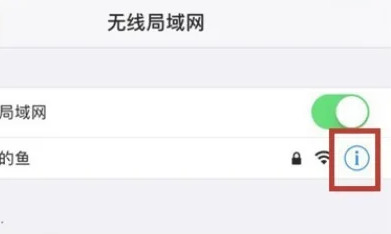
6. Enter a new DNS server address in "Server List". Recommended: 8.8.8.8 or 6.6.6.6. Enter to complete and save the settings.

The above is the detailed content of How to set up dns on iphone. For more information, please follow other related articles on the PHP Chinese website!

Hot AI Tools

Undresser.AI Undress
AI-powered app for creating realistic nude photos

AI Clothes Remover
Online AI tool for removing clothes from photos.

Undress AI Tool
Undress images for free

Clothoff.io
AI clothes remover

AI Hentai Generator
Generate AI Hentai for free.

Hot Article

Hot Tools

Notepad++7.3.1
Easy-to-use and free code editor

SublimeText3 Chinese version
Chinese version, very easy to use

Zend Studio 13.0.1
Powerful PHP integrated development environment

Dreamweaver CS6
Visual web development tools

SublimeText3 Mac version
God-level code editing software (SublimeText3)

Hot Topics
 What to do if there is a network error on Eureka Exchange
Jul 17, 2024 pm 04:25 PM
What to do if there is a network error on Eureka Exchange
Jul 17, 2024 pm 04:25 PM
When encountering an EEX exchange network error, you can take the following steps to resolve it: Check your Internet connection. Clear browser cache. Try another browser. Disable browser plug-ins. Contact Ouyi customer service.
 Why can't I log in to okx?
Jul 10, 2024 pm 05:33 PM
Why can't I log in to okx?
Jul 10, 2024 pm 05:33 PM
The reasons why OKX cannot log in and its solutions include: check whether the network connection is stable and try to switch to a different network. Make sure the username and password are correct. The account may be locked due to multiple incorrect password entries. Please wait for a period of time before trying to log in again. Clear your browser cache and cookies and try logging in using a different browser. The website may be under maintenance, please wait for the maintenance to be completed and try again. Accounts may be frozen or disabled due to violation of terms, please contact customer service for information. Make sure the device meets OKX supported operating system and device requirements.
 Why can't I register at the Bitget Wallet exchange?
Sep 06, 2024 pm 03:34 PM
Why can't I register at the Bitget Wallet exchange?
Sep 06, 2024 pm 03:34 PM
There are various reasons for being unable to register for the BitgetWallet exchange, including account restrictions, unsupported regions, network issues, system maintenance and technical failures. To register for the BitgetWallet exchange, please visit the official website, fill in the information, agree to the terms, complete registration and verify your identity.
 Why can't I log in to the MEXC (Matcha) official website?
Dec 07, 2024 am 10:50 AM
Why can't I log in to the MEXC (Matcha) official website?
Dec 07, 2024 am 10:50 AM
The reason for being unable to log in to the MEXC (Matcha) website may be network problems, website maintenance, browser problems, account problems or other reasons. Resolution steps include checking your network connection, checking website announcements, updating your browser, checking your login credentials, and contacting customer service.
 Cannot receive verification code when logging in with okx
Jul 23, 2024 pm 10:43 PM
Cannot receive verification code when logging in with okx
Jul 23, 2024 pm 10:43 PM
The reasons why you cannot receive the verification code when logging into OKX include: network problems, mobile phone settings problems, SMS service interruption, busy server and verification code request restrictions. The solutions are: wait to try again, switch networks, and contact customer service.
 What is the reason for Okx network abnormality?
Jul 11, 2024 pm 04:18 PM
What is the reason for Okx network abnormality?
Jul 11, 2024 pm 04:18 PM
Reasons for OKX network abnormalities include: 1. Network congestion 2. Equipment failure 3. Internet connection problems 4. Geographical restrictions 5. Maintenance or upgrade 6. Malicious activities 7. Other reasons.
 Cannot receive verification code when logging in Ouyiokex
Jul 25, 2024 pm 02:43 PM
Cannot receive verification code when logging in Ouyiokex
Jul 25, 2024 pm 02:43 PM
Reasons and solutions for failing to receive the OKEx login verification code: 1. Network problems: check the network connection or switch networks; 2. Mobile phone settings: enable SMS reception or whitelist OKEx; 3. Verification code sending Restrictions: Try again later or contact customer service; 4. Server congestion: Try again later or use other login methods during peak periods; 5. Account freeze: Contact customer service to resolve. Other methods: 1. Voice verification code; 2. Third-party verification code platform; 3. Contact customer service.
 okx exchange app cannot be opened
Jul 11, 2024 pm 04:34 PM
okx exchange app cannot be opened
Jul 11, 2024 pm 04:34 PM
Reasons why the OKX application cannot be opened may be due to: network problems, application obsolescence, server maintenance, temporary glitches, device issues, regional restrictions, or security issues. Troubleshooting suggestions: 1. Check the network connection; 2. Update the application; 3. Check the server status; 4. Restart the application; 5. Restart the device; 6. Check the device settings; 7. Contact technical support.






