
php editor Xigua will introduce you how to set up the application lock on Apple mobile phones. In today's digital age, mobile phone application lock has become an important means of protecting personal privacy. With simple settings, you can effectively prevent others from viewing your private information without permission. This article will introduce in detail how to set up an Apple mobile phone application lock to make your mobile phone information more secure and reliable.
1. Turn on the iPhone, enter settings from the home screen, and then click on the general option.
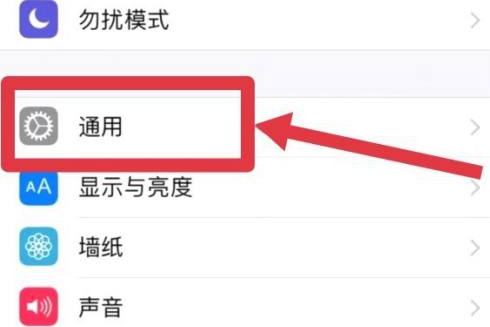
2. On the general page, click Access Restrictions.
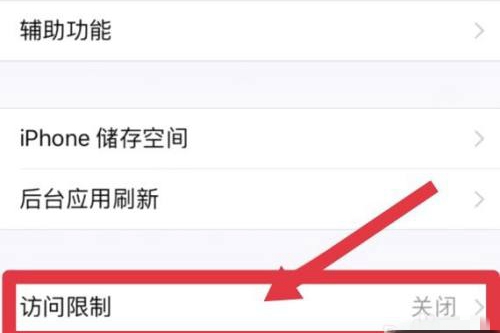
3. Enter the application restriction password you want to set in the pop-up restriction password page.
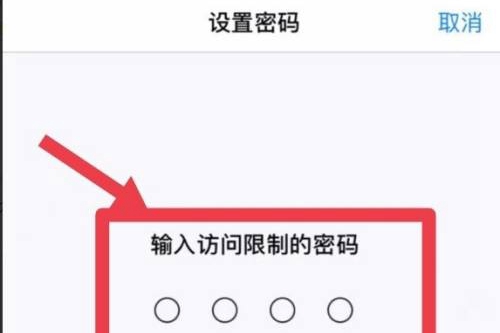
4. Open your iPhone, enter Settings, click Screen Time, and then select APP Limit.
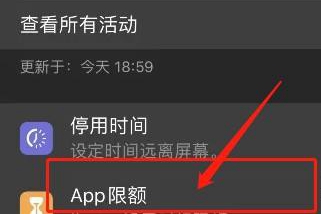
5. Click Add Limit on the new page, enter the password, and then select the application to be restricted.
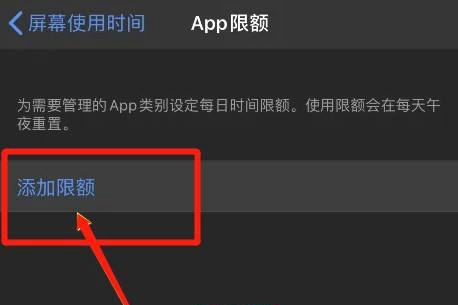
6. Click Next to set the usage time, enable the function of blocking usage when the limit is reached, and set an application password lock.
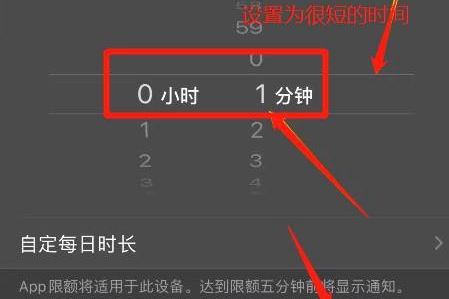
The above is the detailed content of How to set up app lock on Apple mobile phone. For more information, please follow other related articles on the PHP Chinese website!
 Apple mobile phone antivirus
Apple mobile phone antivirus
 Migrate data from Android phone to Apple phone
Migrate data from Android phone to Apple phone
 How to unlock the password lock on your Apple phone if you forget it
How to unlock the password lock on your Apple phone if you forget it
 How much does it cost to replace an Apple mobile phone battery?
How much does it cost to replace an Apple mobile phone battery?
 How to install linux system
How to install linux system
 Is the success rate of railway 12306 standby ticket high?
Is the success rate of railway 12306 standby ticket high?
 common files
common files
 What are the applications of the Internet of Things?
What are the applications of the Internet of Things?




