
Apple mobile phone Siri, as a powerful voice assistant, provides users with a convenient operating experience. To make better use of Siri functions, some settings are required. In settings, users can adjust options such as voice recognition, voice feedback, voice activation, and personalization settings. Next, let PHP editor Xiaoxin introduce to you in detail how to set up Siri on Apple phones to make your mobile assistant more intelligent and personalized and improve the user experience.
1. Enter settings and click "Siri and Search".
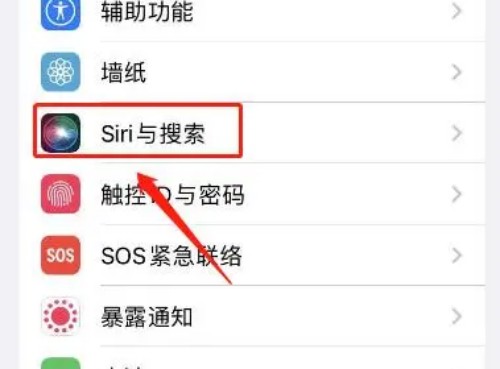
2. Enter Siri and search, and click the button on the right to wake up with "Hey Siri".
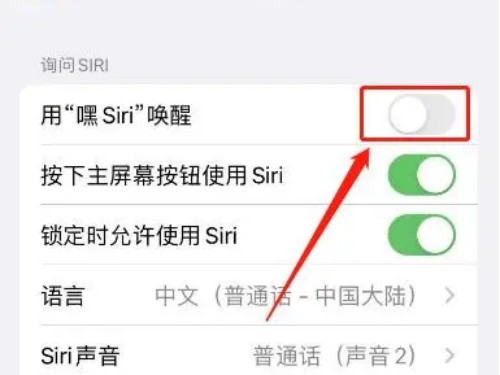
3. Enter the settings "Hey Siri" and click "Continue".
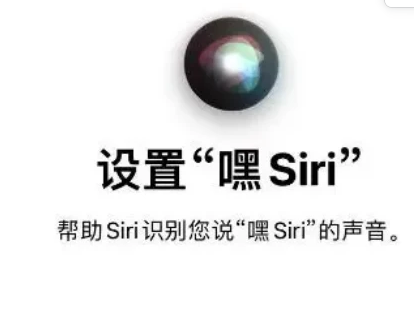
4. Enter the voice settings, enter the conversation voice as required, and complete the settings.

The above is the detailed content of How to set up Siri on Apple mobile phone. For more information, please follow other related articles on the PHP Chinese website!
 Apple mobile phone antivirus
Apple mobile phone antivirus
 Migrate data from Android phone to Apple phone
Migrate data from Android phone to Apple phone
 How to unlock the password lock on your Apple phone if you forget it
How to unlock the password lock on your Apple phone if you forget it
 How much does it cost to replace an Apple mobile phone battery?
How much does it cost to replace an Apple mobile phone battery?
 Introduction to the usage of vbs whole code
Introduction to the usage of vbs whole code
 How to express spaces in regular expressions
How to express spaces in regular expressions
 The meaning of div in css
The meaning of div in css
 computer software
computer software




