How to use screen recording function on iPhone 10
php editor Strawberry brings a detailed introduction on how to use the screen recording function on iPhone 10. The iPhone 10 is a powerful smartphone. Its screen recording function allows users to easily record screen operations, game processes and other content, which is very practical. Next, we will discuss where the screen recording function of iPhone 10 is and how to perform screen recording operation quickly and conveniently.
How to use the screen recording function on iPhone 10
1. First, open the phone settings, as shown in the picture.
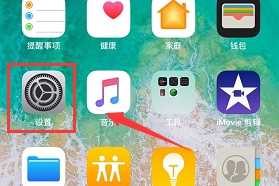
2. Next, select [Control Center] in the settings list, as shown in the figure.

3. In the control center interface, click the [Customized Control] option, as shown in the figure.
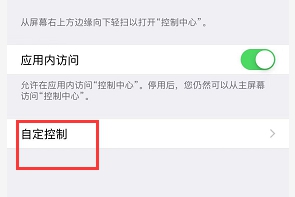
4. Find [Screen Recording] in the "More Controls" column, and then click [ ] on the left side of the option, as shown in the figure.
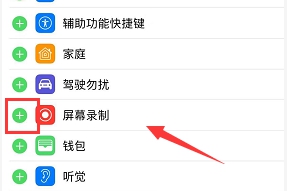
5. Then we will see that the screen recording has been added to the control center, as shown in the picture.
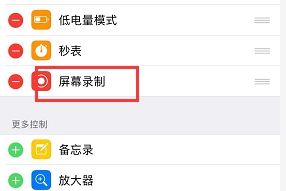
6. After entering the recording interface, open the control center, find the [Record] button and click it. The recording will start after a 3-second countdown, as shown in the picture.
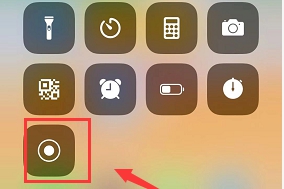
7. After completing the recording, click the [Record] button again to end the recording. The recorded screen video will be saved to the album, and there will be a system prompt at the top of the screen, such as As shown in the figure.
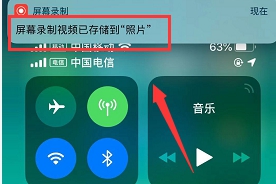
The above is the detailed content of How to use screen recording function on iPhone 10. For more information, please follow other related articles on the PHP Chinese website!

Hot AI Tools

Undresser.AI Undress
AI-powered app for creating realistic nude photos

AI Clothes Remover
Online AI tool for removing clothes from photos.

Undress AI Tool
Undress images for free

Clothoff.io
AI clothes remover

Video Face Swap
Swap faces in any video effortlessly with our completely free AI face swap tool!

Hot Article

Hot Tools

Notepad++7.3.1
Easy-to-use and free code editor

SublimeText3 Chinese version
Chinese version, very easy to use

Zend Studio 13.0.1
Powerful PHP integrated development environment

Dreamweaver CS6
Visual web development tools

SublimeText3 Mac version
God-level code editing software (SublimeText3)

Hot Topics
 1386
1386
 52
52
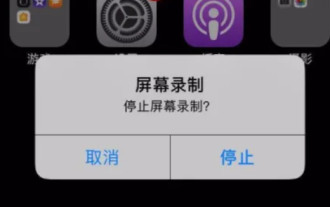 Where is the screen recording function on Apple's mobile phone? Where is the screen recording function on Apple's mobile phone?
Feb 22, 2024 pm 04:28 PM
Where is the screen recording function on Apple's mobile phone? Where is the screen recording function on Apple's mobile phone?
Feb 22, 2024 pm 04:28 PM
Go to the control center in settings, add screen recording to the control center, and pull down the control center to record the screen. Tutorial Applicable Model: iPhone13 System: iOS15.3.1 Analysis 1 First click to enter the settings of the Apple phone, then find and click Control Center. 2After entering the control center settings, add the screen recording option to the control center. 3. Then slide the screen from bottom to top to open the control center. Press and hold the screen recording icon to record the screen and sound at the same time. 4. After clicking to turn on the microphone, click to start recording. Supplement: Why there is no sound in Apple screen recording? 1. First unlock the Apple phone and enter the main interface, then click Settings. 2After entering the settings interface, click Control Center. 3 Click Customize Controls in the Control Center. 4Click on the screen recording front
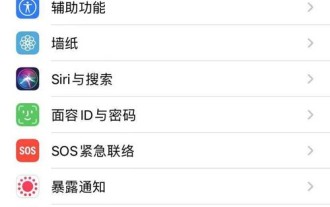 How to record the screen of Apple 13mini_Introduction to the screen recording function of Apple 13mini
Mar 22, 2024 pm 07:30 PM
How to record the screen of Apple 13mini_Introduction to the screen recording function of Apple 13mini
Mar 22, 2024 pm 07:30 PM
1. Open the phone settings and click [Control Center]. 2. Click [Customize Control]. 3. Click [+] on the left side of [Screen Recording] to add. 4. Swipe down from the top right side of the phone to bring up the control center, and click the screen recording button.
 How to turn on the screen recording function on Redmi phone
Feb 23, 2024 pm 11:50 PM
How to turn on the screen recording function on Redmi phone
Feb 23, 2024 pm 11:50 PM
How to turn on the screen recording function of Redmi phone? There is a screen recording function in Redmi phone that can be used conveniently at any time, but most friends don’t know how to turn on and use the screen recording function. Next, the editor will bring you some tips for players. There is a graphic tutorial on how to turn on the screen recording function on Mi phones. Interested players can come and take a look! How to turn on the screen recording function of Redmi mobile phone 1. First, find the [Screen Recording] service function in the system tools; 2. Enter the screen recording page and select the [Recording] orange button in the lower right corner; 3. After that, you can see a The gadget starts with the red button; 4. Finally, click the red button to start recording the screen.
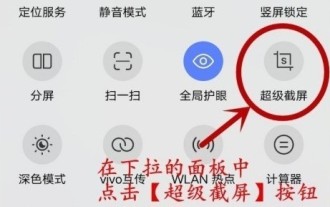 Where to turn on the screen recording function on vivoy52s How to quickly record the screen on vivoy52s
Mar 23, 2024 am 11:56 AM
Where to turn on the screen recording function on vivoy52s How to quickly record the screen on vivoy52s
Mar 23, 2024 am 11:56 AM
1. Pull down the status bar from the top of the screen and click [Super Screenshot]. 2. Select [Screen Recording] in the pop-up window to start recording the current screen. After recording the required operations, click the red button on the screen to stop recording and save the video file of the recorded screen. You can also go to Settings → System Management → Super Screenshot and choose whether to record system playback sound or microphone sound. After turning on [System Playback Sound], the internal sound of the mobile phone can be recorded, but plugging in headphones cannot record; under [Microphone Sound], only microphone sound can be recorded.
 How to force restart Apple 10
Mar 08, 2024 pm 03:00 PM
How to force restart Apple 10
Mar 08, 2024 pm 03:00 PM
How to force restart the iPhone 10? When the screen of the iPhone 10 fails, you can use the force shutdown method to shut it down. Here are the different methods offered by different sources, let’s take a look! How to force restart iPhone 10: First, turn the volume to the maximum, and then quickly release it; then turn the volume to the minimum, and then quickly release it; finally, press and hold the side button until the Apple logo appears, and then release it. This method is applicable to all iPhone models that support iOS16, including iPhone10. 2. First press the volume up button, then press the volume down button, and finally press and hold the power button (about 10 seconds) to force shutdown. 3. Press and hold the Home button and the Power button at the same time to complete the shutdown.
 How to use the screen recording function that comes with win7
Jun 29, 2023 pm 04:36 PM
How to use the screen recording function that comes with win7
Jun 29, 2023 pm 04:36 PM
How to use the screen recording function that comes with win7? There are many very useful functions in the win7 system, and you can use them according to your own needs. Many friends use screen recording software to record the computer screen, but they can't meet their expectations. At this time, you might as well try the screen recording function that comes with the win7 system for video recording, which is guaranteed to meet your recording needs. So, we How to use the built-in screen recording function? Below, the editor will give you a guide on how to use the screen recording function that comes with win7. Guide to using the built-in screen recording function of win7 1. Press the win+R shortcut keys at the same time to open the run dialog box. As shown in the figure: 2. Enter prs.exe in the run dialog box, click OK, and enter the problem step recorder. 3. Click Set
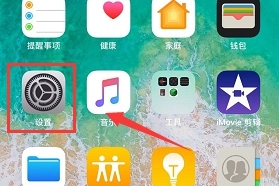 How to use screen recording function on iPhone 10
Mar 08, 2024 pm 04:30 PM
How to use screen recording function on iPhone 10
Mar 08, 2024 pm 04:30 PM
Where is the screen recording function on iPhone 10? Many friends who use Apple phones don’t know how to record screen videos on their phones. Today, I will share how to use the screen recording function on iPhone 10. Let’s take a look below! How to use the screen recording function on iPhone 10? 1. First, open the phone settings, as shown in the picture. 2. Next, select [Control Center] in the settings list, as shown in the figure. 3. In the control center interface, click the [Customize Control] option, as shown in the figure. 4. Find [Screen Recording] in the "More Controls" column, and then click [+] on the left side of the option, as shown in the picture. 5. Then we will see that the screen recording has been added to the control center, as shown in the picture. 6. After entering the recording interface, open the control center
 Where is the screen recording function of Apple mobile phone?
Mar 08, 2024 pm 06:16 PM
Where is the screen recording function of Apple mobile phone?
Mar 08, 2024 pm 06:16 PM
When users use Apple phones, they want to record the screen, but don’t know where to turn it on. In fact, the screen recording function can be turned on in the control center of the phone. In addition to the system’s own screen recording function, third-party screen recording software can also be downloaded. . Where is the screen recording function on Apple mobile phones? Answer: Open it in the control center. 1. Users can pull down the control center to find the screen recording related buttons, and click to use it directly. 2. The screen recording function of Apple mobile phones can also be set through the floating ball in the auxiliary function. 3. If the user does not see the screen recording in the control center or floating ball, he can manually add the function through customization. 4. The screen recording function that comes with the Apple mobile phone system can achieve relatively simple functions. 5. If the user is not satisfied with these functions and wants more rich




