 Software Tutorial
Software Tutorial
 Mobile Application
Mobile Application
 How to delete Tencent Video that you are watching recently
How to delete Tencent Video that you are watching recently
How to delete Tencent Video that you are watching recently
Recently, PHP editor Zimo found that many users have begun to pay attention to the method of deleting videos in Tencent Video. Deletion is a common requirement for videos uploaded by mistake or content that is no longer needed. Therefore, knowing how to delete videos has become a focus for many users. Next, we will introduce in detail the method of deleting videos in Tencent Video to help users easily deal with this problem.

How to delete Tencent videos that you have recently watched?
1. First open the Tencent video software. After entering the homepage, you can switch to short videos, member area, messages, and personal center. We click [Personal Center] in the lower right corner;

2. Then click the [Watching History] button on the personal center page;

3. Then come to the viewing history page. We can see the video content. Here we click [Edit] in the upper right corner;
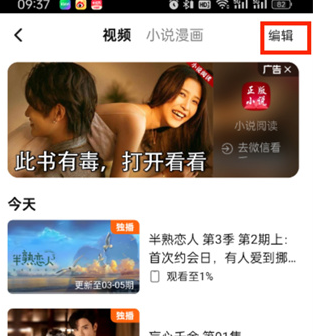
4. After finally clicking, select the video that needs to be deleted and click on the lower right corner. [Delete all].

The above is the detailed content of How to delete Tencent Video that you are watching recently. For more information, please follow other related articles on the PHP Chinese website!

Hot AI Tools

Undresser.AI Undress
AI-powered app for creating realistic nude photos

AI Clothes Remover
Online AI tool for removing clothes from photos.

Undress AI Tool
Undress images for free

Clothoff.io
AI clothes remover

AI Hentai Generator
Generate AI Hentai for free.

Hot Article

Hot Tools

Notepad++7.3.1
Easy-to-use and free code editor

SublimeText3 Chinese version
Chinese version, very easy to use

Zend Studio 13.0.1
Powerful PHP integrated development environment

Dreamweaver CS6
Visual web development tools

SublimeText3 Mac version
God-level code editing software (SublimeText3)

Hot Topics
 How to delete Xiaohongshu notes
Mar 21, 2024 pm 08:12 PM
How to delete Xiaohongshu notes
Mar 21, 2024 pm 08:12 PM
How to delete Xiaohongshu notes? Notes can be edited in the Xiaohongshu APP. Most users don’t know how to delete Xiaohongshu notes. Next, the editor brings users pictures and texts on how to delete Xiaohongshu notes. Tutorial, interested users come and take a look! Xiaohongshu usage tutorial How to delete Xiaohongshu notes 1. First open the Xiaohongshu APP and enter the main page, select [Me] in the lower right corner to enter the special area; 2. Then in the My area, click on the note page shown in the picture below , select the note you want to delete; 3. Enter the note page, click [three dots] in the upper right corner; 4. Finally, the function bar will expand at the bottom, click [Delete] to complete.
 Is it true that you can be blocked and deleted on WeChat and permanently unable to be added?
Apr 08, 2024 am 11:41 AM
Is it true that you can be blocked and deleted on WeChat and permanently unable to be added?
Apr 08, 2024 am 11:41 AM
1. First of all, it is false to block and delete someone permanently and not add them permanently. If you want to add the other party after you have blocked them and deleted them, you only need the other party's consent. 2. If a user blocks someone, the other party will not be able to send messages to the user, view the user's circle of friends, or make calls with the user. 3. Blocking does not mean deleting the other party from the user's WeChat contact list. 4. If the user deletes the other party from the user's WeChat contact list after blocking them, there is no way to recover after deletion. 5. If the user wants to add the other party as a friend again, the other party needs to agree and add the user again.
 How to delete Xiaohongshu releases? How to recover after deletion?
Mar 21, 2024 pm 05:10 PM
How to delete Xiaohongshu releases? How to recover after deletion?
Mar 21, 2024 pm 05:10 PM
As a popular social e-commerce platform, Xiaohongshu has attracted a large number of users to share their daily life and shopping experiences. Sometimes we may inadvertently publish some inappropriate content, which needs to be deleted in time to better maintain our personal image or comply with platform regulations. 1. How to delete Xiaohongshu releases? 1. Log in to your Xiaohongshu account and enter your personal homepage. 2. At the bottom of the personal homepage, find the "My Creations" option and click to enter. 3. On the "My Creations" page, you can see all published content, including notes, videos, etc. 4. Find the content that needs to be deleted and click the "..." button on the right. 5. In the pop-up menu, select the "Delete" option. 6. After confirming the deletion, the content will disappear from your personal homepage and public page.
 After downloading Tencent Video, can I still watch it if I am not a VIP?
Mar 21, 2024 am 11:52 AM
After downloading Tencent Video, can I still watch it if I am not a VIP?
Mar 21, 2024 am 11:52 AM
Videos downloaded from Tencent Video cannot be viewed while connected to the Internet after the membership expires. However, downloaded videos can still be viewed after disconnecting from the mobile network. It should be noted that the downloaded video is valid for 30 days and needs to be downloaded again after the expiration date. In addition, uninstalling or reinstalling Tencent Video, changing mobile phones, etc. may cause the downloaded video data to be cleared and cannot be restored.
 How to save videos downloaded from Tencent Video locally
Mar 21, 2024 pm 02:01 PM
How to save videos downloaded from Tencent Video locally
Mar 21, 2024 pm 02:01 PM
1. Open Tencent Video, find the cached video, long press the video, select the [Share] option, click [Export Video] to export the video to the mobile phone album. 2. Download a video converter, open it, select the [Add File] option, find the video just exported to the mobile phone album, and select import. 3. Select the output format, set the output path, click [Start Conversion] and wait for the conversion to complete. 4. After the conversion is completed, the user can find the converted local video file in the output path just set.
 How to turn off automatic renewal in Tencent Video
Mar 26, 2024 pm 05:37 PM
How to turn off automatic renewal in Tencent Video
Mar 26, 2024 pm 05:37 PM
Open the Tencent Video App, enter the personal center and click "Video VIP"; slide down and select "All Members and Renewal Management"; in the "Renewal Management" interface, click the "Close" button to the right of "Automatic Renewal Service"; In the pop-up window, click "Close Cruelly" to complete the shutdown operation.
 How to completely delete TikTok chat history
May 07, 2024 am 11:14 AM
How to completely delete TikTok chat history
May 07, 2024 am 11:14 AM
1. Open the Douyin app, click [Message] at the bottom of the interface, and click the chat conversation entry that needs to be deleted. 2. Long press any chat record, click [Multiple Select], and check the chat records you want to delete. 3. Click the [Delete] button in the lower right corner and select [Confirm deletion] in the pop-up window to permanently delete these records.
 How to convert Tencent video download format to qlv to mp4
Mar 21, 2024 am 11:41 AM
How to convert Tencent video download format to qlv to mp4
Mar 21, 2024 am 11:41 AM
The qlv format video downloaded from Tencent Video is difficult to play and needs to be converted to the more universal mp4 format. This article describes a simple and easy conversion method that can be done with the help of Windows Media Player.





