How to find the parent process ID (PPID) in Linux
In the Linux operating system, each running program is a process, and each process has a unique process identifier (PID).
Similarly, each process will have a parent process, which is the process that created it. The identifier of the parent process is called the parent process ID (PPID).
In this article, we will explore how to find the ID of the parent process in a Linux system and introduce some effective commands and tools to help you get detailed information about the relationship between processes.
Basic command to find parent process ID
First, I will give you a brief introduction to a few basic commands that can be used to view all processes running in the system and their parent process IDs.
Use the ps command to view process information
The ps command is a powerful tool that reports information about the current process.
The following are some basic ps command usage:
# 查看当前终端关联的进程信息 ps -e # 以详细的格式显示所有进程信息 ps aux
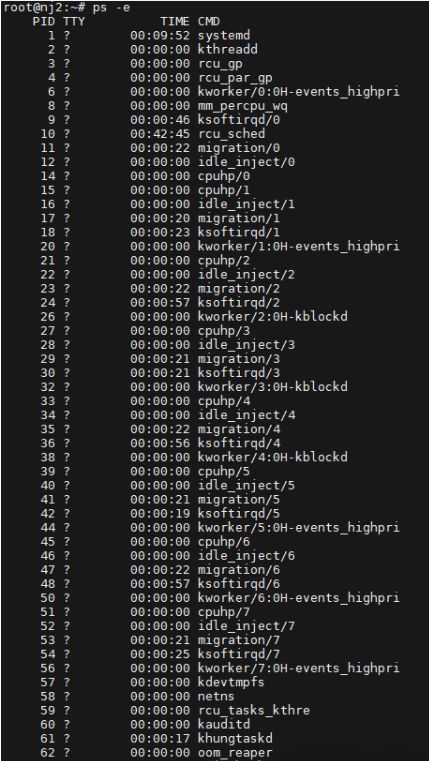
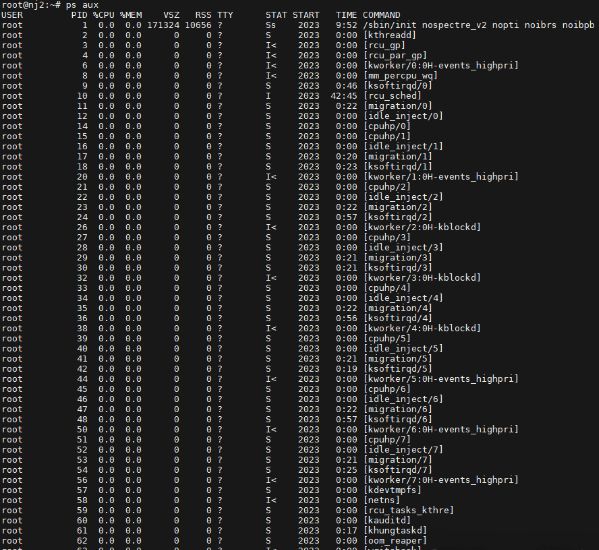
The above is the detailed content of How to find the parent process ID (PPID) in Linux. For more information, please follow other related articles on the PHP Chinese website!

Hot AI Tools

Undresser.AI Undress
AI-powered app for creating realistic nude photos

AI Clothes Remover
Online AI tool for removing clothes from photos.

Undress AI Tool
Undress images for free

Clothoff.io
AI clothes remover

Video Face Swap
Swap faces in any video effortlessly with our completely free AI face swap tool!

Hot Article

Hot Tools

Notepad++7.3.1
Easy-to-use and free code editor

SublimeText3 Chinese version
Chinese version, very easy to use

Zend Studio 13.0.1
Powerful PHP integrated development environment

Dreamweaver CS6
Visual web development tools

SublimeText3 Mac version
God-level code editing software (SublimeText3)

Hot Topics
 This Apple ID is not yet in use in the iTunes Store: Fix
Jun 10, 2024 pm 05:42 PM
This Apple ID is not yet in use in the iTunes Store: Fix
Jun 10, 2024 pm 05:42 PM
When logging into iTunesStore using AppleID, this error saying "This AppleID has not been used in iTunesStore" may be thrown on the screen. There are no error messages to worry about, you can fix them by following these solution sets. Fix 1 – Change Shipping Address The main reason why this prompt appears in iTunes Store is that you don’t have the correct address in your AppleID profile. Step 1 – First, open iPhone Settings on your iPhone. Step 2 – AppleID should be on top of all other settings. So, open it. Step 3 – Once there, open the “Payment & Shipping” option. Step 4 – Verify your access using Face ID. step
 Complete guide to uninstalling Kali Linux software to solve system stability problems
Mar 23, 2024 am 10:50 AM
Complete guide to uninstalling Kali Linux software to solve system stability problems
Mar 23, 2024 am 10:50 AM
This study provides a comprehensive and in-depth analysis of software uninstallation problems that may arise during the penetration testing and security audit process of KaliLinux, and contributes solutions to ensure system stability and reliability. 1. Understand the installation method of the software. Before uninstalling the software from kalilinux, it is a crucial step to first determine its installation path. Then, the appropriate offloading solution is selected accordingly based on the selected path. Common installation methods include apt-get, dpkg, source code compilation and other forms. Each strategy has its own characteristics and corresponding offloading measures. 2. Use the apt-get command to uninstall software. In the KaliLinux system, the apt-get functional component is widely used to execute software packages efficiently and conveniently.
 A complete guide to installing the domestic operating system Kirin Linux, completed in 15 minutes
Mar 21, 2024 pm 02:36 PM
A complete guide to installing the domestic operating system Kirin Linux, completed in 15 minutes
Mar 21, 2024 pm 02:36 PM
Recently, the domestic operating system Kirin Linux has attracted much attention. As a senior computer engineer, I have a strong interest in technological innovation, so I have personally experienced the installation process of this system, and now I will share my experience with you. Before executing the installation procedure, I was fully prepared for the relevant steps. The first task is to download and copy the latest Kirin Linux operating system image to a USB flash drive; secondly, for 64-bit Linux, ensure that important data in personal devices have been backed up to deal with potential installation problems; finally, shut down the computer and insert the USB flash drive. After entering the installation interface and restarting the computer, press the F12 function key promptly, enter the system boot menu and select the USB priority boot option. With a beautiful and simple startup screen appearing in front of you
 Introduction to the process of extracting line drawings in PS
Apr 01, 2024 pm 12:51 PM
Introduction to the process of extracting line drawings in PS
Apr 01, 2024 pm 12:51 PM
1. Open the software and import a piece of material, as shown in the picture below. 2. Then ctrl+shift+u to remove color. 3. Then press ctrl+J to copy the layer. 4. Then reverse ctrl+I, and then set the layer blending mode to Color Dodge. 5. Click Filter--Others--Minimum. 6. In the pop-up dialog box, set the radius to 2 and click OK. 7. Finally, you can see the line draft extracted.
 How to solve the problem of garbled characters displayed on the Linux command line
Mar 21, 2024 am 08:30 AM
How to solve the problem of garbled characters displayed on the Linux command line
Mar 21, 2024 am 08:30 AM
Methods to solve the problem of garbled characters displayed on the Linux command line. In the Linux operating system, sometimes we will encounter garbled characters displayed when using the command line interface, which will affect our normal viewing and understanding of the command output results or file contents. The causes of garbled characters may be due to incorrect system character set settings, terminal software not supporting the display of specific character sets, inconsistent file encoding formats, etc. This article will introduce some methods to solve the problem of garbled characters displayed on the Linux command line, and provide specific code examples to help readers solve similar problems.
 Linux System Administrator Reveals: A Complete Guide to Analysis of Red Hat Linux Versions
Mar 29, 2024 am 09:16 AM
Linux System Administrator Reveals: A Complete Guide to Analysis of Red Hat Linux Versions
Mar 29, 2024 am 09:16 AM
As a senior Linux system administrator, I already have a deep knowledge base and unique perspective on the analysis, diagnosis and treatment of RedHat version of Linux systems. This article will provide an in-depth analysis of all aspects of the RedHat version of the Linux system, including identifying its version characteristics, decoding the version number, and the actual steps for transmitting test version updates, etc., in order to help you fully grasp and efficiently utilize the features of the RedHat operating system. 1. Understand RedHat One of the Internet companies with the highest market value in the United States, RedHat has won a leading position in the global software market through its operating system products developed under the framework of open source technology. Its Linux distribution RedHat EnterpriseLinux (referred to as
 Why do processes in Linux sleep?
Mar 20, 2024 pm 02:09 PM
Why do processes in Linux sleep?
Mar 20, 2024 pm 02:09 PM
Why do processes in Linux sleep? In the Linux operating system, a process can become dormant due to a number of different reasons and conditions. When a process is in a dormant state, it means that the process is temporarily suspended and cannot continue execution until certain conditions are met before it can be awakened to continue execution. Next, we will introduce in detail several common situations when a process enters hibernation in Linux, and illustrate them with specific code examples. Waiting for I/O to complete: When a process initiates an I/O operation (such as reading
 Automount drives on Linux
Mar 20, 2024 am 11:30 AM
Automount drives on Linux
Mar 20, 2024 am 11:30 AM
If you are using a Linux operating system and want the system to automatically mount the drive on boot, you can do this by adding the device's unique identifier (UID) and mount point path to the fstab configuration file. fstab is a file system table file located in the /etc directory. It contains information about the file systems that need to be mounted when the system starts. By editing the fstab file, you can ensure that the required drives are loaded correctly every time the system starts, thus ensuring stable system operation. Automatically mounting drivers can be conveniently used in a variety of situations. For example, I plan to back up my system to an external storage device. To achieve automation, ensure that the device remains connected to the system, even at startup. Likewise, many applications will directly






