 Mobile Tutorial
Mobile Tutorial
 iPhone
iPhone
 What should I do if my iPad is stuck and cannot be turned on? 3 solutions!
What should I do if my iPad is stuck and cannot be turned on? 3 solutions!
What should I do if my iPad is stuck and cannot be turned on? 3 solutions!
It is a common problem that iPad is stuck and cannot be turned on, which troubles many users. In this situation, users may feel anxious and helpless. However, PHP editor Xigua has compiled 3 solutions for everyone, hoping to help users who encounter similar problems. Next, let us learn about these solutions to help you solve the problem of iPad stuck on white apple and unable to turn on.
Whether you are using iPad, iPad Air, iPad Pro, or iPad mini, the device is often inexplicably stuck on the startup Apple Logo interface, which is often referred to as "White Apple".

Have you ever encountered a similar situation with your iPad? What causes the iPad to fail to turn on? What are the solutions? In this article, the editor will summarize the reasons why the white iPad cannot be turned on and share 3 solutions. Let’s take a look!
1. Reasons why the iPad is stuck on white apple when it is turned on.
The iPad always displays white apple when it is turned on. The possible reasons are as follows:
1. Hardware problems caused by damage to the battery, motherboard, etc. .
2. White apple caused by insufficient memory. If this is the reason, the insufficient memory prompt should have appeared many times during previous use. If it is not cleaned up in time or there is still insufficient space after cleaning, the iPad may not be able to boot normally after shutting down.
3. iOS system problem. Software system problems occur on the iPad due to upgrading, downloading apps from unofficial channels, jailbreaking, flashing, etc.
2. Solution to iPad stuck on white apple and unable to turn on
1. Force restart iPad
No need to use other tools, just press and hold the iPad key combination. Force restart iPad. Forced restart can not only solve basic systemic problems, but also repair sudden basic iOS system failures such as freezing, recovery mode, and black screen.
Choose different operations according to the iPad model:
Full-screen model: Quickly press the volume up and down keys respectively, and then continue to press the power button until the Apple logo appears after the iPad goes black, and release Press the button and wait for the iPad to start;
Models with a Home button: Press and hold the Home button and the power button at the same time until the Apple logo appears after the iPad goes black, release the button and wait for the iPad to start.
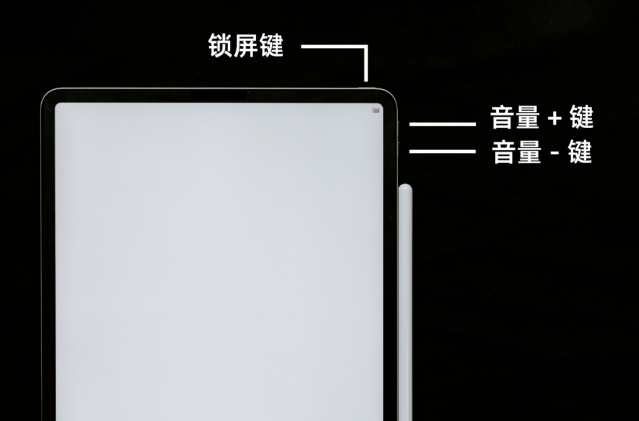
2. iTunes restore iPad
As a software dedicated to Apple devices, iTunes naturally helps Apple devices solve problems. The commonly used "Update" and "Restore" functions can help Users solve some system problems. However, the success rate is relatively low, and there are more unknown errors found.
It should be noted that using the restore function of iTunes will clear all data on the phone.
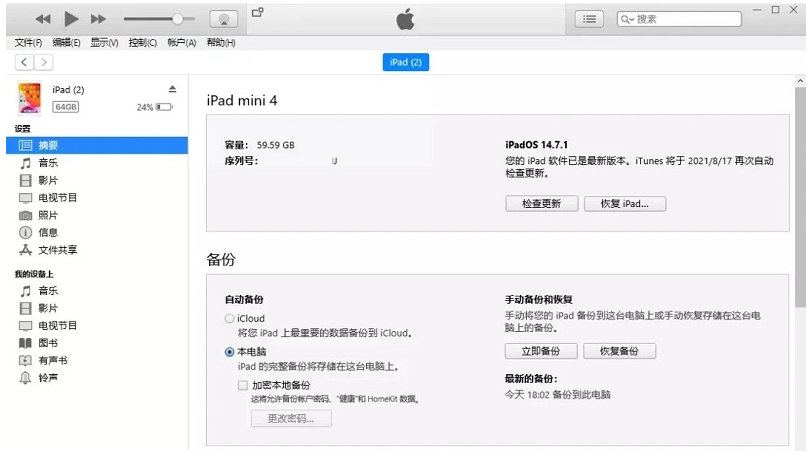
3. iOS system repair
If your iPad always displays a white apple when it is turned on, and the device saves a large amount of data, you can use the Apple phone repair tool to repair it, "Standard mode" "No data loss!
Operation process:
Step 1: Install & start the Apple phone repair tool. Connect the iPad to the computer via the data cable and click "Repair iOS System Problems".
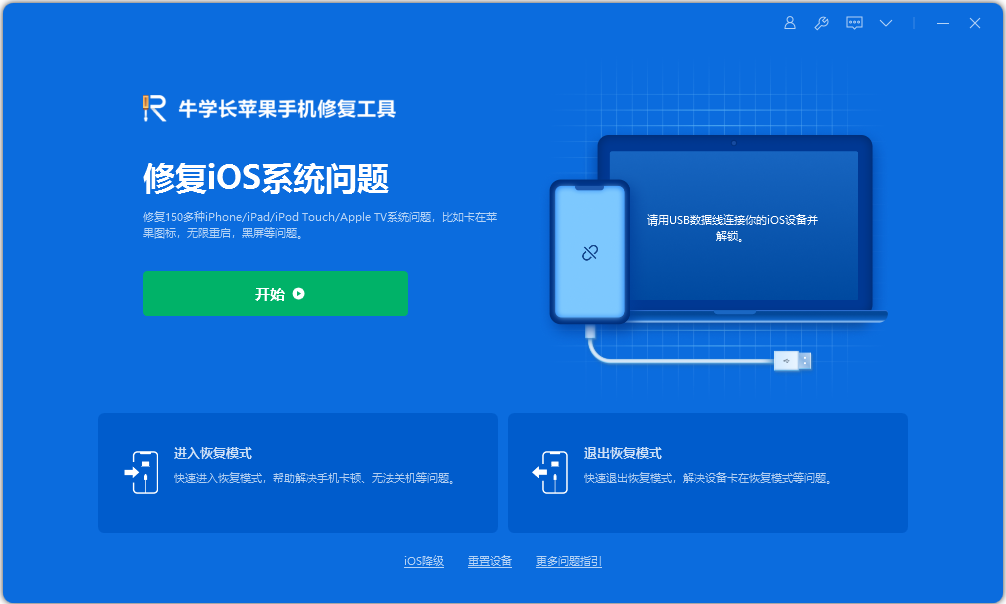
Step 2: The tool provides two repair modes. Since the "standard repair" mode will not lose data, you can choose the "standard repair" mode first.
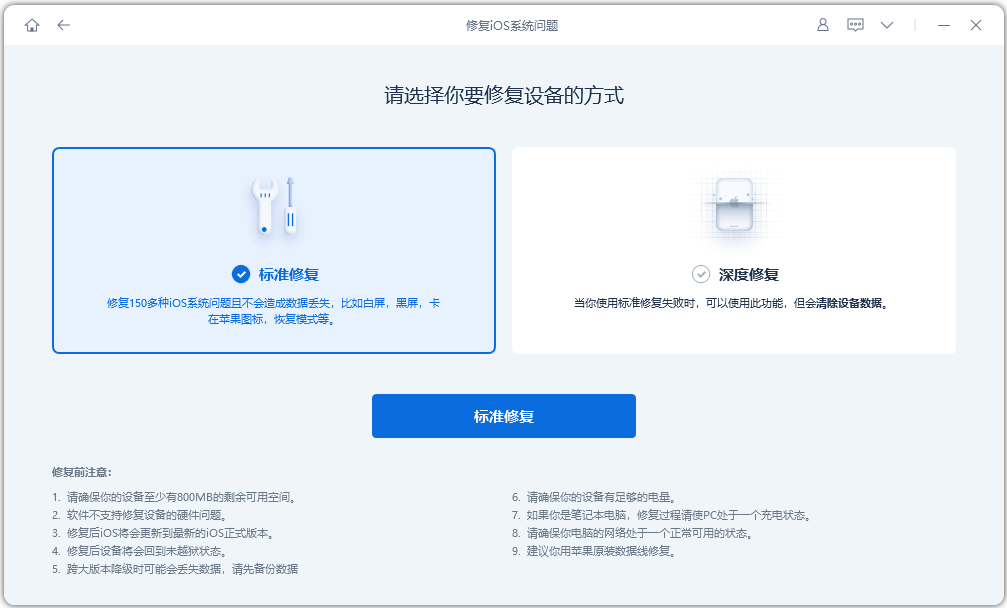
Step 3: After the software recognizes the device, click "Download Firmware". The latest official version of the firmware will be provided by default. After the download is successful, the repair will begin.
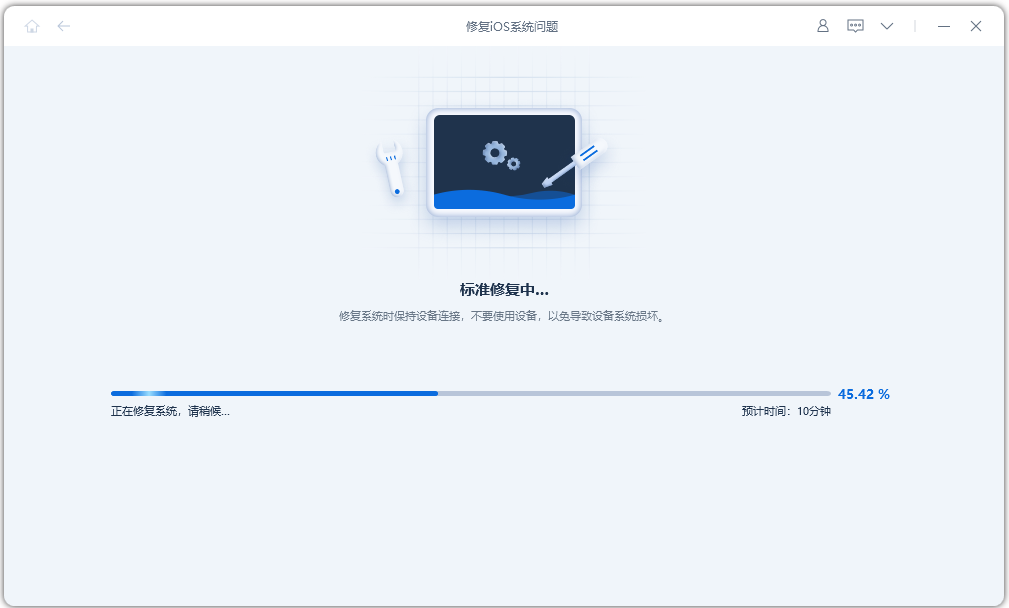
The entire upgrade process takes about 10 minutes. Be careful not to disconnect the data cable during the operation and wait until "Repair Complete" is displayed, which means the upgrade is complete.
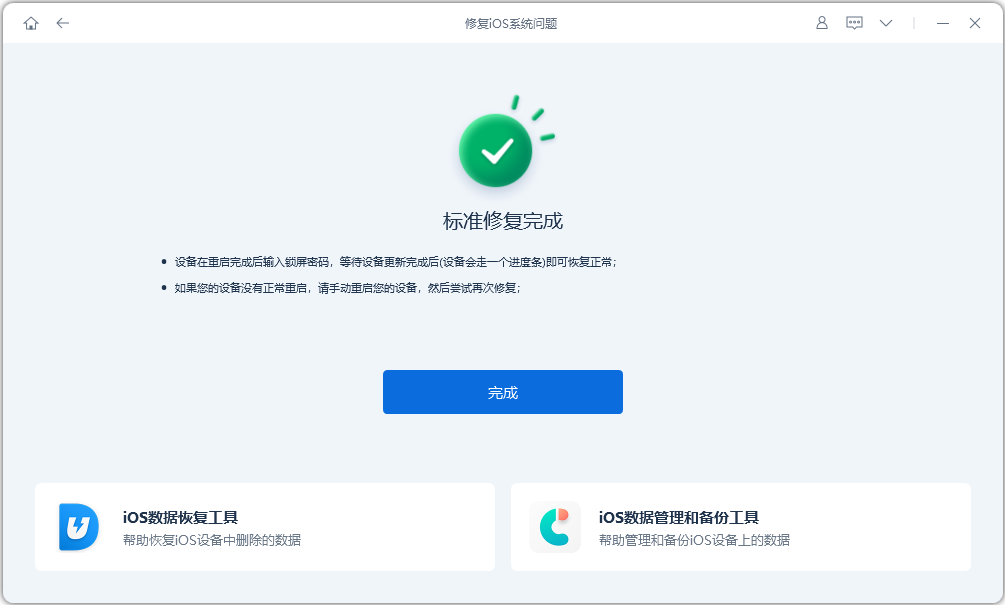
The above is the detailed content of What should I do if my iPad is stuck and cannot be turned on? 3 solutions!. For more information, please follow other related articles on the PHP Chinese website!

Hot AI Tools

Undresser.AI Undress
AI-powered app for creating realistic nude photos

AI Clothes Remover
Online AI tool for removing clothes from photos.

Undress AI Tool
Undress images for free

Clothoff.io
AI clothes remover

AI Hentai Generator
Generate AI Hentai for free.

Hot Article

Hot Tools

Notepad++7.3.1
Easy-to-use and free code editor

SublimeText3 Chinese version
Chinese version, very easy to use

Zend Studio 13.0.1
Powerful PHP integrated development environment

Dreamweaver CS6
Visual web development tools

SublimeText3 Mac version
God-level code editing software (SublimeText3)

Hot Topics
 M3 iPad Air vs. M2 iPad Air: Spot the Difference (If You Can)
Mar 11, 2025 am 03:08 AM
M3 iPad Air vs. M2 iPad Air: Spot the Difference (If You Can)
Mar 11, 2025 am 03:08 AM
In-depth comparison between the 2025 iPad Air (M3) and the 2024 iPad Air (M2): Is the upgrade worth it? Apple has released a new iPad Air equipped with an M3 chip. The new tablet balances ease of use and economy and brings performance improvements to veteran users. But how is it different from the previous generation M2 iPad Air? Let's find out. Appearance design: Completely consistent The appearance of the new iPad Air is almost exactly the same as the M2 iPad Air released in 2024, and it is also exactly the same as the M1 iPad Air in 2022. 11-inch and 13-inch screen sizes (symmetrical bezels), size, weight and even color
 iOS 18.4 Finally Brings RCS Messaging to Google Fi and Other T-Mobile Carriers
Mar 07, 2025 am 06:01 AM
iOS 18.4 Finally Brings RCS Messaging to Google Fi and Other T-Mobile Carriers
Mar 07, 2025 am 06:01 AM
summary iOS 18 eventually added support for RCS messaging, benefiting many users, but initially excluded T-Mobile-based carriers. The second iOS 18.4 beta now brings RCS messaging capabilities to Google Fi on iPhone and other T-Mobile-based carriers. The update also includes new features such as priority application notifications, visual smart shortcuts, new emojis, and Apple app shortcuts. Apple released iOS 18 in September 2024, and with it comes the long-awaited RCS messaging feature – at least for some
 Apple Intelligence Keeps Turning on After iPhone Updates
Mar 14, 2025 am 03:01 AM
Apple Intelligence Keeps Turning on After iPhone Updates
Mar 14, 2025 am 03:01 AM
New iPhone iOS updates are automatically reactivating Apple Intelligence, even for users who previously disabled it. This unexpected behavior, whether a bug or intentional, is causing frustration among users. The recent iOS 18.3.2 update, primarily a
 8 iPhone Apps I'm Using to Try and Live Forever
Mar 16, 2025 am 12:19 AM
8 iPhone Apps I'm Using to Try and Live Forever
Mar 16, 2025 am 12:19 AM
Maximize Your Lifespan: iPhone Apps for a Healthier, Longer Life Groucho Marx famously aspired to live forever, or die trying. While immortality remains elusive, we can significantly extend both our lifespan and healthspan (the length of time we enj
 Some Carriers Are Still Missing RCS on iPhone: Who's to Blame?
Mar 05, 2025 am 12:48 AM
Some Carriers Are Still Missing RCS on iPhone: Who's to Blame?
Mar 05, 2025 am 12:48 AM
RCS message: Missing links for iPhone users iOS 18 has been released for more than five months, which means Android and iPhone users can finally experience the RCS messaging feature. However, not all users can enjoy this convenience. Some small carriers still don’t support RCS, and Apple seems to be responsible for that. The importance of RCS Before discussing the attribution of responsibility, let’s first understand what exactly RCS is and why its broad support is so important. RCS is actually an upgraded version of the old SMS standard, which makes the traditional SMS experience closer to modern instant messaging applications. RCS functions include viewing the input status of the other party and reading receipts (if the other party has enabled it
 Apple's Base iPad Now Has Double the Storage
Mar 06, 2025 am 03:03 AM
Apple's Base iPad Now Has Double the Storage
Mar 06, 2025 am 03:03 AM
Apple's new iPad (11th generation) review: performance upgrade, but lacks AI capabilities Apple finally updated its entry-level iPad after more than two years. While the entire iPad product line is still a bit confusing, the latest 11th-generation iPad doubles storage space while maintaining its original price, but it also lacks an important feature set. Apple today released the new iPad Air equipped with a powerful M3 chip and a new Magic Control keyboard, and focused on its AI capabilities. However, the company also quietly updated its entry-level iPad. If you're looking for an affordable iPad, the 11th-generation model that will be available next week may be exactly what you're looking for. Interestingly, the new entry-level iPad has made a good upgrade
 The Best 11-inch iPad Air Cases of 2025
Mar 19, 2025 am 06:03 AM
The Best 11-inch iPad Air Cases of 2025
Mar 19, 2025 am 06:03 AM
Top iPad Air 11-inch Cases: A Comprehensive Guide (Updated 03/14/2025) This updated guide showcases the best iPad Air 11-inch cases available, catering to various needs and budgets. Whether you own the new M3 or the M2 model, protecting your investm
 7 Reasons I'm Ditching My AirPods (And You Might Too)
Mar 05, 2025 am 03:03 AM
7 Reasons I'm Ditching My AirPods (And You Might Too)
Mar 05, 2025 am 03:03 AM
AirPods: The Hype Fades, Reality Sets In Remember the excitement of unboxing those pristine AirPods in 2016? Apple's groundbreaking wireless earbuds promised a revolution in audio. While initially captivated by their sleek design and seamless wirel





