Samsung TV not connecting to PC
If your Samsung TV cannot connect to your PC, this article will provide you with solutions. Common problems may be caused by HDMI cable failure or weak connection, outdated graphics card drivers, the impact of anti-virus software, etc.

Samsung TV not connected to PC
If your Samsung TV is not connecting to your PC, use the following suggestions to resolve the issue:
let us start.
1]Restart both devices
Your Samsung TV may not be connecting to your PC due to a temporary issue. Sometimes a simple reboot can fix the problem. Try restarting both devices and try connecting your Samsung TV to the PC again. See if this improves.
2] Unplug and reinsert the HDMI cable
It may be caused by a weak HDMI connection. Please try re-plugging and unplugging the HDMI cable to make sure the connection is secure. After doing this, see if there is any improvement.
3] Try using a different HDMI cable

If the problem persists after replugging and unplugging the HDMI cable, it is likely that the HDMI cable is faulty or damaged. It is recommended to try another HDMI cable (if you have a spare) to confirm the root cause of the issue.
4] Temporarily disable your antivirus software
To keep your computer safe, your antivirus software is crucial. Sometimes, you may have issues when connecting your Samsung TV to your PC, which may be related to the antivirus software on your device. To resolve this issue, you can try temporarily disabling your antivirus software and then try connecting your Samsung TV to your PC again to confirm whether you can connect successfully. This ensures a smooth connection between your devices without compromising the security of your computer.
If successful, please contact your antivirus vendor support for further assistance.
5]Update your graphics card driver
Outdated or damaged graphics card drivers may cause this problem. Make sure your graphics card driver is up to date. You can download the latest graphics card driver from your computer manufacturer's official website.
After downloading the graphics card driver, use DDU to completely remove the display driver. After that, run the installer file and install the new driver.
6]Update/reinstall network adapter
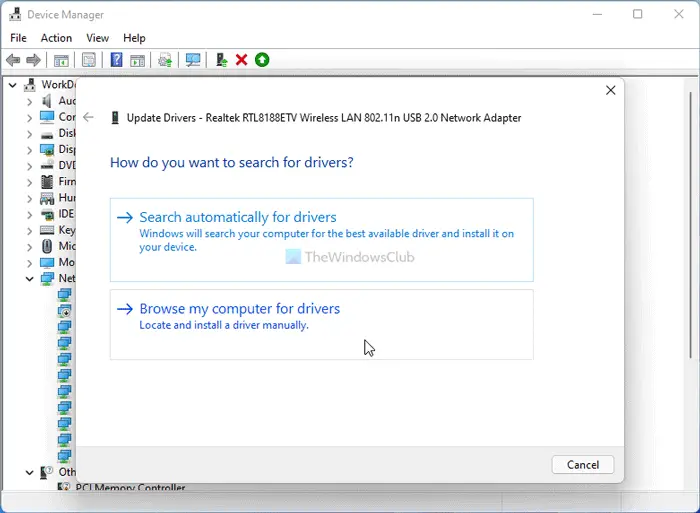
Outdated or corrupted network adapter drivers can cause connectivity issues. Make sure your network adapter driver is up to date. You can update drivers from the manufacturer's website or use free driver update software. After updating the driver, restart your computer and check if the problem is resolved.
If your network card driver displays a warning message in Device Manager, reinstalling the driver may resolve the issue. The following steps will guide you in doing this:
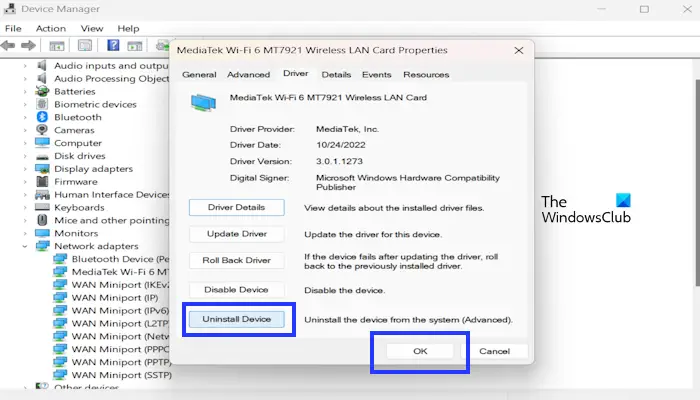
To reinstall the network adapter, please restart your computer. Alternatively, click the Actions tab and select Scan for hardware changes.
7]Reset network settings
Resetting network settings can solve this problem. This will solve any kind of network related issues. To do this, use the following steps:
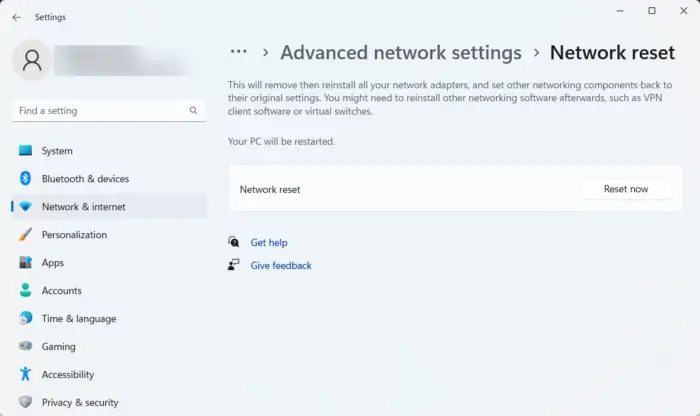
- Open Windows Settings.
- Click Network&Internet.
- Now, click on Advanced Network Settings.
- Click Network Reset and select Reset Now.
You must wait up to 5 minutes when performing a network reset. After 5 minutes, Windows will automatically restart.
Why is my computer not connected to HDMI?
There may be several reasons why your computer is not connected to HDMI. Some of the most common causes are loose connections, faulty or damaged HDMI cables, and outdated graphics card drivers. Additionally, there could be a hardware issue with your PC's HDMI port or the monitor itself.
Why does my computer screen go black when HDMI is plugged in?
There could be several reasons why your computer screen goes black when HDMI is plugged in. The most common reasons are the wrong HDMI input selected, faulty HDMI port or loose HDMI cable, disabled display adapter, etc.
Read next: How to install Paramount Plus on Samsung TV & Windows PC?
The above is the detailed content of Samsung TV not connecting to PC. For more information, please follow other related articles on the PHP Chinese website!

Hot AI Tools

Undresser.AI Undress
AI-powered app for creating realistic nude photos

AI Clothes Remover
Online AI tool for removing clothes from photos.

Undress AI Tool
Undress images for free

Clothoff.io
AI clothes remover

Video Face Swap
Swap faces in any video effortlessly with our completely free AI face swap tool!

Hot Article

Hot Tools

Notepad++7.3.1
Easy-to-use and free code editor

SublimeText3 Chinese version
Chinese version, very easy to use

Zend Studio 13.0.1
Powerful PHP integrated development environment

Dreamweaver CS6
Visual web development tools

SublimeText3 Mac version
God-level code editing software (SublimeText3)

Hot Topics
 1386
1386
 52
52
 What should I do if the Razer mouse driver cannot recognize the mouse?
May 06, 2024 pm 11:36 PM
What should I do if the Razer mouse driver cannot recognize the mouse?
May 06, 2024 pm 11:36 PM
Razer mouse drivers not recognized can be resolved by following these steps: check hardware connections, update drivers, reinstall drivers, check Windows settings, check for third-party software conflicts, run System File Checker (SFC) and reset Razer Snake Synapse. If the problem persists, the mouse hardware may be faulty, please contact Razer Support.
 How to correct the yellowing of the computer screen
Apr 30, 2024 am 08:58 AM
How to correct the yellowing of the computer screen
Apr 30, 2024 am 08:58 AM
How to adjust the computer screen when it turns yellow? 1. Move the slider in the window to adjust the screen color, and the problem is solved. The method may be caused by a problem with the monitor data cable or poor contact. You can check whether the interface is loose and then replace the connection cable with a new one. 2. Click the Windows icon in the lower left corner of the computer, and then click Settings. In the settings interface, click System. Select Display, click Advanced display settings, and that's it. First open the control panel. 3. Move the slider in the window to adjust the gamma value. Finally, move the slider in the window to adjust the screen color and the problem is solved. Why does the computer screen turn yellow? It is relatively rare that the computer screen turns yellow due to a malfunction of the graphics card itself. It is recommended to have it checked for maintenance. Monitor display mode problem some display
 Solve the problem of being unable to access the Internet even though the broadband is connected (troubleshooting)
May 05, 2024 pm 06:01 PM
Solve the problem of being unable to access the Internet even though the broadband is connected (troubleshooting)
May 05, 2024 pm 06:01 PM
The Internet has become an indispensable part of people's lives in today's information age. But we can't get online, and sometimes we encounter some troubles. However, for example, the broadband is already connected. And take corresponding solution measures, we need to troubleshoot the problem step by step to restore the network connection in this case. Confirm the device connection status: Whether the mobile phone and other devices have been correctly connected to the broadband network, check the computer to ensure that the wireless network or wired network connection is normal. 2. Restart the broadband device: Reset the device and re-establish the connection, wait a few minutes and then turn it back on again. Try turning off the broadband router or modem. 3. Check the broadband account number and password: To avoid being unable to access the Internet due to incorrect account or password, make sure the broadband account number and password entered are correct. 4. Check D
 What to do if win11 bluetooth cannot be used_win11 bluetooth cannot be connected how to deal with it
May 08, 2024 am 10:37 AM
What to do if win11 bluetooth cannot be used_win11 bluetooth cannot be connected how to deal with it
May 08, 2024 am 10:37 AM
1. First, we click the search button in the taskbar below, search and enter [Device Manager]. 2. Then find our Bluetooth device in the device manager, right-click to select it, and click [Update Driver]. 3. If the Bluetooth device cannot be found in the device manager, then we can download Master Lu and update the driver in it. Method 2: 1. First, we enter [Settings] through the start menu. 2. Find the [devices] device in the setting interface. 3. Then click the [Bluetooth] option, and then set the switch below to [On].
 Is the monitor resolution related to the graphics card?
May 08, 2024 pm 01:34 PM
Is the monitor resolution related to the graphics card?
May 08, 2024 pm 01:34 PM
What is the relationship between graphics card performance and monitor resolution? 1. Both the monitor and graphics card have the highest (and best) resolution (usually with a corresponding refresh rate). When the two match, it is perfect. Otherwise, the graphics card has the highest resolution. It must be higher than the maximum resolution of the monitor to achieve the display of the maximum resolution of the monitor. For example. 2. The computer screen resolution is related to both the graphics card and the monitor. The better the graphics card, the higher the resolution it will support. Generally, the maximum resolution of the graphics card is higher than the maximum resolution of the monitor, so the resolution only needs to be set to the maximum resolution supported by the monitor. 3. For LCD displays, the maximum resolution given is the best resolution. The larger the display, the greater the optimal resolution. The greater the resolution, the requirements for graphics card configuration.
 How to connect Redmi Note13RPro to the computer?
May 09, 2024 pm 06:52 PM
How to connect Redmi Note13RPro to the computer?
May 09, 2024 pm 06:52 PM
The phone Redmi Note13RPro has been very popular recently. Many consumers have purchased this phone. However, many users are using this phone for the first time, so they don’t know how to connect the Redmi Note13RPro to the computer. In this regard, the editor is here to explain to you Detailed tutorial introduction is provided. How to connect Redmi Note13RPro to the computer? 1. Use a USB data cable to connect the Redmi phone to the USB interface of the computer. 2. Open the phone settings, click Options, and turn on USB debugging. 3. Open the device manager on your computer and find the mobile device option. 4. Right-click the mobile device, select Update Driver, and then select Automatically search for updated drivers. 5. If the computer does not automatically search for the driver,
 What should I do if League of Legends does not support DX9? How to upgrade to DX11 when playing League of Legends on PC
May 06, 2024 pm 12:07 PM
What should I do if League of Legends does not support DX9? How to upgrade to DX11 when playing League of Legends on PC
May 06, 2024 pm 12:07 PM
Recently, "League of Legends" ushered in the 14.9 version update. After the update, "League of Legends" no longer supports DirectX9 in all regions around the world. In other words, if the user's computer graphics card can only support DirectX9, then the graphics card or device must be replaced. If there is no problem with the graphics card, you can update the driver. You can also update and upgrade the system, and the DirectX version will also be updated accordingly. It is understood that DirectX is a series of application development interfaces (APIs for short) developed by Microsoft. This API allows various applications to interact with your computer's hardware (including but not limited to mouse, keyboard, graphics card, etc.). Many applications use DirectX, but Direct
 What to do if the computer is shut down and the main chassis is still running. A must-read for beginners: How to solve the problem of the main computer not being powered off after the computer is shut down
Apr 29, 2024 pm 09:20 PM
What to do if the computer is shut down and the main chassis is still running. A must-read for beginners: How to solve the problem of the main computer not being powered off after the computer is shut down
Apr 29, 2024 pm 09:20 PM
It's been a long time since I posted a text-only post. Everything went smoothly after upgrading to Windows 10 system. I didn't expect that I encountered a problem today, and it was a strange problem. I found that I clicked the shutdown button. After shutting down, the screen went black, but the power light of the host was still displayed, the keyboard light was flashing, and the 6 large LED fans of the chassis were spinning without stopping at all. There are many reasons why Windows 10 computers cannot be shut down completely. Here we collect several common solutions, hoping to help friends who encounter this problem. What should I do if the host continues to power off after Win10 shuts down? Methods to deal with it from three angles, 1: Turn off "Enable fast startup", 2: Update the graphics card driver, 3: Check for computer viruses. Of course it leads to clicking the shutdown button




