
There could be several reasons why your Windows laptop won't boot. Memory failure, dead battery, faulty power button, or hardware issues are all common causes. Here are some solutions to help you resolve this issue.
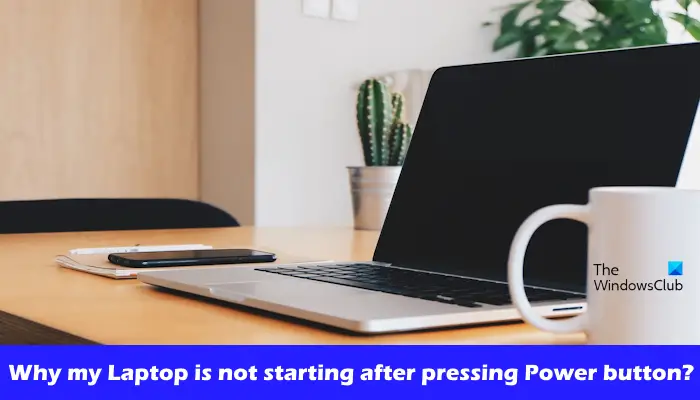
If your Windows laptop still won't start after pressing the power button, you can take the following steps to resolve the issue:
The first thing to do is check that your laptop is fully charged. If the battery is drained, the laptop will not start. You need to connect the charger and make sure the laptop is getting power. Wait a moment and observe if there are any changes. If there is no change, you can continue to the next step.
Attempting a hard reset may help resolve this issue. A hard reset removes any residual charge that may be present in the capacitors that may be causing the laptop to start up. Perform a hard reset and see if that changes the status quo. Follow these steps:
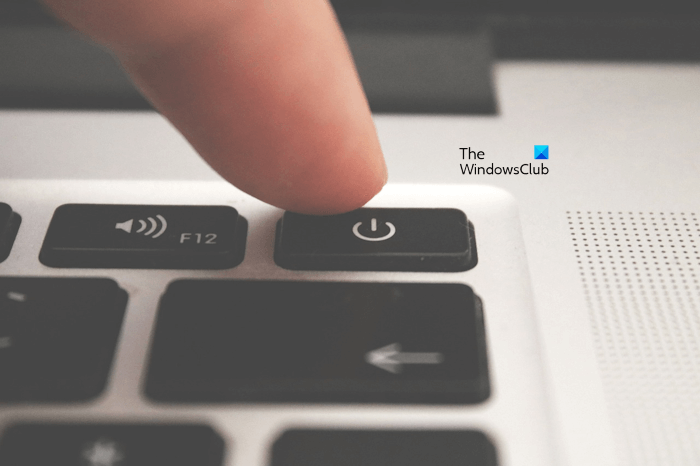
Some laptops are equipped with a small hole called a reset button. You can check to see if your laptop has a similar button. If available, you can perform a hard reset by inserting a pin into the hole and pressing the button. This process will reset your laptop. Afterwards you can check if any changes occurred.
After regular use of a laptop, dust and dirt will accumulate, which may cause the power button to malfunction. It is crucial to clean your laptop regularly to eliminate these build-ups. Therefore, it is recommended that you clean your laptop regularly. If you're not good at cleaning your laptop, consider getting professional help. This ensures your laptop remains in good condition and extends its lifespan.
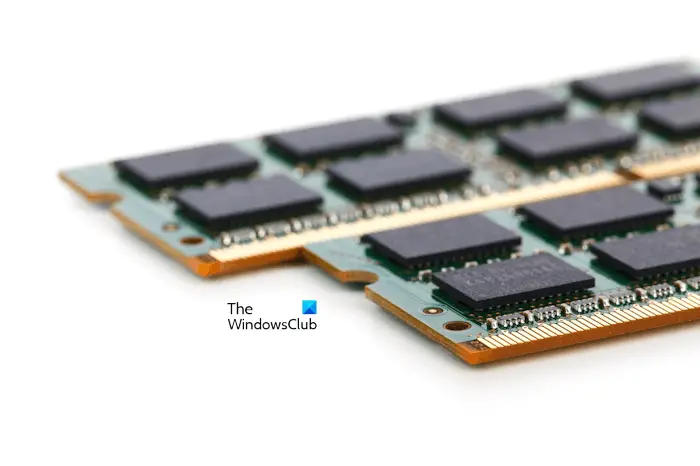
If you have recently upgraded your computer's memory, it may malfunction or be installed incorrectly. In order to solve this problem, it is recommended that you reseat the memory module. Please remove the memory module first and then re-insert it to make sure the slot is correct and inserted in place. You can check your motherboard manual for the correct installation method. If your computer has multiple memory sticks, it is recommended to remove and reinsert the memory sticks one by one.
Clearing the CMOS battery will reset all BIOS settings to their default settings. If your laptop won't boot due to misconfigured BIOS settings, resetting the BIOS to its default values can resolve the issue.

You can reset the BIOS settings to their default values by removing and reinserting the cmos battery. This cmos battery is a small coin-shaped battery. To clear the cmos battery you must open the computer case. Turn off the computer and disconnect the power cord to avoid electric shock.
Now, find the cmos battery on the motherboard, remove it, and wait for a few minutes. This will reset the BIOS to its default settings. Reinsert the battery and try starting again.
Be sure to pay attention to the direction of the and - terminals on the battery. Install the battery in the correct orientation; otherwise, your computer will not start.
If none of these methods work for you, then we recommend that you take your laptop for repair. They will correctly diagnose the problem and recommend the best solution, which may include repairs or recommend replacement.
The above is the detailed content of Why won't my laptop start up after pressing the power button?. For more information, please follow other related articles on the PHP Chinese website!
 Which laptop battery testing software is best?
Which laptop battery testing software is best?
 laptop power
laptop power
 Laptop suddenly has no WLAN option
Laptop suddenly has no WLAN option
 How to solve the problem that laptop network sharing does not have permissions?
How to solve the problem that laptop network sharing does not have permissions?
 How to insert audio into ppt
How to insert audio into ppt
 How to buy and sell Bitcoin? Bitcoin Trading Tutorial
How to buy and sell Bitcoin? Bitcoin Trading Tutorial
 What is free space
What is free space
 What platform is Kuai Tuan Tuan?
What platform is Kuai Tuan Tuan?




