
Looking for gifts for your game lover friends? Giving away a Steam game is a great solution! In this article, we’ll cover the simple steps on how to gift Steam games.
If your friend is a game enthusiast and you want to give them a Steam game, here's how to do it.
First and foremost, complying with the policies of Steam or other platforms is essential. In the past, we could ship games to users who didn't have an email address or Steam account. However, that has now changed as this policy has been out of date for some time.
Once they accept your request, they officially become your friend in the eyes of Steam.
Read: How to search for users on Steam?
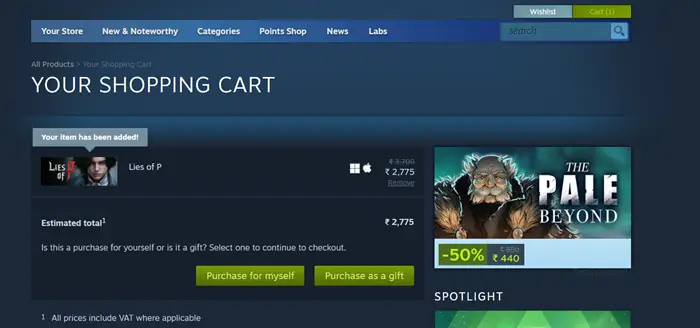
You can browse and purchase games before sending them to friends who have been added to your friends list. If you're not sure which game you want to buy as a gift, you can go to your friend's profile, view their game list, and select the wishlist option.
This way you can choose and buy a game for your friends.
After selecting the recipient, we can also customize some options, such as planning a delivery date for the game, adding a personal message in the gift message box, or both. Now, add the date, recipient name, and customary message. It can be anything from a few sentences to a long sincere message.
After setting up the personalized gift, please click "Continue Process" to send the gift to your friend. Once given, the gift waits for the friend to accept it. Steam will notify you when they receive and add the game to their library.
Look! See how simple and easy it is to send a Steam game to a friend.
Read: How to Redeem a Steam Gift Card or Wallet Code
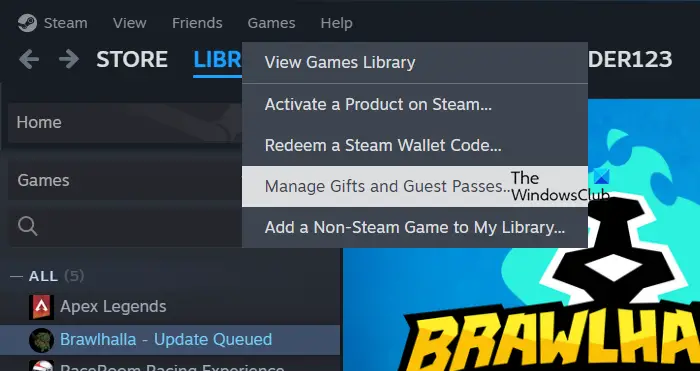
Giving away a game we already own is very simple and can be done in two ways. We can follow the steps mentioned above or send a copy of the game included such as Dawn of War Gold Edition etc.
To give a gift, launch Steam, navigate to the Games section, search, and click Manage Gifts and Guest Passes. Now, use the search box to search and click on Copy Game, select the delivery method and click on the Next button. Users can customize the gift by adding a personal message, and as mentioned before, Steam will send a notification message to the sender once the recipient accepts the gift.
Read: What are steam points and how do they work?
We are sorry to inform you that according to Steam's latest policy, gamers must be friends with the person they want to gift games to. This policy is adopted to prevent abuse and spam gifts and to help grow the Steam community and may lead to increased sales and engagement over time. Earlier it was possible to gift games to someone without friends if we had their email address, but that's no longer possible.
Read: The Best Gift Card Generator Software for Your Business
No, you cannot transfer games to another account set up in a different country. You can only give them as gifts to others. This is to prevent abuse. Some people used to create accounts in areas where the price of the game was lower, then buy there and then transfer.
If you want to give away a game that's already in your library, there are two ways to do it. The first way is to follow the steps mentioned above. The second way is to send a game containing a copy, such as Dawn of War Gold Edition. To gift a game, you need to launch Steam, go to the games section, and search for the game you want to gift. Once found, click "Manage Gifts and Guest Passes." Then, use the search box to find the copied game, select a delivery method, and click [Next]. You can customize your gift by adding a personal message. Once the recipient accepts the gift, Steam will send a notification message to the sender.
Read: How to gift someone a digital game on Xbox One and Windows PC
It is impossible to give away a Steam game without an account. Instead, if you have gift cards, you can give them. If you don't have gift cards, just create an account and give them a gift. To learn more about this topic, check out our guide on how to use steam.
Read: Steam Purchase Blocked; Unable to Purchase Game on Steam
Games cannot be transferred to other accounts registered in different countries. The only way to share games is to give them away. This restriction is to prevent abuse. In the past, some people created accounts in areas where the game was cheaper and made purchases there, then transferred them to other accounts.
Also Read: How to get free Steam Games.
The above is the detailed content of How to gift a Steam game. For more information, please follow other related articles on the PHP Chinese website!
 ipad games have no sound
ipad games have no sound
 Usage of sprintf function in php
Usage of sprintf function in php
 What key do you press to recover when your computer crashes?
What key do you press to recover when your computer crashes?
 Detailed explanation of onbeforeunload event
Detailed explanation of onbeforeunload event
 What are the static code checking tools?
What are the static code checking tools?
 What is a TmP file
What is a TmP file
 How to solve the problem of 400 bad request when the web page displays
How to solve the problem of 400 bad request when the web page displays
 Database doubt repair method
Database doubt repair method




