Unable to install guest additions in VirtualBox
You may not be able to install guest additions to a virtual machine in Oracle VirtualBox. When we click on Devices>Install Guest Additions CD Image, it just throws an error as shown below:
VirtualBox-Error: Unable to insert virtual disc
C: Program FilesOracleVirtualBoxVBoxGuestAdditions.iso into the ubuntu machine
In this article, we will learn what to do when you cannot install guest additions in VirtualBox.
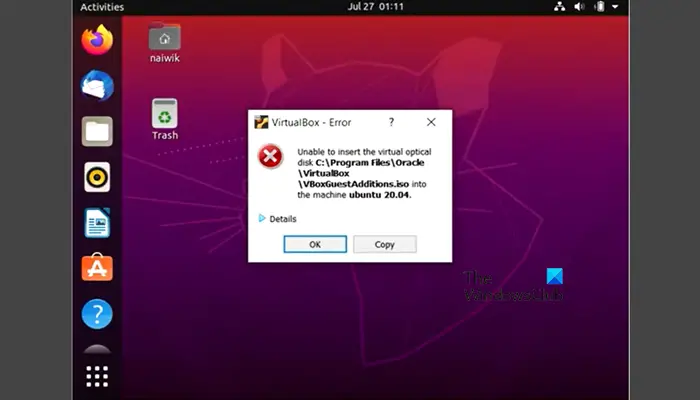
Cannot install guest additions in VirtualBox
If you are unable to install guest additions in VirtualBox, follow the solutions mentioned below.
Let’s talk about it in detail.
1]Restart your virtual machine
Sometimes, guest addition installation may fail due to certain issues. These problems can usually be solved by simply restarting the computer. Therefore, it is recommended that you go ahead and shut down your computer and then restart it. Then try installing Guest Additions again and see if the problem is resolved.
2] Delete the guest additional ISO file and try installing again
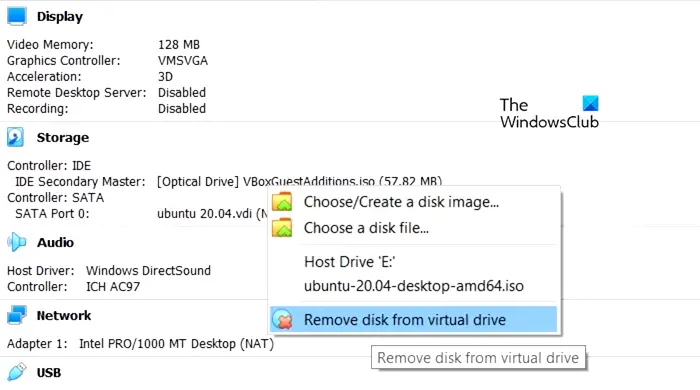
VirtualBox cannot register due to already installed guest additions. When trying to force the same action, I get an error. To resolve this issue, delete the previously attached ISO file and try reinstalling.
To perform the same operation, first, shut down your virtual machine, then select it and go to the correct section. Find the storage and right-click on the VBoxGuestAdditions.iso file (it can have a different name) and select Remove disk from virtual drive.
Alternatively, right-click your virtual machine and select Settings. Go to Storage > Controller: IDE, right-click on the guest-added ISO file and select Remove Attachment.
After removing the guest add-on disc, power on your computer, go to the Devices tab, and click Insert Guest Add-on Disc Image. Then follow the on-screen instructions to fully install the image.
3]Install Guest Add
from the terminalIf you cannot install Guest Add in the regular way, please try installing it in the terminal. You need to first use your Linux file manager to navigate to the 'CD' drive so you can actually see the installation files, then launch the Terminal application from that location and run the following command.
Sudo sh./VBoxLinuxAdditions.run
Finally, check if the problem has been resolved.
4] Make sure there is no problem with guest adding files
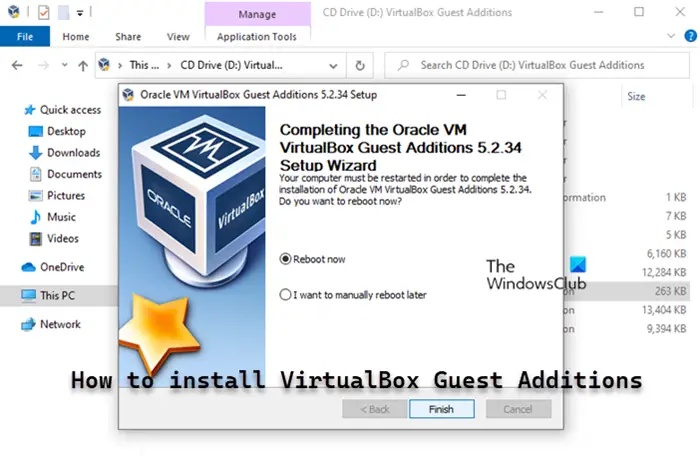
If all else fails, you need to ask your IT administrator or reinstall guest additions as the file itself may be corrupted and therefore you cannot mount it. Once you have the correct files, follow our guide to install VirtualBox Guest Additions.
5]Reinstall VirtualBox
If there is no problem with the customer image ISO file, we must reinstall the VirtualBox application. Sometimes, some important parts are left out during the installation process for no apparent reason, but reinstalling the application will install all the missing elements and resolve the issue. You need to follow the steps mentioned below to perform the same.
- Open "Settings".
- Go to Apps & Installed Apps or Apps & App Features.
- Search for "Oracle VirtualBox".
- Windows 11: Click the three vertical dots, then click Uninstall.
- Windows 10: Select the app and click Uninstall.
- Click Uninstall again to confirm your action.
Finally, go to Virtualbox.org, download a new copy, install it on your computer, and check if the problem is resolved.
Hope you can solve this problem with the solutions mentioned in this article.
Read: How to speed up a VirtualBox virtual machine and make it run faster?
How to enable guest additions in VirtualBox?
To install VirtualBox’s guest additions feature, start your virtual machine and log in to the guest operating system. Then, click on the Devices menu on the VirtualBox window and select "Insert Guest Additions CD Image". This will launch a dialog box on your guest operating system asking you to run the installer. Follow the on-screen instructions and accept the default options to complete the installation.
Read: How to install MacOS in VirtualBox for Windows?
How to fix VirtualBox guest addition not working?
If VirtualBox guest additions don't work, they were not installed correctly. You need to delete the ISO files and re-add them. However, follow the solutions in the order given earlier and you will be able to solve the problem in no time.
Also Read: How to convert Virtual Machine to Physical Machine.
The above is the detailed content of Unable to install guest additions in VirtualBox. For more information, please follow other related articles on the PHP Chinese website!

Hot AI Tools

Undresser.AI Undress
AI-powered app for creating realistic nude photos

AI Clothes Remover
Online AI tool for removing clothes from photos.

Undress AI Tool
Undress images for free

Clothoff.io
AI clothes remover

AI Hentai Generator
Generate AI Hentai for free.

Hot Article

Hot Tools

Notepad++7.3.1
Easy-to-use and free code editor

SublimeText3 Chinese version
Chinese version, very easy to use

Zend Studio 13.0.1
Powerful PHP integrated development environment

Dreamweaver CS6
Visual web development tools

SublimeText3 Mac version
God-level code editing software (SublimeText3)

Hot Topics
 Solution to the problem that Win11 system cannot install Chinese language pack
Mar 09, 2024 am 09:48 AM
Solution to the problem that Win11 system cannot install Chinese language pack
Mar 09, 2024 am 09:48 AM
Solution to the problem that Win11 system cannot install Chinese language pack With the launch of Windows 11 system, many users began to upgrade their operating system to experience new functions and interfaces. However, some users found that they were unable to install the Chinese language pack after upgrading, which troubled their experience. In this article, we will discuss the reasons why Win11 system cannot install the Chinese language pack and provide some solutions to help users solve this problem. Cause Analysis First, let us analyze the inability of Win11 system to
 Unable to install guest additions in VirtualBox
Mar 10, 2024 am 09:34 AM
Unable to install guest additions in VirtualBox
Mar 10, 2024 am 09:34 AM
You may not be able to install guest additions to a virtual machine in OracleVirtualBox. When we click on Devices>InstallGuestAdditionsCDImage, it just throws an error as shown below: VirtualBox - Error: Unable to insert virtual disc C: Programming FilesOracleVirtualBoxVBoxGuestAdditions.iso into ubuntu machine In this post we will understand what happens when you What to do when you can't install guest additions in VirtualBox. Unable to install guest additions in VirtualBox If you can't install it in Virtua
 What should I do if Baidu Netdisk is downloaded successfully but cannot be installed?
Mar 13, 2024 pm 10:22 PM
What should I do if Baidu Netdisk is downloaded successfully but cannot be installed?
Mar 13, 2024 pm 10:22 PM
If you have successfully downloaded the installation file of Baidu Netdisk, but cannot install it normally, it may be that there is an error in the integrity of the software file or there is a problem with the residual files and registry entries. Let this site take care of it for users. Let’s introduce the analysis of the problem that Baidu Netdisk is successfully downloaded but cannot be installed. Analysis of the problem that Baidu Netdisk downloaded successfully but could not be installed 1. Check the integrity of the installation file: Make sure that the downloaded installation file is complete and not damaged. You can download it again, or try to download the installation file from another trusted source. 2. Turn off anti-virus software and firewall: Some anti-virus software or firewall programs may prevent the installation program from running properly. Try disabling or exiting the anti-virus software and firewall, then re-run the installation
 How to install Android apps on Linux?
Mar 19, 2024 am 11:15 AM
How to install Android apps on Linux?
Mar 19, 2024 am 11:15 AM
Installing Android applications on Linux has always been a concern for many users. Especially for Linux users who like to use Android applications, it is very important to master how to install Android applications on Linux systems. Although running Android applications directly on Linux is not as simple as on the Android platform, by using emulators or third-party tools, we can still happily enjoy Android applications on Linux. The following will introduce how to install Android applications on Linux systems.
 How to install Podman on Ubuntu 24.04
Mar 22, 2024 am 11:26 AM
How to install Podman on Ubuntu 24.04
Mar 22, 2024 am 11:26 AM
If you have used Docker, you must understand daemons, containers, and their functions. A daemon is a service that runs in the background when a container is already in use in any system. Podman is a free management tool for managing and creating containers without relying on any daemon such as Docker. Therefore, it has advantages in managing containers without the need for long-term backend services. Additionally, Podman does not require root-level permissions to be used. This guide discusses in detail how to install Podman on Ubuntu24. To update the system, we first need to update the system and open the Terminal shell of Ubuntu24. During both installation and upgrade processes, we need to use the command line. a simple
 How to Install and Run the Ubuntu Notes App on Ubuntu 24.04
Mar 22, 2024 pm 04:40 PM
How to Install and Run the Ubuntu Notes App on Ubuntu 24.04
Mar 22, 2024 pm 04:40 PM
While studying in high school, some students take very clear and accurate notes, taking more notes than others in the same class. For some, note-taking is a hobby, while for others, it is a necessity when they easily forget small information about anything important. Microsoft's NTFS application is particularly useful for students who wish to save important notes beyond regular lectures. In this article, we will describe the installation of Ubuntu applications on Ubuntu24. Updating the Ubuntu System Before installing the Ubuntu installer, on Ubuntu24 we need to ensure that the newly configured system has been updated. We can use the most famous "a" in Ubuntu system
 How to install creo-creo installation tutorial
Mar 04, 2024 pm 10:30 PM
How to install creo-creo installation tutorial
Mar 04, 2024 pm 10:30 PM
Many novice friends still don’t know how to install creo, so the editor below brings relevant tutorials on creo installation. Friends in need should take a look at it. I hope it can help you. 1. Open the downloaded installation package and find the License folder, as shown in the figure below: 2. Then copy it to the directory on the C drive, as shown in the figure below: 3. Double-click to enter and see if there is a license file, as shown below As shown in the picture: 4. Then copy the license file to this file, as shown in the following picture: 5. In the PROGRAMFILES file of the C drive, create a new PLC folder, as shown in the following picture: 6. Copy the license file as well Click in, as shown in the figure below: 7. Double-click the installation file of the main program. To install, check the box to install new software.
 Detailed steps to install Go language on Win7 computer
Mar 27, 2024 pm 02:00 PM
Detailed steps to install Go language on Win7 computer
Mar 27, 2024 pm 02:00 PM
Detailed steps to install Go language on Win7 computer Go (also known as Golang) is an open source programming language developed by Google. It is simple, efficient and has excellent concurrency performance. It is suitable for the development of cloud services, network applications and back-end systems. . Installing the Go language on a Win7 computer allows you to quickly get started with the language and start writing Go programs. The following will introduce in detail the steps to install the Go language on a Win7 computer, and attach specific code examples. Step 1: Download the Go language installation package and visit the Go official website






