 Software Tutorial
Software Tutorial
 Mobile Application
Mobile Application
 How to use Xiaomi Mi Band NFC as an access control card. Tutorial on how to use the latest Xiaomi Mi Band access control card function.
How to use Xiaomi Mi Band NFC as an access control card. Tutorial on how to use the latest Xiaomi Mi Band access control card function.
How to use Xiaomi Mi Band NFC as an access control card. Tutorial on how to use the latest Xiaomi Mi Band access control card function.
php editor Xinyi will give you a detailed introduction to the latest functional tutorial on how to use Xiaomi Mi Band NFC as an access card. With simple settings, you can easily use the NFC function of the Xiaomi bracelet for access control cards to realize functions such as swiping the card to open the door. This tutorial will show you step by step how to set up the Xiaomi Mi Band NFC and use it as an access control card, allowing you to easily master the new method of access control cards.
Recently, the community’s door card has been simulated into the Xiaomi bracelet. It is not too convenient to directly swipe the card with the bracelet when entering and exiting the community.
The mobile phone I use is Xiaomi 10, 8 256G version. The current system version is MIUI 13.0.6. I am more interested in new things and like to try them. I remember that the first mobile phone I bought was Xiaomi 2A, the NFC function on the phone was very novel to me at that time. I could swipe the card and check the balance of the bus card. It was very useful.
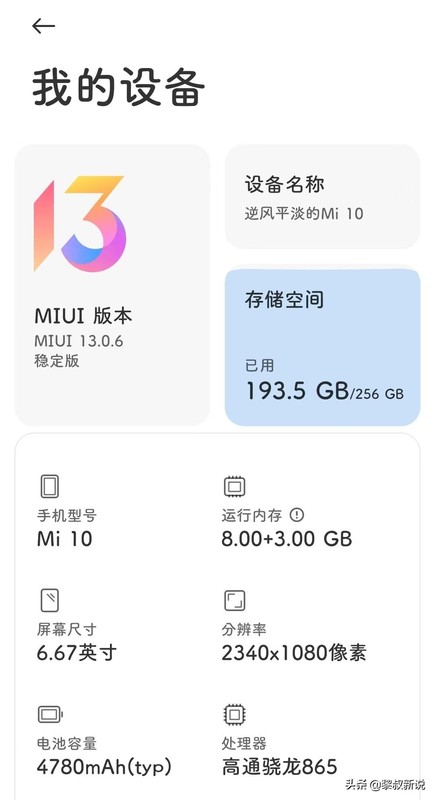
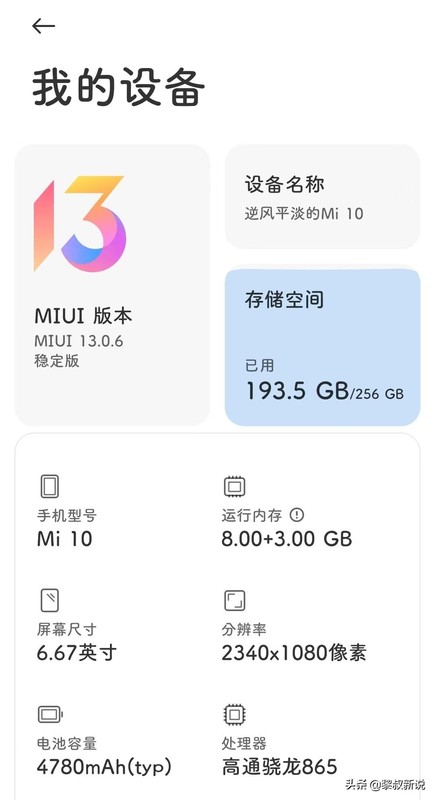
At that time, the NFC function was not very popular. There was no function for swiping bus cards, and Xiaomi’s ecological chain was not very complete. I can’t use my phone to swipe the Xiaomi password lock, but it really attracted me. At that time, I was thinking that the next step would be to use a Xiaomi phone, and it must have NFC function. Later I bought the Xiaomi Mi Band 5 NFC version.
After moving into the current community, I simulated the community’s access card into my mobile phone as soon as possible, and then gave the access card to my mother to use. However, due to the epidemic, it is necessary to enter and exit the community. Scanning the QR code and then switching to the access card after scanning the QR code with a mobile phone is quite cumbersome, so I thought of simulating the access control card into the Xiaomi Mi Band 5 so that I don’t have to switch to the mobile phone interface. At this time, the problem arises. The Xiaomi bracelet cannot simulate the access card, and it prompts that the access card is an encrypted card and cannot be simulated.
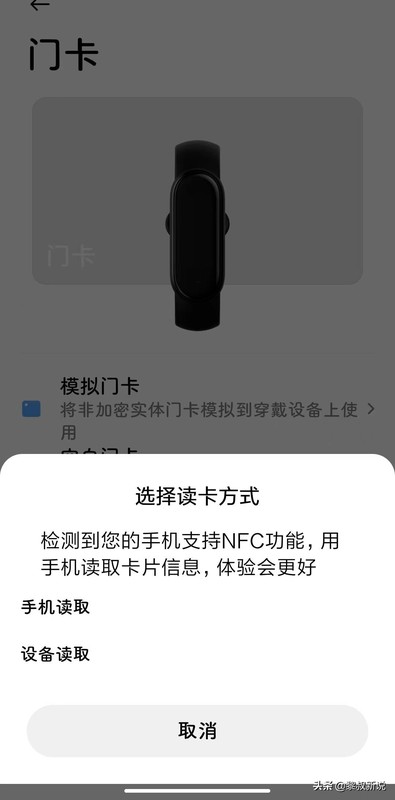
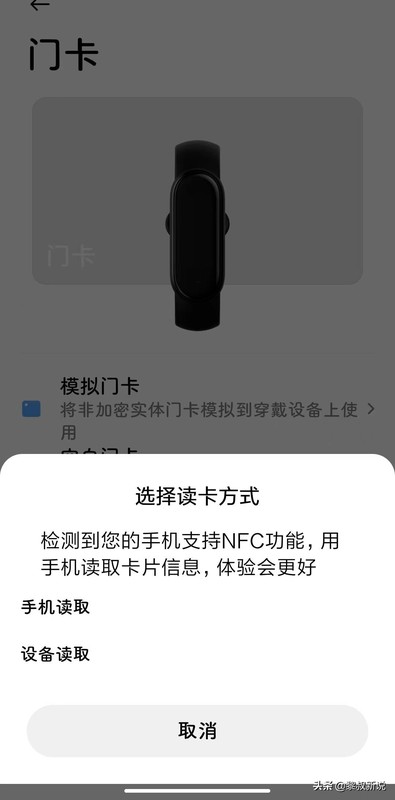
I’m just curious, why can the phone simulate it, but the bracelet can’t? At this time, my research spirit exploded. There are two ways to simulate access control cards on Xiaomi Wear. One is to simulate directly with a bracelet, and the other is to simulate using a mobile phone. I tried both methods but still failed. I will do it later. I wonder if I can use the door card that has been successfully simulated on my mobile phone to simulate the bracelet?
I tried it but failed. Then I saw a message from the simulated access card: Make sure the access card and mobile phone are within 0-10CM, so I thought, could I keep the bracelet farther away from the mobile phone? Don't stick to your phone?
This attempt was really successful. It felt like discovering a new world. Why didn’t Xiaomi directly prompt me for such an operation? It took me several hours to figure it out.
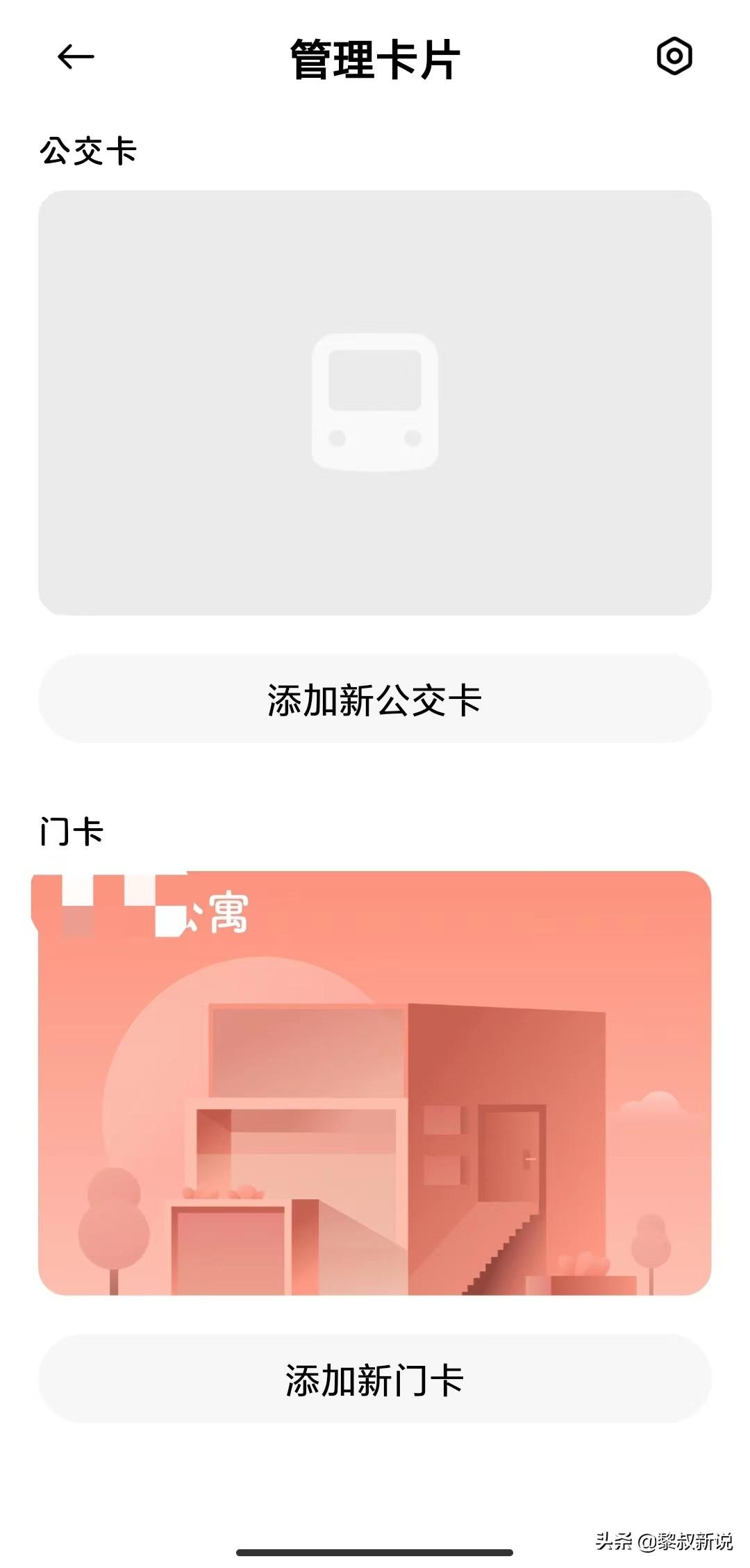
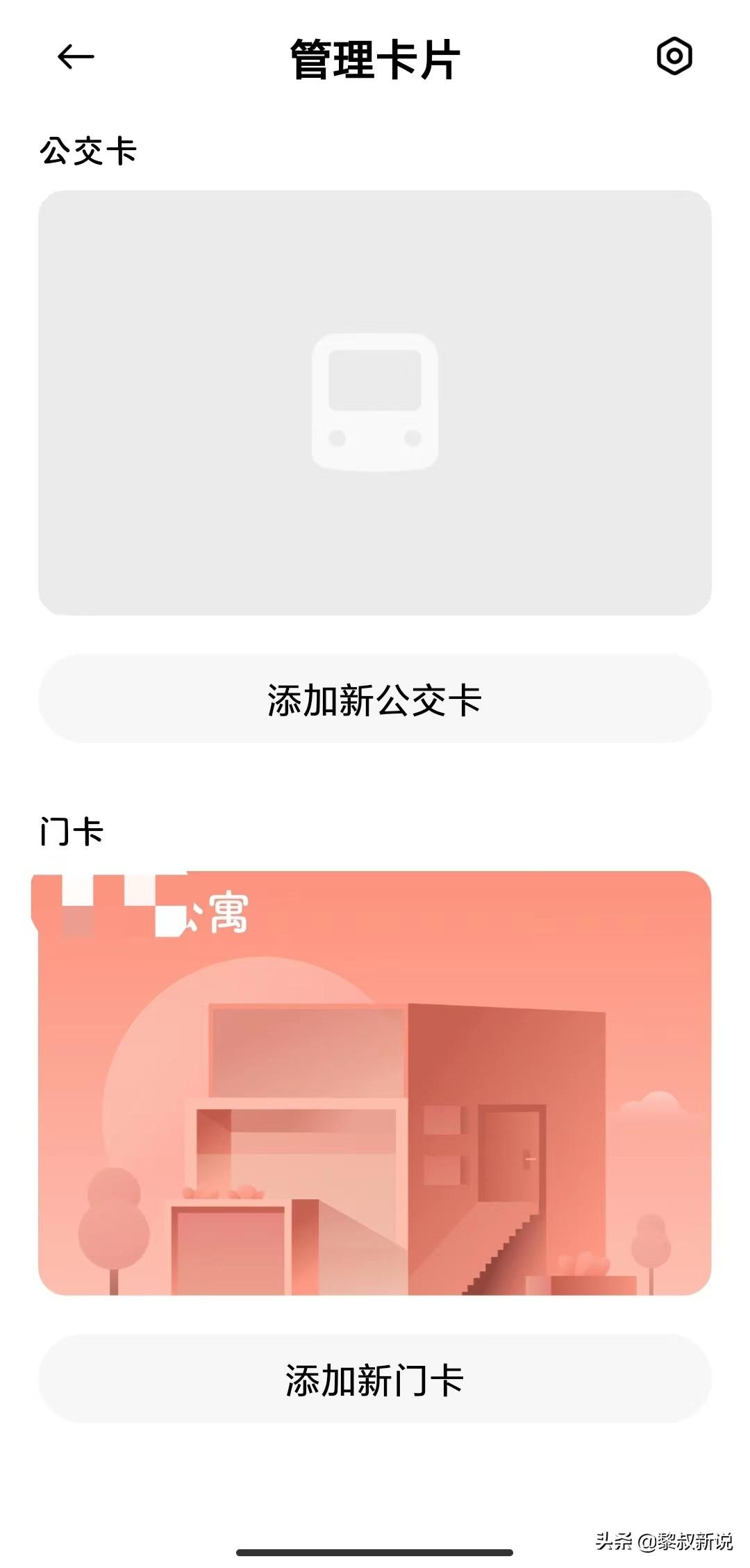


There may be many friends simulating access control You will encounter the same problem when you are stuck. It is obvious that the mobile phone can be simulated successfully, but the bracelet or watch cannot be simulated. At this time, I suggest you try the method I mentioned, maybe you will be surprised.
Now when I enter the community every day, I scan the place code with my mobile phone and directly swipe the card with my bracelet to open the door. Not to mention how convenient it is.
That’s it for this article. I hope this article I compiled can help you. I have finished reading How to Use Xiaomi Band NFC as an Access Control Card "Tutorial for Using the Latest Xiaomi Band Access Control Card Function" , but don’t understand? Still do not understand? It is recommended to read it a few times to fully understand it!
The above is the detailed content of How to use Xiaomi Mi Band NFC as an access control card. Tutorial on how to use the latest Xiaomi Mi Band access control card function.. For more information, please follow other related articles on the PHP Chinese website!

Hot AI Tools

Undresser.AI Undress
AI-powered app for creating realistic nude photos

AI Clothes Remover
Online AI tool for removing clothes from photos.

Undress AI Tool
Undress images for free

Clothoff.io
AI clothes remover

AI Hentai Generator
Generate AI Hentai for free.

Hot Article

Hot Tools

Notepad++7.3.1
Easy-to-use and free code editor

SublimeText3 Chinese version
Chinese version, very easy to use

Zend Studio 13.0.1
Powerful PHP integrated development environment

Dreamweaver CS6
Visual web development tools

SublimeText3 Mac version
God-level code editing software (SublimeText3)

Hot Topics
 1378
1378
 52
52
 Xiaomi Mi Band 9 is exposed, will the end of smart bracelets be smart watches?
Jul 16, 2024 pm 08:45 PM
Xiaomi Mi Band 9 is exposed, will the end of smart bracelets be smart watches?
Jul 16, 2024 pm 08:45 PM
Since about three years ago, many of Xiaolei’s friends have been struggling with one thing: “Should I buy a smart watch or a smart bracelet?” The former is good-looking and has many functions, but the price is not cheap, while the latter is affordable enough. People-friendly, but somewhat lacking in design and functionality - this was indeed the case in the early days. Many smart bracelets priced at one or two hundred yuan were a bit useless. In addition to being affordable enough, other performances were difficult to meet the daily needs of users. (Image source: Xiaomi official) However, manufacturers are not idle. With the iteration of technology, the functions of smart bracelets have now reached "9 out of 10" of smart watches, and the most important quality and design are also comparable to most smart watches. At the market level, smart bracelets are making rapid progress and sales continue to rise. As one of the leaders in smart bracelets
 3d rendering, computer configuration? What kind of computer is needed to design 3D rendering?
May 06, 2024 pm 06:25 PM
3d rendering, computer configuration? What kind of computer is needed to design 3D rendering?
May 06, 2024 pm 06:25 PM
3d rendering, computer configuration? 1 Computer configuration is very important for 3D rendering, and sufficient hardware performance is required to ensure rendering effect and speed. 23D rendering requires a lot of calculations and image processing, so it requires high-performance CPU, graphics card and memory. 3 It is recommended to configure at least one computer with at least 6 cores and 12 threads CPU, more than 16GB of memory and a high-performance graphics card to meet the higher 3D rendering needs. At the same time, you also need to pay attention to the computer's heat dissipation and power supply configuration to ensure the stable operation of the computer. What kind of computer is needed to design 3D rendering? I am also a designer, so I will give you a set of configurations (I will use it again) CPU: amd960t with 6 cores (or 1090t directly overclocked) Memory: 1333
 What you need to know when reinstalling the system from a USB flash drive: How to set up the BIOS correctly
May 06, 2024 pm 03:00 PM
What you need to know when reinstalling the system from a USB flash drive: How to set up the BIOS correctly
May 06, 2024 pm 03:00 PM
Reinstalling the system is a problem that many computer users often encounter. Whether it is due to system crash, poisoning or wanting to upgrade the system, reinstalling the system is a good choice. However, many people encounter various problems when reinstalling the system, such as not knowing how to set up the BIOS, not knowing how to choose a suitable installation disk, etc. Today, we will talk about some things you must know when reinstalling the system from a USB flash drive, and teach you how to set up the BIOS correctly and successfully complete the system reinstallation. Tool materials: System version: Windows1020H2 Brand model: Lenovo Xiaoxin Air14 Software version: Pocket machine One-click reinstallation of system software v1.0 1. Preparation 1. Prepare a U disk with a capacity of no less than 8GB, preferably USB3. 0, so the speed will be faster
 How to assemble an acer desktop computer?
May 08, 2024 pm 08:25 PM
How to assemble an acer desktop computer?
May 08, 2024 pm 08:25 PM
How to assemble an acer desktop computer? The assembly method of Acer desktop computer is as follows: open the case, install the power supply into the case, and tighten the screws. Install the CPU onto the motherboard, making sure the pins on the CPU are aligned with the slots on the motherboard, and tighten the screws on the CPU heat sink. Install the memory module onto the motherboard, making sure that the bumps on the memory module are aligned with the slots on the motherboard. Press down hard until you hear a "pop" sound to complete the installation. Install graphics cards, sound cards, network cards and other boards onto the motherboard, making sure the screws on the boards are tightened. Install storage devices such as hard drives and optical drives into the chassis, making sure the screws are tightened. Connect the motherboard to the chassis, including power cables, hard drive cables, optical drive cables, etc. Finally, close the chassis cover and tighten the screws to complete the assembly. exist
 Microsoft's latest Win11 Chinese official version system official original ISO image download
May 06, 2024 am 11:13 AM
Microsoft's latest Win11 Chinese official version system official original ISO image download
May 06, 2024 am 11:13 AM
Microsoft's latest Windows 11 operating system has attracted much attention. Its new interface design, powerful performance and rich functional features have brought users a new experience. This article will give you a detailed introduction to the official original ISO image download method of the Windows 11 Chinese official version system, and provide some practical installation suggestions, hoping to help everyone successfully upgrade to this new operating system. Tool materials: System version: Windows 11 Chinese official version Brand model: Supports multiple brands and models of computers, such as Lenovo, Dell, Asus, etc. Software version: Microsoft official original ISO image 1. Download Windows 11 official original ISO image 1. Visit Microsoft official Website (https:/
 Introduction to solutions to Xiaomi Leica camera crashes
May 08, 2024 pm 03:20 PM
Introduction to solutions to Xiaomi Leica camera crashes
May 08, 2024 pm 03:20 PM
Xiaomi’s new photography software Leica Camera is very popular, but this software will crash when taking pictures. Many users don’t know what’s going on and how to solve it. Let’s take a look at the Xiaomi Leica Camera crash solution. Method. What to do if the Xiaomi Leica camera crashes? Solution 1: 1. First turn off the phone, and then restart the phone after 30 seconds. 2. Then download a camera software of the same type and try to see if it can operate normally. 3. Open the phone settings-camera program-clear cache data. 4. If the problem is still not solved, try backing up the phone data and restoring factory settings. 5. If none of the above points are true, it may be a hardware problem with the camera component, and the phone needs to be returned to the factory for repair and testing. Solution two: 1. Back up important data and open the security center
 What to do if Win11 black screen teaches you how to solve Windows_11 black screen problem
May 08, 2024 pm 03:10 PM
What to do if Win11 black screen teaches you how to solve Windows_11 black screen problem
May 08, 2024 pm 03:10 PM
Windows 11 is the latest operating system launched by Microsoft, which brings a new interface design and more practical functions. However, some users encountered a black screen problem during the upgrade or use process, resulting in the inability to work properly. This article will introduce in detail several methods to effectively solve the black screen problem in Win11 and help you quickly restore the normal operation of the computer. Tool materials: System version: Windows11 (21H2) Brand model: Lenovo Xiaoxin Pro162022, Dell XPS13Plus, Asus ZenBookS13OLED Software version: NVIDIA GeForceExperience3.26.0.160, Intel Driver & SupportAssist
 How to restore factory settings on Lenovo laptop win11 system with one click
May 06, 2024 pm 05:22 PM
How to restore factory settings on Lenovo laptop win11 system with one click
May 06, 2024 pm 05:22 PM
As the computer is used for an extended period of time, the system will gradually accumulate many junk files and useless programs, causing the system to slow down or even malfunction. At this time, restoring factory settings becomes a good choice. This article will take a Lenovo laptop as an example to introduce how to restore the factory settings of the win11 system with one click and give your computer a new lease of life. Tool materials: System version: Windows 11 Brand model: Lenovo Xiaoxin Pro16 2022 Software version: No additional software required 1. Preparation 1. Back up important data: Restoring factory settings will delete all data in the C drive, so be sure to copy important files before operation Back up to other drive letters or external storage devices. 2. Make sure the computer has sufficient power: the recovery process may take some time, it is recommended to connect



