 Backend Development
Backend Development
 PHP Tutorial
PHP Tutorial
 The Power of PHP ZipArchive Extension: Revealing Its Extraordinary Capabilities
The Power of PHP ZipArchive Extension: Revealing Its Extraordinary Capabilities
The Power of PHP ZipArchive Extension: Revealing Its Extraordinary Capabilities
The Power of PHP ZipArchive Extension: Revealing Its Extraordinary Capabilities PHP editor Yuzai takes you to explore the powerful functions of ZipArchive extension. ZipArchive not only provides an easy way to compress and decompress files, but also supports a variety of advanced functions such as encryption and folder operations. This article will introduce in detail how to use the ZipArchive extension to implement file compression, decompression and other operations in PHP, helping you make better use of this powerful extension.
PHP ZipArcHive extension provides rich functionality to create, extract and modify ZIP archives. It is an object-oriented extension that provides an intuitive api that makes operating archives a breeze.
2. Create ZIP archive
To create a ZIP archive, use the ZipArchive::open() method. It accepts an archive filename as a parameter and will create a new ZIP archive or open an existing archive.
$zip = new ZipArchive();
if ($zip->open("archive.zip", ZipArchive::CREATE) === TRUE) {
// 添加文件到存档
}3. Add files
Files can be added to the archive using the ZipArchive::addFile() method. It adds files to the archive from the given source path.
$zip->addFile("file1.txt", "path/to/file1.txt");4. Extract files
To extract files from an archive, use the ZipArchive::extractTo() method. It extracts files from the archive into the specified target directory.
$zip->extractTo("target_directory");5. Browse archived content
You can use the ZipArchive::getNameIndex() method to get the name index of the file in the archive. It returns an array of filenames.
$files = $zip->getNameIndex();
6. Read file content
To read the file contents from the archive, use the ZipArchive::getFromName() method. It returns the contents of the specified file as a string.
$content = $zip->getFromName("file1.txt");7. Modify archive
The ZipArchive extension allows you to modify existing archives. You can rename files using the ZipArchive::renameIndex() method and delete files using the ZipArchive::deleteIndex() method.
// 重命名文件 $zip->renameIndex(0, "new_name.txt"); // 删除文件 $zip->deleteIndex(1);
8. Usage examples
The following is an example that demonstrates how to use the ZipArchive extension:
open("archive.zip", ZipArchive::CREATE) === TRUE) {
$zip->addFile("file1.txt", "path/to/file1.txt");
$zip->addFile("file2.txt", "path/to/file2.txt");
$zip->close();
}
$zip = new ZipArchive();
if ($zip->open("archive.zip") === TRUE) {
$zip->extractTo("target_directory");
$zip->close();
}
?>in conclusion
The PHP ZipArchive extension provides powerful and flexible tools for manipulating ZIP archives. It enables you to easily create, decompress, browse and modify archives, making it a valuable resource for various tasks such as backup, file transfer and data extraction. By understanding its capabilities, you can make the most of this extension to simplify your archive management tasks.
The above is the detailed content of The Power of PHP ZipArchive Extension: Revealing Its Extraordinary Capabilities. For more information, please follow other related articles on the PHP Chinese website!

Hot AI Tools

Undresser.AI Undress
AI-powered app for creating realistic nude photos

AI Clothes Remover
Online AI tool for removing clothes from photos.

Undress AI Tool
Undress images for free

Clothoff.io
AI clothes remover

AI Hentai Generator
Generate AI Hentai for free.

Hot Article

Hot Tools

Notepad++7.3.1
Easy-to-use and free code editor

SublimeText3 Chinese version
Chinese version, very easy to use

Zend Studio 13.0.1
Powerful PHP integrated development environment

Dreamweaver CS6
Visual web development tools

SublimeText3 Mac version
God-level code editing software (SublimeText3)

Hot Topics
 How to enable or disable memory compression on Windows 11
Sep 19, 2023 pm 11:33 PM
How to enable or disable memory compression on Windows 11
Sep 19, 2023 pm 11:33 PM
With memory compression on Windows 11, your device will choke even with a limited amount of RAM. In this article, we will show you how to enable or disable memory compression on Windows 11. What is memory compression? Memory compression is a feature that compresses data before writing it to RAM, thus providing more storage space on it. Of course, more data stored in physical memory translates into faster system operation and better overall performance. This feature is enabled by default in Windows 11, but if it's somehow not active, you can disable or re-enable it. How to enable memory compression in Windows 11? Click the search bar, type powershell, and click
 7-zip maximum compression rate setting, how to compress 7zip to the minimum
Jun 18, 2024 pm 06:12 PM
7-zip maximum compression rate setting, how to compress 7zip to the minimum
Jun 18, 2024 pm 06:12 PM
I found that the compressed package downloaded from a download website will be larger than the original compressed package after decompression. The difference is tens of Kb for a small one and several dozen Mb for a large one. If it is uploaded to a cloud disk or paid space, it does not matter if the file is small. , if there are many files, the storage cost will be greatly increased. I studied it specifically and can learn from it if necessary. Compression level: 9-Extreme compression Dictionary size: 256 or 384, the more compressed the dictionary, the slower it is. The compression rate difference is larger before 256MB, and there is no difference in compression rate after 384MB. Word size: maximum 273 Parameters: f=BCJ2, test and add parameter compression rate will be higher
 How to use Nginx for compression and decompression of HTTP requests
Aug 02, 2023 am 10:09 AM
How to use Nginx for compression and decompression of HTTP requests
Aug 02, 2023 am 10:09 AM
How to use Nginx to compress and decompress HTTP requests Nginx is a high-performance web server and reverse proxy server that is powerful and flexible. When processing HTTP requests, you can use the gzip and gunzip modules provided by Nginx to compress and decompress the requests to reduce the amount of data transmission and improve the request response speed. This article will introduce the specific steps of how to use Nginx to compress and decompress HTTP requests, and provide corresponding code examples. Configure gzip module
 Tips to reduce win10 screen recording file size
Jan 04, 2024 pm 12:05 PM
Tips to reduce win10 screen recording file size
Jan 04, 2024 pm 12:05 PM
Many friends need to record screens for office work or transfer files, but sometimes the problem of files that are too large causes a lot of trouble. The following is a solution to the problem of files that are too large, let’s take a look. What to do if the win10 screen recording file is too large: 1. Download the software Format Factory to compress the file. Download address >> 2. Enter the main page and click the "Video-MP4" option. 3. Click "Add File" on the conversion format page and select the MP4 file to be compressed. 4. Click "Output Configuration" on the page to compress the file according to the output quality. 5. Select "Low Quality and Size" from the drop-down configuration list and click "OK". 6. Click "OK" to complete the import of video files. 7. Click "Start" to start the conversion. 8. After completion, you can
 Golang's method to achieve image quality compression
Aug 17, 2023 pm 10:28 PM
Golang's method to achieve image quality compression
Aug 17, 2023 pm 10:28 PM
Golang's method of achieving image quality compression. With the rapid development of the Internet, images have become one of the important media for people to communicate and transmit information online. However, high-resolution images not only take up a lot of storage space, but also increase the loading time during network transmission, which has a certain impact on the user experience. Therefore, in practical applications, image compression is a very meaningful task. This article will introduce how to use Golang to compress image quality. First, we need to import Gola
 Linux server log is too large, how to solve it?
Jun 29, 2023 pm 11:09 PM
Linux server log is too large, how to solve it?
Jun 29, 2023 pm 11:09 PM
Common problems of too-large log files on Linux servers and their solutions. With the rapid development of the Internet and the widespread use of servers, it has become a common problem that server log files are getting larger and larger. A large amount of log data not only takes up disk space, but may also affect the performance and operational stability of the server. This article will discuss the common problem of too large log files on Linux servers and provide some solutions. 1. Common log files on Linux servers. Common log files include system logs, application logs, We
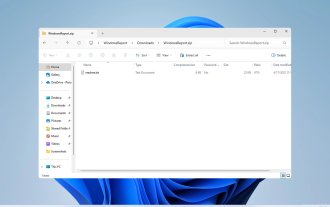 How to unzip files on Windows 11
Oct 11, 2023 pm 09:09 PM
How to unzip files on Windows 11
Oct 11, 2023 pm 09:09 PM
If you don't know how to unzip files on Windows 11, you may not be able to install certain software or view files that others have sent you in archive format. This process is very simple to perform, and in today's guide we will show you the best way to do it on Windows 11. How to unzip files in Windows 11? 1. Find the zip file on your PC using the context menu and right-click on it. Next, select "Extract All." Select the extraction location and click the "Extract" button. Wait for Windows to extract the files. 2. Use a third-party tool to download WinZip and install it. Double-click the zip file you want to extract. Now click Extract to and select the destination folder. 3.
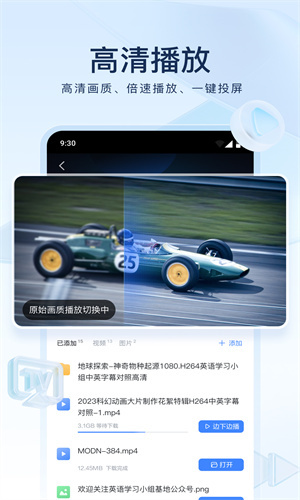 How to decompress files in Xunlei for free How to decompress files for free
Mar 12, 2024 pm 03:04 PM
How to decompress files in Xunlei for free How to decompress files for free
Mar 12, 2024 pm 03:04 PM
When we use this platform, we can use the method of free decompression of files, so that we can open some compressed packages we downloaded, and of course there are many files, etc., which can be understood directly from the above. Obtained, many users may not know much about this, so this also allows us to better use some functions. This is also more convenient for us when downloading other files in the future. It can be used better, and the effect is still good, so today I will bring you a variety of completely different usage effects. Why haven’t you come to know about such a useful function? For those of you who don’t know it yet, Friends, hurry up and take a look at some of the strategy explanations below. You can’t miss this excitement.





