A brief introduction to the use of AngularJS controllers_AngularJS
AngularJS applications mainly rely on controllers to control the flow of data within the application. Controllers are defined using the ng-controller directive. A controller is a function that contains properties/properties and JavaScript objects. Each controller accepts the $scope parameter to specify the application/module that is controlled by the controller.
<div ng-app="" ng-controller="studentController"> ... </div>
Here, we have declared the controller studentController using the ng-controller directive. As next step, we will define studentController as follows
- studentController defines $scope as JavaScript object parameter.
- $scope represents the application, using the studentController object.
- $scope.student is a property of the studentController object.
- FirstName and lastName are two properties of the $scope.student object. We've passed default values to them.
- fullName is a function of the $scope.student object, its task is to return the merged name.
- In the fullName function, we now want the student object to return the combined name.
- As a note, you can also define the controller object in a separate JS file and put the relevant file in the HTML page.
<script>
function studentController($scope) {
$scope.student = {
firstName: "yiibai",
lastName: "com",
fullName: function() {
var studentObject;
studentObject = $scope.student;
return studentObject.firstName + " " + studentObject.lastName;
}
};
}
</script>
Now you can use the studentController attribute using ng-model or using expressions as follows.
- There are now two input boxes: student.firstName and student.lastname.
- There is now student.fullName() method added to HTML.
- Now, as long as you enter what you enter in the first name and lastname input boxes, you can see the two names automatically update.
Enter first name: <input type="text" ng-model="student.firstName"><br>
Enter last name: <input type="text" ng-model="student.lastName"><br>
<br>
You are entering: {{student.fullName()}}
Example
The following example will demonstrate the use of a controller.
The content of the testAngularJS.html file is as follows:
<html>
<head>
<title>Angular JS Controller</title>
</head>
<body>
<h2>AngularJS Sample Application</h2>
<div ng-app="" ng-controller="studentController">
Enter first name: <input type="text" ng-model="student.firstName"><br><br>
Enter last name: <input type="text" ng-model="student.lastName"><br>
<br>
You are entering: {{student.fullName()}}
</div>
<script>
function studentController($scope) {
$scope.student = {
firstName: "Mahesh",
lastName: "Parashar",
fullName: function() {
var studentObject;
studentObject = $scope.student;
return studentObject.firstName + " " + studentObject.lastName;
}
};
}
</script>
<script src="http://ajax.googleapis.com/ajax/libs/angularjs/1.2.15/angular.min.js"></script>
</body>
</html>
Output
Open textAngularJS.html in a web browser and see the following results:


Hot AI Tools

Undresser.AI Undress
AI-powered app for creating realistic nude photos

AI Clothes Remover
Online AI tool for removing clothes from photos.

Undress AI Tool
Undress images for free

Clothoff.io
AI clothes remover

Video Face Swap
Swap faces in any video effortlessly with our completely free AI face swap tool!

Hot Article

Hot Tools

Notepad++7.3.1
Easy-to-use and free code editor

SublimeText3 Chinese version
Chinese version, very easy to use

Zend Studio 13.0.1
Powerful PHP integrated development environment

Dreamweaver CS6
Visual web development tools

SublimeText3 Mac version
God-level code editing software (SublimeText3)

Hot Topics
 1389
1389
 52
52
 How to properly calibrate your Xbox One controller on Windows 11
Sep 21, 2023 pm 09:09 PM
How to properly calibrate your Xbox One controller on Windows 11
Sep 21, 2023 pm 09:09 PM
Since Windows has become the gaming platform of choice, it's even more important to identify its gaming-oriented features. One of them is the ability to calibrate an Xbox One controller on Windows 11. With built-in manual calibration, you can get rid of drift, random movement, or performance issues and effectively align the X, Y, and Z axes. If the available options don't work, you can always use a third-party Xbox One controller calibration tool. Let’s find out! How do I calibrate my Xbox controller on Windows 11? Before proceeding, make sure you connect your controller to your computer and update your Xbox One controller's drivers. While you're at it, also install any available firmware updates. 1. Use Wind
 How to use CodeIgniter4 framework in php?
May 31, 2023 pm 02:51 PM
How to use CodeIgniter4 framework in php?
May 31, 2023 pm 02:51 PM
PHP is a very popular programming language, and CodeIgniter4 is a commonly used PHP framework. When developing web applications, using frameworks is very helpful. It can speed up the development process, improve code quality, and reduce maintenance costs. This article will introduce how to use the CodeIgniter4 framework. Installing the CodeIgniter4 framework The CodeIgniter4 framework can be downloaded from the official website (https://codeigniter.com/). Down
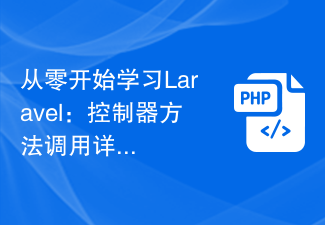 Learning Laravel from scratch: Detailed explanation of controller method invocation
Mar 10, 2024 pm 05:03 PM
Learning Laravel from scratch: Detailed explanation of controller method invocation
Mar 10, 2024 pm 05:03 PM
Learning Laravel from scratch: Detailed explanation of controller method invocation In the development of Laravel, controller is a very important concept. The controller serves as a bridge between the model and the view, responsible for processing requests from routes and returning corresponding data to the view for display. Methods in controllers can be called by routes. This article will introduce in detail how to write and call methods in controllers, and will provide specific code examples. First, we need to create a controller. You can use the Artisan command line tool to create
 What is laravel controller
Jan 14, 2023 am 11:16 AM
What is laravel controller
Jan 14, 2023 am 11:16 AM
In laravel, a controller (Controller) is a class used to implement certain functions; the controller can combine related request processing logic into a separate class. Some methods are stored in the controller to implement certain functions. The controller is called through routing, and callback functions are no longer used; the controller is stored in the "app/Http/Controllers" directory.
 The latest 5 angularjs tutorials in 2022, from entry to mastery
Jun 15, 2017 pm 05:50 PM
The latest 5 angularjs tutorials in 2022, from entry to mastery
Jun 15, 2017 pm 05:50 PM
Javascript is a very unique language. It is unique in terms of the organization of the code, the programming paradigm of the code, and the object-oriented theory. The issue of whether Javascript is an object-oriented language that has been debated for a long time has obviously been There is an answer. However, even though Javascript has been dominant for twenty years, if you want to understand popular frameworks such as jQuery, Angularjs, and even React, just watch the "Black Horse Cloud Classroom JavaScript Advanced Framework Design Video Tutorial".
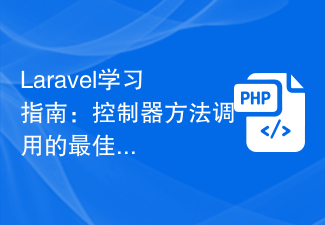 Laravel Study Guide: Best Practices for Controller Method Calls
Mar 11, 2024 am 08:27 AM
Laravel Study Guide: Best Practices for Controller Method Calls
Mar 11, 2024 am 08:27 AM
In the Laravel learning guide, calling controller methods is a very important topic. Controllers act as a bridge between routing and models and play a vital role in the application. This article will introduce the best practices for controller method calling and provide specific code examples to help readers better understand. First, let's understand the basic structure of controller methods. In Laravel, controller classes are usually stored in the app/Http/Controllers directory. Each controller class contains multiple
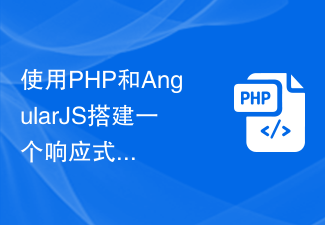 Use PHP and AngularJS to build a responsive website to provide a high-quality user experience
Jun 27, 2023 pm 07:37 PM
Use PHP and AngularJS to build a responsive website to provide a high-quality user experience
Jun 27, 2023 pm 07:37 PM
In today's information age, websites have become an important tool for people to obtain information and communicate. A responsive website can adapt to various devices and provide users with a high-quality experience, which has become a hot spot in modern website development. This article will introduce how to use PHP and AngularJS to build a responsive website to provide a high-quality user experience. Introduction to PHP PHP is an open source server-side programming language ideal for web development. PHP has many advantages, such as easy to learn, cross-platform, rich tool library, development efficiency
 How to use parameters of controller in Symfony framework?
Jun 04, 2023 pm 03:40 PM
How to use parameters of controller in Symfony framework?
Jun 04, 2023 pm 03:40 PM
Symfony framework is a popular PHP framework designed based on MVC (Model-View-Controller) architecture. In Symfony, controllers are one of the key components responsible for handling web application requests. Parameters in controllers are very useful when processing requests. This article will introduce how to use controller parameters in the Symfony framework. Basic knowledge of controller parameters Controller parameters are passed to the controller through routing. Routing is a mapping of URIs (Uniform Resource Identifiers) to controllers and




