Quickly learn to change prompt information in Discuz

Changing the prompt information in Discuz is a relatively simple but very practical function. By changing the prompt information, we can personalize the user experience of the website and improve user satisfaction. The following will introduce how to quickly learn to change the prompt information in Discuz, and attach specific code examples.
Step 1: Log in to the Discuz backend
First, enter the backend management address of your Discuz website in the browser, such as: http://yourwebsite.com/ admin.php, then enter the administrator account and password to log in to the backend.
Step 2: Enter the template editor
After logging in to the backend, find "Interface"->"Template"->"Template Editing" in the left menu ”, click to enter the template editor interface.
Step 3: Edit the prompt information template file
In the template editor, you can see the template file directory structure on the left and the corresponding template file on the right content. Find the template file where you want to change the prompt information. It is usually in the "template/default/common" directory. The file name is similar to "message.htm". Click to enter editing.
Step 4: Modify the content of the prompt information
In the page of editing the template file, you can see the relevant code of the prompt information, which is usually included in <div class="tip" id="messagetext"> in the tag. Here, you can modify the text, style, links, etc. of the prompt information and customize it according to your own needs. <p><strong>Step 5: Save changes</strong></p>
<p>After completing the modification of the prompt information, remember to click the "Submit" button in the upper right corner of the page to save the changes, and then refresh the front page to see the effect . </p>
<p><strong>Code example: </strong></p>
<p>The following is a simple code example that demonstrates how to change the "operation successful" in the prompt message to "modification successful": </p> <div class="code" style="position:relative; padding:0px; margin:0px;"><pre class='brush:php;toolbar:false;'><!-- 原代码 -->
<p class="alert_right">操作成功</p>
<!-- 修改后的代码 -->
<p class="alert_right">修改成功</p></pre><div class="contentsignin">Copy after login</div></div><p>Through the above steps and code examples, I believe you have mastered the method of changing prompt information in Discuz. Remember, you must be cautious when modifying template files and back up the original files in time to prevent unnecessary consequences. I hope this article is helpful to you, and have fun customizing your own Discuz site! </p>
</div>
The above is the detailed content of Quickly learn to change prompt information in Discuz. For more information, please follow other related articles on the PHP Chinese website!

Hot AI Tools

Undresser.AI Undress
AI-powered app for creating realistic nude photos

AI Clothes Remover
Online AI tool for removing clothes from photos.

Undress AI Tool
Undress images for free

Clothoff.io
AI clothes remover

AI Hentai Generator
Generate AI Hentai for free.

Hot Article

Hot Tools

Notepad++7.3.1
Easy-to-use and free code editor

SublimeText3 Chinese version
Chinese version, very easy to use

Zend Studio 13.0.1
Powerful PHP integrated development environment

Dreamweaver CS6
Visual web development tools

SublimeText3 Mac version
God-level code editing software (SublimeText3)

Hot Topics
 1377
1377
 52
52
 cURL in PHP: How to Use the PHP cURL Extension in REST APIs
Mar 14, 2025 am 11:42 AM
cURL in PHP: How to Use the PHP cURL Extension in REST APIs
Mar 14, 2025 am 11:42 AM
The PHP Client URL (cURL) extension is a powerful tool for developers, enabling seamless interaction with remote servers and REST APIs. By leveraging libcurl, a well-respected multi-protocol file transfer library, PHP cURL facilitates efficient execution of various network protocols, including HTTP, HTTPS, and FTP. This extension offers granular control over HTTP requests, supports multiple concurrent operations, and provides built-in security features.
 Alipay PHP SDK transfer error: How to solve the problem of 'Cannot declare class SignData'?
Apr 01, 2025 am 07:21 AM
Alipay PHP SDK transfer error: How to solve the problem of 'Cannot declare class SignData'?
Apr 01, 2025 am 07:21 AM
Alipay PHP...
 Explain JSON Web Tokens (JWT) and their use case in PHP APIs.
Apr 05, 2025 am 12:04 AM
Explain JSON Web Tokens (JWT) and their use case in PHP APIs.
Apr 05, 2025 am 12:04 AM
JWT is an open standard based on JSON, used to securely transmit information between parties, mainly for identity authentication and information exchange. 1. JWT consists of three parts: Header, Payload and Signature. 2. The working principle of JWT includes three steps: generating JWT, verifying JWT and parsing Payload. 3. When using JWT for authentication in PHP, JWT can be generated and verified, and user role and permission information can be included in advanced usage. 4. Common errors include signature verification failure, token expiration, and payload oversized. Debugging skills include using debugging tools and logging. 5. Performance optimization and best practices include using appropriate signature algorithms, setting validity periods reasonably,
 Explain the concept of late static binding in PHP.
Mar 21, 2025 pm 01:33 PM
Explain the concept of late static binding in PHP.
Mar 21, 2025 pm 01:33 PM
Article discusses late static binding (LSB) in PHP, introduced in PHP 5.3, allowing runtime resolution of static method calls for more flexible inheritance.Main issue: LSB vs. traditional polymorphism; LSB's practical applications and potential perfo
 Framework Security Features: Protecting against vulnerabilities.
Mar 28, 2025 pm 05:11 PM
Framework Security Features: Protecting against vulnerabilities.
Mar 28, 2025 pm 05:11 PM
Article discusses essential security features in frameworks to protect against vulnerabilities, including input validation, authentication, and regular updates.
 How to send a POST request containing JSON data using PHP's cURL library?
Apr 01, 2025 pm 03:12 PM
How to send a POST request containing JSON data using PHP's cURL library?
Apr 01, 2025 pm 03:12 PM
Sending JSON data using PHP's cURL library In PHP development, it is often necessary to interact with external APIs. One of the common ways is to use cURL library to send POST�...
 Customizing/Extending Frameworks: How to add custom functionality.
Mar 28, 2025 pm 05:12 PM
Customizing/Extending Frameworks: How to add custom functionality.
Mar 28, 2025 pm 05:12 PM
The article discusses adding custom functionality to frameworks, focusing on understanding architecture, identifying extension points, and best practices for integration and debugging.
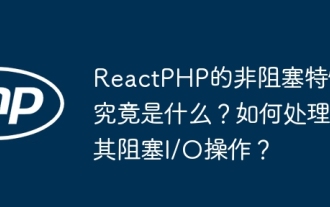 What exactly is the non-blocking feature of ReactPHP? How to handle its blocking I/O operations?
Apr 01, 2025 pm 03:09 PM
What exactly is the non-blocking feature of ReactPHP? How to handle its blocking I/O operations?
Apr 01, 2025 pm 03:09 PM
An official introduction to the non-blocking feature of ReactPHP in-depth interpretation of ReactPHP's non-blocking feature has aroused many developers' questions: "ReactPHPisnon-blockingbydefault...




