How to clean the computer's C drive that is too full
How to clean up the computer’s c drive that is too full? This is a problem that many netizens are concerned about. Next, the PHP editor will bring you Computer c drive full cleaning tutorial. Interested netizens should follow the editor to have a look!

Tutorial on cleaning up the computer c drive that is full
[Disk Cleanup]
1. Click on the desktop "This PC", right-click on the C drive and select "Properties".
2. In the pop-up window, click the "Disk Cleanup" button.
3. In the disk cleaning tool, select the file types that need to be cleaned, such as temporary files, junk files, etc.
4. Click the "OK" button, and then click the "Delete File" button to release the storage space on the C drive.
【Browser Cache Cleanup】
1. Open the browser's settings options, find and click the "Clear Cache" button.
2. This will clear the temporary files in the browser cache and free up storage space.
【Move files】
1. If there is storage space in other disks of the computer, you can move some files to other disks.
2. Just copy the file to another disk and then delete the original file in the C drive.
The above is the entire content of the Computer c drive full cleaning tutorial brought to you by the PHP Chinese website. I hope it can help everyone. If you want to know more related information, please pay attention to PHP Chinese net!
The above is the detailed content of How to clean the computer's C drive that is too full. For more information, please follow other related articles on the PHP Chinese website!

Hot AI Tools

Undresser.AI Undress
AI-powered app for creating realistic nude photos

AI Clothes Remover
Online AI tool for removing clothes from photos.

Undress AI Tool
Undress images for free

Clothoff.io
AI clothes remover

AI Hentai Generator
Generate AI Hentai for free.

Hot Article

Hot Tools

Notepad++7.3.1
Easy-to-use and free code editor

SublimeText3 Chinese version
Chinese version, very easy to use

Zend Studio 13.0.1
Powerful PHP integrated development environment

Dreamweaver CS6
Visual web development tools

SublimeText3 Mac version
God-level code editing software (SublimeText3)

Hot Topics
 How do computer novices clean up C drive? 4 ways to clean up C drive that is full
Mar 14, 2024 pm 01:20 PM
How do computer novices clean up C drive? 4 ways to clean up C drive that is full
Mar 14, 2024 pm 01:20 PM
Many novices have only used computers for a while and are not familiar with many operations. They install all the necessary software on the desktop, causing the C drive space to become full and no operations can be performed. So how to clean up the C drive if it is too full? Let's go ahead and see how it works. Method 1: Run Disk Cleanup When your computer’s C drive is full, you can use the built-in “Disk Cleanup” application in Windows to clean up the C drive space. 1. Enter "Disk Cleanup" in the search box, and then click "Disk Cleanup". 2. In Disk Cleanup, select the drive you want to clean. Here we select the C drive and click "OK&r
 Simple operation to clean up C drive space in WIN7 system
Mar 26, 2024 pm 09:50 PM
Simple operation to clean up C drive space in WIN7 system
Mar 26, 2024 pm 09:50 PM
1. Open the computer desktop and find the computer. 2. Click on the C drive, right-click - Properties. 3. In Properties, click Disk Cleanup. 4. Finally, when prompted for disk cleanup, check the box and confirm. 5. Or empty the Recycle Bin in the Recycle Bin and try to save large files on the desktop to other locations, which will also occupy C drive space. 6. There is also the history cleanup in the browser, tools-Internet options.
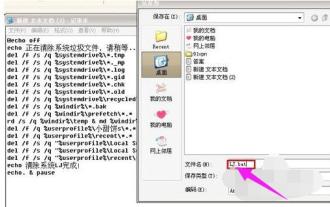 C drive junk cleaning guide: Detailed steps to completely clean up C drive junk
Jan 15, 2024 pm 03:21 PM
C drive junk cleaning guide: Detailed steps to completely clean up C drive junk
Jan 15, 2024 pm 03:21 PM
When we use the computer, we will feel that the computer's response speed is relatively slow after a long time. This is mainly caused by the accumulation of too much garbage on the C drive. When the cache of software and web browsing accumulates to a certain amount, the computer will run slow. So how to clean up the C drive garbage? Below, the editor will share with you the steps to completely clean up the C drive junk. When using a computer, you will feel that the computer's response speed is slower after a long time. Therefore, surfing the Internet every day will bring a lot of temporary files to the computer. If these junk files are not cleaned up for a long time, it will affect the running speed of the computer. So how to quickly clean up C drive junk? Below, the editor will explain to you how to completely clean up the C drive junk. I wrote a bunch of code on how to completely clean up the c drive garbage. The code is as follows: @echoo
 How to clean the computer's C drive that is too full
Mar 11, 2024 am 11:16 AM
How to clean the computer's C drive that is too full
Mar 11, 2024 am 11:16 AM
[Disk Cleanup] 1. Click "This PC" on the desktop, right-click on the C drive and select "Properties". 2. In the pop-up window, click the "Disk Cleanup" button. 3. In the disk cleaning tool, select the file types that need to be cleaned, such as temporary files, junk files, etc. 4. Click the "OK" button, and then click the "Delete File" button to release the storage space on the C drive. [Browser Cache Cleanup] 1. Open the browser's settings options, find and click the "Clear Cache" button. 2. This will clear temporary files in the browser cache and free up storage space.
 How to clean the computer C drive to the cleanest possible condition? Computer C drive turns red again, teach you how to clean it completely with one click
Feb 11, 2024 pm 03:39 PM
How to clean the computer C drive to the cleanest possible condition? Computer C drive turns red again, teach you how to clean it completely with one click
Feb 11, 2024 pm 03:39 PM
If the C drive is full, it will directly cause our computer to run slower. At this time, users need to clean their C drive. Many users also ask how to clean the C drive of the computer to the cleanest state? Let this site introduce several methods in detail for users. How to clean the computer C drive to the cleanest possible condition? Method 1: Click the win key on the computer to save the status, a prompt box will pop up on the left side of the device, enter the system configuration, and then click the system software option. 2. In the system configuration, click Storage Settings in the left navigation bar of the system software to log in to the system storage related settings. 3. During the storage process, we can look at the occupancy status of the local storage stage, and then we can decide how to clean up according to our own situation. Method 2: Store cognition and release space 1. Open this
 What should I do if my C drive turns red?
Mar 04, 2024 pm 04:35 PM
What should I do if my C drive turns red?
Mar 04, 2024 pm 04:35 PM
Methods to clean up the C drive that has turned red: 1. Understand the space occupied by the C drive; 2. Clean up temporary files; 3. Uninstall infrequently used programs; 4. Clean up system files; 5. Clean up browser cache; 6. Use disk cleanup Tool; 7. Move files to other disks; 8. Adjust virtual memory size.
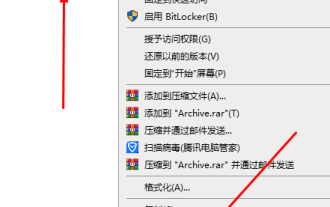 How to clean up the C drive junk on your computer
Feb 15, 2024 am 11:30 AM
How to clean up the C drive junk on your computer
Feb 15, 2024 am 11:30 AM
Many computer novices will get a warning that the C drive is full when using the computer, which will cause the computer to run severely and cause problems. Today, I will teach you several methods to clean up the C drive junk. Computer Cleaning Methods for Cleaning C Drive Junk For many computer novices, the C drive is always filled up inadvertently. Today I will bring you several methods to clean up junk. The first type: Disk Cleanup 1. First, we double-click the "This Computer" icon on the computer desktop 2. Then right-click "Local Disk C Drive" on the page and select "Properties" 3. Then click the "Disk Cleanup" function. Check the program files or "Choose to clean system files" and then confirm. Second type: Delete temporary files 1. Double-click "This PC" and click again to enter the C drive
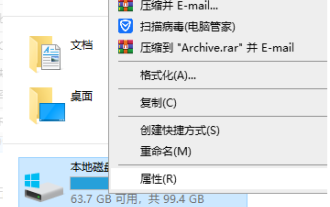 How to clean win7 c drive until it is as clean as possible and only keep the system? The most effective way to clean up C drive win7
Feb 10, 2024 pm 08:54 PM
How to clean win7 c drive until it is as clean as possible and only keep the system? The most effective way to clean up C drive win7
Feb 10, 2024 pm 08:54 PM
The C drive is the system disk in the computer. If it is used for a long time or there are too many junk files in it, it will directly cause the user's computer to freeze. So how to clean the C drive to the cleanest possible way and only keep the system? Users can directly click Disk Cleanup under the C drive properties to perform the operation. Let this site carefully introduce to users the most effective way to clean up the C drive in Win7. How to clean win7c disk until it is as clean as possible and only keep the system? Method 1: 1. Right-click the C drive and select "Properties" in the menu option to open it. 2. In the newly opened window, click the "Disk Cleanup" button under the "General" tab. 3. Wait for a while for the disk to clean up the garbage.






