How to set unlock password for oppo cloud service
In daily use, sometimes we forget the unlock password of the mobile phone. At this time, how to set up oppo cloud service to unlock the password becomes an important issue. In this article, PHP editor Xiaoxin will introduce you to the setting method of oppo cloud service to help you quickly solve the problem of forgetting your mobile phone password. With simple steps, you can easily set up Oppo cloud services to ensure the security of your phone data and avoid the embarrassing situation of forgetting your password.
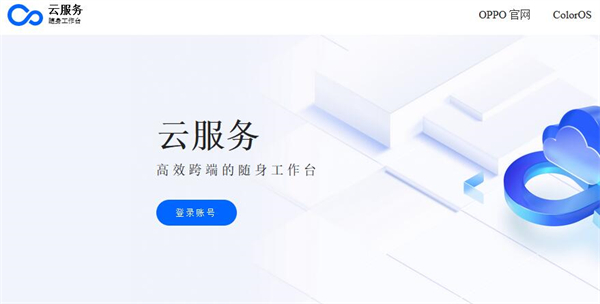
How to set unlock password for oppo cloud service
Answer: On the mobile phone, enter the account number help center setting in the cloud service set by Yes, you can set it up on the computer on the webpage https://cloud.oppo.com
Details description:
1. Enter [Settings] and select [Cloud Service].
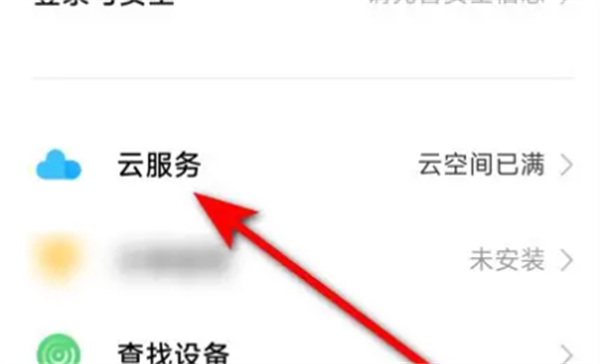
2. Click [Account Help Center].

3. Find [Set Password] in the self-service and enter the settings.
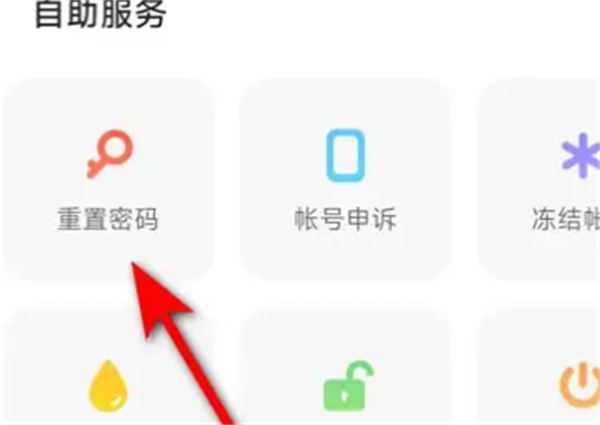
PC version
1. Enter the webpage [https://cloud.oppo.com] and log in to your oppo cloud service account.
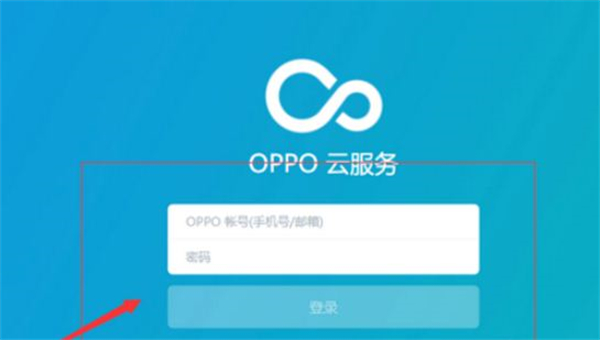
2. Click [Find Phone].
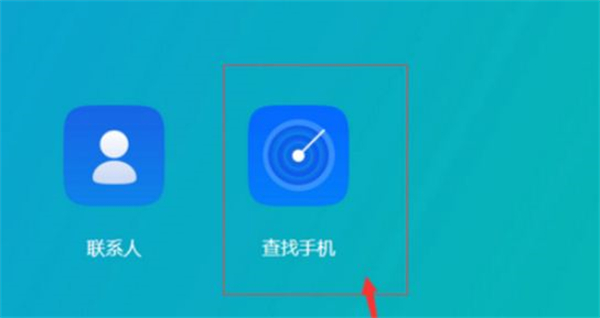
3. Select [Lock Screen].
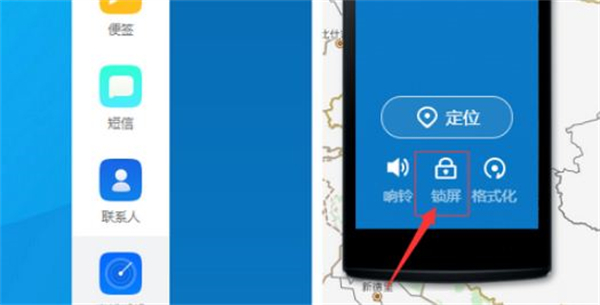
4. After entering the [Lock Screen Password] in the pop-up window, click [Lock].
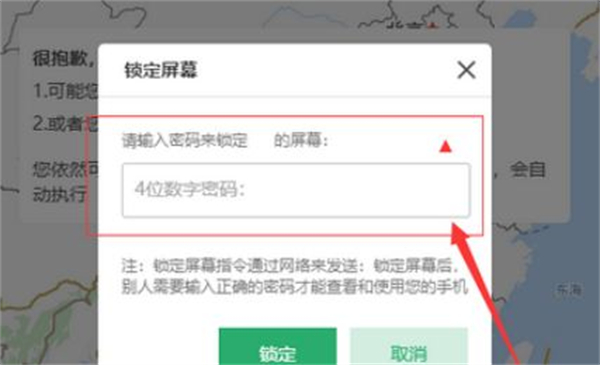
The above is the detailed content of How to set unlock password for oppo cloud service. For more information, please follow other related articles on the PHP Chinese website!

Hot AI Tools

Undresser.AI Undress
AI-powered app for creating realistic nude photos

AI Clothes Remover
Online AI tool for removing clothes from photos.

Undress AI Tool
Undress images for free

Clothoff.io
AI clothes remover

AI Hentai Generator
Generate AI Hentai for free.

Hot Article

Hot Tools

Notepad++7.3.1
Easy-to-use and free code editor

SublimeText3 Chinese version
Chinese version, very easy to use

Zend Studio 13.0.1
Powerful PHP integrated development environment

Dreamweaver CS6
Visual web development tools

SublimeText3 Mac version
God-level code editing software (SublimeText3)

Hot Topics
 1378
1378
 52
52
 OPPO A3x mobile phone released: equipped with MediaTek Dimensity 6300, 4+128GB version priced at 1199 yuan
Jul 30, 2024 am 01:27 AM
OPPO A3x mobile phone released: equipped with MediaTek Dimensity 6300, 4+128GB version priced at 1199 yuan
Jul 30, 2024 am 01:27 AM
According to news on July 29, in addition to the 1,799 yuan OPPO A3 Vibrant Edition mobile phone, OPPO also launched an A3x (PKD130), available in three colors: starlight white, dark night purple, and cloud feather pink. According to @Perfectly arranged digital, OPPOA3x seems to be an offline model. The main difference from the active version is that the rear lens is replaced with a 32+2MP dual camera. The summary pricing is as follows: 4+128GB version 1199 yuan 6+128GB version 1499 yuan 8+256GB version 1999 yuan 1. Equipped with MediaTek Dimensity 6300 processor, equipped with LPDDR4X memory and UFS2.2 flash memory, supports 2TB storage expansion, adopts 6.67-inch "sunshine screen" , with 1600×720 resolution, 1
 Another Snapdragon 8Gen3 tablet ~ OPPOPad3 exposed
Jul 29, 2024 pm 04:26 PM
Another Snapdragon 8Gen3 tablet ~ OPPOPad3 exposed
Jul 29, 2024 pm 04:26 PM
Last month, OnePlus released the first tablet equipped with Snapdragon 8 Gen3: OnePlus Tablet Pro. According to the latest news, the "baby-replacement" version of this tablet, OPPOPad3, will also be released soon. The picture above shows OPPOPad2. According to the Digital Chat Station, the appearance and configuration of OPPOPad3 are exactly the same as those of OnePlus Tablet Pro. Color: gold, blue (different from OnePlus’ green and dark gray). Storage version: 8/12/16GB+512GB. Release date: New products for the same period in the fourth quarter of this year (October-December): Find
 Launched in October this year, more specifications of OPPO Find X8/Pro/Ultra series mobile phones are exposed
Jul 17, 2024 pm 04:48 PM
Launched in October this year, more specifications of OPPO Find X8/Pro/Ultra series mobile phones are exposed
Jul 17, 2024 pm 04:48 PM
According to news on July 16, blogger @digitalchat.com today exposed the specifications of three mysterious new phones. Among them, the "medium and large cup models" are equipped with Dimensity 9400 processors, both equipped with 1.5K screens, and the "large cup models" Model" is equipped with Qualcomm Snapdragon 8Gen4 processor, equipped with 2K screen and four cameras with dual periscope. Refer to the comment area, these three mobile phones are expected to be OPPO Find X8 series mobile phones. fenye OPPO Find X8 mobile phone series specifications OPPO Find
 2024 BrandZ China's global brand list released: Byte and Xiaomi top two, Huawei and OPPO top ten
Jun 21, 2024 am 12:46 AM
2024 BrandZ China's global brand list released: Byte and Xiaomi top two, Huawei and OPPO top ten
Jun 21, 2024 am 12:46 AM
According to news from this website on June 20, Google and Kantar today released "BrandZ China Global Brands 2024". Among them, the brand power of the top 50 achieved a year-on-year growth of 17%, which is more than twice the average growth rate over the years. The 50 brands on this year's list come from seven major categories. The category with the largest brand power is still consumer electronics (25%), but the brand power of the smart device industry has grown most significantly, reaching 61%. An industry that has also achieved rapid growth in brand power is the automobile. A total of 8 car brands will enter the list in 2024, with brand power growing as high as 51%. Compared with last year, the top two are still ByteDance and Xiaomi, cross-border e-commerce platform SHEIN surpassed Lenovo to become third, and Huawei surpassed AliExpress to enter the top five. after five
 It is reported that OPPO ColorOS 15 is expected to be tested in internal testing next month, and 'Smart Island' is compatible with third-party apps
Jul 25, 2024 am 10:55 AM
It is reported that OPPO ColorOS 15 is expected to be tested in internal testing next month, and 'Smart Island' is compatible with third-party apps
Jul 25, 2024 am 10:55 AM
According to news on July 25, blogger @ Digital Chat Station yesterday brought the latest news about OPPO ColorOS15. The new system is expected to start internal testing next month and will be available to everyone in the fourth quarter of this year. fenye1. The blogger revealed that the “Smart Island” in the center of ColorOS15 has two sets of quick operation logic and is compatible with third-party apps. The global AOD (all-weather display) and system UX have added a lot of silky new dynamic effects, the smoothness is really good, and it supports two-way transmission with Apple iOS. In previous revelations, in addition to LivePhoto and AirDrop, ColorOS15 also added the following new features: "Smart Island" separate control center, new floating small window, customized lock screen desktop. Noting that OPPO released Colo last year
 OPPO A3 'Durable God of War Direct Screen Version' mobile phone warms up
Jun 30, 2024 pm 01:58 PM
OPPO A3 'Durable God of War Direct Screen Version' mobile phone warms up
Jun 30, 2024 pm 01:58 PM
Thanks to netizen Ranger Botio for submitting the clue! According to news on June 30, OPPO today brought the latest warm-up information of the OPPO A3 mobile phone, which will be released at 14:30 on July 2. According to reports, the wet-hand touch function has been upgraded, and OPPO A3 will be OPPO’s first mobile phone to support oil-hand touch. In addition, OPPOA3 also supports IP65 dustproof and waterproof. For reference, the previous generation OPPO A2 mobile phone only supports IP54 level dustproof and waterproof. According to previous reports, the OPPO A3 mobile phone will be officially announced to be released at 14:30 on July 2, equipped with Qualcomm SM6375 (Snapdragon 695/6sGen3) processor, built-in 5000mAh battery, available in three color options, the first to be equipped with Crystal Shield glass, focusing on " Durable God of War" direct screen
 It is reported that OPPO ColorOS 15 supports smart island, separate control center and other functions
Jul 19, 2024 pm 05:44 PM
It is reported that OPPO ColorOS 15 supports smart island, separate control center and other functions
Jul 19, 2024 pm 05:44 PM
According to news on July 19, blogger @digitalchat.com posted today about some of the new features of ColorOS 15. In addition to LivePhoto and AirDrop, there are also new functions such as smart island, separate control center, new floating small window, and customized lock screen desktop. OPPO series mobile phones are currently in the ColorOS14 system stage. They have a fluid cloud function similar to Smart Island and support the real-time display function of application processes. The "Smart Island" revealed by the blogger this time means that the ColorOS15 system is expected to combine the fluid cloud and the mobile phone camera area. Combine and have linkage. In addition, the separate control center means that OPPO will change the existing communication and control center layout and adopt a separate design of notification center and control center. As previously reported, Col
 Vivo X200: New photos via the Zeiss main camera and periscope telephoto appear to show a leap in quality
Sep 30, 2024 am 06:05 AM
Vivo X200: New photos via the Zeiss main camera and periscope telephoto appear to show a leap in quality
Sep 30, 2024 am 06:05 AM
Product manager Han Boxiao published the first sample photo from the Vivo X200 series on Weibo a few days ago, and now there are two. In the photos below, the first was taken with the 23mm equivalent main camera and the second with the 50 MP telephot




