How to fix an unresponsive iPhone
How to fix unresponsive iPhone
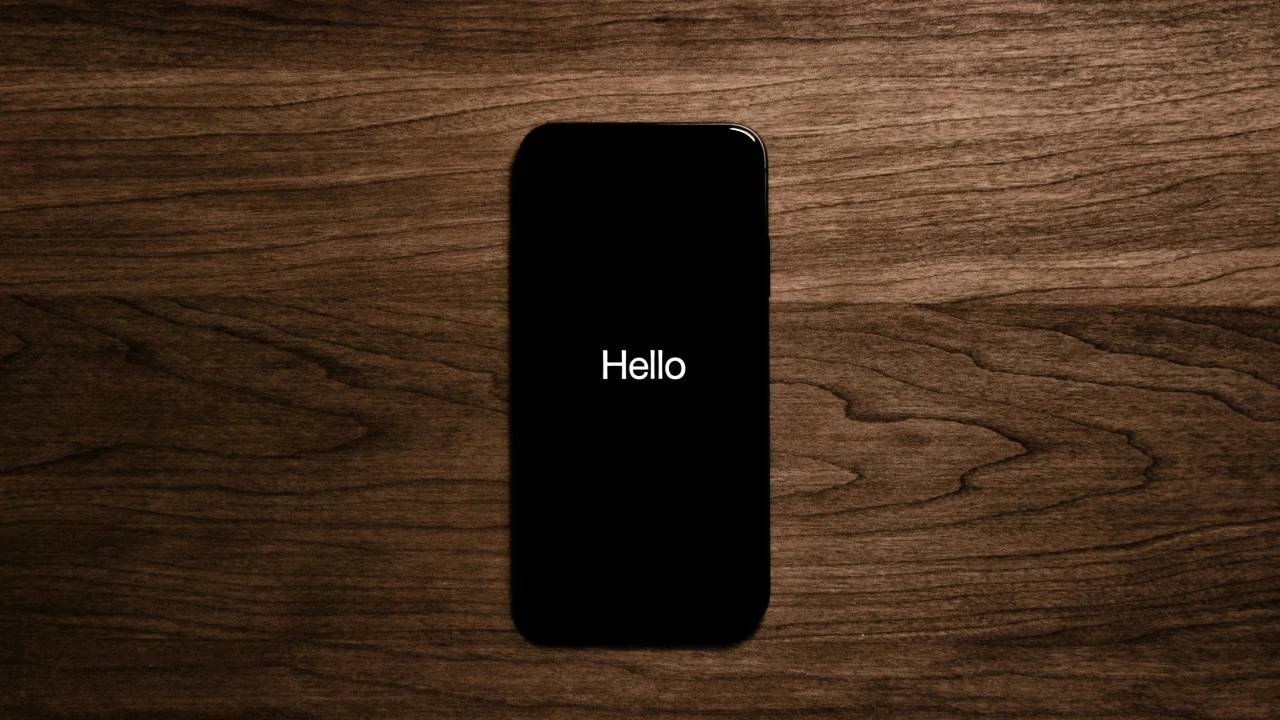
Understand the problem
Before we delve into the solution, let’s first identify the unresponsive iPhone Nature of response:
- Complete freeze: screen goes black or gets stuck on image; unresponsive to any button presses.
- App-specific freeze: Only a specific app becomes unresponsive while the rest of the phone works fine.
- Touch screen problem: The touch screen is not working properly or not working at all.
Troubleshooting: Step by Step
1. Basic Fix: Force Restart
A force restart is your first line of defense and can often resolve temporary software glitches. Here's how it varies by iPhone model:
- iPhone 8 and later (including SE 2nd Gen/3rd Gen):
- Press and quickly release Volume up button.
- Press and quickly release the Volume Down button.
- Press and hold the side button until the Apple logo appears.
- iPhone 7 and 7 Plus:
- Press and hold the Side button and Volume Down button simultaneously until the Apple logo appears.
- iPhone 6s and earlier:
- Press and hold the Home button and the Side (or Top) button until the Apple logo appears.
2. Troubleshoot application-specific freezing issues
If only a specific application freezes:
- Force quit:
- iPhone X and later: Swipe up from the bottom of the screen and hold in the middle. Swipe right or left to find the app in question, then swipe up its preview.
- iPhone 8 and earlier: Double-click the Home button, find the app, then swipe up on its preview.
- App updates: Check the App Store for any updates for the app in question. Updates usually fix bugs.
- Installation: Delete the app and reinstall it from the App Store.
3. Solve touch screen problems
- Clean the screen: A dirty screen can interfere with touch sensitivity. Use a microfiber cloth to wipe away dirt and smudges.
- Remove screen protector: A defective or ill-fitting screen protector may impede touch response, try removing it.
- Check the touch sensitivity settings: Under Settings->Accessibility->Touch, make sure the touch settings are configured correctly.
4. Advanced Solutions
If basic steps fail, consider:
- iOS Update: Update to the latest iOS version since it is newer The version usually contains bug fixes (Settings-> General->Software Update)
- Factory reset: a last resort. This will erase all data, so back up first! (Settings -> General -> Transfer or Reset iPhone ->Reset -> Erase all content and settings).
5. Get Hardware Help
If your iPhone is still not responding after following these steps, consider a hardware problem:
- Physical Damage: Drops or water exposure can cause hardware problems.
- Damaged components: Contact Apple Support or an authorized repair center to diagnose and repair possible damaged components.
Important Tips
- Backup regularly: Back up your iPhone to prevent data loss in the worst case scenario.
- Apple Support: For ongoing issues, please visit the Apple Support website or contact their support team.
The above is the detailed content of How to fix an unresponsive iPhone. For more information, please follow other related articles on the PHP Chinese website!

Hot AI Tools

Undresser.AI Undress
AI-powered app for creating realistic nude photos

AI Clothes Remover
Online AI tool for removing clothes from photos.

Undress AI Tool
Undress images for free

Clothoff.io
AI clothes remover

AI Hentai Generator
Generate AI Hentai for free.

Hot Article

Hot Tools

Notepad++7.3.1
Easy-to-use and free code editor

SublimeText3 Chinese version
Chinese version, very easy to use

Zend Studio 13.0.1
Powerful PHP integrated development environment

Dreamweaver CS6
Visual web development tools

SublimeText3 Mac version
God-level code editing software (SublimeText3)

Hot Topics
 1378
1378
 52
52
 iPhone 16 Pro and iPhone 16 Pro Max official with new cameras, A18 Pro SoC and larger screens
Sep 10, 2024 am 06:50 AM
iPhone 16 Pro and iPhone 16 Pro Max official with new cameras, A18 Pro SoC and larger screens
Sep 10, 2024 am 06:50 AM
Apple has finally lifted the covers off its new high-end iPhone models. The iPhone 16 Pro and iPhone 16 Pro Max now come with larger screens compared to their last-gen counterparts (6.3-in on the Pro, 6.9-in on Pro Max). They get an enhanced Apple A1
 iPhone parts Activation Lock spotted in iOS 18 RC — may be Apple\'s latest blow to right to repair sold under the guise of user protection
Sep 14, 2024 am 06:29 AM
iPhone parts Activation Lock spotted in iOS 18 RC — may be Apple\'s latest blow to right to repair sold under the guise of user protection
Sep 14, 2024 am 06:29 AM
Earlier this year, Apple announced that it would be expanding its Activation Lock feature to iPhone components. This effectively links individual iPhone components, like the battery, display, FaceID assembly, and camera hardware to an iCloud account,
 iPhone parts Activation Lock may be Apple\'s latest blow to right to repair sold under the guise of user protection
Sep 13, 2024 pm 06:17 PM
iPhone parts Activation Lock may be Apple\'s latest blow to right to repair sold under the guise of user protection
Sep 13, 2024 pm 06:17 PM
Earlier this year, Apple announced that it would be expanding its Activation Lock feature to iPhone components. This effectively links individual iPhone components, like the battery, display, FaceID assembly, and camera hardware to an iCloud account,
 Gate.io trading platform official app download and installation address
Feb 13, 2025 pm 07:33 PM
Gate.io trading platform official app download and installation address
Feb 13, 2025 pm 07:33 PM
This article details the steps to register and download the latest app on the official website of Gate.io. First, the registration process is introduced, including filling in the registration information, verifying the email/mobile phone number, and completing the registration. Secondly, it explains how to download the Gate.io App on iOS devices and Android devices. Finally, security tips are emphasized, such as verifying the authenticity of the official website, enabling two-step verification, and being alert to phishing risks to ensure the safety of user accounts and assets.
 Multiple iPhone 16 Pro users report touchscreen freezing issues, possibly linked to palm rejection sensitivity
Sep 23, 2024 pm 06:18 PM
Multiple iPhone 16 Pro users report touchscreen freezing issues, possibly linked to palm rejection sensitivity
Sep 23, 2024 pm 06:18 PM
If you've already gotten your hands on a device from the Apple's iPhone 16 lineup — more specifically, the 16 Pro/Pro Max — chances are you've recently faced some kind of issue with the touchscreen. The silver lining is that you're not alone—reports
 Anbi app official download v2.96.2 latest version installation Anbi official Android version
Mar 04, 2025 pm 01:06 PM
Anbi app official download v2.96.2 latest version installation Anbi official Android version
Mar 04, 2025 pm 01:06 PM
Binance App official installation steps: Android needs to visit the official website to find the download link, choose the Android version to download and install; iOS search for "Binance" on the App Store. All should pay attention to the agreement through official channels.
 How to solve the problem of 'Undefined array key 'sign'' error when calling Alipay EasySDK using PHP?
Mar 31, 2025 pm 11:51 PM
How to solve the problem of 'Undefined array key 'sign'' error when calling Alipay EasySDK using PHP?
Mar 31, 2025 pm 11:51 PM
Problem Description When calling Alipay EasySDK using PHP, after filling in the parameters according to the official code, an error message was reported during operation: "Undefined...
 Download link of Ouyi iOS version installation package
Feb 21, 2025 pm 07:42 PM
Download link of Ouyi iOS version installation package
Feb 21, 2025 pm 07:42 PM
Ouyi is a world-leading cryptocurrency exchange with its official iOS app that provides users with a convenient and secure digital asset management experience. Users can download the Ouyi iOS version installation package for free through the download link provided in this article, and enjoy the following main functions: Convenient trading platform: Users can easily buy and sell hundreds of cryptocurrencies on the Ouyi iOS app, including Bitcoin and Ethereum. and Dogecoin. Safe and reliable storage: Ouyi adopts advanced security technology to provide users with safe and reliable digital asset storage. 2FA, biometric authentication and other security measures ensure that user assets are not infringed. Real-time market data: Ouyi iOS app provides real-time market data and charts, allowing users to grasp encryption at any time




