How to check the battery cycle count on an old iPhone on iOS 17.4
How to check the battery cycle count on an old iPhone on iOS 17.4
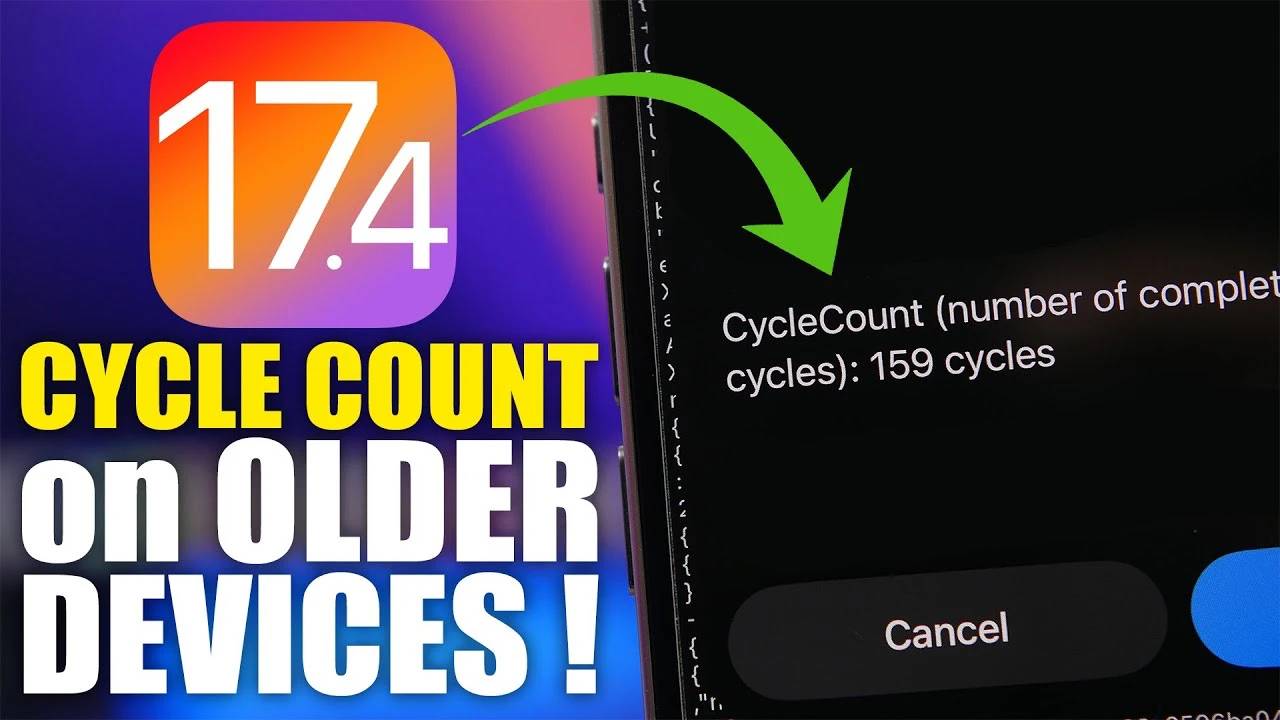
Apple’s iOS 17.4 update comes for those keen on maintaining device battery health Significant enhancements are brought to iPhone users. This update allows iPhone 15 series users to get more detailed battery status information directly from the battery settings. This new feature is more than just a simple add-on, it's a key tool in understanding your iPhone's durability and longevity.
While this feature is only available on the iPhone 15 series, there is a way to check the battery cycle count on older iPhones. Here is a video tutorial from iReviews on how to check the battery cycle count of other iPhone models.
Exclusive to iPhone 15 Series
One of iOS 17.4’s signature features is its ability to reveal a battery’s maximum capacity and cycle count. Cycle count in particular is an invaluable indicator of how many times a battery has been charged from zero to 100%. However, there's a catch with this feature - it's exclusive to the iPhone 15 series, which includes the iPhone 15, 15 Plus, 15 Pro and 15 Pro Max models. This limitation may seem like a setback for owners of older iPhone models, but there is a silver lining.
Workarounds for the Rest
If you’re using an iPhone model earlier than the iPhone 15 series, you’ll be happy to know there’s a clever workaround for collecting battery cycle counts and more . In this case, a specific shortcut called "Battery Statistics" appears as the protagonist, allowing you to unlock detailed battery information without the exclusive features of iOS 17.4.
How to Access Detailed Battery Information
The process of discovering the battery health of your old iPhone is simple but requires some navigation. Here's a step-by-step guide:
- Dive into the "Privacy & Security" section in Settings.
- Go to Analyze and Improve, then Analyze Data.
- In this section you will find a treasure trove of analytical data. Use the Battery Statistics shortcut to filter this information and extract the battery's cycle count, original maximum capacity, and current status.
This approach doesn't just scratch the surface; it provides an in-depth look at the battery's health, providing insights into its original maximum capacity, current capacity, and health compared to its original state. Measure accurately.
Support for users of all models
The arrival of iOS 17.4 and clever workarounds for older models gives iPhone users, regardless of the generation of their device, some peace of mind when it comes to battery usage and maintenance Make informed decisions. This guide ensures that every iPhone user can effectively monitor the battery health of their device to ensure longevity and optimal performance throughout its lifecycle.
As technology evolves and our reliance on smartphones increases, it’s more important than ever to understand the nuances of device battery health. This walks us through the steps and tools you can use to keep your iPhone's battery on the pulse, ensuring you stay connected, powered, and informed, no matter which iPhone model you have.
The above is the detailed content of How to check the battery cycle count on an old iPhone on iOS 17.4. For more information, please follow other related articles on the PHP Chinese website!

Hot AI Tools

Undresser.AI Undress
AI-powered app for creating realistic nude photos

AI Clothes Remover
Online AI tool for removing clothes from photos.

Undress AI Tool
Undress images for free

Clothoff.io
AI clothes remover

AI Hentai Generator
Generate AI Hentai for free.

Hot Article

Hot Tools

Notepad++7.3.1
Easy-to-use and free code editor

SublimeText3 Chinese version
Chinese version, very easy to use

Zend Studio 13.0.1
Powerful PHP integrated development environment

Dreamweaver CS6
Visual web development tools

SublimeText3 Mac version
God-level code editing software (SublimeText3)

Hot Topics
 1378
1378
 52
52
 Gate.io trading platform official app download and installation address
Feb 13, 2025 pm 07:33 PM
Gate.io trading platform official app download and installation address
Feb 13, 2025 pm 07:33 PM
This article details the steps to register and download the latest app on the official website of Gate.io. First, the registration process is introduced, including filling in the registration information, verifying the email/mobile phone number, and completing the registration. Secondly, it explains how to download the Gate.io App on iOS devices and Android devices. Finally, security tips are emphasized, such as verifying the authenticity of the official website, enabling two-step verification, and being alert to phishing risks to ensure the safety of user accounts and assets.
 Problem-Solving with Python: Unlock Powerful Solutions as a Beginner Coder
Oct 11, 2024 pm 08:58 PM
Problem-Solving with Python: Unlock Powerful Solutions as a Beginner Coder
Oct 11, 2024 pm 08:58 PM
Pythonempowersbeginnersinproblem-solving.Itsuser-friendlysyntax,extensivelibrary,andfeaturessuchasvariables,conditionalstatements,andloopsenableefficientcodedevelopment.Frommanagingdatatocontrollingprogramflowandperformingrepetitivetasks,Pythonprovid
 The Key to Coding: Unlocking the Power of Python for Beginners
Oct 11, 2024 pm 12:17 PM
The Key to Coding: Unlocking the Power of Python for Beginners
Oct 11, 2024 pm 12:17 PM
Python is an ideal programming introduction language for beginners through its ease of learning and powerful features. Its basics include: Variables: used to store data (numbers, strings, lists, etc.). Data type: Defines the type of data in the variable (integer, floating point, etc.). Operators: used for mathematical operations and comparisons. Control flow: Control the flow of code execution (conditional statements, loops).
 Anbi app official download v2.96.2 latest version installation Anbi official Android version
Mar 04, 2025 pm 01:06 PM
Anbi app official download v2.96.2 latest version installation Anbi official Android version
Mar 04, 2025 pm 01:06 PM
Binance App official installation steps: Android needs to visit the official website to find the download link, choose the Android version to download and install; iOS search for "Binance" on the App Store. All should pay attention to the agreement through official channels.
 How to solve the problem of 'Undefined array key 'sign'' error when calling Alipay EasySDK using PHP?
Mar 31, 2025 pm 11:51 PM
How to solve the problem of 'Undefined array key 'sign'' error when calling Alipay EasySDK using PHP?
Mar 31, 2025 pm 11:51 PM
Problem Description When calling Alipay EasySDK using PHP, after filling in the parameters according to the official code, an error message was reported during operation: "Undefined...
 Download link of Ouyi iOS version installation package
Feb 21, 2025 pm 07:42 PM
Download link of Ouyi iOS version installation package
Feb 21, 2025 pm 07:42 PM
Ouyi is a world-leading cryptocurrency exchange with its official iOS app that provides users with a convenient and secure digital asset management experience. Users can download the Ouyi iOS version installation package for free through the download link provided in this article, and enjoy the following main functions: Convenient trading platform: Users can easily buy and sell hundreds of cryptocurrencies on the Ouyi iOS app, including Bitcoin and Ethereum. and Dogecoin. Safe and reliable storage: Ouyi adopts advanced security technology to provide users with safe and reliable digital asset storage. 2FA, biometric authentication and other security measures ensure that user assets are not infringed. Real-time market data: Ouyi iOS app provides real-time market data and charts, allowing users to grasp encryption at any time
 Demystifying C: A Clear and Simple Path for New Programmers
Oct 11, 2024 pm 10:47 PM
Demystifying C: A Clear and Simple Path for New Programmers
Oct 11, 2024 pm 10:47 PM
C is an ideal choice for beginners to learn system programming. It contains the following components: header files, functions and main functions. A simple C program that can print "HelloWorld" needs a header file containing the standard input/output function declaration and uses the printf function in the main function to print. C programs can be compiled and run by using the GCC compiler. After you master the basics, you can move on to topics such as data types, functions, arrays, and file handling to become a proficient C programmer.
 Unleash Your Inner Programmer: C for Absolute Beginners
Oct 11, 2024 pm 03:50 PM
Unleash Your Inner Programmer: C for Absolute Beginners
Oct 11, 2024 pm 03:50 PM
C is an ideal language for beginners to learn programming, and its advantages include efficiency, versatility, and portability. Learning C language requires: Installing a C compiler (such as MinGW or Cygwin) Understanding variables, data types, conditional statements and loop statements Writing the first program containing the main function and printf() function Practicing through practical cases (such as calculating averages) C language knowledge




