 Backend Development
Backend Development
 PHP Tutorial
PHP Tutorial
 dedecms website optimization tutorial: the correct way to remove ads
dedecms website optimization tutorial: the correct way to remove ads
dedecms website optimization tutorial: the correct way to remove ads

Dedecms website optimization tutorial: the correct way to remove ads
1. Background introduction
Dedecms is a content widely used in the field of website construction Management system, its flexible scalability and rich functions are loved by many website administrators. However, the built-in advertising function has a certain impact on the user's reading experience. Therefore, it is necessary to learn how to correctly remove advertisements and improve website content quality and user experience.
2. The necessity of clearing advertisements
- Improve user experience: Too many advertisements will interfere with users browsing web content and affect user experience.
- Reduce page loading time: Clearing ads can reduce the amount of page code and improve page loading speed.
- Improve website reliability: Excessive advertising content may reduce the credibility of the website and affect users' trust in the website.
3. The correct way to clear advertisements
1. Modify the template file
Find the location where the advertisements are output in the Dedecms website template file, usually index.htm or List.htm and other page template files. The ads can be cleared by modifying the code of the template file and deleting the ad-related code. An example is provided below:
{if $typeid == '1'} // 根据类型ID删除广告
<div class="advertising">
广告内容展示区域
</div>
{/if}According to the actual situation of your website, you can selectively clear ads based on the location of the ads or ad-related conditions.
2. Use CSS styles to hide advertisements
In the CSS file of the Dedecms template, you can add a style attribute to the advertisement to hide the advertisement to achieve the effect of clearing the advertisement. The sample code is as follows:
.advertising {
display: none;
}3. Use Javascript to delete ads
Use Javascript to delete the specified advertising element after the page is loaded. The sample code is as follows:
window.onload = function() {
var ads = document.getElementsByClassName("advertising");
for (var i = 0; i < ads.length; i++) {
ads[i].parentNode.removeChild(ads[i]);
}
}4. Summary
Through the introduction of this article, I believe everyone has understood how to correctly remove advertisements on the Dedecms website. Removing ads not only improves the user experience, but also improves the loading speed and credibility of your website. During the ad removal process, please make sure to back up relevant files to avoid unexpected situations. Hope this article is helpful to you!
The above is the detailed content of dedecms website optimization tutorial: the correct way to remove ads. For more information, please follow other related articles on the PHP Chinese website!

Hot AI Tools

Undresser.AI Undress
AI-powered app for creating realistic nude photos

AI Clothes Remover
Online AI tool for removing clothes from photos.

Undress AI Tool
Undress images for free

Clothoff.io
AI clothes remover

AI Hentai Generator
Generate AI Hentai for free.

Hot Article

Hot Tools

Notepad++7.3.1
Easy-to-use and free code editor

SublimeText3 Chinese version
Chinese version, very easy to use

Zend Studio 13.0.1
Powerful PHP integrated development environment

Dreamweaver CS6
Visual web development tools

SublimeText3 Mac version
God-level code editing software (SublimeText3)

Hot Topics
 1376
1376
 52
52
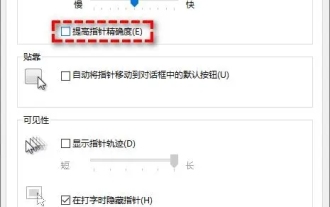 How to optimize Win11 game performance? 7 Tutorials to Optimize Win11 Game Performance
Jan 29, 2024 pm 06:24 PM
How to optimize Win11 game performance? 7 Tutorials to Optimize Win11 Game Performance
Jan 29, 2024 pm 06:24 PM
Many users find that playing games is not very smooth after upgrading their win11 system. In order to give us another good gaming experience, we can choose to optimize game performance. So how do we do this? Let this site carefully introduce to users 7 ways to optimize Win11 game performance. Interested users can take a look. 7 ways to optimize Win11 game performance. Method 1: Cancel the function of improving pointer precision. If you are using a portable computer (notebook), it is recommended to enable the function of improving pointer precision in Win11 to improve the touchpad experience. For desktop computer users, it is recommended to disable this feature in Win11 for a better gaming experience. Step 1. Press Win
 Improving the visual effects of Windows 7: Optimization Guide
Jan 06, 2024 am 08:59 AM
Improving the visual effects of Windows 7: Optimization Guide
Jan 06, 2024 am 08:59 AM
Visual effects are our most subjective experience when using win7. Therefore, the system is very user-friendly and has designed a way for us to directly change the visual effects settings. We only need to find the visual effects in the advanced system settings in the system to proceed directly. The settings have been optimized, let’s take a look below. Win7 visual effects optimization tutorial 1. First, we right-click to open the computer and click "Properties" 2. Find the "Advanced System Settings" option. 3. Click "Settings" under Performance 4. Under the Visual Effects tab, you can optimize the visual effects. If you want the best performance, you can check "Adjust for best performance". If you want the best appearance, check "Adjust for best performance". Select "Adjust for best appearance" 5. If you don't know how to optimize, just check "Let windo
 Guide to optimizing Win7 network settings
Dec 28, 2023 pm 12:09 PM
Guide to optimizing Win7 network settings
Dec 28, 2023 pm 12:09 PM
When we use win7 system, we may encounter poor network conditions and insufficient network speed. At this time, we can alleviate this problem by optimizing network settings. You only need to make relevant edits in the registry. Let’s take a look below. Win7 network settings optimization tutorial 1. First, we use "win+r" to open the run, enter "regedit" and press Enter to confirm. 2. Go to this path location: "HKEY_LOCAL_MACHINE\SYSTEM\CurrentControlSet\services\Tcpip\Parameters" and double-click to open the "DefaultTTL" file on the right. 3. Change its value to "80
 Where is the imperial cms resource network template?
Apr 17, 2024 am 10:00 AM
Where is the imperial cms resource network template?
Apr 17, 2024 am 10:00 AM
Empire CMS template download location: Official template download: https://www.phome.net/template/ Third-party template website: https://www.dedecms.com/diy/https://www.0978.com.cn /https://www.jiaocheng.com/Installation method: Download template Unzip template Upload template Select template
 What website can dedecms do?
Apr 16, 2024 pm 12:24 PM
What website can dedecms do?
Apr 16, 2024 pm 12:24 PM
Dedecms is an open source CMS that can be used to create various types of websites, including: news websites, blogs, e-commerce websites, forums and community websites, educational websites, portals, other types of websites (such as corporate websites, personal websites, photo album websites, video sharing website)
 How dedecms implements template replacement
Apr 16, 2024 pm 12:12 PM
How dedecms implements template replacement
Apr 16, 2024 pm 12:12 PM
Template replacement can be implemented in Dedecms through the following steps: modify the global.cfg file and set the required language pack. Modify the taglib.inc.php hook file and add support for language suffix template files. Create a new template file with a language suffix and modify the required content. Clear Dedecms cache.
 How to use dedecms
Apr 16, 2024 pm 12:15 PM
How to use dedecms
Apr 16, 2024 pm 12:15 PM
Dedecms is an open source Chinese CMS system that provides content management, template system and security protection. The specific usage includes the following steps: 1. Install Dedecms. 2. Configure the database. 3. Log in to the management interface. 4. Create content. 5. Set up the template. 6. Manage users. 7. Maintain the system.
 How to upload local videos to dedecms
Apr 16, 2024 pm 12:39 PM
How to upload local videos to dedecms
Apr 16, 2024 pm 12:39 PM
How to upload local videos using Dedecms? Prepare the video file in a format that is supported by Dedecms. Log in to the Dedecms management backend and create a new video category. Upload video files on the video management page, fill in the relevant information and select the video category. To embed a video while editing an article, enter the file name of the uploaded video and adjust its dimensions.



