What to do if the network connection configuration is abnormal
What should I do if the network connection configuration is abnormal? This is a problem that many netizens are concerned about. Next, the PHP editor will bring you Solution to abnormal network connection configuration. Interested netizens should follow the editor to take a look!
Solution to abnormal network connection configuration
[Restart the device]
1. Restart the computer, router, Optical modem, after the device restarts, it will reload the system configuration and connect to the server.
2. If the device has previous abnormalities or errors, it will be automatically repaired during the restart process.
【Clear DNS cache】
1. Press "Win R" on the keyboard at the same time, the run box will pop up, enter "CMD" in the run box, Click OK.
2. In the pop-up command line window, copy and enter "ipconfig /flushdns" and click the Enter key to clear the DNS cache.
[Check the IP address allocation method]
1. Open the control panel on the computer, enter the "Network and Sharing Center", and click "Change Adapter Settings".
2. Find the network adapter in use and right-click to select "Properties".
3. Find the "Internet Protocol Version 4 (TCP/IPv4)" option in the pop-up window, click it and select "Properties".
4. Make sure the IP address acquisition method is automatic acquisition (DHCP). If not, manually change it to automatic acquisition.
The above is the entire content of the Network connection configuration exception solution brought to you by the PHP Chinese website. I hope it can help everyone. If you want to know more related information, please pay attention to the PHP Chinese website. !
The above is the detailed content of What to do if the network connection configuration is abnormal. For more information, please follow other related articles on the PHP Chinese website!

Hot AI Tools

Undresser.AI Undress
AI-powered app for creating realistic nude photos

AI Clothes Remover
Online AI tool for removing clothes from photos.

Undress AI Tool
Undress images for free

Clothoff.io
AI clothes remover

Video Face Swap
Swap faces in any video effortlessly with our completely free AI face swap tool!

Hot Article

Hot Tools

Notepad++7.3.1
Easy-to-use and free code editor

SublimeText3 Chinese version
Chinese version, very easy to use

Zend Studio 13.0.1
Powerful PHP integrated development environment

Dreamweaver CS6
Visual web development tools

SublimeText3 Mac version
God-level code editing software (SublimeText3)

Hot Topics
 1386
1386
 52
52
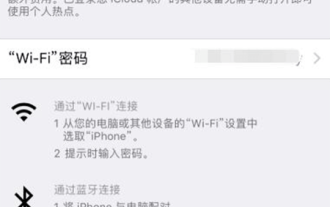 What should I do if my LTE card cannot turn on the hotspot? 'A must-read for newbies: How to solve iPhone hotspot abnormality'
Feb 06, 2024 pm 07:16 PM
What should I do if my LTE card cannot turn on the hotspot? 'A must-read for newbies: How to solve iPhone hotspot abnormality'
Feb 06, 2024 pm 07:16 PM
Many Apple users have encountered a lot of problems when using their mobile phones. Some users cannot turn on personal hotspots. So how to solve this situation? Many users are confused. Let’s follow Wu Weimeng’s instructions. Let’s take a look at the solution! To enable personal hotspot on iPhone, go to “Settings” - “Cellular Networks”, click “Personal Hotspot”, and then tap the slider to turn it on. If you can't find this option, please contact your network operator to make sure Personal Hotspot is available on your plan. If "Personal Hotspot" cannot be turned on normally: 1. Restart the device, then turn on "Personal Hotspot" to see if it can be used. 2. If restarting does not work, go to "Settings" - "General" - "Restore" and tap "Reset Network Settings". Note
 How to solve Java file upload exception (FileUploadException)
Aug 18, 2023 pm 12:11 PM
How to solve Java file upload exception (FileUploadException)
Aug 18, 2023 pm 12:11 PM
How to solve Java file upload exception (FileUploadException). One problem that is often encountered in web development is FileUploadException (file upload exception). It may occur due to various reasons such as file size exceeding limit, file format mismatch, or incorrect server configuration. This article describes some ways to solve these problems and provides corresponding code examples. Limit the size of uploaded files In most scenarios, limit the file size
 How to solve Java method parameter mismatch exception (IllegalArgumentException)
Aug 17, 2023 am 10:17 AM
How to solve Java method parameter mismatch exception (IllegalArgumentException)
Aug 17, 2023 am 10:17 AM
How to solve Java method parameter mismatch exception (IllegalArgumentException) In Java programming, we often encounter method parameter mismatch exception, that is, IllegalArgumentException. This exception usually occurs when a method is called, and the parameter type passed is inconsistent with the parameter type defined by the method, resulting in an inability to correctly match the method. This article describes how to solve this problem and illustrates it with code examples. 1. Abnormal description and cause analysis
 Solution to Java missing dependency library exception (MissingDependencyException)
Aug 26, 2023 pm 04:20 PM
Solution to Java missing dependency library exception (MissingDependencyException)
Aug 26, 2023 pm 04:20 PM
Solution to Java MissingDependencyException During the Java development process, we often encounter exceptions of missing dependency libraries. This kind of exception usually occurs when the program is running, causing it to fail to execute normally. To solve this problem, we need to find the missing dependent library and add it to the project. This article will introduce some common methods to solve the problem of missing dependent libraries in Java and provide corresponding code examples. How to solve Java missing dependent library exception
 A collection of solutions to abnormal mobile phone signals (how to deal with the problem of no mobile phone signal, a summary of solutions to mobile phone signal problems)
Feb 02, 2024 pm 07:57 PM
A collection of solutions to abnormal mobile phone signals (how to deal with the problem of no mobile phone signal, a summary of solutions to mobile phone signal problems)
Feb 02, 2024 pm 07:57 PM
Mobile phones have become an indispensable part of people's lives, with the rapid development of mobile communication technology. Sometimes we encounter situations where there is no signal on our mobile phones, which brings inconvenience to our lives and work, however. How to deal with the problem of no mobile phone signal? To help you easily solve the problem of no signal on your mobile phone, this article will introduce you to some solutions. Check whether the signal coverage area is limited. Stay away from the base station, such as basements. When encountering the problem of no mobile phone signal, first check whether you are in a place with limited signal coverage, such as an elevator. Make sure the phone is in the correct network mode. Abnormal mobile phone signal is sometimes caused by incorrect network mode selection. Such as 4G, you can find the network setting option in the mobile phone settings, make sure you select the correct network mode, 3G
 Network connection error 651
Mar 13, 2024 am 11:38 AM
Network connection error 651
Mar 13, 2024 am 11:38 AM
1. Use network repair tools, such as [Driver Wizard] or [Driver Life], to update or reinstall the network card driver. 2. Network card driver failure: Right-click [This Computer], select [Manage], enter [Device Manager] and find [Network Adapter], right-click the wired or wireless network card, select Disable, and then re-enable it. 3. Router or optical modem failure: Restart the router/optical modem device, or replug and unplug the network cable and connector to ensure that the optical modem and computer are correctly connected.
 What should I do if my Xiaohongshu account is abnormal_How to solve the problem of Xiaohongshu account abnormality
Apr 07, 2024 am 10:25 AM
What should I do if my Xiaohongshu account is abnormal_How to solve the problem of Xiaohongshu account abnormality
Apr 07, 2024 am 10:25 AM
1. First find the help and customer service options on the settings page. 2. Then find the account appeal option at the top of the page. 3. Finally, enter the [Account Abnormality] question on the page and submit it for processing.
 Network connection is OK but cannot connect to the Internet
Apr 02, 2024 pm 03:10 PM
Network connection is OK but cannot connect to the Internet
Apr 02, 2024 pm 03:10 PM
1. Check the network connection status: Open the network settings and check whether the network connection is turned on. Make sure the Wi-Fi or Ethernet connection is working properly and there are no connection errors or warnings. 2. Restart the router and computer: Frequently restarting the router and computer can help solve some common network problems. Please shut down the computer first, then disconnect the power supply of the router, wait a few minutes and then reconnect the power supply. Wait for the router to fully boot before turning on the computer. 3. Check the network settings: Open the network settings on the computer and ensure that the IP address and DNS server are correctly configured. If you use




