 Mobile Tutorial
Mobile Tutorial
 iPhone
iPhone
 What should I do if my iPhone 15 Pro loses power after upgrading to iOS 17.4?
What should I do if my iPhone 15 Pro loses power after upgrading to iOS 17.4?
What should I do if my iPhone 15 Pro loses power after upgrading to iOS 17.4?
php Xiaobian Yuzai has brought you the latest tips to help you find a solution when your iPhone 15 Pro loses power quickly after upgrading to iOS 17.4. As the operating system is upgraded, battery life sometimes decreases, but don’t worry, we will teach you how to optimize settings to extend battery life and make your iPhone15 Pro last longer!
Although the official version of iOS 17.4 is mainly open to sideloading applications in the 27 EU countries, many new features have been added after users of the Bank of China updated to iOS 17.4. For example, when calling out Siri, you don't need to say "Hey Siri", just shout "Siri"; the offline download of the map that comes with the iPhone has been opened; the iPhone 15 series can directly check the number of battery charging cycles in Settings - Battery. Battery production date and other information; the stolen device protection function has added a new menu page, users can customize the function in more detail; there are also new emojis, new Apple Podcasts dictation text, and include iPhone additional features, bug fixes, security updates, and more.
In terms of battery life, the official version of iOS 17.4 also performs very well. The following are the actual battery life measurement results of each model after upgrading to iOS 17.4:

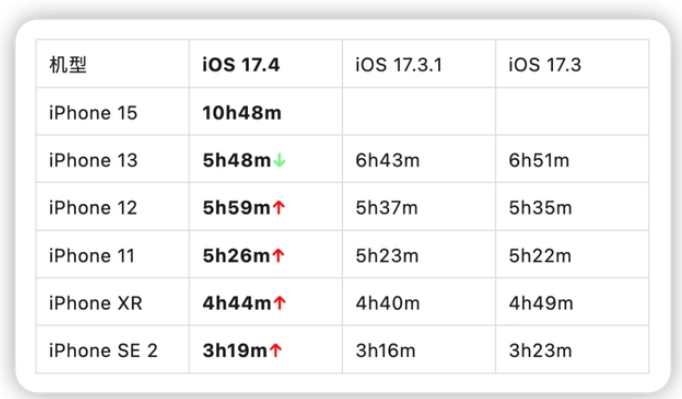
Some users said that the iPhone 15 Pro lost power very quickly after upgrading to iOS 17.4. This is generally unlikely. If you also encounter the problem of iPhone 15 Pro losing power quickly after upgrading to iOS 17.4, you might as well try using repair and flashing. After repair, it will most likely be improved.
In addition, you can also make the following settings to extend the battery life:
1: Turn off real-time activities
Real-time activities can allow applications to be on the lock screen Or dynamic island real-time update notifications, especially in iOS 17, real-time activities are used more frequently than before. Coupled with the always-on screen function of iPhone 14 Pro and iPhone 15 Pro models, power consumption increases significantly. Open Settings - Face ID & Passcode, enter the lock screen password and then scroll down. Under the Allow access while locked column, turn off the switch next to Live Activity.
2: Delete lock screen and home screen widgets
Apple has introduced interactivity in iOS 17, and you can perform some operations directly on the lock screen interface without opening the software. Therefore, it is recommended to delete unnecessary widgets to save power.
Three: Turn off real-time voicemail
Real-time voicemail can transcribe the caller’s voice message in near real-time. Since this function is displayed directly on the lock screen, it is best if you want battery life. Turn off this feature. Just open Settings-Phone-Live Voicemail and turn off the switch.
Four: Turn off close-range AirDrop
When two iPhones with iOS 17 system are relatively close, the AirDrop transmission protocol based on close range will be activated. If this function is continuously triggered, , the battery will run out quickly. It is best to go to Settings-General-AirDrop and then turn off the function.
5: Disable tactile feedback
This function will provide vibration feedback when using the keyboard, and will also increase battery consumption. This feature can be turned off in Settings - Sound & Touch - Keyboard Feedback.
6: Turn off the always-on display (applicable to iPhone 15 Pro)
As the name suggests, the always-on display can display information such as time and notifications on the screen after locking the screen. Although the refresh rate is only 1Hz, it will still increase power consumption. The method to turn it off is Settings-Display & Brightness-Always Display and then turn it off.
Seven: Use static wallpapers
There is no doubt that animated wallpapers will consume more power than static wallpapers, so if you want your phone to last longer, it is best to choose static wallpapers. wallpaper.
Eight: Use focus mode
The iPhone’s focus mode can significantly reduce the number of notifications received. Fewer notifications mean fewer times the screen is lit. At the same time, the focus mode can also set which applications can send notifications and when, thus avoiding unnecessary notifications and not missing important messages. Just open Settings-Focus Mode and customize your own settings.
9: Limit the time and frequency of an application’s access to location information
Restricting an application’s background positioning permissions can also extend battery life. You can customize application permissions through Settings-Privacy and Security-Location Services. .
10: Restrict apps from using Bluetooth
In addition to location information, restricting apps’ Bluetooth permissions can also extend iPhone battery life. Open Settings-Privacy and Security-Bluetooth to customize Bluetooth permissions.
11: Turn on low power mode
There is no need for too many manual settings. Low power mode is the most obvious way to improve battery life. This feature can be turned on in the Control Center, Settings - Battery, or directly through Siri. You can also set the battery to automatically turn on at a specific power level.
Twelve: Manage high power-consuming applications
Open Settings-Battery to see battery usage statistics. Here you can see which software consumes more power. You can uninstall the ones you don't need very much, and you can limit background activities if you really need them.
13: Limit background activities
Even if many applications are not opened, they will be refreshed in the background, so limiting background activities is also very useful to improve battery life. It can be managed in Settings-General-Background App Refresh.
Fourteen: Lower the screen brightness
This is a very useful method, but it may reduce the user experience. It is recommended not to play with the phone under the sun.
The above is the detailed content of What should I do if my iPhone 15 Pro loses power after upgrading to iOS 17.4?. For more information, please follow other related articles on the PHP Chinese website!

Hot AI Tools

Undresser.AI Undress
AI-powered app for creating realistic nude photos

AI Clothes Remover
Online AI tool for removing clothes from photos.

Undress AI Tool
Undress images for free

Clothoff.io
AI clothes remover

AI Hentai Generator
Generate AI Hentai for free.

Hot Article

Hot Tools

Notepad++7.3.1
Easy-to-use and free code editor

SublimeText3 Chinese version
Chinese version, very easy to use

Zend Studio 13.0.1
Powerful PHP integrated development environment

Dreamweaver CS6
Visual web development tools

SublimeText3 Mac version
God-level code editing software (SublimeText3)

Hot Topics
 1378
1378
 52
52
 Anbi app official download v2.96.2 latest version installation Anbi official Android version
Mar 04, 2025 pm 01:06 PM
Anbi app official download v2.96.2 latest version installation Anbi official Android version
Mar 04, 2025 pm 01:06 PM
Binance App official installation steps: Android needs to visit the official website to find the download link, choose the Android version to download and install; iOS search for "Binance" on the App Store. All should pay attention to the agreement through official channels.
 How to solve the problem of 'Undefined array key 'sign'' error when calling Alipay EasySDK using PHP?
Mar 31, 2025 pm 11:51 PM
How to solve the problem of 'Undefined array key 'sign'' error when calling Alipay EasySDK using PHP?
Mar 31, 2025 pm 11:51 PM
Problem Description When calling Alipay EasySDK using PHP, after filling in the parameters according to the official code, an error message was reported during operation: "Undefined...
 Download link of Ouyi iOS version installation package
Feb 21, 2025 pm 07:42 PM
Download link of Ouyi iOS version installation package
Feb 21, 2025 pm 07:42 PM
Ouyi is a world-leading cryptocurrency exchange with its official iOS app that provides users with a convenient and secure digital asset management experience. Users can download the Ouyi iOS version installation package for free through the download link provided in this article, and enjoy the following main functions: Convenient trading platform: Users can easily buy and sell hundreds of cryptocurrencies on the Ouyi iOS app, including Bitcoin and Ethereum. and Dogecoin. Safe and reliable storage: Ouyi adopts advanced security technology to provide users with safe and reliable digital asset storage. 2FA, biometric authentication and other security measures ensure that user assets are not infringed. Real-time market data: Ouyi iOS app provides real-time market data and charts, allowing users to grasp encryption at any time
 How to install and register an app for buying virtual coins?
Feb 21, 2025 pm 06:00 PM
How to install and register an app for buying virtual coins?
Feb 21, 2025 pm 06:00 PM
Abstract: This article aims to guide users on how to install and register a virtual currency trading application on Apple devices. Apple has strict regulations on virtual currency applications, so users need to take special steps to complete the installation process. This article will elaborate on the steps required, including downloading the application, creating an account, and verifying your identity. Following this article's guide, users can easily set up a virtual currency trading app on their Apple devices and start trading.
 Is H5 page production a front-end development?
Apr 05, 2025 pm 11:42 PM
Is H5 page production a front-end development?
Apr 05, 2025 pm 11:42 PM
Yes, H5 page production is an important implementation method for front-end development, involving core technologies such as HTML, CSS and JavaScript. Developers build dynamic and powerful H5 pages by cleverly combining these technologies, such as using the <canvas> tag to draw graphics or using JavaScript to control interaction behavior.
 How to open XML files with iPhone
Apr 02, 2025 pm 11:00 PM
How to open XML files with iPhone
Apr 02, 2025 pm 11:00 PM
There is no built-in XML viewer on iPhone, and you can use third-party applications to open XML files, such as XML Viewer, JSON Viewer. Method: 1. Download and install the XML viewer in the App Store; 2. Find the XML file on the iPhone; 3. Press and hold the XML file to select "Share"; 4. Select the installed XML viewer app; 5. The XML file will open in the app. Note: 1. Make sure the XML viewer is compatible with the iPhone iOS version; 2. Be careful about case sensitivity when entering file paths; 3. Be careful with XML documents containing external entities
 The world's top ten virtual currency trading platform app genuine download and installation tutorial
Mar 12, 2025 pm 05:33 PM
The world's top ten virtual currency trading platform app genuine download and installation tutorial
Mar 12, 2025 pm 05:33 PM
This article provides Android and Apple mobile APP download methods for mainstream digital currency trading platforms such as Binance, OKX, Gate.io, Huobi Global, Coinbase, KuCoin, Kraken and Bitfinex. Whether it is an Android user or an Apple user, you can easily find the official APP download link for the corresponding platform and complete the installation according to the steps. The article provides detailed guidance on searching and downloading on their respective official websites or app stores, and provides instructions on the special steps for installing APK files on Android, so that users can download and use them quickly and easily.
 How to customize the resize symbol through CSS and make it uniform with the background color?
Apr 05, 2025 pm 02:30 PM
How to customize the resize symbol through CSS and make it uniform with the background color?
Apr 05, 2025 pm 02:30 PM
The method of customizing resize symbols in CSS is unified with background colors. In daily development, we often encounter situations where we need to customize user interface details, such as adjusting...



