 Technology peripherals
Technology peripherals
 It Industry
It Industry
 Huawei's learning bucket is the first choice during the back-to-school season. You can transfer materials together with just one pull, making your study and life more efficient.
Huawei's learning bucket is the first choice during the back-to-school season. You can transfer materials together with just one pull, making your study and life more efficient.
Huawei's learning bucket is the first choice during the back-to-school season. You can transfer materials together with just one pull, making your study and life more efficient.
A new atmosphere in the new semester. With the arrival of the new semester, Huawei’s school renewal season has officially begun. Huawei’s Learning Family Bucket with Huawei Smart PC as the core has also ushered in a sales peak. For college students, a laptop with comprehensive functions and excellent performance is undoubtedly a powerful assistant for learning and creation. The reason why Huawei notebooks are highly praised is precisely because of their excellent performance in smart PC experience.

Traditional PC manufacturers tend to focus more on volume parameters and performance. In fact, for students, these are only the most basic experiences. , in addition to performance, it also requires a smart experience. You must know that today's college students' study life is becoming increasingly rich, and more and more information is distributed on different devices such as mobile phones, tablets, and PCs. In the past, it was particularly troublesome to transfer data and files between these different devices.
Huawei’s Learning Family Bucket solves the above problems. Through the Super Terminal, Huawei smart PCs can efficiently interconnect with other devices, bringing multi-screen collaboration, super transfer station, smart search and other functions to achieve an intelligent experience of ultra-convenient sharing, ultra-simple transmission, and ultra-efficient search.
So what products in Huawei’s learning family bucket are suitable for students? Let’s take the various learning and creation scenarios that college students often encounter as examples to see what the “wisdom” of these two smart PC products, Huawei MateBook 14s 2023 and Huawei MateBook 14 2023, is.
We know that in the student party’s preparation for the CET-4 and CET-6 exams, essay writing, and study material notes, document transfer between mobile phones and computers is always indispensable, such as transferring data from mobile phones to PCs. A small request was quite troublesome to operate in the past. You had to borrow a data cable or download a third-party app, which was very troublesome.

The solution provided by Huawei MateBook 14s is "Hyper Terminal". Just tap the control center in the lower right corner to enter the HyperTerminal interface. Through a simple pull-and-close operation, Huawei MateBook 14s can be connected to other devices to achieve multi-screen collaboration, allowing users to experience excellent interconnected operation convenience.
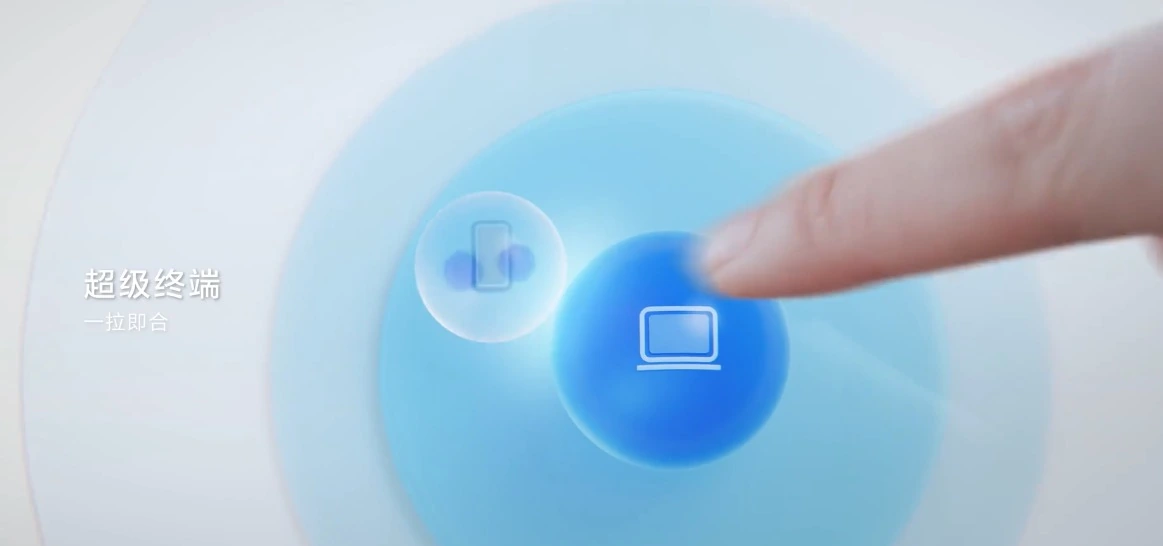
Based on distributed technology, Huawei Smart PC can be connected with other devices through the Hyper Terminal, opening up the connection with Huawei mobile phones and Huawei mobile phones from the bottom of the system. Barriers between tablets and other mobile devices. Take multi-screen collaboration, for example. When MateBook 14s is paired with a Huawei phone, the computer can use the phone's camera and call capabilities, while the phone can enjoy the computer's keyboard, mouse and other capabilities. When you are creating, you can use multi-screen collaboration to drag and drop on MateBook 14s, without having to frequently pick up and put down your phone. Incoming calls and text messages on the mobile phone can also be displayed simultaneously on the PC.
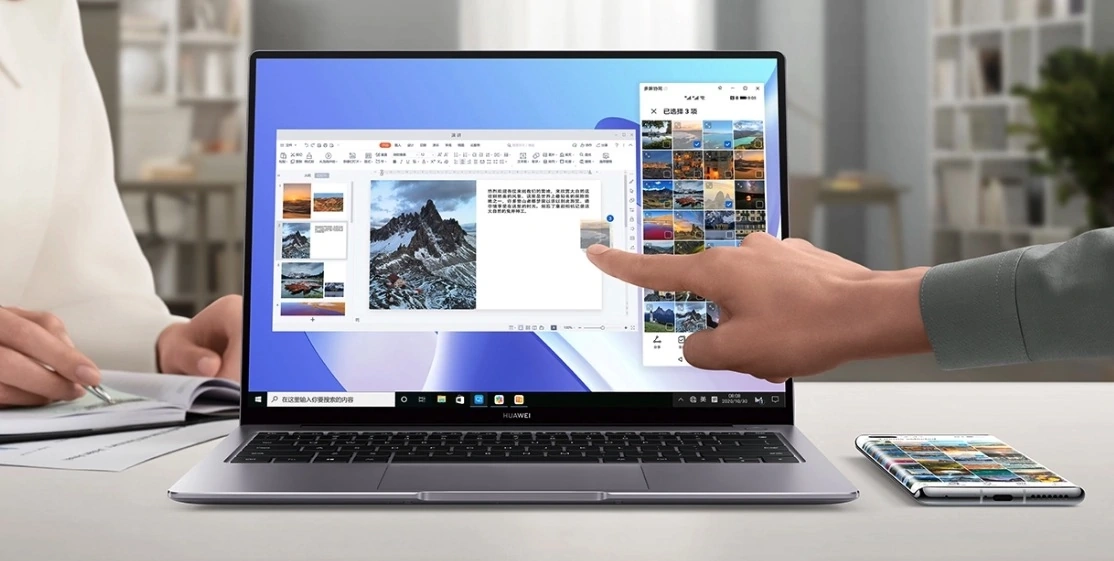
In addition, after multi-screen collaboration between PC and Huawei mobile phones, the mobile phone can also open three windows on the PC at the same time, so you can fish and relax in your free time. Buy things, watch videos, and check information through three screens and three windows, all at a glance. Or it could be club activities, where multiple people can share and create simultaneously, or organize club activities, MateBook 14s is no problem.
If you often engage in creative design, such as painting, computer programming, etc., then Huawei MateBook 14s can be paired with Huawei tablet. The latter can also become the exclusive hand-drawing tablet or extended screen of MateBook 14s, allowing for efficient division of labor and collaboration, and can also be used across Drag and drop files on the device to share content and capabilities; in conjunction with the display, Huawei MateBook 14s and Huawei MateView form a super terminal, and the latter becomes the extended screen of Huawei MateBook 14s, a wonderful continuation.

For students, the super transfer station function of Huawei MateBook 14s is even more difficult to return once used, such as making academic PPT. I shot a lot of material on my mobile phone, so I can’t just copy it all to my computer, right? Not only does it take up space, it is also very troublesome to find the materials you need to use.
With Super Transfer Station, you only need to drag and drop the content you need from your mobile phone or tablet to the Super Transfer Station. At this time, Huawei PC's Super Transfer Station will automatically synchronize the content. The operation is simple and intuitive. . There is also smart search, which supports one-end search and multi-end storage, significantly improving the efficiency of material sorting.
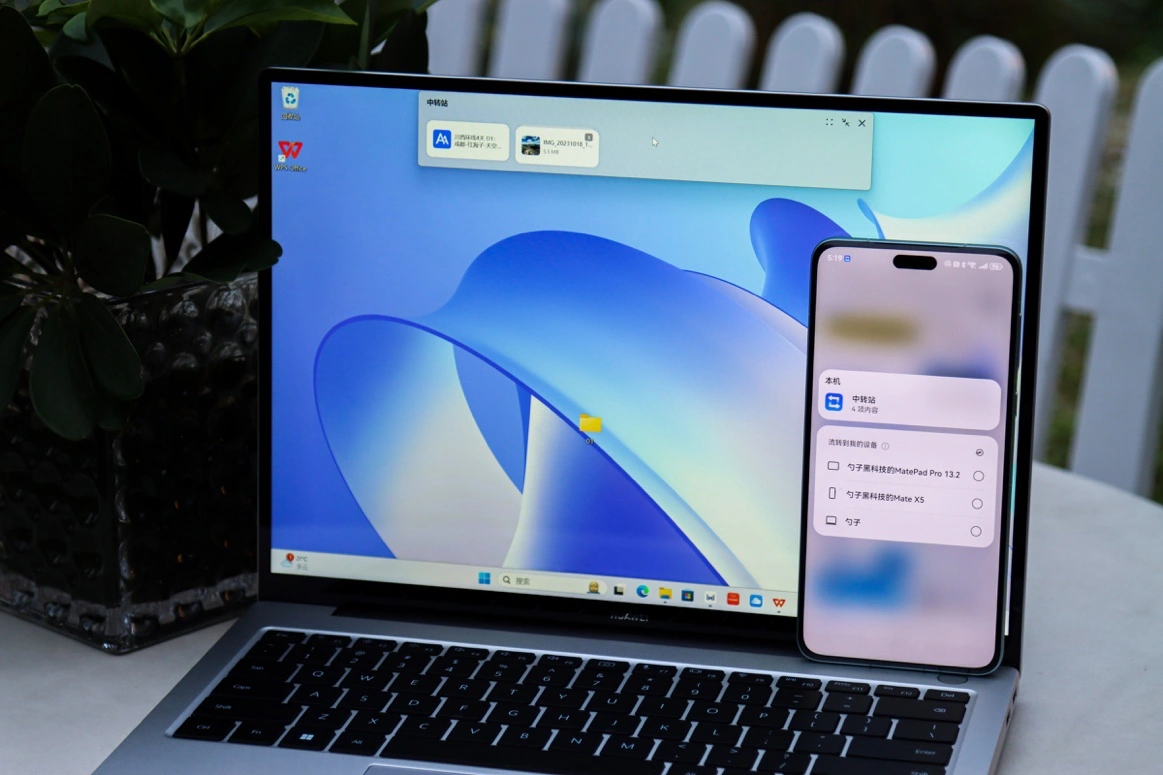
With these abilities, students only need to collect, transport and use once, and their creative inspiration will not be interrupted by frequent switching. In addition, in daily study, PC, mobile phone and tablet can use the super transfer station and smart search to quickly organize daily study notes on three screens, quickly search for content keywords, and have a panoramic view of the key points of the exam.
In terms of hardware, Huawei MateBook 14s is equipped with a 2.5K high-quality screen, narrow borders on four sides, and a screen-to-body ratio of up to 90%. 3:2 screen ratio, 100% sRGB color gamut, high color accuracy of △ E<1, 120Hz refresh rate, and support for 1.07 billion color display. The configuration has also passed Intel Evo certification, and is equipped with up to 13th generation Core i9 processors with strong performance.
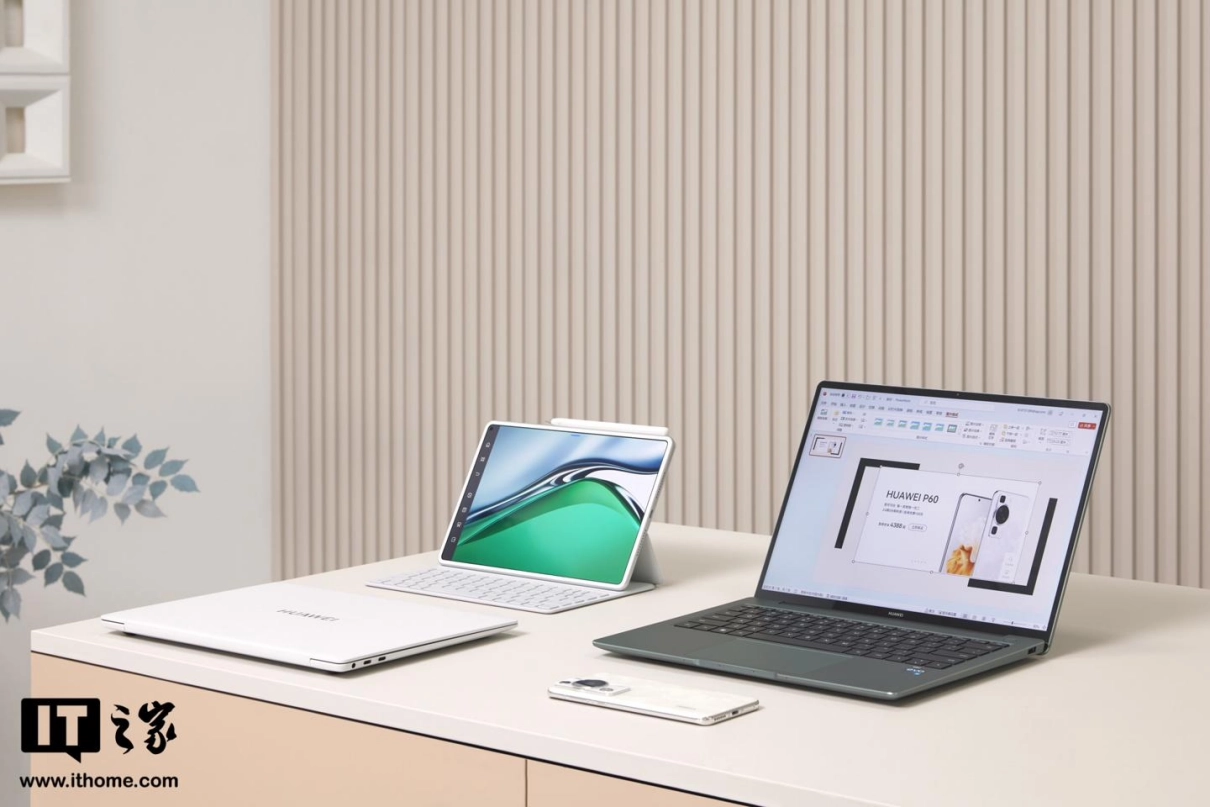
In addition, Huawei MateBook 14s also has the advantage of being thin, light and portable. The body weight is only 1.43kg, making it easy and pleasant to hold in your hand without burden. For college students, who often have to rush to dormitories and classes every day, Huawei MateBook 14s is perfect for portability.
Huawei MateBook 14 is one of the few 5K models equipped with a 2K touch screen. Of course, Huawei MateBook 14 naturally supports all the super terminals and super transfer stations mentioned above.
Many college students often watch foreign open courses, or catch up on good dramas from many countries in their spare time, but at this time translation becomes a big problem, and with AI subtitles, it is equivalent to installing it on the computer There is a translation butler inside, and AI subtitles support real-time transliteration into text, supporting Chinese and Chinese-English language modes. Open the AI subtitle floating window, and the voice content of the audio and video files will be automatically recognized into text and displayed in the subtitle area below in real time.

In terms of configuration, Huawei MateBook 14 is equipped with a 14-inch 3:2 2K screen and 100% sRGB color gamut, whether it is watching videos or making pictures It can give you a full and vivid color experience. It also supports ten-point touch. You can browse the web with one finger and stretch with two fingers to enlarge pictures. The operation is so simple. Huawei MateBook 14 is equipped with the 13th generation Intel Core i7-1360P processor, up to 32GB of large memory, and has super Turbo technology. You can switch to high-energy mode through the Fn P key, which can handle multiple tasks and help efficient learning and creation.
In addition, if you encounter software or system problems, users can first use Computer Manager to troubleshoot the software and optimize it with one click! Huawei’s technical team supports 24-hour remote troubleshooting. Dial 950800 for remote desktop access and you’ll be connected immediately! There is also free system reinstallation service in the store (available within five years from the date of purchase), one-stop renewal!
Finally, let me tell you some good news. From February 26th to March 31st, 2024, Huawei’s school renewal season, Huawei laptops will be discounted up to 600 yuan; go to VMALL, JD.com, and Tmall Huawei’s official flagship Purchase designated Huawei notebooks in store to enjoy exclusive student discounts.
Write to the end
For college life, diverse and fragmented scenarios and the collaborative work of multiple devices are its main features. In such an environment, the Huawei learning family bucket composed of Huawei smart PCs can greatly improve the efficiency of college students in study and life, and also lay a solid foundation for their "promising" future. Therefore, when purchasing a computer, students can give priority to Huawei Smart PCs. The various smart capabilities of Huawei Smart PCs are very suitable for college students and can help college students improve their learning efficiency. They are indispensable in study, life and even future work. Right-hand man.
The above is the detailed content of Huawei's learning bucket is the first choice during the back-to-school season. You can transfer materials together with just one pull, making your study and life more efficient.. For more information, please follow other related articles on the PHP Chinese website!

Hot AI Tools

Undresser.AI Undress
AI-powered app for creating realistic nude photos

AI Clothes Remover
Online AI tool for removing clothes from photos.

Undress AI Tool
Undress images for free

Clothoff.io
AI clothes remover

Video Face Swap
Swap faces in any video effortlessly with our completely free AI face swap tool!

Hot Article

Hot Tools

Notepad++7.3.1
Easy-to-use and free code editor

SublimeText3 Chinese version
Chinese version, very easy to use

Zend Studio 13.0.1
Powerful PHP integrated development environment

Dreamweaver CS6
Visual web development tools

SublimeText3 Mac version
God-level code editing software (SublimeText3)

Hot Topics
 1386
1386
 52
52
 When I turn on the computer, it always stops at the motherboard logo screen. Nothing happens when I press anything, and I can't enter the bios?
Apr 23, 2024 am 09:13 AM
When I turn on the computer, it always stops at the motherboard logo screen. Nothing happens when I press anything, and I can't enter the bios?
Apr 23, 2024 am 09:13 AM
When I turn on the computer, it always stops at the motherboard logo screen. Nothing happens when I press anything, and I can't enter the bios? This is usually because the BIOS battery voltage is too low, and the system time has returned to the BIOS preset time, such as 2000.1.1, 00:00. You can use it after pressing F1 to enter the bios and set the time. Do not turn off the AC power after shutting down at night. Generally, the system time will not be lost when you turn on the computer the next day, and you can still enter the system normally. If the AC power is cut off, the battery voltage cannot sustain the power consumption of the bios, and the computer will be in the same state again the next day when it is turned on. Replacing the bios battery is the ultimate solution. Win11 is stuck on the motherboard logo interface when booting? 1. It is a problem with bios settings. We only need to find the corresponding setting items.
 How to install Windows system on tablet computer
May 03, 2024 pm 01:04 PM
How to install Windows system on tablet computer
May 03, 2024 pm 01:04 PM
How to flash the Windows system on BBK tablet? The first way is to install the system on the hard disk. As long as the computer system does not crash, you can enter the system and download things, you can use the computer hard drive to install the system. The method is as follows: Depending on your computer configuration, you can install the WIN7 operating system. We choose to download Xiaobai's one-click reinstallation system in vivopad to install it. First, select the system version suitable for your computer, and click "Install this system" to next step. Then we wait patiently for the installation resources to be downloaded, and then wait for the environment to be deployed and restarted. The steps to install win11 on vivopad are: first use the software to check whether win11 can be installed. After passing the system detection, enter the system settings. Select the Update & Security option there. Click
 How to keep applications: How to use a USB flash drive to reinstall the system and keep the original applications
Apr 04, 2024 am 09:16 AM
How to keep applications: How to use a USB flash drive to reinstall the system and keep the original applications
Apr 04, 2024 am 09:16 AM
Reinstalling the system is a common method of computer maintenance. Sometimes we need to reinstall the computer system to solve various problems, such as slow system operation, virus infection, etc. However, many users are worried that reinstalling the system will cause the loss of original applications, so we need to find a way to retain the original applications. This article will introduce how to use a USB flash drive to reinstall the system and retain the original applications, allowing you to easily solve system problems without losing important applications. Tool materials: Brand model: Dell Mobile hard drive for data
 Easily reinstall the system with a USB flash drive and give your computer a new lease of life
Apr 14, 2024 am 09:49 AM
Easily reinstall the system with a USB flash drive and give your computer a new lease of life
Apr 14, 2024 am 09:49 AM
As time goes by, the performance of the computer will gradually decrease, and various problems will occur in the system. At this time, reinstalling the system becomes a good choice. This article will introduce how to use a USB flash drive to easily reinstall the system and give your computer a new lease of life. Tool materials: System version: Windows1021H2 Brand model: Lenovo Xiaoxin Air14 Software version: Kaka Installation Master v1.2.5 1. Preparation 1. Prepare a U disk with a capacity of not less than 8GB, and use tools such as DiskGenius to format it as FAT32 format. 2. Download the Kaka Installation Master software and install it on your computer. This is a simple and easy-to-use one-click system reinstallation tool, which is very suitable for novice users. 3. Download Window from Microsoft official website
 5000 computer assembly host configuration? The best assembly for a 5,000 yuan budget computer?
Apr 24, 2024 am 08:22 AM
5000 computer assembly host configuration? The best assembly for a 5,000 yuan budget computer?
Apr 24, 2024 am 08:22 AM
5000 computer assembly host configuration? A budget of 5,000 yuan. According to the current computer market, the configuration of an assembled computer with a budget of 5,000 yuan is already quite good. It can basically meet the needs of games and graphics. I think the following configurations are not disappointing: CPU: Ryzen R7- 3700X eight-core 16-thread radiator: Tianji Fengbingmo 120 all-in-one water-cooled RGB motherboard: MSI B550MPRO-VDHWIFI (4 memory slots) memory module: Kingston 16G\DDR4\2666 Solid state drive: Samsung 970EVOplus-500GM.2-nvme2280 graphics card: MSI GTX16504GD5VENTUSXSOC Ventus Power Supply: Antec BP500 rated 50
 What you need to know when reinstalling the system from a USB flash drive: How to set up the BIOS correctly
May 06, 2024 pm 03:00 PM
What you need to know when reinstalling the system from a USB flash drive: How to set up the BIOS correctly
May 06, 2024 pm 03:00 PM
Reinstalling the system is a problem that many computer users often encounter. Whether it is due to system crash, poisoning or wanting to upgrade the system, reinstalling the system is a good choice. However, many people encounter various problems when reinstalling the system, such as not knowing how to set up the BIOS, not knowing how to choose a suitable installation disk, etc. Today, we will talk about some things you must know when reinstalling the system from a USB flash drive, and teach you how to set up the BIOS correctly and successfully complete the system reinstallation. Tool materials: System version: Windows1020H2 Brand model: Lenovo Xiaoxin Air14 Software version: Pocket machine One-click reinstallation of system software v1.0 1. Preparation 1. Prepare a U disk with a capacity of no less than 8GB, preferably USB3. 0, so the speed will be faster
 System Home: Easily reinstall the system using a USB flash drive
Apr 06, 2024 pm 03:34 PM
System Home: Easily reinstall the system using a USB flash drive
Apr 06, 2024 pm 03:34 PM
System reinstallation refers to reinstalling the operating system on a computer or mobile phone to solve problems such as slow system operation, errors, or virus infection. This article will introduce how to use a USB flash drive to easily reinstall the system, providing users with convenient method guides and practical suggestions. Tool materials: Computer brand and model: LenovoThinkPadT480 Operating system version: Windows 10 Software version: Xiaoyu one-click reinstallation system software v2.0 1. U disk production 1. First, prepare a U disk with a capacity greater than 8GB and back up the important contents data. 2. Download and install Xiaoyu’s one-click system reinstallation software, open the software and select the “Create U Disk” option. 3. According to the software prompts, select the correct operating system version and brand model, and then click "Start"
 How to assemble a computer host with the most cost-effective price of around 5,000 yuan?
Apr 23, 2024 am 09:07 AM
How to assemble a computer host with the most cost-effective price of around 5,000 yuan?
Apr 23, 2024 am 09:07 AM
How to assemble a computer host with the most cost-effective price of around 5,000 yuan? It is recommended to choose R52600+B450M+8G*2 memory modules. 1500 or so, I59400F+B365+8G*2 memory module 1800 upper and lower radiators can be purchased with original ones, or you can buy a 2-copper tube radiator worth around 80 RMB. For graphics card selection, RTX2060 brand is recommended. Asus, Gigabyte, MSI Colorful 2200, upper and lower hard drives are recommended. 240GSATASSD solid state + 1T mechanical hard drive, Inruida + Western Digital 190 + 270. Power supply is recommended. Hangjia Xingu’s 450W or 500W power supply is recommended. 249 (minimum 200) chassis depends on what you like. Pay attention to heat dissipation. The height of the computer and the length of the graphics card must be reasonable. Don't forget to follow if you like it. Welcome your attention, any questions or suggestions



