 Software Tutorial
Software Tutorial
 Mobile Application
Mobile Application
 How to connect the Xiaoai App to WIFI at home? How to quickly connect to WIFI at home using the software
How to connect the Xiaoai App to WIFI at home? How to quickly connect to WIFI at home using the software
How to connect the Xiaoai App to WIFI at home? How to quickly connect to WIFI at home using the software
php editor Xiaoxin introduces Xiaoai App to everyone, a smart home assistant that can help users quickly connect to WIFI at home. Through simple operations, users can easily connect their mobile phones to WIFI at home, which is convenient and fast. This article will introduce in detail the method of connecting the Xiaoai App to WIFI at home, allowing you to easily enjoy the convenience and comfort brought by smart home.

Software method to quickly connect to WIFI at home
1. Search for the Xiaoai Speaker app in the mobile app store and download and install it.
Open the Xiaoai Speaker app. If you already have a Xiaomi account, you can log in directly and enter your account password. If not, follow the prompts to register a Xiaomi account and then log in.
3. Turn on the GPS and Bluetooth of the mobile phone. The phone will scan the nearby Xiaoai speakers and click to start network configuration.
4. Find the wifi connected to your phone and enter the wifi password, click Connect.
5. Xiao Ai’s voice prompts that the network configuration is successful. Set the room where the sound box is located and click OK to complete the mobile phone connection to Xiao Ai.
The above is the detailed content of How to connect the Xiaoai App to WIFI at home? How to quickly connect to WIFI at home using the software. For more information, please follow other related articles on the PHP Chinese website!

Hot AI Tools

Undresser.AI Undress
AI-powered app for creating realistic nude photos

AI Clothes Remover
Online AI tool for removing clothes from photos.

Undress AI Tool
Undress images for free

Clothoff.io
AI clothes remover

AI Hentai Generator
Generate AI Hentai for free.

Hot Article

Hot Tools

Notepad++7.3.1
Easy-to-use and free code editor

SublimeText3 Chinese version
Chinese version, very easy to use

Zend Studio 13.0.1
Powerful PHP integrated development environment

Dreamweaver CS6
Visual web development tools

SublimeText3 Mac version
God-level code editing software (SublimeText3)

Hot Topics
 How to restore the factory settings of Xiao Ai? How to quickly restore the factory settings of the software
Mar 12, 2024 pm 03:20 PM
How to restore the factory settings of Xiao Ai? How to quickly restore the factory settings of the software
Mar 12, 2024 pm 03:20 PM
How to restore Xiaoai to factory settings? When we use the Xiaoai Classmate software for a long time, it will easily become stuck or the functions in it will be fully occupied. For such a situation, some users want to restore the functions inside to the original factory settings, but don’t know where to start. Today, I will provide a tutorial on how to quickly factory-install the software. I hope it can help quickly. It’s up to you. Interested friends can also finish it. How to quickly restore the factory settings of the XiaoAi software: 1. When the power is on, press and hold the [CH] key for 5 seconds to put the XiaoAi speaker into the network distribution mode. 2. Press and hold [Previous Song] + [Next Song] at the same time for 5 seconds to enter the factory reset state.
 How to connect Xiaoai speakers to wifi? Detailed steps for connecting Xiaoai speakers to wifi network!
Mar 15, 2024 pm 07:28 PM
How to connect Xiaoai speakers to wifi? Detailed steps for connecting Xiaoai speakers to wifi network!
Mar 15, 2024 pm 07:28 PM
Are you curious about how to connect Xiaoai speakers to wifi? Xiaoai Speaker is a very comprehensive smart speaker software. Users can control and configure your AI speaker on their mobile phones, such as adjusting volume, playing music, voice wake-up, etc. Are there any friends who are using it for the first time and don’t know how to set up the wifi connection of Xiaoai speakers? The editor has now compiled the detailed steps for connecting Xiaoai speakers to the wifi network to share with you! If it is helpful to you, please download the software and experience it! 1. How to connect Xiaoai speakers to wifi? Detailed steps for connecting Xiaoai speakers to wifi network! 1. Open the latest version of Xiaoai Speaker app downloaded from this site. The latest version of Xiaoai Speaker app Category: Convenient life Download the latest version of Xiaoai Speaker app is a very convenient smart home service software that can
 Which key to press to restore Xiao Ai to factory settings?
Jun 26, 2023 pm 02:02 PM
Which key to press to restore Xiao Ai to factory settings?
Jun 26, 2023 pm 02:02 PM
To restore XiaoAi to factory settings, press the reset button. Steps: 1. XiaoAi Mini, press and hold the reset button with a stainless steel needle for at least 5 seconds until the LED light continues to flash. The device will automatically restore factory settings and restart using the default configuration. ; 2. Xiaoai Speaker 1, press the reset button through the stainless steel needle for at least 5 seconds until you hear the speaker prompt. The speaker will automatically restore to factory settings and enter device activation mode. Follow the speaker prompts to reactivate and activate through the mobile APP. Configure the device.
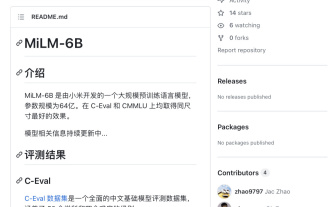 Xiaomi AI launches the powerful MiLM-6B model: with 6.4 billion parameters, ranking 10th in the C-Eval list
Aug 14, 2023 pm 08:13 PM
Xiaomi AI launches the powerful MiLM-6B model: with 6.4 billion parameters, ranking 10th in the C-Eval list
Aug 14, 2023 pm 08:13 PM
This website reported on August 11 that Xiaomi has not officially announced that it will directly join the AI large model track. However, Xiaomi’s AI large model MiLM-6B has quietly appeared on the C-Eval and CMMLU large model evaluation lists. As of now, Xiaomi’s large model ranks 10th on the C-Eval overall list and ranks 1st in the same parameter category. According to the information obtained by this site based on the GitHub project page, MiLM-6B is a huge-scale pre-trained language model developed by Xiaomi. Its parameter size has reached 6.4 billion ▲Picture source MiLM-6B’s GitHub page is based on C- Data provided by Eval, MiLM-6B model in all 20 subjects of STEM (Science, Technology, Engineering and Mathematics Education)
 Steps on how to connect HP 136w printer to wifi. Must read: HP printer wireless connection tutorial
Feb 26, 2024 am 11:19 AM
Steps on how to connect HP 136w printer to wifi. Must read: HP printer wireless connection tutorial
Feb 26, 2024 am 11:19 AM
In fact, it is LAN printer sharing. The method is as follows: 1. Set the IP for the printer. First, plug the network from the router or switch to the printer. 2. Then click Printer Settings - Network Configuration - Wireless Menu. It is best to set a fixed IP for the printer there. Next, download and install the printer driver on your computer. When installing the driver, select the network installation option, so that the computer will automatically search for printers connected to the shared network. Once the installation is complete, the driver will show that the printer has been successfully shared wirelessly. How to connect the printer through a wireless network: 1. Right-click the WiFi icon under the desktop and select "Open Network and Sharing Center". 2. Click the name of the WiFi you are connected to, and a pop-up will appear.
 How to install Xiaoai classmates in win11? Windows 11 computer installation Xiao Ai operation tutorial
Feb 11, 2024 pm 02:40 PM
How to install Xiaoai classmates in win11? Windows 11 computer installation Xiao Ai operation tutorial
Feb 11, 2024 pm 02:40 PM
Xiao Ai is an AI assistant owned by Xiaomi. It has also officially logged into the PC recently. Some users want to know how to install Xiao Ai in win11. We can download and install it through the Microsoft Store. In order to facilitate users to download To use it, today the editor of this website will share with you the specific operation steps. I hope that this issue of the win11 tutorial can be helpful to everyone. Let us take a look at it together. How to install Xiao Ai in win11: 1. First, we open the “Start Menu”. 2. Find and enter the "Microsoft Store". 3. Search for "Xiao Ai" in the search bar at the top of the Microsoft Store. 4. Then in the search results
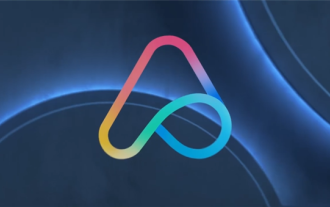 Xiaomi Byte joins forces! A large model of Xiao Ai's access to Doubao: already installed on mobile phones and SU7
Jun 13, 2024 pm 05:11 PM
Xiaomi Byte joins forces! A large model of Xiao Ai's access to Doubao: already installed on mobile phones and SU7
Jun 13, 2024 pm 05:11 PM
According to news on June 13, according to Byte's "Volcano Engine" public account, Xiaomi's artificial intelligence assistant "Xiao Ai" has reached a cooperation with Volcano Engine. The two parties will achieve a more intelligent AI interactive experience based on the beanbao large model. It is reported that the large-scale beanbao model created by ByteDance can efficiently process up to 120 billion text tokens and generate 30 million pieces of content every day. Xiaomi used the beanbao large model to improve the learning and reasoning capabilities of its own model and create a new "Xiao Ai Classmate", which not only more accurately grasps user needs, but also provides faster response speed and more comprehensive content services. For example, when a user asks about a complex scientific concept, &ldq
 How to connect Xiaomi speaker to wifi network_Steps to connect Xiaomi speaker to wifi network
Mar 25, 2024 am 11:16 AM
How to connect Xiaomi speaker to wifi network_Steps to connect Xiaomi speaker to wifi network
Mar 25, 2024 am 11:16 AM
1. Plug in the Xiaoai speaker and turn it on. 2. Log in to the Xiaoai Speaker APP with your mobile phone and automatically search for your speakers. 3. Click to start network configuration, select WiFi, enter the password, and click to connect.





