 Software Tutorial
Software Tutorial
 Mobile Application
Mobile Application
 How to turn off automatic updates in Sogou Browser How to turn off automatic updates
How to turn off automatic updates in Sogou Browser How to turn off automatic updates
How to turn off automatic updates in Sogou Browser How to turn off automatic updates
As a commonly used browser software, Sogou Browser’s automatic update function may cause trouble to users. During use, how to turn off automatic updates has become a concern for many users. This article will introduce you to the method of turning off automatic updates in Sogou Browser to help you better manage browser updates and avoid unnecessary interference. PHP editor Banana will give you a detailed explanation so that you can easily master the technique of turning off automatic updates.
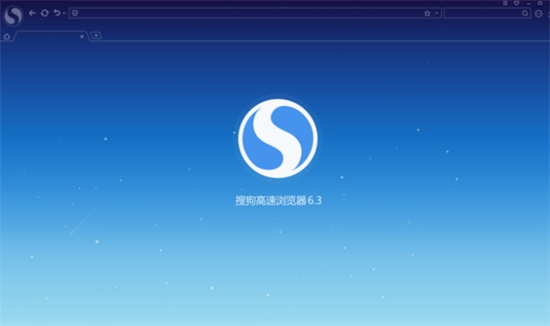
1. Open the browser
2. Click the “Menu” option, and then click “Options”.
3. Select the "Advanced" tab in the menu list on the left side of the pop-up window.
4. Select "Prompt to upgrade" or "Manual upgrade" under "Online upgrade method" at the bottom right and click the "OK" button to disable the browser's automatic upgrade.
The above is the detailed content of How to turn off automatic updates in Sogou Browser How to turn off automatic updates. For more information, please follow other related articles on the PHP Chinese website!

Hot AI Tools

Undresser.AI Undress
AI-powered app for creating realistic nude photos

AI Clothes Remover
Online AI tool for removing clothes from photos.

Undress AI Tool
Undress images for free

Clothoff.io
AI clothes remover

AI Hentai Generator
Generate AI Hentai for free.

Hot Article

Hot Tools

Notepad++7.3.1
Easy-to-use and free code editor

SublimeText3 Chinese version
Chinese version, very easy to use

Zend Studio 13.0.1
Powerful PHP integrated development environment

Dreamweaver CS6
Visual web development tools

SublimeText3 Mac version
God-level code editing software (SublimeText3)

Hot Topics
 How to turn off automatic updates in opporeno5pro_How to turn off automatic updates in opporeno5pro
Mar 25, 2024 am 11:30 AM
How to turn off automatic updates in opporeno5pro_How to turn off automatic updates in opporeno5pro
Mar 25, 2024 am 11:30 AM
1. Click [Software Update] in the phone settings. 2. Find Automatic Nightly Updates on the Software Update Options page and turn off the [Automatic Updates at Night] switch.
 How to translate Sogou browser
Feb 01, 2024 am 11:09 AM
How to translate Sogou browser
Feb 01, 2024 am 11:09 AM
How does Sogou browser translate? When we usually use Sogou browser to check information, we will encounter some websites that are all in English. Because we can’t understand English, it is very difficult to browse the website. This is also very inconvenient. It doesn’t matter if you encounter this situation! Sogou Browser has a built-in translation button. With just one click, Sogou Browser will automatically translate the entire webpage for you? If you don’t know how to operate it, the editor has compiled the specific steps on how to translate it on Sogou Browser. If you don’t know how, follow me and read on! How to translate Sogou Browser 1. Open Sogou Browser, click the translation icon in the upper right corner 2. Select the type of translation text, and then enter the text that needs to be translated 3. Sogou Browser will automatically translate the text. At this point, the above Sogou Browsing operation is completed. How to translate all contents
 How to turn off automatic updates on Xiaomi Mi 14?
Mar 18, 2024 pm 05:07 PM
How to turn off automatic updates on Xiaomi Mi 14?
Mar 18, 2024 pm 05:07 PM
The auto-update feature plays an important role in mobile phones to ensure that the system and applications stay up to date. However, some users may consider turning off the auto-update feature to avoid wasting data or slowing down phone performance. If you want to know how to turn off automatic updates on your Xiaomi Mi 14 phone, follow the steps below. Turn off the automatic update function of Xiaomi 14 mobile phone: 1. Open the settings application of the phone. 2. Scroll to find and click the "System Apps" option. 3. Select "Security Center." 4. Click "Automatic Update". 5. On the automatic updates page, find the "Apply automatic updates" switch and turn it off. Through the above steps, you can easily turn off the automatic update function on your Xiaomi Mi 14 phone to avoid unnecessary updates.
 How to turn off automatic updates on Xiaomi Mi 14Pro?
Mar 18, 2024 pm 09:31 PM
How to turn off automatic updates on Xiaomi Mi 14Pro?
Mar 18, 2024 pm 09:31 PM
The development history of domestic mobile phones is really very rapid. Xiaomi mobile phones are one of the representatives of domestic mobile phones. Many friends have become rice fans. Coupled with the recent release of Xiaomi 14Pro, many users have purchased this phone. Mobile phones, everyone has a lot of questions when using this phone. For example, how to turn off automatic updates on Xiaomi Mi 14Pro? How to turn off automatic updates on Xiaomi Mi 14Pro? Introduction to how to turn off automatic updates on Xiaomi 14Pro. Open the [Settings] of Xiaomi 14Pro phone. Click [System and Devices]. In [System and Devices], slide to [About Phone] and click it. In [About Phone], find [MIUI Version]. Click the [System upgrade automatic download] option, and select [Disable automatic download] in the pop-up options.
 How to set the screenshot shortcut key for Sogou Browser
Jan 31, 2024 pm 01:42 PM
How to set the screenshot shortcut key for Sogou Browser
Jan 31, 2024 pm 01:42 PM
As a web browsing tool loved by users, Sogou Browser not only provides powerful search functions and diverse plug-ins, but also has an efficient and practical screenshot function. This feature helps users quickly capture any area on the screen for sharing or saving. However, many users may not know how to set the shortcut keys for screenshots in Sogou Browser. It doesn't matter. Next, the editor will bring you how to set the screenshot shortcut keys. I hope it can help you. How to set the shortcut key for screenshots in Sogou Browser 1. Open the browser, click Tools, and then click Options 2. After opening, directly select Extension Management 3. Then in the options that open on the right, find Screenshot, then click Options 4. Finally, Open In the window, enter the shortcut key we want to modify.
 How to modify the browser page speed of CE Modifier - How to modify the browser page speed of CE Modifier
Mar 04, 2024 pm 02:40 PM
How to modify the browser page speed of CE Modifier - How to modify the browser page speed of CE Modifier
Mar 04, 2024 pm 02:40 PM
I believe that all the users here like to use the CE modifier, so do you know how the CE modifier can improve the browser page speed? Below, the editor will bring you the method of modifying the CE modifier browser page speed. Interested users come here Take a look below. Open CE, if a dialog box appears, please click No, it is to start the tutorial software. The interface after startup. Search for "online stopwatch" on your browser without opening it yet, and click on the flashing computer in the upper left corner of CE. I am using Sogou Browser, so first note down all Sogou Browser sogouexplorer processes. Seven in total. They are 244, 109C, 1528, D90, A78, 176C, 75C. Then open the online stopwatch. Click on the process list to refresh and find that
 How to check ip address in browser
Jan 31, 2024 am 09:21 AM
How to check ip address in browser
Jan 31, 2024 am 09:21 AM
How to check IP address in browser? What is the name of the browser that supports checking the computer's IP address? When it comes to looking up the computer's IP address, I believe everyone must be familiar with it. Moreover, the editor has already introduced to you the browser that can check the computer's IP address. Today, we not only want to use a computer browser to query the computer's IP address, but also want to query the current IP location address. So which computer browser can fulfill these two query requirements at the same time? Let's take a look with the editor. . The specific method of checking the IP address with a browser: 1. Start the Sogou browser on your computer, click on the [More Extensions] option in a circle with three dots, and then click to select the [Get] option. 2. Then under the [Tool Assistance] option, find [ip positioning]
 How to transfer bookmarks between Apple and Mac?
Feb 03, 2024 pm 06:57 PM
How to transfer bookmarks between Apple and Mac?
Feb 03, 2024 pm 06:57 PM
Preface: Many friends have asked us about how to transfer bookmarks between Apple and Mac. This article will provide you with detailed answers and hope it will be helpful to everyone. Please read on! Can Apple computer browsers synchronize bookmarks? Using the same Apple ID and enabling the synchronization function, Mac users can automatically synchronize Safari bookmarks. However, it should be noted that this feature only applies to the Safari browser and cannot be directly synchronized to other browsers. On Windows computers, Safari bookmarks can be synchronized using iCloud, but they can only be imported into IE browser. In addition, you can also use Aisi Assistant to fully back up device data, and then select "Easy Mode" to view the backup files for full recovery. safari





