 Software Tutorial
Software Tutorial
 Computer Software
Computer Software
 How to distinguish and label coordinates and relative coordinates in AutoCAD2020
How to distinguish and label coordinates and relative coordinates in AutoCAD2020
How to distinguish and label coordinates and relative coordinates in AutoCAD2020
php Xiaobian Youzi brings you the distinction and labeling methods of AutoCAD2020 coordinates and relative coordinates. In AutoCAD drawing, coordinates and relative coordinates are concepts often used when drawing graphics. The correct understanding and application of these two coordinates is the key to the drawing process. This article will introduce the concepts and usage of coordinates and relative coordinates in detail to help you better master AutoCAD drawing skills and improve drawing efficiency.
As shown in the figure below, we take point O, point A, point B and related graphics as examples to explain the concepts of coordinates and polar coordinates in AutoCAD.
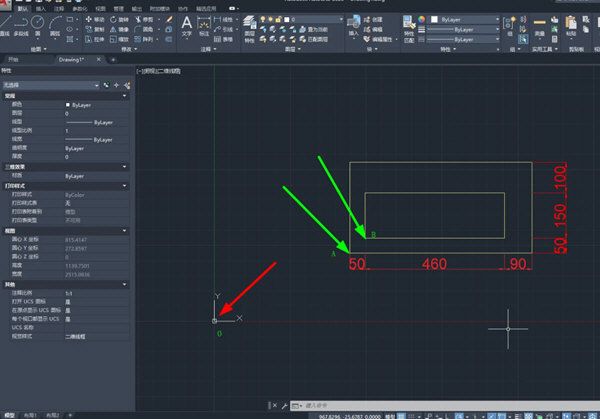
In the figure, point O is the coordinate origin in AutoCAD, the X-axis is horizontally to the right, and the Y-axis is vertically upward. The coordinate of the coordinate origin is (0.0). We can enter the coordinates of a point based on this coordinate to determine the location of the point.
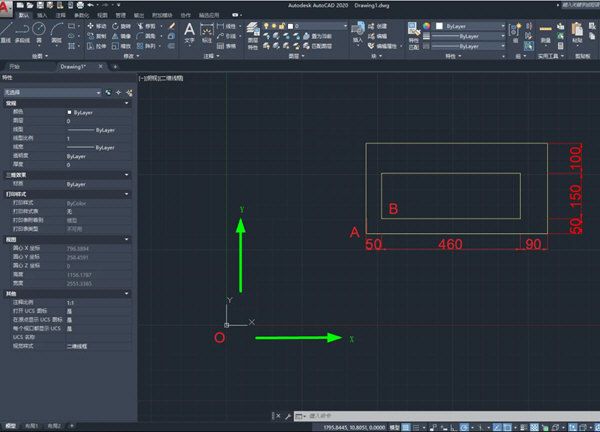
Suppose we draw a straight line with the starting point coordinates (500, 400). The drawing method is: click the straight line command - enter the coordinates 500, 400 (note that the coordinate values of the X-axis and Y-axis must be separated by commas; in the dynamic input box, press the Tab key to switch to the Y-axis input box) - press Enter key.
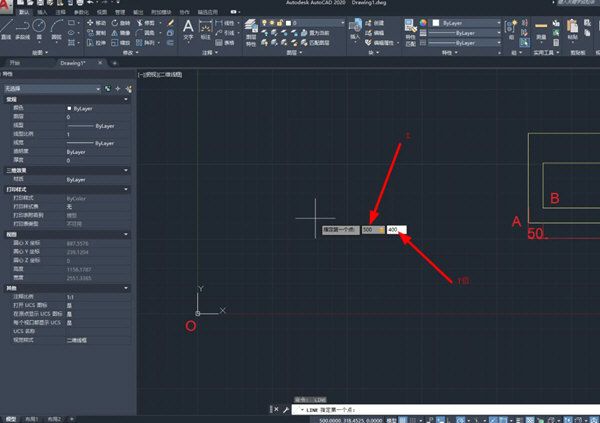
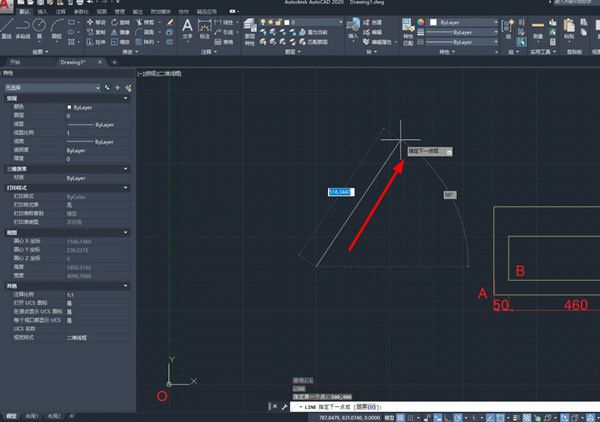
You can see the coordinates of the current point from the picture. This coordinate value is relative to the system origin.
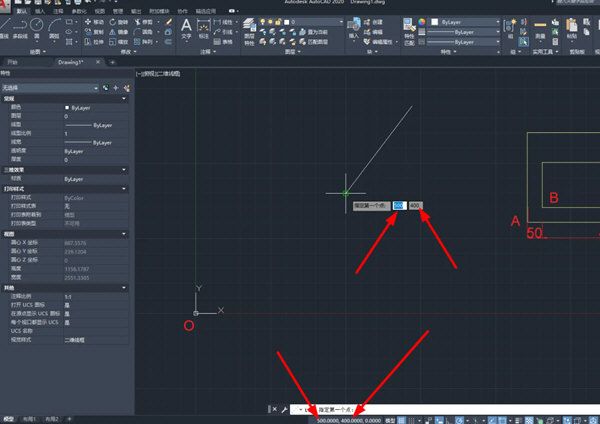
Relative coordinates take a certain point specified in the figure as the reference origin, and the coordinates of the next point are relative to this point. For example, taking point A as the reference origin, the relative coordinates of point B are (50, 50).
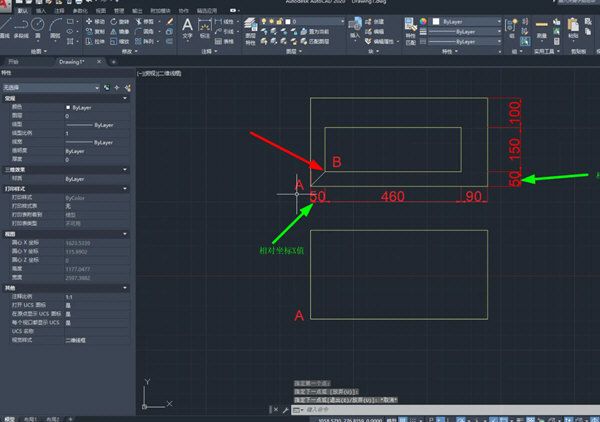
Draw a straight line using relative coordinates: Select the straight line command - Specify the starting point as point A - Enter the end point coordinates (50, 50) (X and Y values are separated by commas, If it is a fixed input box, it needs to be separated by commas) - The end point of the straight line is point B.
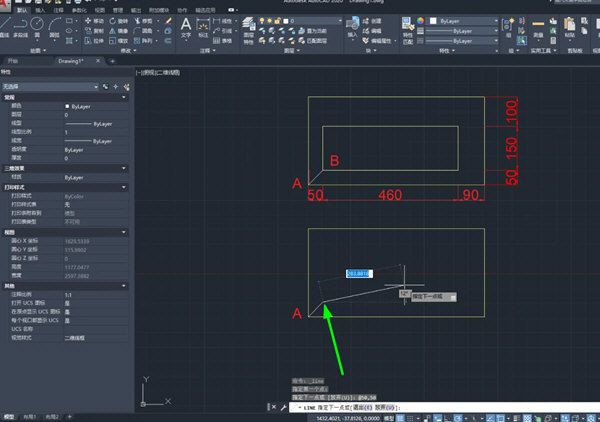
According to the above steps, we drew the remaining graphics at once, and the line segment dimensions can be obtained from the picture.
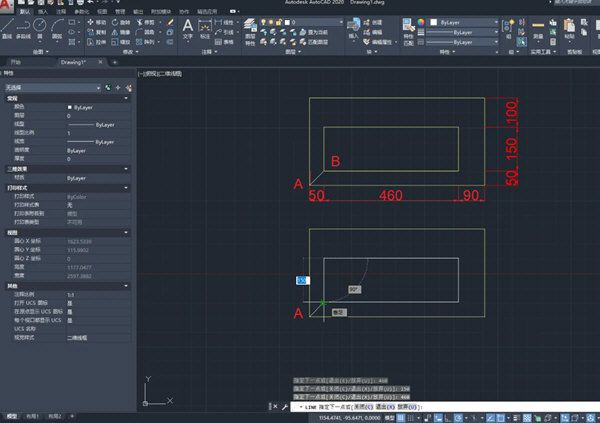
The above is the detailed content of How to distinguish and label coordinates and relative coordinates in AutoCAD2020. For more information, please follow other related articles on the PHP Chinese website!

Hot AI Tools

Undresser.AI Undress
AI-powered app for creating realistic nude photos

AI Clothes Remover
Online AI tool for removing clothes from photos.

Undress AI Tool
Undress images for free

Clothoff.io
AI clothes remover

Video Face Swap
Swap faces in any video effortlessly with our completely free AI face swap tool!

Hot Article

Hot Tools

Notepad++7.3.1
Easy-to-use and free code editor

SublimeText3 Chinese version
Chinese version, very easy to use

Zend Studio 13.0.1
Powerful PHP integrated development environment

Dreamweaver CS6
Visual web development tools

SublimeText3 Mac version
God-level code editing software (SublimeText3)

Hot Topics
 How much does Microsoft PowerToys cost?
Apr 09, 2025 am 12:03 AM
How much does Microsoft PowerToys cost?
Apr 09, 2025 am 12:03 AM
Microsoft PowerToys is free. This collection of tools developed by Microsoft is designed to enhance Windows system functions and improve user productivity. By installing and using features such as FancyZones, users can customize window layouts and optimize workflows.
 What is the best alternative to PowerToys?
Apr 08, 2025 am 12:17 AM
What is the best alternative to PowerToys?
Apr 08, 2025 am 12:17 AM
ThebestalternativestoPowerToysforWindowsusersareAutoHotkey,WindowGrid,andWinaeroTweaker.1)AutoHotkeyoffersextensivescriptingforautomation.2)WindowGridprovidesintuitivegrid-basedwindowmanagement.3)WinaeroTweakerallowsdeepcustomizationofWindowssettings
 Does PowerToys need to be running?
Apr 02, 2025 pm 04:41 PM
Does PowerToys need to be running?
Apr 02, 2025 pm 04:41 PM
PowerToys needs to be run in the background to achieve its full functionality. 1) It relies on system-level hooks and event listening, such as FancyZones monitoring window movement. 2) Reasonable resource usage, usually 50-100MB of memory, and almost zero CPU usage when idle. 3) You can set up power-on and use PowerShell scripts to implement it. 4) When encountering problems, check the log files, disable specific tools, and ensure that they are updated to the latest version. 5) Optimization suggestions include disabling infrequently used tools, adjusting settings, and monitoring resource usage.
 What is the purpose of PowerToys?
Apr 03, 2025 am 12:10 AM
What is the purpose of PowerToys?
Apr 03, 2025 am 12:10 AM
PowerToys is a free collection of tools launched by Microsoft to enhance productivity and system control for Windows users. It provides features through standalone modules such as FancyZones management window layout and PowerRename batch renaming files, making user workflow smoother.
 Does Microsoft PowerToys require a license?
Apr 07, 2025 am 12:04 AM
Does Microsoft PowerToys require a license?
Apr 07, 2025 am 12:04 AM
Microsoft PowerToys does not require a license and is a free open source software. 1.PowerToys provides a variety of tools, such as FancyZones for window management, PowerRename for batch renaming, and ColorPicker for color selection. 2. Users can enable or disable these tools according to their needs to improve work efficiency.
 How do I download Microsoft PowerToys?
Apr 04, 2025 am 12:03 AM
How do I download Microsoft PowerToys?
Apr 04, 2025 am 12:03 AM
The way to download Microsoft PowerToys is: 1. Open PowerShell and run wingetinstallMicrosoft.PowerToys, 2. or visit the GitHub page to download the installation package. PowerToys is a set of tools to improve Windows user productivity. It includes features such as FancyZones and PowerRename, which can be installed through winget or graphical interface.
 Is PowerToys part of Windows 11?
Apr 05, 2025 am 12:03 AM
Is PowerToys part of Windows 11?
Apr 05, 2025 am 12:03 AM
PowerToys is not the default component of Windows 11, but a set of tools developed by Microsoft that needs to be downloaded separately. 1) It provides features such as FancyZones and Awake to improve user productivity. 2) Pay attention to possible software conflicts and performance impacts when using them. 3) It is recommended to selectively enable the tool and periodically update it to optimize performance.
 Is Microsoft PowerToys free or paid?
Apr 06, 2025 am 12:14 AM
Is Microsoft PowerToys free or paid?
Apr 06, 2025 am 12:14 AM
Microsoft PowerToys is completely free. This tool set provides open source utilities that enhance Windows operating system, including features such as FancyZones, PowerRename, and KeyboardManager, to help users improve productivity and customize their operating experience.





