Dedecms website coding error, how to fix it?
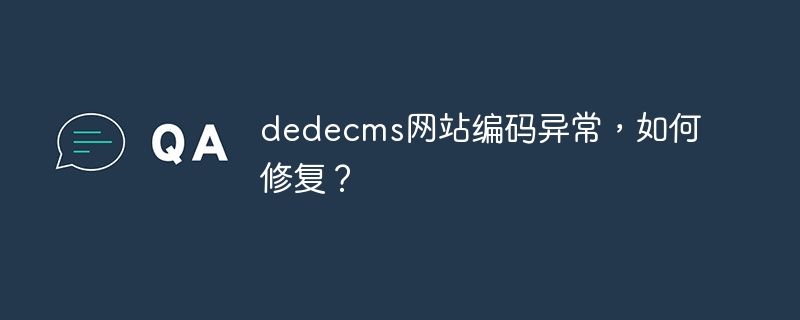
《dedecms website encoding error, how to fix it? 》
Background introduction
dedecms is a well-known open source content management system, widely used in various websites. However, in the process of using dedecms to build a website, you sometimes encounter encoding abnormality problems, such as garbled characters, character set mismatch, etc. These problems will affect the normal operation and user experience of the website, so they need to be repaired in time.
Problem Analysis
Encoding abnormalities may be caused by a variety of reasons, such as incorrect database character set settings, mismatch between page character encoding and database encoding, PHP file encoding issues, etc. Next, we will analyze and fix these problems one by one.
Problem 1: The database character set is incorrectly set
Solution: Log in to a database management tool such as phpMyAdmin, check the character set of the table on the database, and make sure it matches the website encoding consistent.
ALTER DATABASE db_name DEFAULT CHARACTER SET utf8 COLLATE utf8_general_ci;
Problem 2: The page character encoding does not match the database encoding
Solution: Set the database connection character set in the dedecms configuration file config_inc.php to ensure that it is consistent with the database consistent.
define('DBCHARSET', 'utf8');Problem 3: PHP file encoding problem
Solution: Ensure that the PHP file is saved in UTF-8 encoding. Open the PHP file through a text editor, select the "Save As" function, and select UTF-8 encoding to save.
Repair example
The following is a specific example code to repair dedecms website encoding exception:
Set the character set of the database and table
ALTER DATABASE your_database_name DEFAULT CHARACTER SET utf8 COLLATE utf8_general_ci; ALTER TABLE your_table_name CONVERT TO CHARACTER SET utf8 COLLATE utf8_general_ci;
Modify dedecms configuration file config_inc.php
define('DBCHARSET', 'utf8');
define('DB_COLLATE', 'utf8_general_ci');Fix PHP file encoding problem
Use a text editor to open the PHP file, select the "Save As" function, and select UTF-8 encoding to save.
Summary
Encoding exception is one of the common problems of dedecms website, but this problem can be solved well by properly setting and repairing the database character set, configuration file and PHP file. , ensuring the normal operation of the website and user experience. I hope the above methods and examples can help you fix the abnormal coding problem of dedecms website and improve the quality and stability of the website.
Reference materials
- dedecms official documentation
- PHP official documentation
- MySQL official documentation
The above is the detailed content of Dedecms website coding error, how to fix it?. For more information, please follow other related articles on the PHP Chinese website!

Hot AI Tools

Undresser.AI Undress
AI-powered app for creating realistic nude photos

AI Clothes Remover
Online AI tool for removing clothes from photos.

Undress AI Tool
Undress images for free

Clothoff.io
AI clothes remover

Video Face Swap
Swap faces in any video effortlessly with our completely free AI face swap tool!

Hot Article

Hot Tools

Notepad++7.3.1
Easy-to-use and free code editor

SublimeText3 Chinese version
Chinese version, very easy to use

Zend Studio 13.0.1
Powerful PHP integrated development environment

Dreamweaver CS6
Visual web development tools

SublimeText3 Mac version
God-level code editing software (SublimeText3)

Hot Topics
 1392
1392
 52
52
 This Apple ID is not yet in use in the iTunes Store: Fix
Jun 10, 2024 pm 05:42 PM
This Apple ID is not yet in use in the iTunes Store: Fix
Jun 10, 2024 pm 05:42 PM
When logging into iTunesStore using AppleID, this error saying "This AppleID has not been used in iTunesStore" may be thrown on the screen. There are no error messages to worry about, you can fix them by following these solution sets. Fix 1 – Change Shipping Address The main reason why this prompt appears in iTunes Store is that you don’t have the correct address in your AppleID profile. Step 1 – First, open iPhone Settings on your iPhone. Step 2 – AppleID should be on top of all other settings. So, open it. Step 3 – Once there, open the “Payment & Shipping” option. Step 4 – Verify your access using Face ID. step
 Comprehensive Guide to PHP 500 Errors: Causes, Diagnosis and Fixes
Mar 22, 2024 pm 12:45 PM
Comprehensive Guide to PHP 500 Errors: Causes, Diagnosis and Fixes
Mar 22, 2024 pm 12:45 PM
A Comprehensive Guide to PHP 500 Errors: Causes, Diagnosis, and Fixes During PHP development, we often encounter errors with HTTP status code 500. This error is usually called "500InternalServerError", which means that some unknown errors occurred while processing the request on the server side. In this article, we will explore the common causes of PHP500 errors, how to diagnose them, and how to fix them, and provide specific code examples for reference. Common causes of 1.500 errors 1.
 How to fix the volume cannot be adjusted in WIN10
Mar 27, 2024 pm 05:16 PM
How to fix the volume cannot be adjusted in WIN10
Mar 27, 2024 pm 05:16 PM
1. Press win+r to open the run window, enter [regedit] and press Enter to open the registry editor. 2. In the opened registry editor, click to expand [HKEY_LOCAL_MACHINESOFTWAREMicrosoftWindowsCurrentVersionRun]. In the blank space on the right, right-click and select [New - String Value], and rename it to [systray.exe]. 3. Double-click to open systray.exe, modify its numerical data to [C:WindowsSystem32systray.exe], and click [OK] to save the settings.
 iPhone stuck in airplane mode: How to fix it
Jun 15, 2024 pm 02:16 PM
iPhone stuck in airplane mode: How to fix it
Jun 15, 2024 pm 02:16 PM
Airplane mode is very convenient in some situations. However, the same airplane mode may give you a headache if your iPhone suddenly gets stuck on it. In this article, we have designed this set of solutions to get your iPhone out of airplane mode. Quick fix – 1. Try disabling Airplane Mode directly from Control Center. 2. If you are unable to disable Airplane Mode from Control Center, you can disable Airplane Mode directly from the Settings tab – If these tips don’t work, follow the fixes below to resolve the issue. Fix 1 – Force Restart Your Device The process of force restarting your device is very simple. All you have to do is follow these step-by-step instructions. Step 1 – You can start the process by pressing and releasing the Volume Up button. step
 How to fix unresponsive edge browser
Mar 13, 2024 pm 01:10 PM
How to fix unresponsive edge browser
Mar 13, 2024 pm 01:10 PM
Recently, some Win11 users have reported to the editor that when opening the edge browser, there will always be no response, making the browser unusable. What should I do? How to fix this problem? The editor below will bring you the solution to the problem that the edge browser is unresponsive and cannot be used. Come and try it. The method is as follows: 1. Click Start in the lower left corner of Windows 11 and open "Settings". 2. After entering Windows settings, click "Apply". 3. Then click "Apps and Features" in the left taskbar. 4. Find the browser in the open list and click "Advanced Options"
 Where is the imperial cms resource network template?
Apr 17, 2024 am 10:00 AM
Where is the imperial cms resource network template?
Apr 17, 2024 am 10:00 AM
Empire CMS template download location: Official template download: https://www.phome.net/template/ Third-party template website: https://www.dedecms.com/diy/https://www.0978.com.cn /https://www.jiaocheng.com/Installation method: Download template Unzip template Upload template Select template
 Charging port not working in iPhone: How to fix it
May 03, 2024 pm 09:01 PM
Charging port not working in iPhone: How to fix it
May 03, 2024 pm 09:01 PM
If the last trouble you have with your iPhone is with the charging port. If you can't confirm charging your iPhone, it won't last long. Leave everything else aside and focus on these tips to fix faulty charging port prompts on your phone. Fix 1 – Check the charging port The first thing you should do is check the charging port on your phone. Step 1 – Disconnect your phone from the power cord. Remove the case/back cover from the phone. Step 2 – Next, check the charging port on your device. Step 3 – Take a small piece of toothpick. Make sure the tips are clean and free of moisture. Step 4 – Use it to clean any dust from the charging socket or any other particles in the slot. Make sure you clean it properly. After this, try to charge your iPhone using the power cord.
 How dedecms implements template replacement
Apr 16, 2024 pm 12:12 PM
How dedecms implements template replacement
Apr 16, 2024 pm 12:12 PM
Template replacement can be implemented in Dedecms through the following steps: modify the global.cfg file and set the required language pack. Modify the taglib.inc.php hook file and add support for language suffix template files. Create a new template file with a language suffix and modify the required content. Clear Dedecms cache.




