 Backend Development
Backend Development
 PHP Tutorial
PHP Tutorial
 How to handle abnormal access to the secondary directory of DreamWeaver CMS
How to handle abnormal access to the secondary directory of DreamWeaver CMS
How to handle abnormal access to the secondary directory of DreamWeaver CMS

In the process of building a website using Dreamweaver CMS, sometimes you will encounter abnormal access to the secondary directory, which brings troubles to the normal operation of the website. Today we will discuss this issue and the corresponding processing methods, and provide some specific code examples for your reference.
Problem Description
Normally, when we create pages or articles in Dreamweaver CMS, we will classify and manage them according to the set directory structure. For example, we created a secondary directory called "news" and published some articles in this directory. But when we tried to access these articles, we found that the page displayed abnormally, and even a 404 error page appeared.
Problem Analysis
There may be many reasons for abnormal access to the secondary directory. The common ones are as follows:
- URL pseudo-static rules are not Correct: The URL pseudo-static function is used in DreamWeaver CMS. When the secondary directory contains Chinese or special characters, it may cause rule mismatch and prevent the page from being accessed correctly.
- .htaccess file configuration error: There may be a configuration error in the .htaccess file in the root directory of the site, causing the secondary directory to be inaccessible.
- Website root directory setting error: The website root directory needs to be set correctly in Dreamweaver CMS, otherwise the secondary directory will not be parsed normally.
Solution
In view of the above problems, we can take the following methods to deal with it:
-
Check URL pseudo-static rules
First of all, we need to confirm whether the URL pseudo-static rules of the site are correct. Open the DreamWeaver CMS backend, enter "System Settings" -> "URL Settings", and check whether the URL rewriting rules match the site directory structure. If there is a problem, you can try to manually modify the rules to correctly map the access path of the secondary directory to the actual file path.
-
Check the .htaccess file
Secondly, we need to check whether the .htaccess file in the root directory of the site is configured correctly. Make sure the RewriteBase directive points to the correct subdirectory path. For example, if the secondary directory is "news", then RewriteBase /news/ should be set.
-
Update the website root directory settings
Finally, we also need to confirm whether the website root directory settings in the DreamWeaver CMS background are correct. In "System Settings" -> "Basic Site Information", check whether the "Site Root Directory" points to the actual root directory path of the site.
Specific code examples
If the above method cannot solve the problem, we can also manually handle the secondary directory access exception in the page template file. The following is a simple sample code:
<?php
if(isset($_SERVER['PATH_INFO'])){
$path = $_SERVER['PATH_INFO'];
$path = ltrim($path, '/');
// 将二级目录路径拆分为数组
$pathArr = explode('/', $path);
if($pathArr[0] == 'news'){
// 处理二级目录为“news”的情况
// 可以根据$pathArr中的值进行对应操作
// 例如加载新闻类别的页面内容
$category = $pathArr[1];
// 根据$category加载对应类别的文章列表
// 代码示例...
} else {
// 其他二级目录处理逻辑
}
}
?>In the above code, we obtain the path information in the URL by judging $_SERVER['PATH_INFO'], and then perform corresponding processing based on the name of the secondary directory. In this way, the access logic of the secondary directory can be customized in the page template, thereby more flexibly solving the problem of abnormal access to the secondary directory.
Conclusion
Through the discussion in this article, I believe everyone has a clearer understanding of how to handle access exceptions to the secondary directory of DreamWeaver CMS. In actual operation, you should choose the appropriate solution according to the specific situation, and pay attention to backing up relevant files to prevent unnecessary losses. I hope this content can help everyone successfully solve the problem of abnormal access to the secondary directory of the website, so that the website can run more stably.
The above is the detailed content of How to handle abnormal access to the secondary directory of DreamWeaver CMS. For more information, please follow other related articles on the PHP Chinese website!

Hot AI Tools

Undresser.AI Undress
AI-powered app for creating realistic nude photos

AI Clothes Remover
Online AI tool for removing clothes from photos.

Undress AI Tool
Undress images for free

Clothoff.io
AI clothes remover

AI Hentai Generator
Generate AI Hentai for free.

Hot Article

Hot Tools

Notepad++7.3.1
Easy-to-use and free code editor

SublimeText3 Chinese version
Chinese version, very easy to use

Zend Studio 13.0.1
Powerful PHP integrated development environment

Dreamweaver CS6
Visual web development tools

SublimeText3 Mac version
God-level code editing software (SublimeText3)

Hot Topics
 C++ function exceptions and multithreading: error handling in concurrent environments
May 04, 2024 pm 04:42 PM
C++ function exceptions and multithreading: error handling in concurrent environments
May 04, 2024 pm 04:42 PM
Function exception handling in C++ is particularly important for multi-threaded environments to ensure thread safety and data integrity. The try-catch statement allows you to catch and handle specific types of exceptions when they occur to prevent program crashes or data corruption.
 How does C++ exception handling support custom error handling routines?
Jun 05, 2024 pm 12:13 PM
How does C++ exception handling support custom error handling routines?
Jun 05, 2024 pm 12:13 PM
C++ exception handling allows the creation of custom error handling routines to handle runtime errors by throwing exceptions and catching them using try-catch blocks. 1. Create a custom exception class derived from the exception class and override the what() method; 2. Use the throw keyword to throw an exception; 3. Use the try-catch block to catch exceptions and specify the exception types that can be handled.
 What is the relationship between recursive calls and exception handling in Java functions?
May 03, 2024 pm 06:12 PM
What is the relationship between recursive calls and exception handling in Java functions?
May 03, 2024 pm 06:12 PM
Exception handling in recursive calls: Limiting recursion depth: Preventing stack overflow. Use exception handling: Use try-catch statements to handle exceptions. Tail recursion optimization: avoid stack overflow.
 Exception handling in C++ technology: How to handle exceptions correctly in a multi-threaded environment?
May 09, 2024 pm 12:36 PM
Exception handling in C++ technology: How to handle exceptions correctly in a multi-threaded environment?
May 09, 2024 pm 12:36 PM
In multithreaded C++, exception handling follows the following principles: timeliness, thread safety, and clarity. In practice, you can ensure thread safety of exception handling code by using mutex or atomic variables. Additionally, consider reentrancy, performance, and testing of your exception handling code to ensure it runs safely and efficiently in a multi-threaded environment.
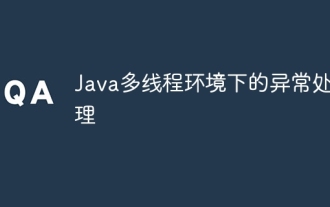 Exception handling in Java multi-threaded environment
May 01, 2024 pm 06:45 PM
Exception handling in Java multi-threaded environment
May 01, 2024 pm 06:45 PM
Key points of exception handling in a multi-threaded environment: Catching exceptions: Each thread uses a try-catch block to catch exceptions. Handle exceptions: print error information or perform error handling logic in the catch block. Terminate the thread: When recovery is impossible, call Thread.stop() to terminate the thread. UncaughtExceptionHandler: To handle uncaught exceptions, you need to implement this interface and assign it to the thread. Practical case: exception handling in the thread pool, using UncaughtExceptionHandler to handle uncaught exceptions.
 How to handle exceptions in C++ Lambda expressions?
Jun 03, 2024 pm 03:01 PM
How to handle exceptions in C++ Lambda expressions?
Jun 03, 2024 pm 03:01 PM
Exception handling in C++ Lambda expressions does not have its own scope, and exceptions are not caught by default. To catch exceptions, you can use Lambda expression catching syntax, which allows a Lambda expression to capture a variable within its definition scope, allowing exception handling in a try-catch block.
 PHP exception handling: understand system behavior through exception tracking
Jun 05, 2024 pm 07:57 PM
PHP exception handling: understand system behavior through exception tracking
Jun 05, 2024 pm 07:57 PM
PHP exception handling: Understanding system behavior through exception tracking Exceptions are the mechanism used by PHP to handle errors, and exceptions are handled by exception handlers. The exception class Exception represents general exceptions, while the Throwable class represents all exceptions. Use the throw keyword to throw exceptions and use try...catch statements to define exception handlers. In practical cases, exception handling is used to capture and handle DivisionByZeroError that may be thrown by the calculate() function to ensure that the application can fail gracefully when an error occurs.
 How to handle cross-thread C++ exceptions?
Jun 06, 2024 am 10:44 AM
How to handle cross-thread C++ exceptions?
Jun 06, 2024 am 10:44 AM
In multi-threaded C++, exception handling is implemented through the std::promise and std::future mechanisms: use the promise object to record the exception in the thread that throws the exception. Use a future object to check for exceptions in the thread that receives the exception. Practical cases show how to use promises and futures to catch and handle exceptions in different threads.





