 Software Tutorial
Software Tutorial
 Mobile Application
Mobile Application
 How to solve the problem that DHCP is not enabled in the local connection. Recommended solutions to the problem that the computer cannot access the Internet and prompts that the DHCP service is not enabled.
How to solve the problem that DHCP is not enabled in the local connection. Recommended solutions to the problem that the computer cannot access the Internet and prompts that the DHCP service is not enabled.
How to solve the problem that DHCP is not enabled in the local connection. Recommended solutions to the problem that the computer cannot access the Internet and prompts that the DHCP service is not enabled.
The prompt "DHCP is not enabled for local connection" appears in the network connection, which may cause the problem of being unable to access the Internet. PHP editor Strawberry will introduce you to the solution: First, open the "Control Panel" and enter the "Network and Sharing Center", click "Change Adapter Settings", find the local connection and right-click "Properties", select "Internet Protocol Version 4 ( TCP/IPv4)" properties, select "Obtain IP address automatically" and "Obtain DNS server address automatically" in the properties window, and save the settings. If the problem is still not resolved, try restarting the router or contact your network service provider for help.
When many users use computers to connect to Ethernet, the prompt "DHCP is not enabled" will appear. They don't know what to do. This is because the DHCP function is not turned on on the router. This article teaches you how to solve this problem. question.
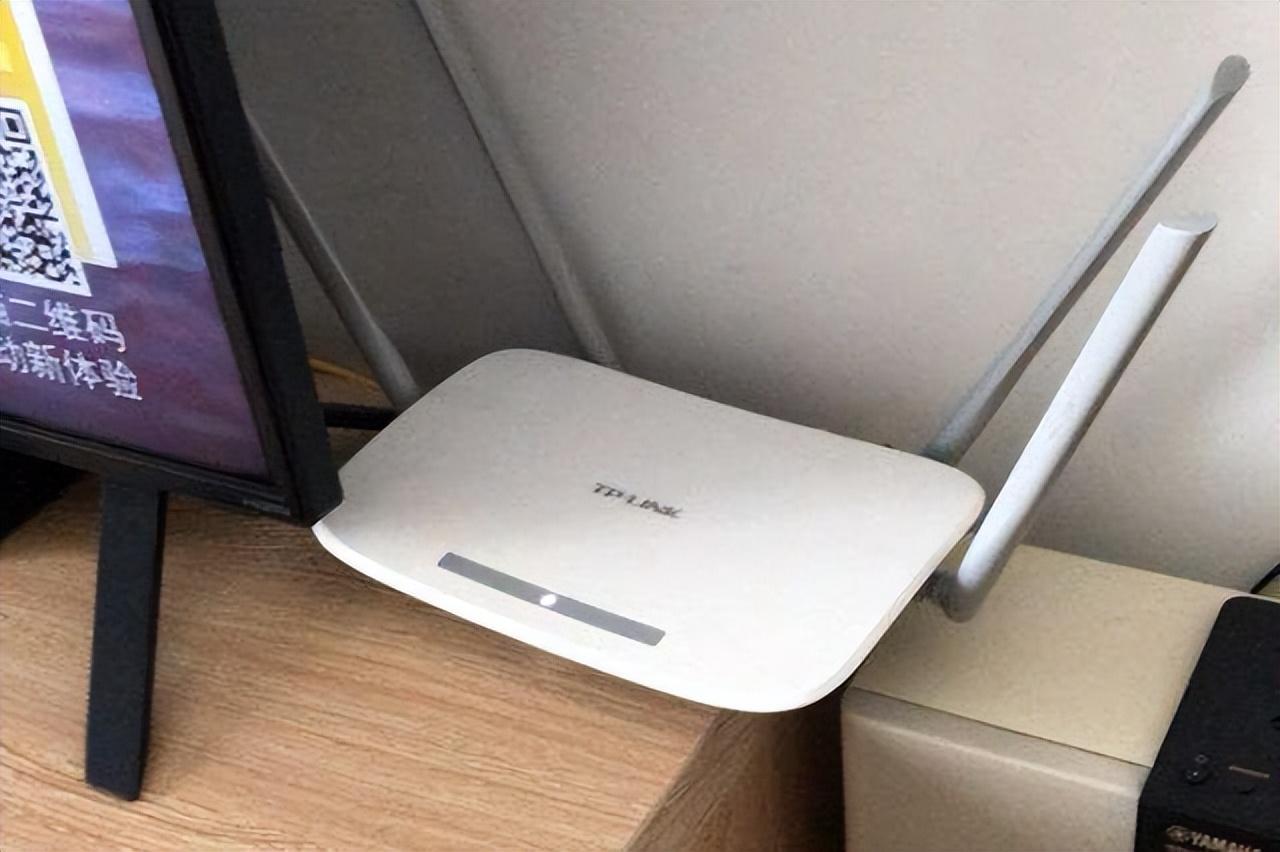
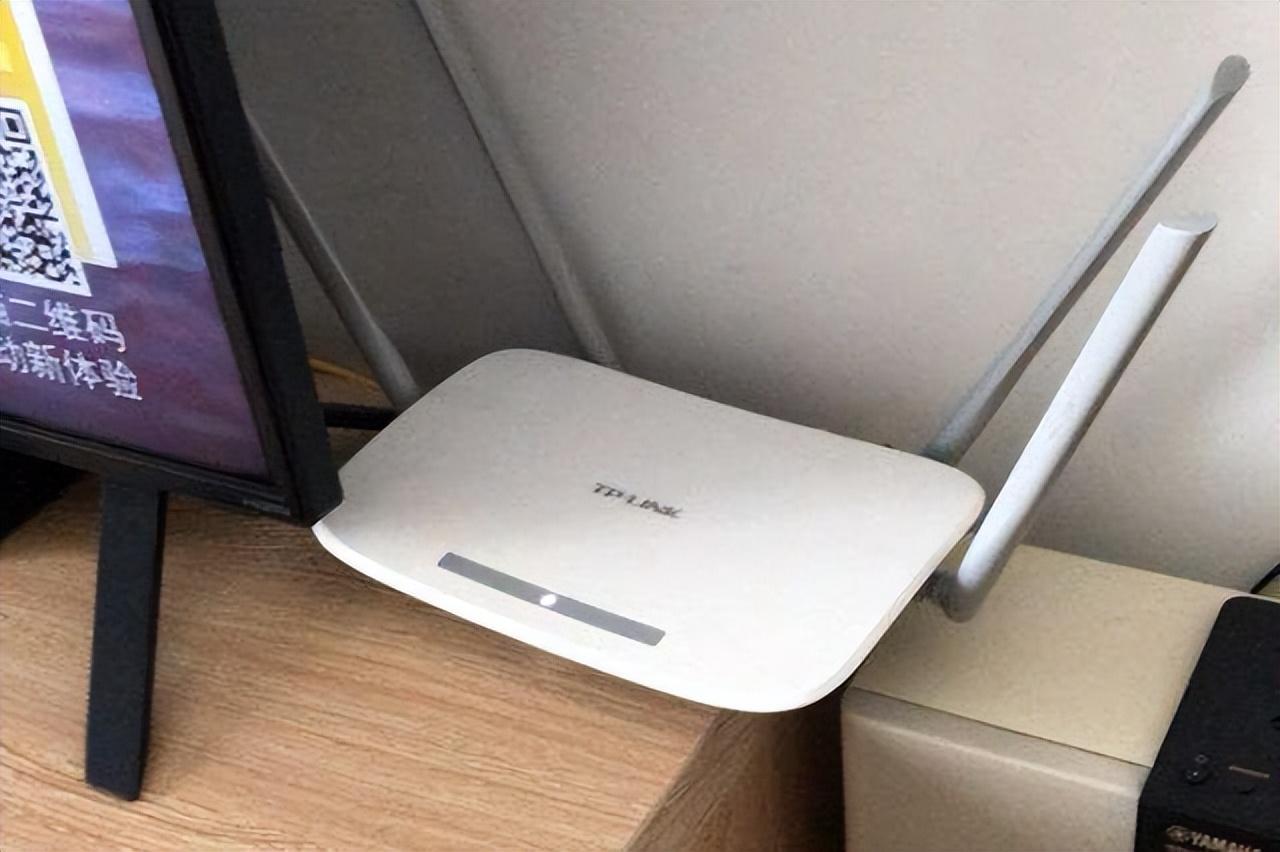
1. Check login information
To solve the problem of "DHCP is not enabled on the Ethernet", you need to log in first router. When logging in to a router, you usually need to obtain the router's gateway, username, and password information. This information is usually marked on the back of the router.
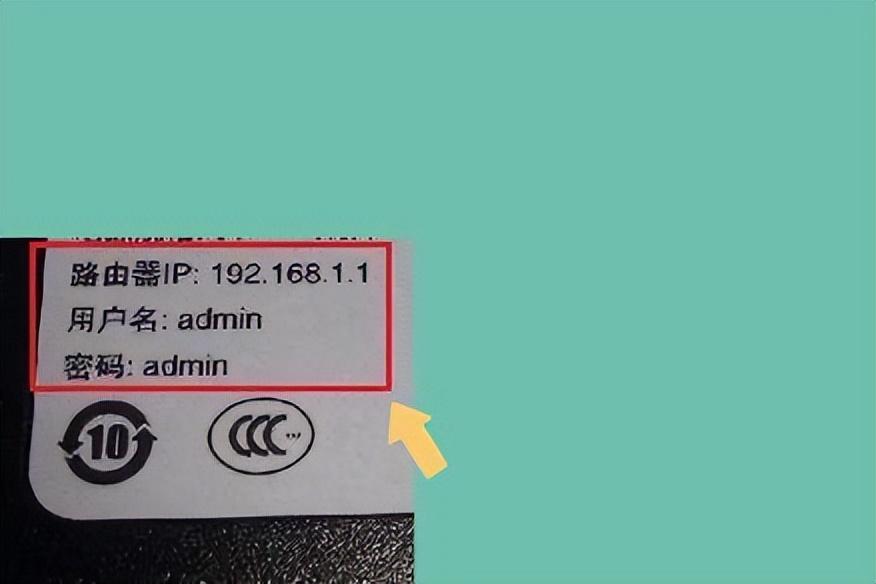
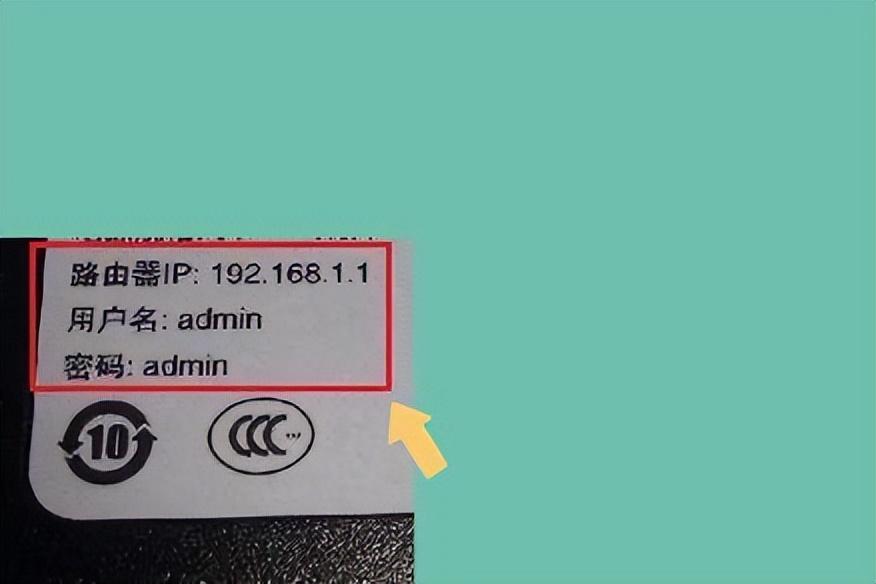
The IP of the router is the so-called gateway address. The default gateway address of some routers is 192.168.1.1 or 192.168.0.1, and login The account generally defaults to admin, and the password is admin or 123456.
2. Log in to the router management interface
After obtaining the router’s login information, open any browser on your computer and enter the router’s gateway address in the browser. As shown below:
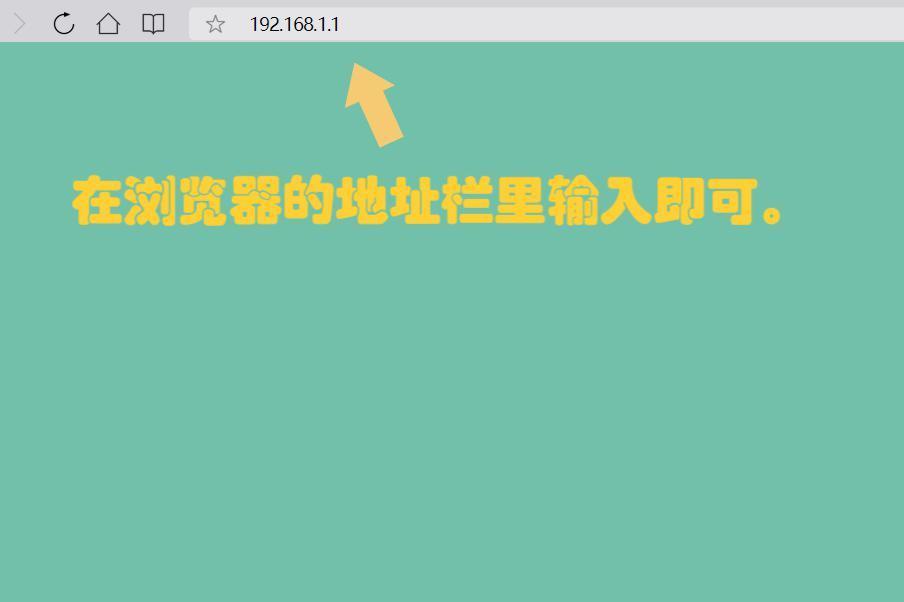
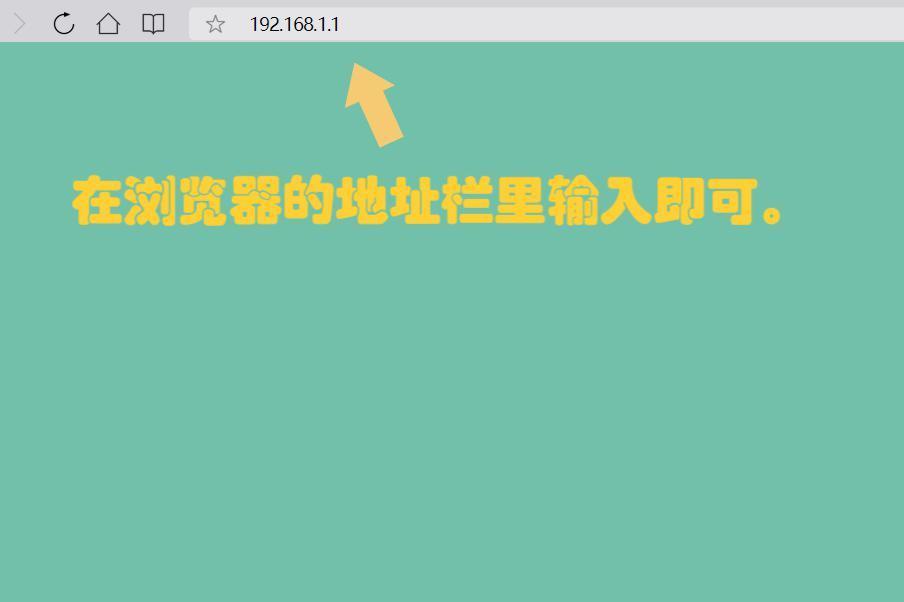
After completing the input, press Enter. The interface will automatically switch to the login interface of the router. Enter the account number and password. If you have logged into the router before, you do not need to enter your account again. As shown below:
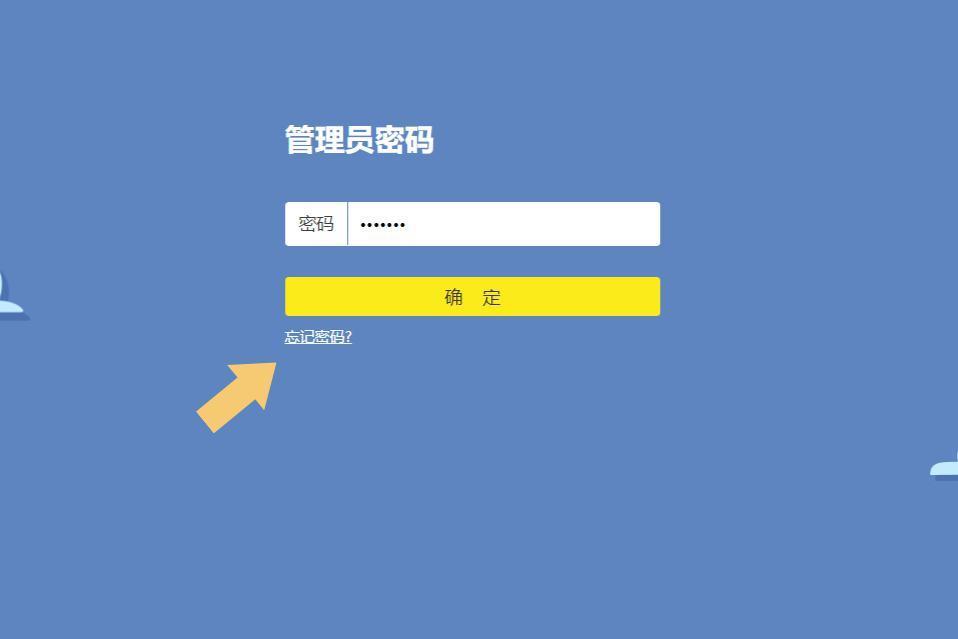
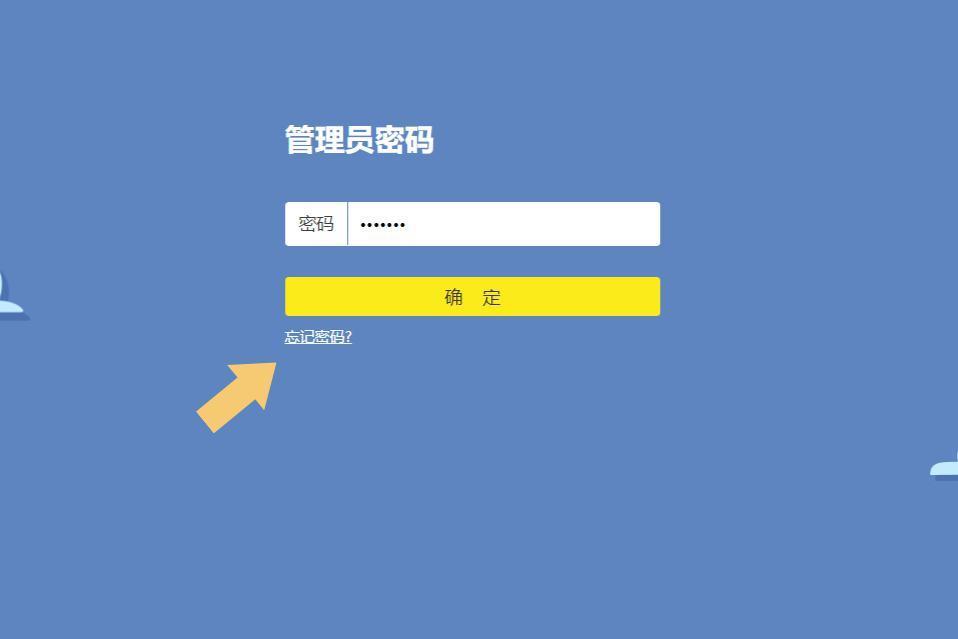 3. Turn on DHCP
3. Turn on DHCP
After logging in to the router management system, find DHCP in the pop-up interface server. As shown below:
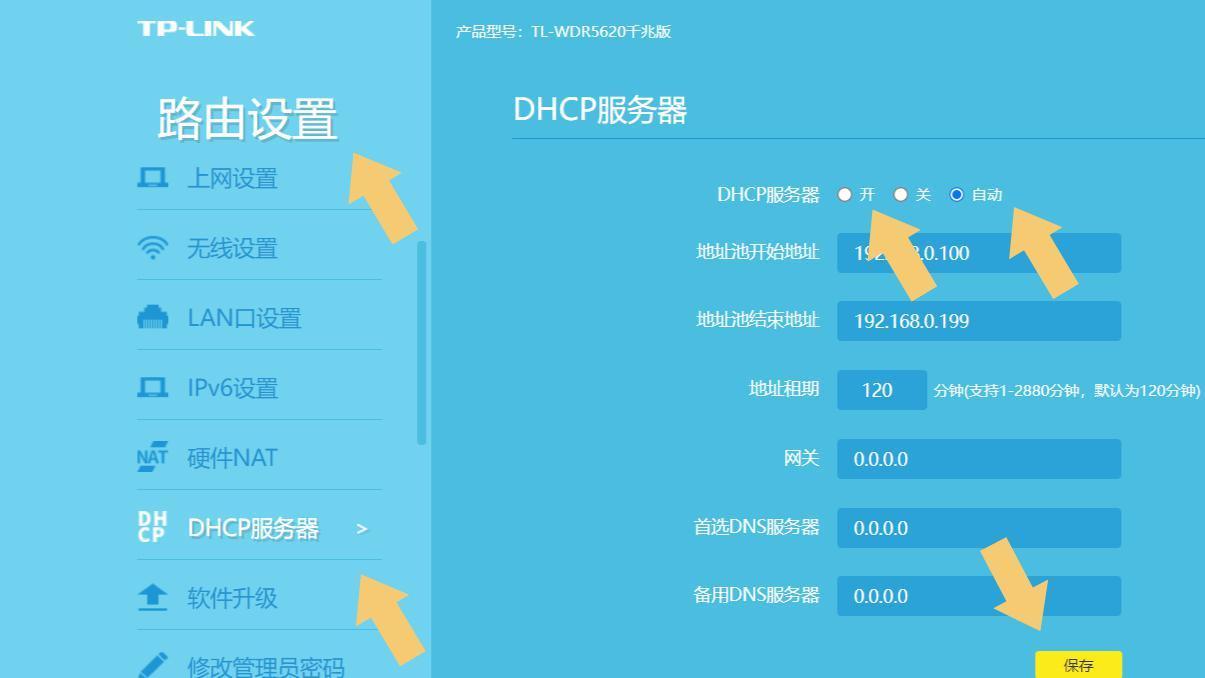
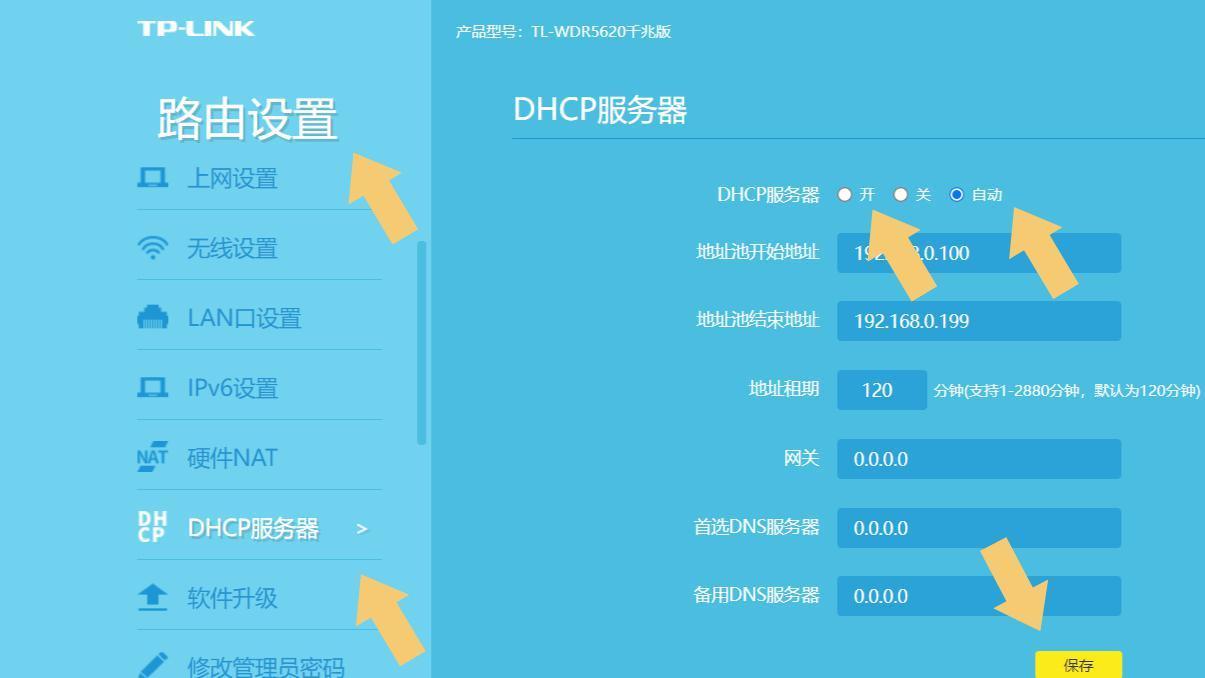 Then set it to On or Automatic, and then click Save. It should be noted that based on different brands and models of routers, the internal setting names are also somewhat different. As long as it is marked with the word DHCP, it is the DHCP function. After turning it on and then connecting to the network, there will be no "DHCP is not enabled on Ethernet". situation.
Then set it to On or Automatic, and then click Save. It should be noted that based on different brands and models of routers, the internal setting names are also somewhat different. As long as it is marked with the word DHCP, it is the DHCP function. After turning it on and then connecting to the network, there will be no "DHCP is not enabled on Ethernet". situation.
Digression: If the prompt "DHCP is not enabled for Ethernet" appears when the computer is connected to the Internet, it proves that a user has touched their own router. All home routers have the DHCP function turned on by default. If the setting still persists after the settings are completed, If it doesn't work, the router may be damaged.
Note: The computer model used in the demonstration in this article is ASUS TUF Dash FX516PM, the computer system version is Wdindows 10 Professional Edition, the QQ browser version is 11.3.0, and the router model is TL-WDR5620 Gigabit Edition.
The above is the detailed content of How to solve the problem that DHCP is not enabled in the local connection. Recommended solutions to the problem that the computer cannot access the Internet and prompts that the DHCP service is not enabled.. For more information, please follow other related articles on the PHP Chinese website!

Hot AI Tools

Undresser.AI Undress
AI-powered app for creating realistic nude photos

AI Clothes Remover
Online AI tool for removing clothes from photos.

Undress AI Tool
Undress images for free

Clothoff.io
AI clothes remover

AI Hentai Generator
Generate AI Hentai for free.

Hot Article

Hot Tools

Notepad++7.3.1
Easy-to-use and free code editor

SublimeText3 Chinese version
Chinese version, very easy to use

Zend Studio 13.0.1
Powerful PHP integrated development environment

Dreamweaver CS6
Visual web development tools

SublimeText3 Mac version
God-level code editing software (SublimeText3)

Hot Topics
 3d rendering, computer configuration? What kind of computer is needed to design 3D rendering?
May 06, 2024 pm 06:25 PM
3d rendering, computer configuration? What kind of computer is needed to design 3D rendering?
May 06, 2024 pm 06:25 PM
3d rendering, computer configuration? 1 Computer configuration is very important for 3D rendering, and sufficient hardware performance is required to ensure rendering effect and speed. 23D rendering requires a lot of calculations and image processing, so it requires high-performance CPU, graphics card and memory. 3 It is recommended to configure at least one computer with at least 6 cores and 12 threads CPU, more than 16GB of memory and a high-performance graphics card to meet the higher 3D rendering needs. At the same time, you also need to pay attention to the computer's heat dissipation and power supply configuration to ensure the stable operation of the computer. What kind of computer is needed to design 3D rendering? I am also a designer, so I will give you a set of configurations (I will use it again) CPU: amd960t with 6 cores (or 1090t directly overclocked) Memory: 1333
 What you need to know when reinstalling the system from a USB flash drive: How to set up the BIOS correctly
May 06, 2024 pm 03:00 PM
What you need to know when reinstalling the system from a USB flash drive: How to set up the BIOS correctly
May 06, 2024 pm 03:00 PM
Reinstalling the system is a problem that many computer users often encounter. Whether it is due to system crash, poisoning or wanting to upgrade the system, reinstalling the system is a good choice. However, many people encounter various problems when reinstalling the system, such as not knowing how to set up the BIOS, not knowing how to choose a suitable installation disk, etc. Today, we will talk about some things you must know when reinstalling the system from a USB flash drive, and teach you how to set up the BIOS correctly and successfully complete the system reinstallation. Tool materials: System version: Windows1020H2 Brand model: Lenovo Xiaoxin Air14 Software version: Pocket machine One-click reinstallation of system software v1.0 1. Preparation 1. Prepare a U disk with a capacity of no less than 8GB, preferably USB3. 0, so the speed will be faster
 How to assemble an acer desktop computer?
May 08, 2024 pm 08:25 PM
How to assemble an acer desktop computer?
May 08, 2024 pm 08:25 PM
How to assemble an acer desktop computer? The assembly method of Acer desktop computer is as follows: open the case, install the power supply into the case, and tighten the screws. Install the CPU onto the motherboard, making sure the pins on the CPU are aligned with the slots on the motherboard, and tighten the screws on the CPU heat sink. Install the memory module onto the motherboard, making sure that the bumps on the memory module are aligned with the slots on the motherboard. Press down hard until you hear a "pop" sound to complete the installation. Install graphics cards, sound cards, network cards and other boards onto the motherboard, making sure the screws on the boards are tightened. Install storage devices such as hard drives and optical drives into the chassis, making sure the screws are tightened. Connect the motherboard to the chassis, including power cables, hard drive cables, optical drive cables, etc. Finally, close the chassis cover and tighten the screws to complete the assembly. exist
 Introduction to solutions to Xiaomi Leica camera crashes
May 08, 2024 pm 03:20 PM
Introduction to solutions to Xiaomi Leica camera crashes
May 08, 2024 pm 03:20 PM
Xiaomi’s new photography software Leica Camera is very popular, but this software will crash when taking pictures. Many users don’t know what’s going on and how to solve it. Let’s take a look at the Xiaomi Leica Camera crash solution. Method. What to do if the Xiaomi Leica camera crashes? Solution 1: 1. First turn off the phone, and then restart the phone after 30 seconds. 2. Then download a camera software of the same type and try to see if it can operate normally. 3. Open the phone settings-camera program-clear cache data. 4. If the problem is still not solved, try backing up the phone data and restoring factory settings. 5. If none of the above points are true, it may be a hardware problem with the camera component, and the phone needs to be returned to the factory for repair and testing. Solution two: 1. Back up important data and open the security center
 Microsoft's latest Win11 Chinese official version system official original ISO image download
May 06, 2024 am 11:13 AM
Microsoft's latest Win11 Chinese official version system official original ISO image download
May 06, 2024 am 11:13 AM
Microsoft's latest Windows 11 operating system has attracted much attention. Its new interface design, powerful performance and rich functional features have brought users a new experience. This article will give you a detailed introduction to the official original ISO image download method of the Windows 11 Chinese official version system, and provide some practical installation suggestions, hoping to help everyone successfully upgrade to this new operating system. Tool materials: System version: Windows 11 Chinese official version Brand model: Supports multiple brands and models of computers, such as Lenovo, Dell, Asus, etc. Software version: Microsoft official original ISO image 1. Download Windows 11 official original ISO image 1. Visit Microsoft official Website (https:/
 Does the memory become smaller after reinstalling the system from USB flash drive? These reasons cannot be ignored!
May 06, 2024 pm 03:10 PM
Does the memory become smaller after reinstalling the system from USB flash drive? These reasons cannot be ignored!
May 06, 2024 pm 03:10 PM
Reinstalling the system is a common computer maintenance operation, but sometimes you encounter some unexpected situations, such as the memory becoming smaller after reinstalling the system on a USB flash drive. HH? Below we will analyze the reasons and provide some practical suggestions. Tool materials: System version: Windows 1021H2 Brand model: Lenovo ThinkPad After reinstalling the system, some users will install a large number of unnecessary drivers and software, which takes up memory space. 2. The system disk partition scheme is unreasonable. If the system disk space is not properly allocated when reinstalling the system, it may cause memory outage.
 How to achieve wireless screen projection between computer and TV (simple steps allow you to easily enjoy the big-screen viewing experience)
May 07, 2024 pm 02:43 PM
How to achieve wireless screen projection between computer and TV (simple steps allow you to easily enjoy the big-screen viewing experience)
May 07, 2024 pm 02:43 PM
Computers and televisions have become indispensable entertainment tools in people's lives. In the digital era. Imagine being able to wirelessly cast content from your computer to a TV to play games and conduct presentations. Imagine that we would be able to enjoy movies on a larger screen. Let you enjoy a more shocking audio-visual experience. This article will show you how to achieve wireless screen mirroring between your computer and TV in simple steps. 1. Prepare a TV that supports wireless projection. Make sure you have a TV that supports wireless projection. If your TV doesn't have one, you can buy an external wireless screen projection device. Most smart TVs on the market now have this built-in function, such as Chromecast or AppleTV. 2. Choose the appropriate screencasting protocol. Next, choose the appropriate
 What to do if Win11 black screen teaches you how to solve Windows_11 black screen problem
May 08, 2024 pm 03:10 PM
What to do if Win11 black screen teaches you how to solve Windows_11 black screen problem
May 08, 2024 pm 03:10 PM
Windows 11 is the latest operating system launched by Microsoft, which brings a new interface design and more practical functions. However, some users encountered a black screen problem during the upgrade or use process, resulting in the inability to work properly. This article will introduce in detail several methods to effectively solve the black screen problem in Win11 and help you quickly restore the normal operation of the computer. Tool materials: System version: Windows11 (21H2) Brand model: Lenovo Xiaoxin Pro162022, Dell XPS13Plus, Asus ZenBookS13OLED Software version: NVIDIA GeForceExperience3.26.0.160, Intel Driver & SupportAssist





