 Software Tutorial
Software Tutorial
 Computer Software
Computer Software
 How to repair damaged Excel files? How to repair damaged Excel files
How to repair damaged Excel files? How to repair damaged Excel files
How to repair damaged Excel files? How to repair damaged Excel files
Mar 13, 2024 pm 12:07 PMExcel file corruption is a common problem that many users encounter during use, resulting in data loss or the inability to open the file. PHP editor Youzi has compiled a variety of repair methods for everyone, including using Excel's built-in tools to repair, using backup files, etc. to help users quickly solve Excel file corruption problems, avoid data loss, and ensure file integrity. Check out the detailed methods now to easily repair damaged Excel files and ensure data security!
Fix method
1. When opening a file in excel2016, it prompts "The file is damaged and cannot be opened." Click the OK button to enter a blank program interface.
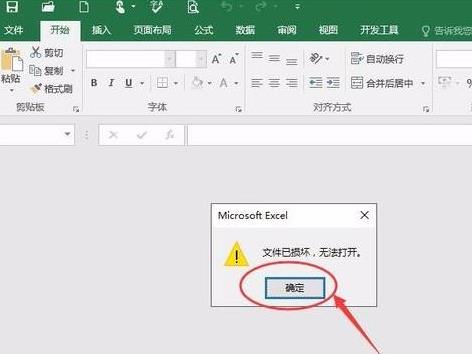
2. Click the file button in the upper left corner of the blank program
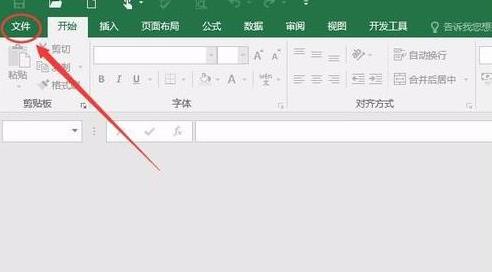
3. Click Options in the File menu.
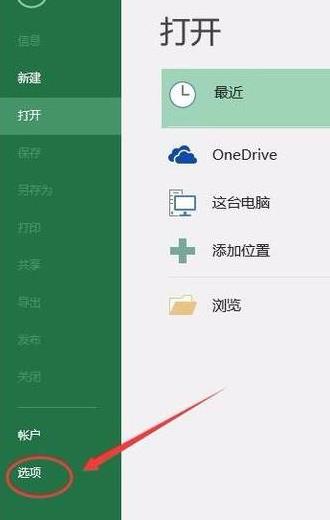
4. Select "Trust Center" → "Trust Center Settings" in the options.
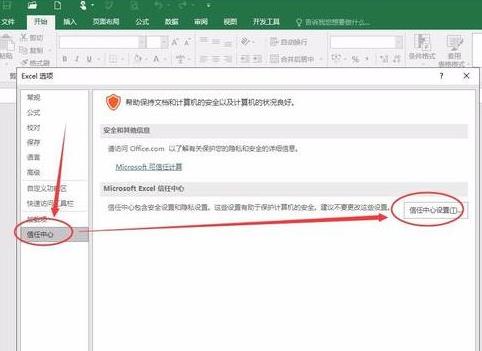
5. Select Protected View in the Trust Center settings sidebar, uncheck (uncheck) the three checkboxes shown in the figure below, click the OK button, reopen it, and you can use it normally.
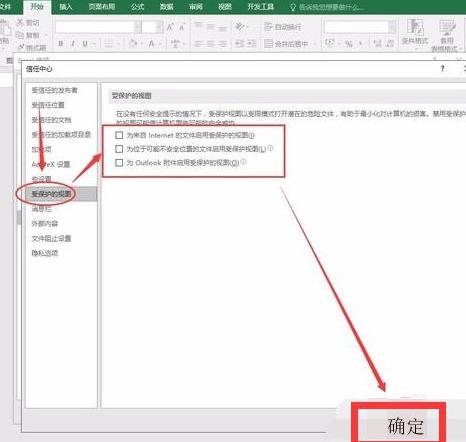
The above is the detailed content of How to repair damaged Excel files? How to repair damaged Excel files. For more information, please follow other related articles on the PHP Chinese website!

Hot Article

Hot tools Tags

Hot Article

Hot Article Tags

Notepad++7.3.1
Easy-to-use and free code editor

SublimeText3 Chinese version
Chinese version, very easy to use

Zend Studio 13.0.1
Powerful PHP integrated development environment

Dreamweaver CS6
Visual web development tools

SublimeText3 Mac version
God-level code editing software (SublimeText3)

Hot Topics
 This Apple ID is not yet in use in the iTunes Store: Fix
Jun 10, 2024 pm 05:42 PM
This Apple ID is not yet in use in the iTunes Store: Fix
Jun 10, 2024 pm 05:42 PM
This Apple ID is not yet in use in the iTunes Store: Fix
 How to recover diskgenius data diskgenius data recovery tutorial
May 08, 2024 pm 02:22 PM
How to recover diskgenius data diskgenius data recovery tutorial
May 08, 2024 pm 02:22 PM
How to recover diskgenius data diskgenius data recovery tutorial
 How to recover files with the partition tool diskgenius How to recover files with the partition tool diskgenius
May 08, 2024 pm 02:25 PM
How to recover files with the partition tool diskgenius How to recover files with the partition tool diskgenius
May 08, 2024 pm 02:25 PM
How to recover files with the partition tool diskgenius How to recover files with the partition tool diskgenius
 How to recover deleted files with Scanner Almighty King_How to recover deleted files with Scanner Almighty King
May 07, 2024 am 10:22 AM
How to recover deleted files with Scanner Almighty King_How to recover deleted files with Scanner Almighty King
May 07, 2024 am 10:22 AM
How to recover deleted files with Scanner Almighty King_How to recover deleted files with Scanner Almighty King
 How long does the motherboard battery last?
May 08, 2024 pm 09:04 PM
How long does the motherboard battery last?
May 08, 2024 pm 09:04 PM
How long does the motherboard battery last?
 The easiest way to convert mobile phone videos to MP4 (quick tips for converting mobile phone videos to MP4 format)
May 08, 2024 pm 08:43 PM
The easiest way to convert mobile phone videos to MP4 (quick tips for converting mobile phone videos to MP4 format)
May 08, 2024 pm 08:43 PM
The easiest way to convert mobile phone videos to MP4 (quick tips for converting mobile phone videos to MP4 format)
 Revealed secrets of cell phone format recovery methods (mobile phone malfunction? Don't worry)
May 04, 2024 pm 06:01 PM
Revealed secrets of cell phone format recovery methods (mobile phone malfunction? Don't worry)
May 04, 2024 pm 06:01 PM
Revealed secrets of cell phone format recovery methods (mobile phone malfunction? Don't worry)
 iPhone stuck in airplane mode: How to fix it
Jun 15, 2024 pm 02:16 PM
iPhone stuck in airplane mode: How to fix it
Jun 15, 2024 pm 02:16 PM
iPhone stuck in airplane mode: How to fix it





