 Software Tutorial
Software Tutorial
 Computer Software
Computer Software
 Why does the screen go black after uninstalling the graphics card driver? Solution sharing
Why does the screen go black after uninstalling the graphics card driver? Solution sharing
Why does the screen go black after uninstalling the graphics card driver? Solution sharing
php editor Zimo will give you the answer: The black screen after uninstalling the graphics card driver may be caused by driver residue, system compatibility and other reasons. Solutions include reinstalling the graphics card driver, entering safe mode to uninstall the driver, and using system restore. When encountering this situation, it is recommended to try simple repair methods first, such as reinstalling the driver. If the problem is still not solved, you can try further operations. I hope these methods can help you solve the problem of black screen after uninstalling the graphics card driver!
Approach:
1. First forcefully press the power button to restart the computer, and then press F8 to enter safe mode.
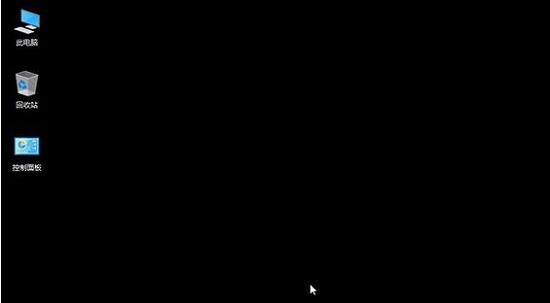
2. Then right-click This PC on the desktop and click "Properties".
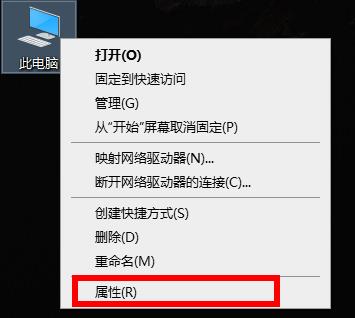
3. Click Device Manager on the left taskbar, click Display Adapters, select the graphics card that appears and click "Properties".

4. Then click the task tab "Driver" at the top and click "Roll Back Driver" below.
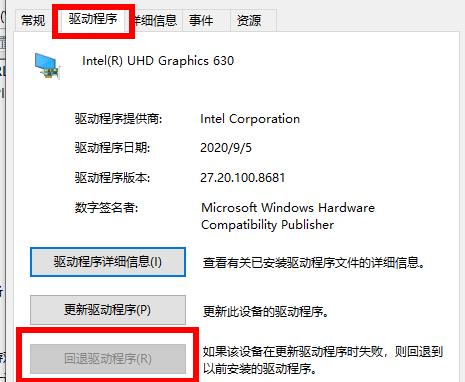
The above is the detailed content of Why does the screen go black after uninstalling the graphics card driver? Solution sharing. For more information, please follow other related articles on the PHP Chinese website!

Hot AI Tools

Undresser.AI Undress
AI-powered app for creating realistic nude photos

AI Clothes Remover
Online AI tool for removing clothes from photos.

Undress AI Tool
Undress images for free

Clothoff.io
AI clothes remover

AI Hentai Generator
Generate AI Hentai for free.

Hot Article

Hot Tools

Notepad++7.3.1
Easy-to-use and free code editor

SublimeText3 Chinese version
Chinese version, very easy to use

Zend Studio 13.0.1
Powerful PHP integrated development environment

Dreamweaver CS6
Visual web development tools

SublimeText3 Mac version
God-level code editing software (SublimeText3)

Hot Topics
 How to remove graphics card driver in safe mode
Feb 20, 2024 am 11:57 AM
How to remove graphics card driver in safe mode
Feb 20, 2024 am 11:57 AM
How to uninstall the graphics card driver in safe mode With the continuous development of technology, computers have become one of the indispensable tools in people's lives and work. In the process of daily use of computers, netizens often encounter various problems, among which graphics card driver problems are a relatively common one. When there is a problem with the graphics card driver, sometimes we need to uninstall the driver in safe mode. This article will introduce the steps on how to uninstall the graphics card driver in safe mode. What is safe mode? Safe mode is a special mode used to repair and resolve computer problems. When electricity
 Black screen after changing refresh rate on Windows PC
Feb 20, 2024 am 09:27 AM
Black screen after changing refresh rate on Windows PC
Feb 20, 2024 am 09:27 AM
If you encounter black screen issues after changing the refresh rate on Windows 11/10 PC, this article will help you. We will share some effective troubleshooting steps to help you resolve this issue. By default, desktop monitors have a refresh rate of 60 Hz. You can increase the refresh rate for better game or app performance, but going beyond what your monitor supports can cause display issues or screen flickering. Windows itself limits setting refresh rates that your monitor doesn't support, but third-party apps may bypass this limit. If the system's graphics settings are adjusted, the screen may go black after startup and the desktop environment cannot be entered. This article will guide you on how to handle accidentally changing your monitor's refresh rate to an unsupported one. Why is my screen
 Fix no sound, lag or black screen when streaming VLC on Discord
Feb 19, 2024 pm 08:27 PM
Fix no sound, lag or black screen when streaming VLC on Discord
Feb 19, 2024 pm 08:27 PM
Although VLC is an established player, it is constantly updated and improved to maintain its relevance. Some users may experience issues such as sound, lag, and black screen when streaming VLC, which is what we will focus on in this article. Therefore, if you also encounter missing sound, lag or black screen when playing VLC, this article will provide you with a solution. How to stream VLC on Discord? Configuring VLC streaming is not complicated, but special problems can still arise. Before trying to solve these problems, make sure you fully understand the potential solutions mentioned below. Follow the steps mentioned below to configure VLC on the inconsistency. First, download and install the Discorde client on your computer, as the web version does not support streaming. Open VLC media
 Where are the graphics card drivers installed? On which disk are the graphics card drivers installed?
Mar 14, 2024 am 09:40 AM
Where are the graphics card drivers installed? On which disk are the graphics card drivers installed?
Mar 14, 2024 am 09:40 AM
The computer needs to install the corresponding driver to ensure the normal operation of the system. So which disk is the graphics card driver installed on? If you encounter a situation where you need to modify the disk location, which disk should you install on? In fact, most drivers are installed on the C drive by default. Let’s take a look at the details below. Which disk is the graphics card driver installed on? Some drivers are installed on the system disk by default and do not let you choose. If you are asked to choose, of course you can install other disks. It is certainly better to divide the hard disk into multiple partitions than one partition. The access speed through the C drive is faster than the D drive, and the D drive is larger than the E drive. Since we generally don’t put anything on the C drive, if we allocate 10G to it, it would be better to use 4G at most and install a driver on it. And like drivers and some application software,
 What should I do if I get a black screen after installing the NVIDIA graphics card driver? Solution to black screen after installing graphics card driver
Mar 13, 2024 pm 02:34 PM
What should I do if I get a black screen after installing the NVIDIA graphics card driver? Solution to black screen after installing graphics card driver
Mar 13, 2024 pm 02:34 PM
Many of our users' computers use NVIDIA graphics cards, so they need to install the NVIDIA graphics card driver. However, some users will enter a black screen as soon as they install the graphics card driver, causing the need to restart. After multiple attempts, the installation fails. So what is the solution to this problem? What's the solution? Today, the editor of the software tutorial will share effective solutions for the majority of users. Next, let us learn about the detailed steps. Solution to black screen when installing NVIDIA graphics card driver: 1. First, right-click [This PC] on the desktop and select [Manage] to enter it. 2. After entering the [Computer Management Page], click [Device Manager], click to expand [Display Adapter] according to the picture on the right side of the current page, and click [Video Card Driver]
 What to do if a black screen appears when taking a screenshot on a win10 computer_How to deal with a black screen when taking a screenshot on a win10 computer
Mar 27, 2024 pm 01:01 PM
What to do if a black screen appears when taking a screenshot on a win10 computer_How to deal with a black screen when taking a screenshot on a win10 computer
Mar 27, 2024 pm 01:01 PM
1. Press the win key + r key, enter regedit, and click OK. 2. In the opened registry editor window, expand: HKEY_LOCAL_MACHINESYSTEMCurrentControlSetControlGraphicsDriversDCI, select Timeout on the right and double-click. 3. Then change 7 in [Numeric Data] to 0, and confirm to exit.
 Reasons and solutions for why the screen of Windows 11 computer is black but the mouse can still be moved
Jan 30, 2024 am 09:06 AM
Reasons and solutions for why the screen of Windows 11 computer is black but the mouse can still be moved
Jan 30, 2024 am 09:06 AM
When we use the win11 system, we will encounter a situation where only the mouse can move when the computer is turned on, and the computer has a black screen. So what is going on when the win11 computer screen is black but the mouse can move? For details, users can use the ctrl+alt+del shortcut keys to open the task manager to set up. If it still doesn’t work, they can directly reinstall the system. Let this site introduce to users in detail the win11 computer screen black screen. The solution is to make the mouse move. Solution to the problem that the win11 computer screen is black but the mouse can move. Solution 1: 1. Use the ctrl+alt+del shortcut key combination and click to open the task manager. 4. Find the uninstaller and click to view installed updates. Solution 2: 1. If
 What to do if the screen is black when playing lol in win10
Jan 06, 2024 am 08:50 AM
What to do if the screen is black when playing lol in win10
Jan 06, 2024 am 08:50 AM
The win10 system is an excellent system with very high performance! It is very easy to run various large-scale games in win10 system! But recently, many friends have reported that a sudden black screen problem occurred when using the win10 system to play lol games! Today, the editor will bring you the solution to the occasional black screen when playing LoL in Windows 10. If you need it, come and take a look. Solution to the black screen when playing lol in win10: Method 1: 1. Create a new text file, copy and paste the following content into the file: mdC: Documentsregadd "HKEY_CURRENT_USERSoftwareMicrosoftWindowsCurrentVers





