
php editor Zimo will introduce to you the solution to the problem that the synchronization function of Google Chrome cannot be loaded. When you encounter problems when using the synchronization function of Google Chrome, it may cause it to fail to load properly and affect the user experience. Don't worry, you can easily solve this problem with simple operations. Next, we will explain in detail how to solve the problem that the Google Chrome synchronization function cannot be loaded, so that you can smoothly enjoy the convenience brought by browser synchronization.
Method 1: Synchronize bookmarks (offline, do not log in to Google account)
1. Open the Chrome browser and enter chrome://bookmarks.
2. Click the three-dot symbol in the upper right corner, and then click "Export Bookmarks" to generate a bookmarks_2021_10_13.html file.
3. On another computer, import the file to synchronize bookmarks offline.
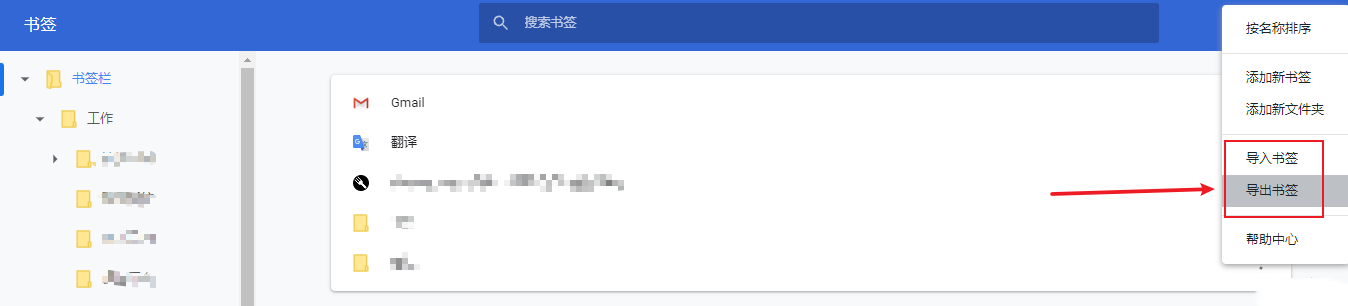
Method 2: Install plug-in
1. First download the Chrome™ bookmark synchronization plug-in.
2. Then, open Chrome’s “Extensions”.
3. Drag and drop the downloaded file into the Chrome extension.
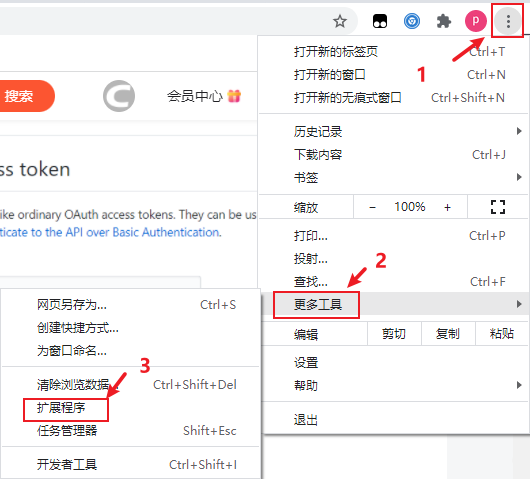
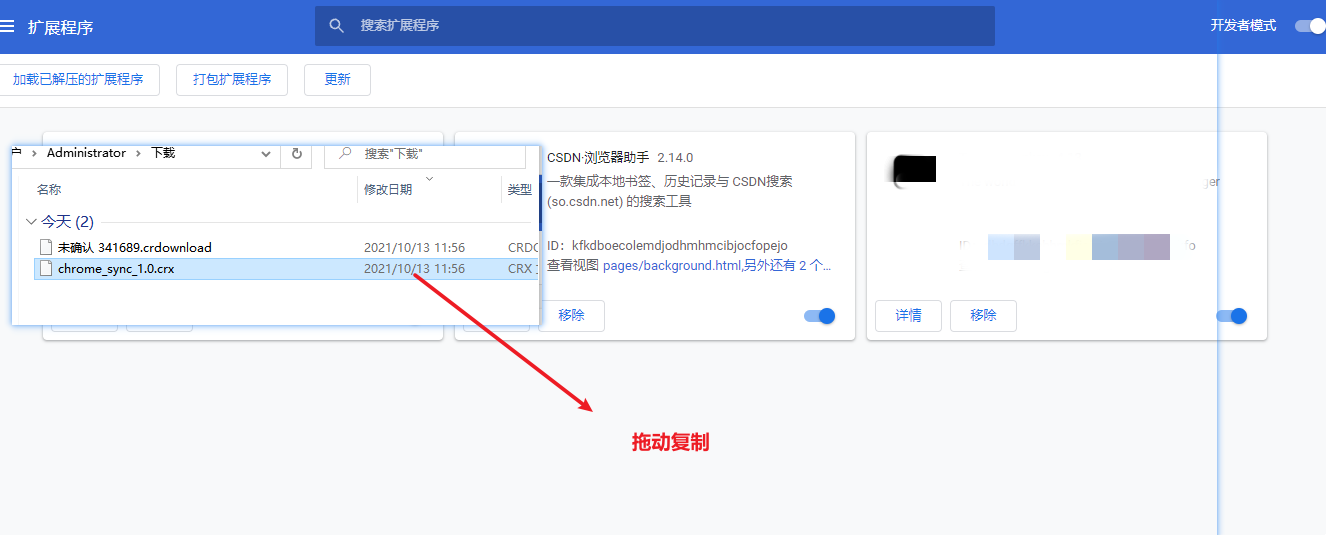
Method 3: Synchronize bookmarks (offline, do not log in to Google account)
1. First of all, every application software will have application data on the computer, and Google Chrome is no exception. Find Chrome's App Data –> Bookmarks via:
2. Open the Chrome browser and enter chrome://version/
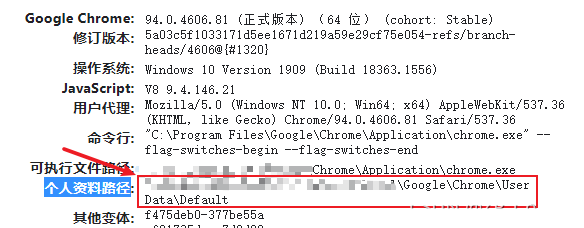
3. According to the "Personal Data Path" address, find the corresponding Bookmarks and Bookmarks.bak files, which are the bookmark data files. If you want to back up your bookmarks, you can directly copy this file.
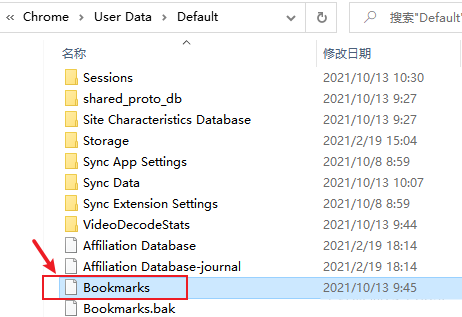
4. Directly copy the Bookmarks and Bookmarks.bak files to another computer to synchronize the "bookmark data".
The above is the detailed content of How to solve the problem that the Google Chrome sync function cannot be loaded. For more information, please follow other related articles on the PHP Chinese website!
 Solution to Google Chrome not working
Solution to Google Chrome not working
 How to cancel automatic renewal at Station B
How to cancel automatic renewal at Station B
 Introduction to win11 screenshot shortcut keys
Introduction to win11 screenshot shortcut keys
 formatter function usage
formatter function usage
 Check port occupancy windows
Check port occupancy windows
 How to solve the problem of access denied when booting up Windows 10
How to solve the problem of access denied when booting up Windows 10
 What is javascript mainly used for?
What is javascript mainly used for?
 What currency is USD?
What currency is USD?
 Which company does Android system belong to?
Which company does Android system belong to?




