 Software Tutorial
Software Tutorial
 Mobile Application
Mobile Application
 How to measure the area of graphics in CAD Viewer. How to measure the area of graphics in CAD Viewer.
How to measure the area of graphics in CAD Viewer. How to measure the area of graphics in CAD Viewer.
How to measure the area of graphics in CAD Viewer. How to measure the area of graphics in CAD Viewer.
php Editor Banana introduces CAD Viewer as a professional CAD design software through which users can easily measure the area of graphics. The steps to measure the area of a graphic include selecting measurement tools, drawing the measurement range, confirming the measurement results, etc. Through CAD Viewer, users can quickly and accurately obtain the area information of graphics, which facilitates design work.
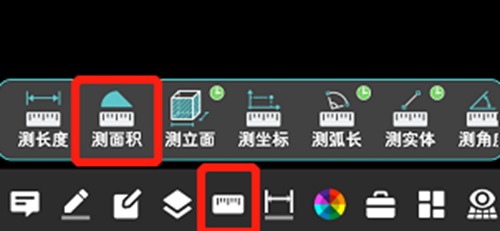
Steps to measure graphic area using CAD Viewer
1. First, open the drawing file in the CAD Viewer APP, take the drawing with arc graphics as an example, and measure the area of the graphics.
2. After opening the drawing, click the [Measure] button at the bottom of the software interface, and then click the [Measure Area] function.
3. You can see that the drawing is composed of a rectangle and an arc. First measure the area of the rectangle according to the prompts (note: the starting point and end point of the rectangle should be placed at both ends of the arc).
4. Then click the [Arc] button on the upper right side of the drawing to switch to the arc measurement mode. Click on any point on the arc that needs to be measured according to the prompts, and the entire measured graph will be displayed at the bottom of the software interface ( Rectangular arc) area and perimeter.
The above is the detailed content of How to measure the area of graphics in CAD Viewer. How to measure the area of graphics in CAD Viewer.. For more information, please follow other related articles on the PHP Chinese website!

Hot AI Tools

Undresser.AI Undress
AI-powered app for creating realistic nude photos

AI Clothes Remover
Online AI tool for removing clothes from photos.

Undress AI Tool
Undress images for free

Clothoff.io
AI clothes remover

AI Hentai Generator
Generate AI Hentai for free.

Hot Article

Hot Tools

Notepad++7.3.1
Easy-to-use and free code editor

SublimeText3 Chinese version
Chinese version, very easy to use

Zend Studio 13.0.1
Powerful PHP integrated development environment

Dreamweaver CS6
Visual web development tools

SublimeText3 Mac version
God-level code editing software (SublimeText3)

Hot Topics
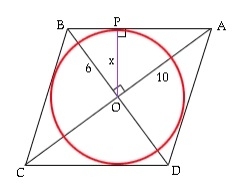 What is the area of a circle inscribed in a rhombus?
Sep 05, 2023 am 08:25 AM
What is the area of a circle inscribed in a rhombus?
Sep 05, 2023 am 08:25 AM
The inscribed circle of a rhombus is tangent to its four sides and four endpoints. The sides of the rhombus are tangent to the circle. Here, r is the radius found using a and the diagonal of the given value. Now the area triangle AOB = ½*OA*OB = ½*AB*r (both using the formula ½*b*h). ½*a/2*b/2=½*(√(a2/4+b2/4))*ra*b/8=√(a2+b2)*r/4r=a*b/2√(a2 +b2) Circle area = π*r*r=π*(a2*b2)/4(a2support>+b2) Example of the diagonals of rhombus 5 and 10. Area is 15.700000 Example code Real-time demonstration #include<stdio.h>intma
 Why is the CAD layer unlocked but cannot be selected?
Sep 12, 2023 pm 03:41 PM
Why is the CAD layer unlocked but cannot be selected?
Sep 12, 2023 pm 03:41 PM
The cad layer is not locked but the objects in it cannot be selected, which may be caused by the visibility, property settings, order or software problems of the layer. Detailed introduction: 1. Layer visibility, make sure the layer's visibility is set to "visible"; 2. Property settings, check the layer's property settings and make sure they match the current drawing environment; 3. Sequence , adjust the order of layers to ensure that the object to be selected is above other objects; 4. Software problems, restart the CAD software, or update to the latest version.
 Why can't CAD be copied to the clipboard?
Sep 11, 2023 pm 03:32 PM
Why can't CAD be copied to the clipboard?
Sep 11, 2023 pm 03:32 PM
Reasons why CAD cannot be copied to the clipboard may be software issues, permission restrictions, graphics complexity, clipboard issues, and improper user operation. Detailed introduction: 1. Software problems, restart the CAD software, or upgrade to the latest version; 2. Permission restrictions, you can contact the system administrator or network administrator to obtain higher permissions; 3. Graphics complexity, try to simplify the graphics , delete unnecessary objects or layers, or split the graphics into multiple smaller parts for copying; 4. Clipboard problem, try clearing the clipboard, etc.
 How to solve the problem that the top functional area of cad is missing
Dec 08, 2023 pm 05:15 PM
How to solve the problem that the top functional area of cad is missing
Dec 08, 2023 pm 05:15 PM
Solutions to the disappearance of the top functional area of CAD: 1. Shortcut key operation; 2. Menu bar operation; 3. Right-click menu operation; 4. Reset the CAD interface; 5. Adjust the display mode of the functional area; 6. Adjust the CAD interface Layout; 7. Use shortcut key combinations; 8. Customize shortcut keys; 9. Update or reinstall CAD software. Detailed introduction: 1. Shortcut key operation. In the CAD interface, if the functional area disappears, you can redisplay it by using the shortcut key; 2. Menu bar operation. In the CAD interface, open the menu bar and find the "Tools" option, etc. wait.
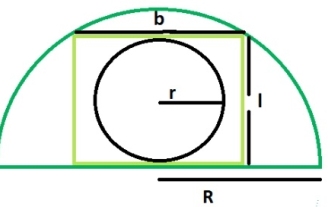 What is the area of a circle within a rectangle inscribed in a semicircle?
Sep 13, 2023 am 08:45 AM
What is the area of a circle within a rectangle inscribed in a semicircle?
Sep 13, 2023 am 08:45 AM
A circle inscribed in a rectangle is tangent to the longer side of the rectangle, that is, its length is tangent to the circle. A rectangle inscribed in a semicircle touches two points on the arc of the semicircle. The width of the rectangle is equal to the diameter of the circle. If R is the radius of the semicircle. The length of the rectangle = √2R/2 The width of the rectangle = R/√2 The radius of the inscribed circle is r = b/2 = R/2√2 Using this formula we can calculate the rectangle inscribed in the semicircle The area of a circle, area = (π*r2)=π*R/8 Example Demonstration #include<stdio.h>intmain(){&
 How to draw three-dimensional graphics in CAD
Feb 27, 2024 pm 07:00 PM
How to draw three-dimensional graphics in CAD
Feb 27, 2024 pm 07:00 PM
In CAD software, the three-dimensional drawing function allows designers to express design concepts more intuitively and create three-dimensional graphics. However, many users may not yet understand how to use CAD to draw three-dimensional graphics, so this article will introduce you in detail how to use CAD software to draw three-dimensional graphics to help you master this key skill. If you want to know more, please continue reading this article. I believe this tutorial guide will be helpful to you. Steps for drawing three-dimensional graphics in CAD: 1. Open the CAD2023 software and create a blank document. Create an 8-sided shape. As shown below: 2. Click the area tool in the drawing. Or enter a space after entering the REGION command. As shown below: 3. Select the object in REGION.
 How to merge a graphic after CAD rectangles are scattered
Feb 28, 2024 pm 12:10 PM
How to merge a graphic after CAD rectangles are scattered
Feb 28, 2024 pm 12:10 PM
When using CAD software, we often encounter situations where we need to recombine "scattered" rectangular objects into a single graphic. This need arises in many fields, such as space planning, mechanical design and architectural drawings. In order to meet this demand, we need to understand and master some key functions in CAD software. Next, the editor of this website will introduce you in detail how to complete this task in the CAD environment. Users who have doubts can come and follow this article to learn. Method for merging CAD rectangles into one graphic after breaking them up: 1. Open the CAD2023 software, create a rectangle, and then enter the X command and a space. As shown below: 2. Select the rectangular object and space it. You can break up the objects. 3. Select all open lines
 Why can't I copy and paste in CAD? What's going on?
Sep 11, 2023 pm 03:48 PM
Why can't I copy and paste in CAD? What's going on?
Sep 11, 2023 pm 03:48 PM
Why cad cannot be copied and pasted may be caused by incorrect software, operating system, hardware or operation, problems with graphic elements, etc. Detailed introduction: 1. Software, you can try to update the software or contact the software developer for help; 2. Operating system, try to update the operating system or repair computer hardware problems; 3. Incorrect operation, refer to the user manual or online tutorial of the CAD software. Learn the correct operating steps; 4. If there is a problem with the graphic elements, simplify or convert the graphic elements before copying and pasting.





