 Software Tutorial
Software Tutorial
 Computer Software
Computer Software
 How does 360 Security Guard powerfully repair the browser homepage?
How does 360 Security Guard powerfully repair the browser homepage?
How does 360 Security Guard powerfully repair the browser homepage?
php editor Xinyi has brought a detailed guide on how 360 Security Guards can powerfully repair the browser homepage. When the browser homepage is tampered with or maliciously hijacked, we can rely on the functions provided by 360 Security Guard to repair it. Through simple operation steps, it can help users quickly restore the damaged browser homepage and ensure the safe and stable operation of the browser. Next, let us learn the specific operation methods to get the browser homepage back on track!
360 Security Guard powerfully repairs the browser homepage method:
1. Enter the software, click the three horizontal bars button, and select the "Settings" option.
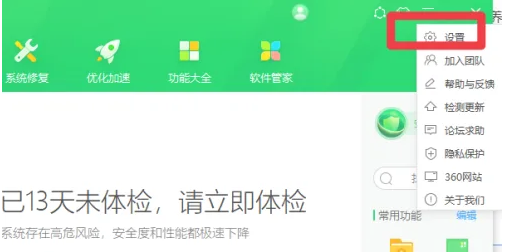
2. After entering the new interface, click "Web Security Protection" under "Security Protection Center" on the left, find "Powerful Repair Browser Homepage" in "Basic Settings" on the right, and check it.
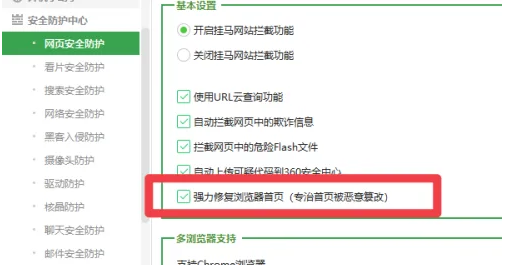
The above is the detailed content of How does 360 Security Guard powerfully repair the browser homepage?. For more information, please follow other related articles on the PHP Chinese website!

Hot AI Tools

Undresser.AI Undress
AI-powered app for creating realistic nude photos

AI Clothes Remover
Online AI tool for removing clothes from photos.

Undress AI Tool
Undress images for free

Clothoff.io
AI clothes remover

Video Face Swap
Swap faces in any video effortlessly with our completely free AI face swap tool!

Hot Article

Hot Tools

Notepad++7.3.1
Easy-to-use and free code editor

SublimeText3 Chinese version
Chinese version, very easy to use

Zend Studio 13.0.1
Powerful PHP integrated development environment

Dreamweaver CS6
Visual web development tools

SublimeText3 Mac version
God-level code editing software (SublimeText3)

Hot Topics
 1393
1393
 52
52
 1207
1207
 24
24
 How to uninstall software from 360 Security Guard - How to uninstall software from 360 Security Guard
Mar 04, 2024 pm 03:46 PM
How to uninstall software from 360 Security Guard - How to uninstall software from 360 Security Guard
Mar 04, 2024 pm 03:46 PM
Recently, some friends asked the editor how to uninstall the software of 360 Security Guard. The following will bring you the method of uninstalling the software of 360 Security Guard. Friends in need can come and learn more. 1. Open 360 Security Guard and click [Software Management] at the top, as shown in the figure below. 2. Find and click [Uninstall], as shown in the figure below. 3. Find the 360 Security Guard software and click [Uninstall] on the right, as shown in the figure below.
 How to turn off the eye protection mode of 360 Security Guard? How to turn off eye protection mode in 360 Security Guard
Mar 14, 2024 pm 07:40 PM
How to turn off the eye protection mode of 360 Security Guard? How to turn off eye protection mode in 360 Security Guard
Mar 14, 2024 pm 07:40 PM
360 Security Guard is an anti-virus software used by many users on their computers. It can protect the computer from being invaded by viruses. Some users turn on the eye protection mode by default. Sometimes it is inconvenient to use and they want to turn it off, but they want to turn it off. If you don’t know how to operate it, the editor of today’s software tutorial will share how to turn off the eye protection mode. I hope it can be helpful to the majority of users. How to turn off eye protection mode in 360 Security Guard: 1. Open the software, click the three horizontal bars icon on the upper right side of the page, and select "Settings" from the options given below. 2. After entering the new interface, click the "Function Customization" option under "Basic Settings" on the left. 3
 How to set startup items in 360 Security Guard - How to set startup items in 360 Security Guard
Mar 06, 2024 am 09:25 AM
How to set startup items in 360 Security Guard - How to set startup items in 360 Security Guard
Mar 06, 2024 am 09:25 AM
Friends, do you know how to set the startup items for 360 Security Guard? Today I will explain how to set the startup items for 360 Security Guard. If you are interested, come and take a look with me. I hope it can help you. 1. First open 360 Security Guard on your computer (as shown in the picture). 2. Then click the menu graphic button in the upper right corner (as shown in the picture). 3. Then click the Settings option in the expanded options (as shown in the picture). 4. Next, click the startup item settings column in the left option bar of the Settings Center (as shown in the picture). 5. Finally, check the option to automatically start at boot (as shown in the picture).
 How to unblock blocked programs in 360 Security Guard? 360 method to unblock blocked programs
Mar 13, 2024 pm 03:43 PM
How to unblock blocked programs in 360 Security Guard? 360 method to unblock blocked programs
Mar 13, 2024 pm 03:43 PM
360 Security Guard is a protective software installed on many users’ computers. Many protection functions are turned on by default. Some users are blocked from downloading software on their computers and cannot install it successfully. So how can they be set to unblock blocked programs? , in response to this problem, the editor of this software tutorial will share the operation method with you, hoping to help more people. How to unblock blocked programs with 360 Security Guard: 1. Double-click to enter the software and click the "Protection Center" option in the lower left corner of the home page. 2. Then click "Trust and Block" above. 3. After entering the new interface, click "Blocked Programs" on the left. 4
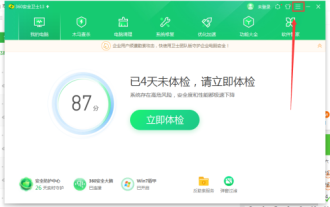 How does 360 Security Guard use P2P technology - How does 360 Security Guard use P2P technology
Mar 04, 2024 pm 09:49 PM
How does 360 Security Guard use P2P technology - How does 360 Security Guard use P2P technology
Mar 04, 2024 pm 09:49 PM
Many people don’t know how 360 Security Guard uses P2P technology? The article brought to you today is about the method of 360 Security Guard using P2P technology. If you still don’t know, let’s learn it with the editor. 1. Open the 360 Security Guard software and click the "three" button in the upper right corner of the software. 2. Click the Settings button. 3. Check the option in the box to use P2P technology when upgrading 360 Security Guard.
 How does 360 Security Guard recover shredded files? 360 Security Guard recovery method for shredded files
Mar 13, 2024 pm 11:10 PM
How does 360 Security Guard recover shredded files? 360 Security Guard recovery method for shredded files
Mar 13, 2024 pm 11:10 PM
Some files on our computers cannot be deleted, or are automatically restored after deletion. Many people use 360 Security Guard to shred files. Some friends want to recover shredded files due to wrong operations, but they don’t know how to do it. To retrieve it, today's software tutorial will answer this question. Let's take a look at it together. 360 Security Guard recovery method for shredded files: 1. Enter the software and click "Function List" in the menu bar at the top of the main page. 2. Find the “File Recovery” option in “Data Security”. 3. In the new interface, click "Start Scan
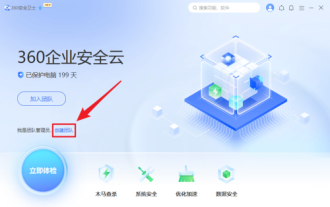 How to create a team in 360 Security Guard - How to create a team in 360 Security Guard
Mar 04, 2024 pm 03:16 PM
How to create a team in 360 Security Guard - How to create a team in 360 Security Guard
Mar 04, 2024 pm 03:16 PM
Friends, do you know how to create a team in 360 Security Guard? Today I will explain how to create a team in 360 Security Guard. If you are interested, come and take a look with me. I hope it can help you. 1. Open the [360 Security Guard] software and click the [Create Team] button. 2. On the pop-up window, click the [Create Team] button. 3. In the picture below, enter the creation information and click [Free Registration] to create a team.
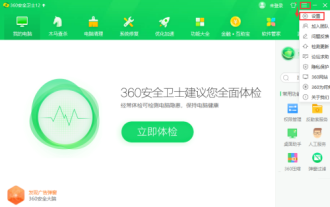 How to set garbage cleaning prompts in 360 Security Guard - How to set garbage cleaning prompts in 360 Security Guards
Mar 07, 2024 am 08:55 AM
How to set garbage cleaning prompts in 360 Security Guard - How to set garbage cleaning prompts in 360 Security Guards
Mar 07, 2024 am 08:55 AM
Many people don’t know how to set garbage cleaning prompts in 360 Security Guard? The article brought to you today is about how to set garbage cleaning prompts in 360 Security Guards. If you still don’t know, let’s learn it with the editor. 1. Open 360 Security Guard, click the three horizontal icons in the upper right corner of the homepage, and click "Settings", as shown in the figure below: 2. Click "Garbage Cleanup Tips", as shown in the figure below: 3. Select "Garbage Reminder Standard" according to the situation, "Remind cleaning frequency" and so on, click "OK", as shown in the figure below:



